Wireless Charging Not Working on iPhone? Simple Solutions Here!
I bought a wireless charger for my iPhone yesterday. However, when I place my iPhone on the board, nothing happened! But when I put another phone on the wireless charger, it worked properly. Why does wireless charging not work on my iPhone? Can anyone help me?

Wireless charging is a convenient method for users to charge their mobile devices without connecting a cable. However, many users may encounter different issues while charging their iPhone like the wireless charger not working, or iPhone cannot be charged. If you are facing issues like wireless charging not working on iPhone, here is the right place. In this post, you will learn the best solutions to fix this issue. Read it on.
Top 7 Solutions to Fix iPhone Wireless Charging Not Working
Solution 1. Force Restart your iPhone
In most situations, doing a restart on your iPhone can be the best and easiest solution to fix iOS issues including wireless charging not working. A restart will force refresh your iPhone and clean out the cache, which may be the cause of the iPhone wireless charger not charging your iPhone.
To force restart your iPhone: Press the Volume Up button and quickly release it. Followed the Volume Down button. Keep pressing the Side button until your iPhone screen goes black and appears the Apple icon.
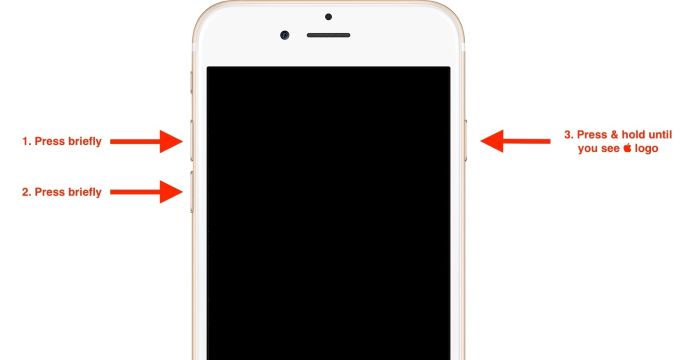
Tip: this post will show you the best solution to iPhone won't restart or force restart.
Solution 2. Remove the iPhone protector
If you are using an iPhone case to protect it from dropping or knocking, it may also prevent your iPhone from wireless charging. It will be a better choice for you to remove the iPhone case while wireless charging your iPhone. Besides, using a thinner iPhone case is a wise choice as well.

Solution 3. Update iOS version
If you are still using an outdated iOS version on your iPhone, updating it to the latest version will get better compatibility with the wireless charger. Now, you can update the iOS version on your iPhone and see if the wireless charger works properly after updating. You can update your iOS version from Settings or your computer.
How to update iOS version via Settings:
Step 1. Navigate to your iPhone Home screen and find the Settings app.
Step 2. Click on the General option, and you will see the Software Update option bar. Select it for the next step.
Step 3. Click on the Download and Install option to update your iOS version. Just wait patiently.

Solution 4. Plug the Wireless Charger Again
Sometimes, if the wireless charger is not plugged in properly, you may also encounter the wireless charging not working on iPhone issue. Therefore, you can unplug the wireless charger and charge it again. Though it is a wireless charger, it still needs to be plugged into a power supply to get the power source.
Solution 5. Place Your iPhone in the Proper Place
Not any area of the wireless charger board can charge your iPhone. In most situations, putting your iPhone in the center of the charging board is the optimal choice to maximize the charging efficiency.
Solution 6. Use A Professional iOS Fixing Tool
If the wireless charging not working on iPhone is due to software glitches, taking the assistance of a professional iOS fixing tool like TunesKit iOS System Recovery is the smartest choice for you. TunesKit iOS System Recovery is a dedicated iOS fixing program that aims at solving various iOS issues like iPhone says charging but not charged, iPhone not charging, iPhone battery drains fast, etc. This powerful tool is able to fix more than 150 iOS issues without causing any data loss and it is now fully compatible with the latest iOS 16 and the latest iPhone 13 series.
Highlights of TunesKit iOS System Recovery
- Repair 150+ iOS problems, including wireless charging not working on iPhone
- Fix various iOS issues with no data loss
- Support all kinds of iOS devices including iPod/iPad/AppleTV(iOS 16 included)
- Enter/Exit the recovery mode automatically for free
- User-friendly and intuitive interface
The following steps will show you how to use TunesKit iOS System Recovery to fix the wireless charging not working on iPhone issue.
Step 1Connect iPhone to Computer
To begin with, please download and install TunesKit iOS System Recovery from the official website. Then, connect your iPhone to the computer. When your iPhone is detected by TunesKit iOS System Recovery, Click on the Enter Recovery Mode button and then the Start button.

Step 2Select a Mode to Fix iPhone Wireless Charging Not Working
Choose Standard Mode to repair the device. Then, on the next screen, hit the Next button.

Step 3 Download Firmware Package
Before fixing your iPhone, you should first download the proper firmware package to make it. Ensure that all the given information is corresponding to your iPhone. Click on the Download button if there is nothing wrong.

Step 4 Fix Wireless Charging Not Working on iPhone
TunesKit iOS System Recovery will fix the wireless charging not working on iPhone issue as soon as the firmware package is downloaded.

Solution 7. Restore your iPhone
As an Apple official recommended tool, iTunes allows users to restore their iOS devices within several clicks. If your iPhone still cannot wireless charge after using the above methods, restoring your iPhone can be the last choice for you. It is worth noting that using iTunes to restore your iPhone will erase all the data and content from your iPhone. Let's see how to restore your iPhone by using iTunes to fix the wireless charging not working on iPhone issue.
Step 1. Download and install iTunes on your computer. Then, connect your iPhone to the computer.
Step 2. When your iPhone is detected by iTunes, you will see a little device icon on the top-left toolbar of iTunes.
Step 3. Select the Summary option, and then the Restore iPhone option. After that, iTunes will start to restore your iPhone, and the wireless charging not working issue will be fixed.

FAQs about iPhone Wireless Charging
Does every iPhone support wireless charging?
No, not every iPhone supports wireless charging. Only iPhone 8 and the later models support wireless charging. If you are now using iPhone 7 or the earlier models, the wireless charging will not be able to use as these models don't have the wireless charging capabilities.
What is Qi-enabled?
iPhone can only be wirelessly charged via a Qi-enabled wireless charger. Qi pronounced chee, which is a Chinese word that means power energy. Only using a Qi-enabled wireless charger can charge your iPhone wirelessly.
Conclusion
In this post, you will learn the best solutions to fix iPhone wireless charging not working on your iPhone. If you meet any other issues on your iPhone, you can try using the TunesKit iOS System Recovery tool to fix your iPhone, or you can leave us a comment below.
