Why is My iPhone Showing the Wrong Time Zone? Top 8 Solutions
If your iPhone is showing the wrong time zone, it can be frustrating, especially if you rely on your device for scheduling or time-sensitive tasks. At this time, You may want to know "Why is my iPhone showing the wrong time zone?" There are several potential causes behind your iPhone displaying the wrong time zone.
With a few quick adjustments, you can usually fix the problem and get your device back on track. Here's a look at some of the most common reasons why your iPhone might be showing the wrong time zone, along with practical solutions to fix iPhone time wrong.
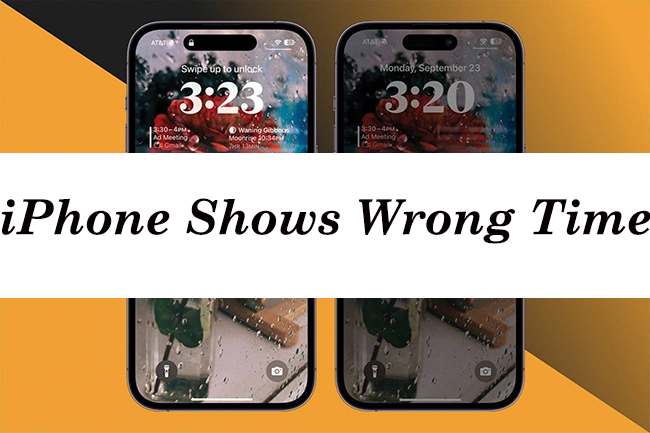
Part 1. Why is My iPhone Showing the Wrong Time Zone?
1. "Set Automatically" Disabled: If the "Set Automatically" option for date and time is turned off, your iPhone won’t adjust to the local time zone automatically.
2. Location Services Issue: Your iPhone relies on location services to determine your current time zone. If location tracking is off or restricted, it may not correctly identify your location.
3. Incorrect Network Data: Sometimes, your cellular provider or Wi-Fi network might provide incorrect time zone information, causing the iPhone to display the wrong zone.
4. Software Bug: Occasional iOS bugs can affect how your device handles time zone data, especially if you're using an outdated version of iOS.
5. Outdated Time Zone Database: If you're in a region with recent time zone changes (e.g., due to daylight saving time adjustments), your iPhone might not reflect the update if the time zone database is outdated.
6. Region or Time Zone Misconfiguration: Your iPhone's region settings may be set to a different location, leading to iPhone time wrong.
7. Airplane Mode or No Connectivity: Without a network connection, your iPhone can't sync the correct time zone data, especially if you've recently traveled.
Part 2. How to Solve the Issue of iPhone Time Wrong
When you find your time is wrong on iPhone, you can refer to the following solutions to fix your iPhone time.
Fix 1. Check Automatic Settings
Your iPhone can automatically sync its time and time zone using your network connection. If "Set Automatically" is disabled, the time might not adjust correctly to your location.
Step 1. Go to Settings > General > Date & Time.
Step 2. Ensure Set Automatically is turned on.
Step 3. Make sure your iPhone is connected to Wi-Fi or cellular data to sync with Apple's servers.
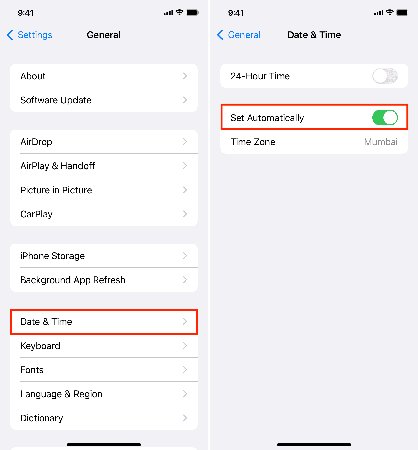
Fix 2. Manually Adjust Time
If the automatic time setting doesn't work, manually setting the time can ensure it matches your current location.
Step 1. In Settings > General > Date & Time, toggle Set Automatically off.
Step 2. Tap Time Zone and search for your current city.
Step 3. Set the date and time manually if necessary.
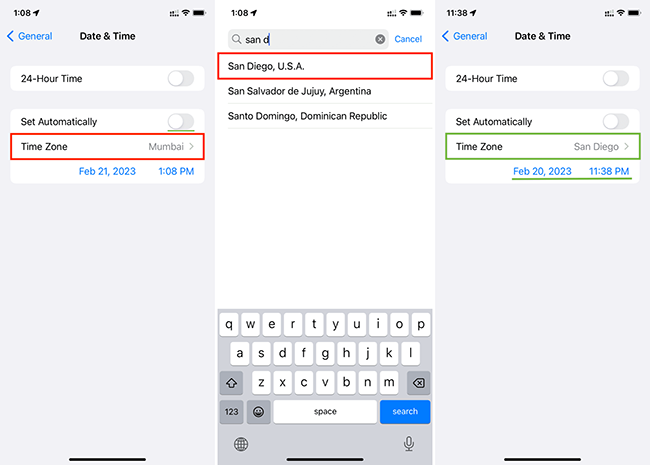
Fix 3. Check Location Services
Your iPhone uses your location to adjust time zones. If location services are disabled or misconfigured, it may cause that the time is wrong on iPhone.
Step 1. Go to Settings > Privacy & Security > Location Services.
Step 2. Make sure Location Services is enabled.
Step 3. Scroll down to System Services and ensure Setting Time Zone is turned on.
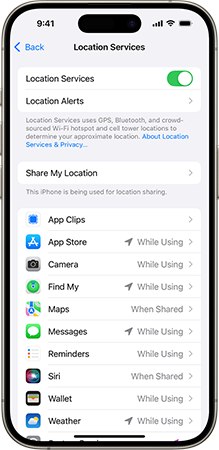
Fix 4. Fix iPhone Time Wrong in a Minute
All of the above settings are correct but iPhone time is still wrong? Don't be nervous. Maybe there are some system issues on your iPhone. Fortunately, you can use TunesKit iOS System Recovery to try correcting your iPhone time in a few clicks.
TunesKit iOS System Recovery allows you to fix more than 150+ iOS system issues including the iPhone showing wrong time issue. Additionally, issues like iPhone/iPad white screen, iPhone alarm not working, and iPhone notification not working also can be solved with this powerful tool.
Characteristics of TunesKit iOS System Recovery:
- Fix iPhone time wrong without data loss
- Repair different iOS issues by yourself
- Provide Standard Mode and Advanced Mode
- Supports downgrading iOS 18 to iOS 17
- Easy to use with friendly interface
If you want to know how to use TunesKit iOS System Recovery to fix your iPhone time wrong, you can refer to this tutorial.
Step 1. Connect your iPhone to PC
Download and install this tool on your Mac or Windows PC. Connect your iPhone to that computer.
When you enter the tool, choose the iOS System Repair option and then click the Start button to start the fixing process.

Step 2. Select repair mode
Choose Standard Repair when you first try to fix your iPhone. If it doesn’t fix your problem after all 4 steps, you can select Deep Repair to try to fix it again, which mode will clear up your iPhone data.

Step 3. Download firmware package
Check your iPhone info and if everything is correct, click the Download button to download firmware package.

Step 4. Start fixing the iPhone time wrong error
After the firmware package download, click the Repair button to start the fixing process.

Fix 5. Update iOS
Sometimes, outdated software can cause issues with time settings due to bugs or compatibility problems. Updating to the latest iOS version ensures you have the latest fixes.
Step 1. Go to Settings > General > Software Update.
Step 2. If an update is available, download and install it.
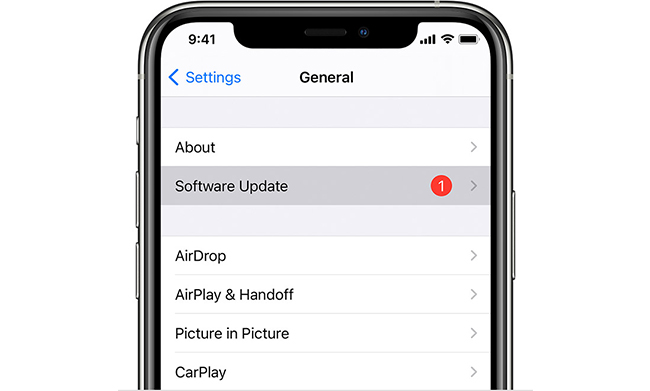
Fix 6. Restart Your iPhone
A simple restart can often fix minor software glitches that cause the time to display incorrectly.
Step 1. Press and hold the Power button (or Volume + Power on newer models) until the power-off slider appears.
Step 2. Slide to power off.
Step 3. Turn your iPhone back on and check the time.

Fix 7. Reset All Settings
Resetting all settings can resolve deeper software issues without erasing your data.
Step 1. Go to Settings > General > Transfer or Reset iPhone > Reset.
Step 2. Choose Reset All Settings and confirm.
Step 3. Your iPhone will restart, and you'll need to reconfigure your settings.

Fix 8. Contact Apple Support
If the issue persists, there may be a hardware or regional restriction issue. Apple Support can help troubleshoot further.
Step 1. Visit the Apple Support website or app.
Step 2. Schedule a repair or chat with an expert.
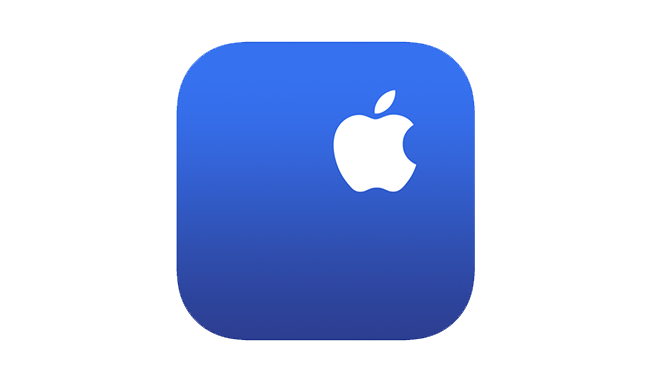
Part 3. Conclusion
Fixing the iPhone time wrong issue is usually straightforward with a few setting adjustments or updates. TunesKit iOS System Recovery would make it easier and more effective. If the problem persists, contacting Apple Support might be necessary to find a deeper solution. "Why is my iPhone showing the wrong time zone?" Hope you get the answer from here.
