Solved: Why Does It Say Location Not Available on iMessage?
Have you ever tried to share your location with your family or friends via iMessage, only to be met with the frustrating message 'Location Not Available'? It can be annoying when you rely on iMessage to share your location with friends, family, or coworkers. Especially after updating to iOS 17, many users have reported that the location feature of iMessage is not working. Why does it say location not available on iMessage? In this post, you will learn the reasons and solutions to fix the iMessage location not available. Scroll down to continue reading.
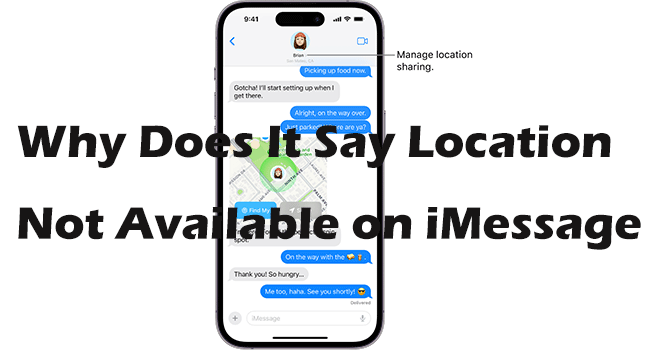
- Part 1: Why Does It Say Location Not Available on iMessage?
- Part 2: Top 7 | Fix Location Not Available on iMessage
- Way 1. Turn On Location Services
- Way 2. Verify iMessage Location Permission
- Way 3. Ensure a Stable Internet Connection
- Way 4. Fix iOS System When It Says Location Not Available on iMessage [One-Click]HOT
- Way 5. Restart Your iPhone
- Way 6. Update iOS to the Latest Version
- Way 7. Reset Location & Privacy Settings
- Part 3: FAQs about location not available on iMessage
- Part 4: Conclusion
Part 1: Why Does It Say Location Not Available on iMessage?
The message "Location not available" in iMessages typically appears when a user tries to send their current location to another contact, but for some reason, the location cannot be determined or shared. Several reasons could lead to this message:
Location Services Disabled
If the sender's device has location services disabled, it won't be able to determine the current location to share.
Poor GPS Signal
In some cases, the device might have difficulty obtaining a GPS signal, especially if indoors or in areas with poor reception. This can prevent the accurate determination of the current location.
Privacy Settings
The sender or recipient might have privacy settings enabled that restrict the sharing of location information.
Software Glitches
Occasionally, software glitches or bugs in the Messages app or the device's operating system can cause issues with sharing location.
Network Issues
If there are network connectivity issues, the device might have trouble retrieving location data from GPS or Wi-Fi networks.
Outdated iOS version
Devices running older versions of iOS may experience issues with sharing location information due to technical glitches or security concerns.
Part 2: Top 7 | Fix Location Not Available on iMessage
Knowing why does it say location not available on iMessage, let's explore the following top 7 ways to fix this issue with ease.
Way 1. Turn on Location Services
If your location services are not turned on, then iMessage cannot access your current location information. Therefore, attempt to turn on Location Services in the Settings app to show your location on iMessage.
Step 1: Move to the Settings app, and tap on Privacy & Security > Location Services.
Step 2: Make sure the Location Services toggle is enabled.
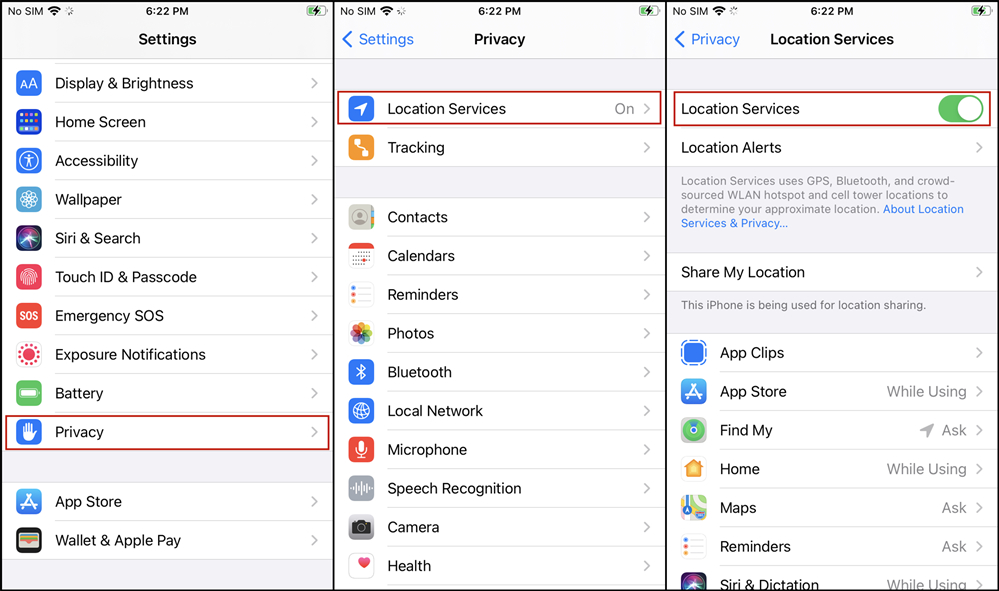
Way 2. Verify iMessage Location Permission
To enable iMessage to access your location, make sure that you grant the Messages app permission to use your iPhone's location data. Here's how you can do it:
Step 1: Open your iPhone Settings app and navigate to Privacy & Security > Location Services.
Step 2: Confirm that Location Services is enabled.
Step 3: Scroll through the list of applications and locate Messages.
Step 4: Tap on Messages and choose the option While Using the App. Also, you can turn on the Precise Location toggle to allow the Messages app to use your specific location. Without this feature enabled, it can only determine your approximate location.
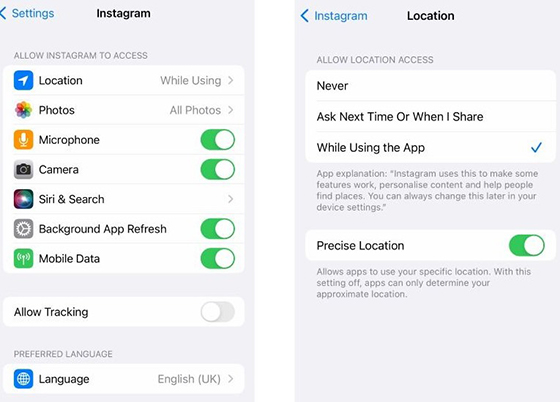
Way 3. Ensure a Stable Internet Connection
If your internet connection is poor, iMessage won't share location info, as it relies on internet connectivity. Here are some tips for you to check your internet connection.
1. Toggle Airplane Mode: Sometimes, toggling Airplane Mode on and off can help reset the network connection and resolve location-related issues. Swipe down from the top-right corner of the screen to open Control Center, then tap the Airplane Mode icon to turn it on. Wait a few seconds, then tap it again to turn it off.

2. Toggle Wi-Fi or Cellular data: Sometimes, poor Wi-Fi or mobile network signals can make it impossible to locate the exact location information in iMessage. You can swipe down from the top right corner of the screen to access the Control Center, tap on the WLAN icon, select another network with a strong signal, and then, turn on the Cellular Data to boost the signal.
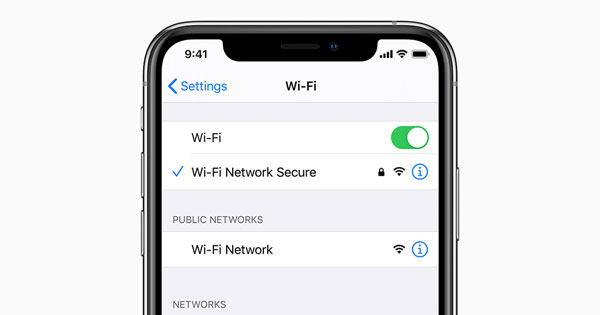
3. Reset Network Settings: Resetting your network settings will reset your network to defaults, and after the reset, you'll need to reconfigure your network connection, but this helps with the location being unavailable in iMessage. Navigate to Settings app, move to General > Transfer or Reset iPhone > Reset, then select Reset Network Settings in the pop-up box. Follow the on-screen instructions to reset your network. After resetting, your iPhone will reboot, then check to see if location is available on iMessage.
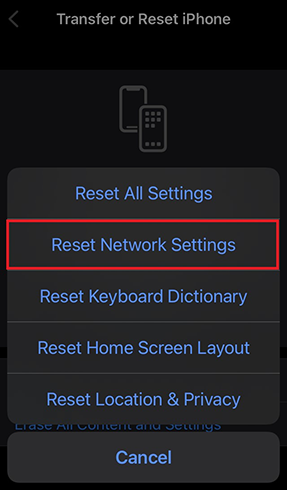
Way 4. Fix iOS System When It Says Location Not Available on iMessage
As analyzed in the mentioned reasons, the possible reasons for location not available on iMessage are software glitches or bugs, then how to fix these bugs to get the location functionality back to normal in iMessage? Well, you can take advantage of TunesKit iOS System Recovery, it is a powerful tool that can fix all iOS errors on iPhone/iPad/iPod touch with or without data loss. Within minutes, it restores the functionality of the device to normal. Furthermore, it can fix other iOS errors such as iPhone stuck on Home Critical Alerts, iPhone photos blank in camera roll, and iPhone camera blinking, etc. Let's explore more features of this program.
Key Features of TunesKit iOS System Recovery
- Fix iMessage location not available without data loss
- Avaliable on Mac/Win and supports iOS 17
- Provide Standard Repair and Deep Repair to fix
- Factory reset your iPhone/iPad/iPod touch without passcode
- Upgrade or downgrade iOS with ease
- Enter or exit recovery mode for free
Here's the full guide to fixing location not available on iMessage via TunesKit iOS System Recovery.
Step 1Connect iPhone to PC
Download and install TunesKit iOS System Recovery on your Mac or Windows computer, then launch it. Link your iPhone to your computer using a USB data cable, then select iOS System Repair on the main screen. On the next page, simply click the Start button to continue.

Step 2Choose a repair mode
Here are two repair modes for you to choose from. If you choose Standard Repair, you can fix your iOS system without losing data; if you choose Deep Repair, it can fix more complex iOS errors but result in data loss. Simply choose a mode to start fixing.

Step 3Obtain firmware package
Confirm your device’s info, then select the appropriate firmware package from the drop-down list, and click the Download button to start downloading the firmware package on your iPhone.

Step 4Fix location not available on iMessage in minutes
When the firmware package is successfully downloaded, you can click the Repair button. TunesKit will automatically start fixing locations not available on iMessage as expected. Once done, your iPhone will reboot. Open the message app again, and try sharing your location with your contacts to see if the location is available.

Way 5. Restart Your iPhone
A simple restart can often fix minor software glitches. Try restarting your iPhone by holding down the power and volume +/- button until you see the slide to power off slider. Slide it to turn off your device, then hold down the power button again to turn it back on.
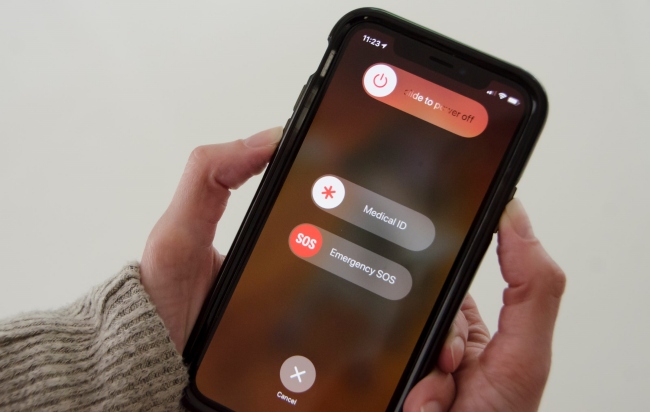
Way 6. Update iOS to the Latest Version
Outdated versions of iOS contain bugs and errors that result in the location not available on iMessage. Thus, ensure that your iPhone is running the latest version of iOS. New updates often include bug fixes and improvements that could address issues with location services.
Step 1: Launch the Settings app on your iPhone, and tap on General > Software Update.
Step 2: Your iPhone will auto-check any available update, if it has, just tap on the Update Now button.

Way 7. Reset Location & Privacy Settings
If the issue persists, you can try resetting your device's location and privacy settings. Go to Settings > General > Transfer or Reset iPhone > Reset, then tap Reset Location & Privacy in the pop-up box. Keep in mind that this will reset all location and privacy settings to their default values. Then you can check if this way fixes the iMessage location not available issue.
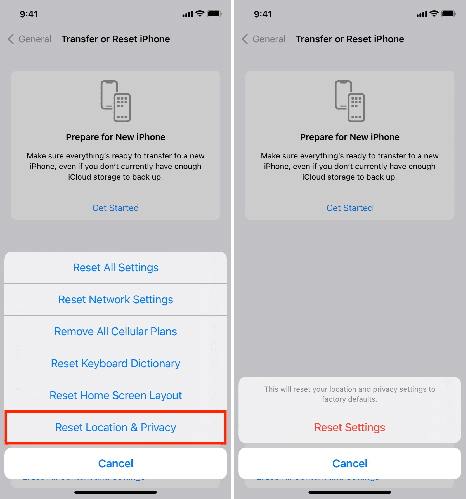
Part 3: FAQs about location not available on iMessage
1. Why is my location not updating in iMessage?
A weak network connection, outdated software, or GPS issues can prevent updates. Check your Wi-Fi or cellular connection and ensure you’re using the latest iOS version.
2. Why can’t I see the “Share My Location” option in iMessage?
This may happen if Share My Location is turned off in your Find My settings, or if you’re not signed into iCloud. Ensure these are set up correctly.
3. Can I share my location with non-iOS users?
No, iMessage location sharing works only between Apple devices with iMessage enabled.
Part 4: Conclusion
Why does it say location not available on iMessage? This article has listed all the reasons and solutions. By following the troubleshooting ways outlined above and ensuring that both location services and network connections are functioning correctly, users can typically resolve the issue. Among these fixes, TunesKit iOS System Recovery stands out, it enables you to fix this issue in one click and without data loss. In just a few minutes, you can enjoy seamless location-sharing experiences on iMessage.
