Why Does FaceTime Keep Hanging Up? Get The Answers Here!
Are you experiencing the frustrating issue of FaceTime calls dropping unexpectedly? It's a common problem that many users face, but don't worry—you're not alone. In this guide, we'll explore the top 10 solutions to help you resolve this annoying issue. Keep reading to find out why does FaceTime keep hanging up and how you can fix it to enjoy uninterrupted video chats with friends and family.
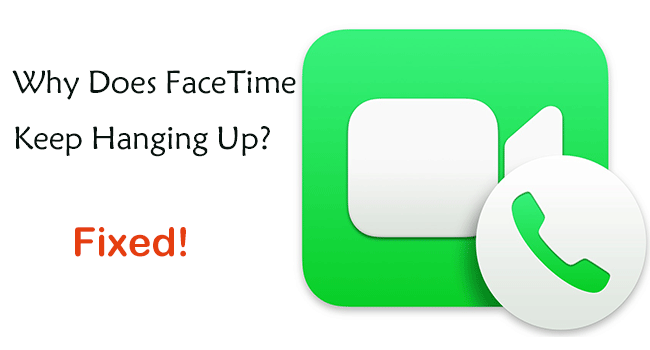
- Part 1. Why does FaceTime keep hanging up?
- Part 2. One-click fix FaceTime keeps hanging up on iPhone & iPadHOT
- Part 3. Common 9 Methods to fix FaceTime keeps hanging up
- Method 1: Check the Internet connection
- Method 2: Close background apps
- Method 3: Restart your iPhone or iPad
- Method 4: Sign out of Apple ID in FaceTime and sign in again
- Method 5: Turn off Airplane mode
- Method 6: Upgrade iOS to the latest version
- Method 7: Cool down your device
- Method 8: Turn off VPN on your iPhone or iPad
- Method 9: Examine date and time settings
- Part 4. Conclusion
Part 1. Why does FaceTime keep hanging up?
If FaceTime keeps hanging up, there could be several reasons causing this issue. Well, let's find out.
1. Software Glitches: Software glitches within the FaceTime app or the iOS bugs of your iPhone & iPad may lead to interruptions during calls.
2. Internet Connection: A poor or unstable internet connection is the most common reason for FaceTime keeps hanging up.
3. Device Overheating: If your device gets too hot, it might cause apps to malfunction.
4. Outdated iOS Version: Outdated software can sometimes cause compatibility issues with FaceTime.
5. Background Apps: Running too many apps in the background can sometimes interfere with FaceTime.
Part 2. One-click fix FaceTime keeps hanging up on iPhone & iPad
One of the main reasons for FaceTime keeps hanging up is iOS internal software glitches and bugs, so how to fix these iOS bugs in one click? Here, I want to recommend a professional and efficient iOS system repair tool, TunesKit iOS System Recovery. It is a safe iOS repair tool that can fix a wide range of iOS errors while preserving data. For example, iPhone is stuck in Apple logo, iPhone stuck in portrait mode, AirDrop not working on iPhone, and so on.
It supports a wide range of iOS devices and is compatible with the latest iOS versions. It also provides the option to downgrade iOS versions without jailbreaking, which can be useful for users who prefer an older version of iOS or are facing issues with the latest update. Let's check out its great features!
Features of TunesKit iOS System Recovery:
- Compatible with iOS 17 and the most recent iOS devices
- Fix FaceTime keeps hanging up without data loss
- Downgrade iOS without jailbreak
- Factory reset your iPhone/iPad/iPod touch without passcode
- Fix up to 150 iOS problems in one click
- Initiate and complete the process of leaving recovery mode on your iOS device easily
Follow the step-by-step guide to fix FaceTime keeps hanging up via TunesKit iOS System Recovery.
Step 1Connect iPhone/iPad to PC
Click the download button above to download and install TunesKit iOS System Recovery on your Windows or Mac computer, then open it. Connect your iPhone to your computer with a data cable. Select iOS System Repair on the main interface. Then click the Start button.

Step 2Choose a repair mode to start
It offers two repair modes: Standard Repair for fixing common iOS issues without data loss, and Deep Repair for more serious problems, which may result in data loss. Choosing a Standard Repair is more recommended.

Step 3Check device info and download the firmware package
Check your device information in detail for any errors and then select the appropriate firmware version from the drop-down options and click the Download button to download and verify the firmware package.

Step 4Fix FaceTime keeps hanging up without losing data
Wait patiently for the firmware package to finish downloading, and then click on the Repair button, which will start automatically fixing the internal software faults in your iPhone or iPad. Once the fix is complete, your device will reboot and then check if the FaceTime keeps hanging up issue is resolved.

Part 3. 9 Common Methods to fix FaceTime keeps hanging up
Now let's explore 9 other common ways you can fix this error.
Method 1. Check the Internet connection
Unstable or weak network connections, whether over Wi-Fi or cellular data, can lead to FaceTime calls hanging up unexpectedly. Ensure your device is connected to a stable Wi-Fi network or has a strong cellular data signal. You can try switching from Wi-Fi to cellular data, or vice versa, to see if the issue persists. Alternatively, switch on both Wi-fi and cellular data to boost the signal.
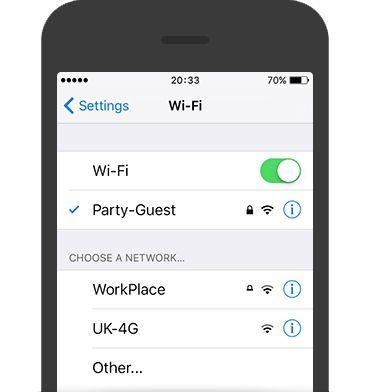
Method 2. Close background apps
If you have many apps running in the background, they may be consuming system resources or bandwidth. Try closing unnecessary apps before using FaceTime.
Step 1: Swipe up from the bottom of the screen and pause in the middle until the App Switcher appears.
Step 2: You will now see all the apps that are currently running in the background. These apps are displayed as cards.
Step 3: To close an app, swipe up on the app's preview card. This will remove the app from the background and close it.
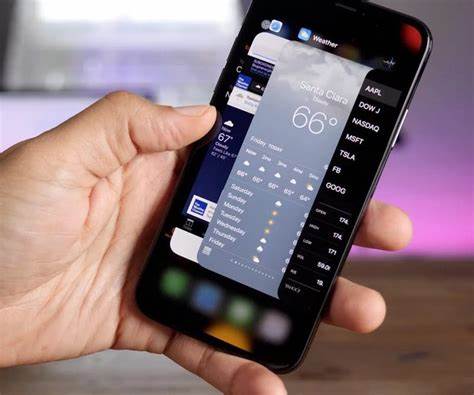
Method 3. Restart your iPhone or iPad
Sometimes, a simple restart can resolve temporary software issues that might cause FaceTime to keep hanging up. Here’s how to restart your iPhone & iPad.
Step 1: Press and hold the Side/Top button along with the Volume Up or Volume Down button until two sliding buttons appear. Then release the buttons.
Step 2: Drag the slider that says slide to power off to the right, and wait for the device to turn off.
Step 3: After the device turns off, press and hold the Side/Top button again until you see the Apple logo.
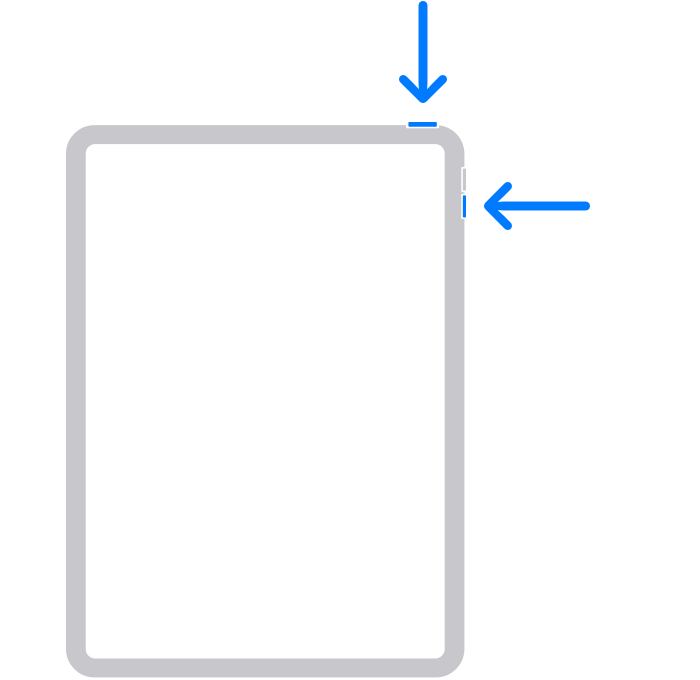
Method 4. Sign out of Apple ID in FaceTime and sign in again
Signing out of your Apple ID in FaceTime settings and then signing back in can help with FaceTime keeps hanging up issue. Follow these steps to refresh FaceTime's configuration on your iPhone & iPad.
Step 1: Tap on the Settings app on your iPhone or iPad. Then tap on the FaceTime option.
Step 2: In "You can be reached by FaceTime At" section, simply tap on your Apple ID.
Step 3: Tap the Sign Out option in the pop-up window that appears.
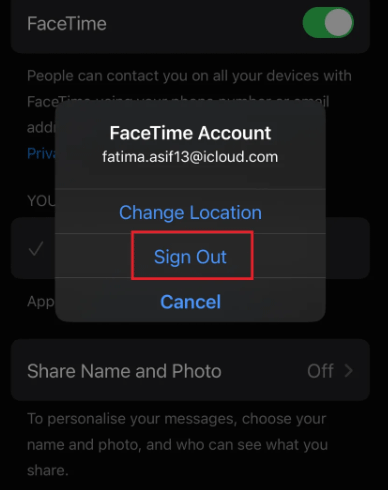
Step 4: Then tap on "Use your Apple ID for FaceTime" option. Under the pop-up window that appears, click the Sign In option.
Method 5. Turn off Airplane mode
If you have turned on Airplane mode on your iPhone or iPad, then the issue of FaceTime always hanging up can also happen, to fix this issue, check whether Airplane mode is turned on or not, and if it is, turn it off.
Step 1: Swipe down from the top right corner of the screen to access the Control Center.
Step 2: Tap on the aircraft icon to turn it off.

Method 6. Upgrade iOS to the latest version
Regularly updating your iOS version is essential for accessing new features, performance enhancements, and vital security updates. It also helps with FaceTime always hanging up issue. Here's how to upgrade your iOS version on iPhone & iPad.
Step 1: Launch the Settings app. Scroll down and select General. Tap on Software Update option.
Step 2: If there are any available version updates, just tap on the Update Now button.
Step 3: Adhere to the on-screen instructions to complete the update process. Your iPhone or iPad will restart after finishing the update.

Method 7. Cool down your device
An overheated device can also cause FaceTime calls to hang up. As your device gets hotter, it may have trouble operating efficiently, resulting in interrupted or dropped FaceTime calls. Here are some tips for you to cool down your device.
1. Give your device time to cool down.
2. Place the device in a cooler environment, away from heat sources.
3. If you're using a case or cover, remove it to improve heat dissipation.
4. Quit any apps or processes that are resource-intensive.
Method 8. Turn off VPN on your iPhone or iPad
If your device is currently using a VPN, consider turning it off for a while. VPN connections can occasionally disrupt FaceTime calls, leading to dropped calls.
Step 1: Find and tap on the Settings app on your iPhone or iPad. You will see a VPN option if available.
Step 2: Toggle the VPN's slider button to off.
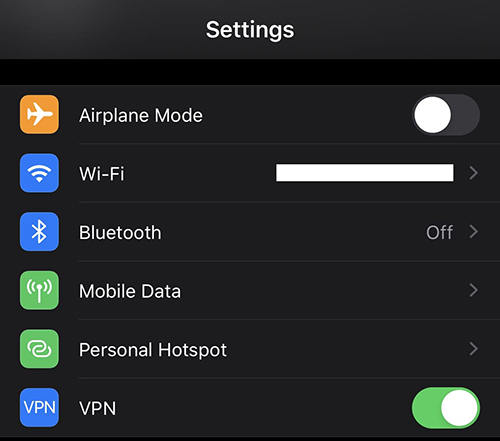
Method 9. Examine date and time settings
It's crucial to have the correct date and time settings on your iPhone and iPad because inaccurate settings can lead to issues with FaceTime calls hanging up. To prevent connection problems, make sure your device's date and time are set accurately. Here's how to check and tweak data and time settings on iPhone or iPad.
Step 1: Navigate to the Settings app, then tap on General > Date & Time.
Step 2: Ensure that the Set Automatically option is activated.
By enabling automatic date and time updates can help maintain FaceTime operation without FaceTime hanging up issues caused by inaccurate time configurations.
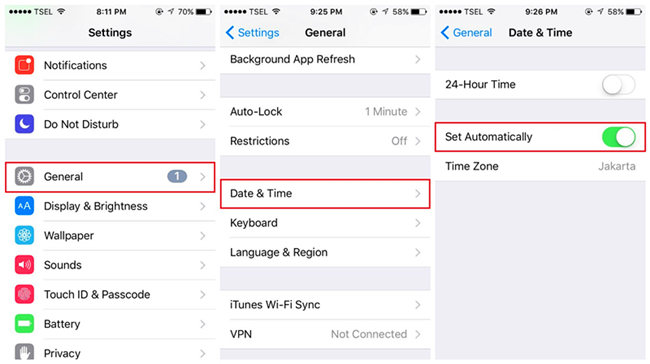
Part 4. Conclusion
Why does FaceTime keep hanging up? This article has listed all the possible causes and fixes. By fixing this issue, users can enjoy a smoother, more stable FaceTime call experience. Among all the fixes, TunesKit iOS System Recovery is the most recommended one to fix FaceTime keeps hanging up in one click. No matter what the complexity of the iOS glitch is, it can help you through it all.
