All Solutions: WhatsApp Won't Open on iPhone/iPad

I think many Apple users may encounter some app problems on their device from time to time. And recently it has been reported that the WhatsApp not opening on iPhone/iPad. Do you also have this issue when you want to open the app to check important messages on it? Don’t worry, this article includes almost all solutions to solve the WhatsApp won't open or not responsive on your iPhone/iPad. Come and check them out.
- Way 1: Relaunch WhatsApp
- Way 2: Update WhatsApp and iPhone/iPad
- Way 3: Reinstall the app
- Way 4: Reboot iPhone/iPad
- Way 5: Switch Wi-Fi to cellular data
- Way 6: Reset network settings
- Way 7: Fix WhatsApp not opening on iPhone/iPad without data loss [Useful]
- Way 8: Free up storage space
- Way 9: Reset all settings (Data loss)
- Way 10: Contact WhatsApp support
Way 1: Relaunch WhatsApp
When the WhatsApp can't be opened on your iPhone or iPad, you could try to first force quit the app and then restart it. To close WhatsApp, simply press down the Home button on your iPhone/iPad or just launch the control center, next all apps including the WhatsApp running in the background will appear, then swipe them up to remove and after a while, open WhatsApp on your device to see whether the trouble still exists.
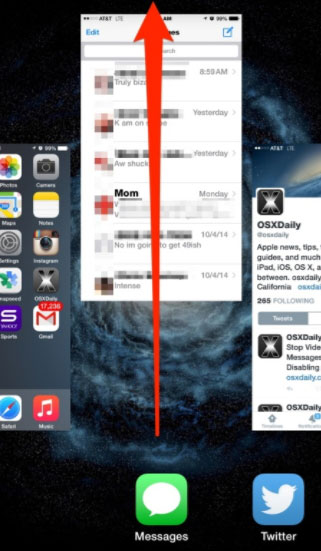
Way 2: Update WhatsApp and iPhone/iPad
Sometimes, an incompatible version of both an app and a device would cause some unknown problems. Thus, to fix the WhatsApp not opening on your iPhone/iPad, please update the app and your device to the latest version.
To update WhatsApp, navigate to App Store > Updates, under the lists, find the app to update it to the latest.
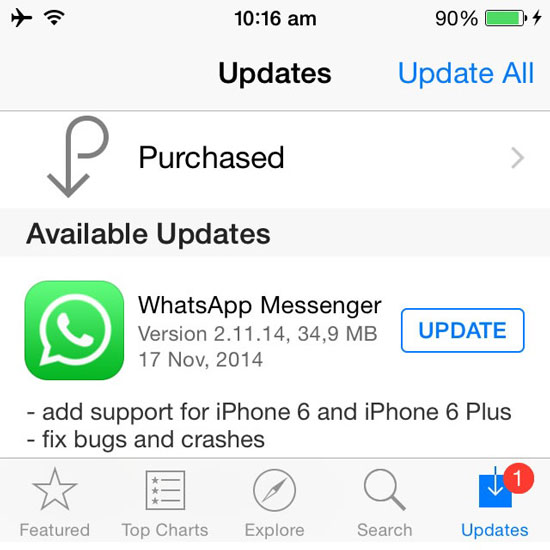
To update iPhone/iPad, head to Settings > General > Software Update, and click Download and Install button if it is available.

Way 3: Reinstall the app
Also, you can attempt to delete the WhatsApp and install it later to solve it won't open on iPhone/iPad problem. To uninstall the app, merely long press its icon on the main screen of iPhone/iPad, then click on the cross button to delete it. After that, go to the App Store and search it to download it back. Then, sign in your WhatsApp account to see if it performs well.
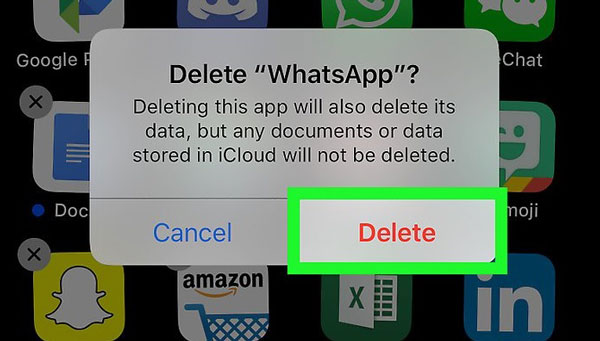
Way 4: Reboot iPhone/iPad
WhatsApp not opening on your iPhone or iPad may be due to a few software bugs. To clear them, please follow the procedures below to force restart your device respectively.
To force reboot iPhone 8 and later, press down and release the Volume Up button first and then the Down button, then hold the Side button to open it. (iPhone 7 and iPhone 7 Plus, simultaneously hold down and release the Volume Down and Sleep buttons until the Apple logo appears. For iPhone 6, iPhone SE or former, hold down and let go of the Home and Power buttons at the same time till Apple logo pops up.)

To force restart iPad, press the Home button and On/Off button in the meantime until the screen goes black and the Apple logo is shown on the interface.
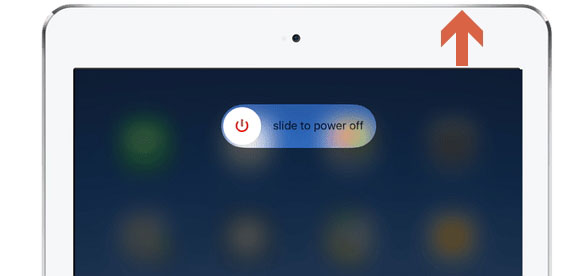
Way 5: Switch Wi-Fi to cellular data
In some cases, a poor network connection might lead to the WhatsApp not running smoothly on your iPhone or iPad. To save it, you could change the network on your device by switching Wi-Fi to cellular data. Merely swipe up the Control Center from the bottom of your iPhone/iPad’s screen, then turn Wi-Fi off and enable the Cellular icon.
Way 6: Reset network settings
To make sure the Internet connection works well, you can also reset the network settings by visiting Settings on iPhone/iPad > General > Reset options, and press down the Reset Network Settings button. Then check whether the WhatsApp can be opened on your iPhone/iPad.
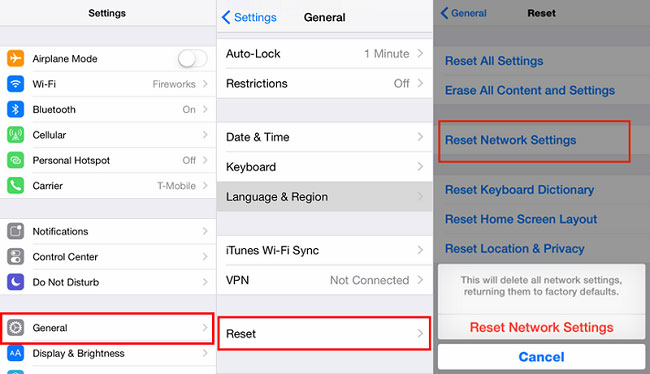
Way 7: Fix WhatsApp not opening on iPhone/iPad without data loss
Of course, you could directly try the better method to fix WhatsApp not opening on iPhone/iPad issue. That is using professional third-party iOS system repair tools such as TunesKit iOS System Recovery. This powerful software can not only resolve the WhatsApp won't open on your iPhone/iPad without data loss, but also solve many other iOS issues like Mail app not working, iTunes error, etc. Come and check how this program fixes the issue completely and successfully.
Other Functions of TunesKit iOS System Recovery
- Supports diverse iOS devices and all iOS versions.
- Resolve tvOS problems with no data loss.
- Offer two repair modes - Standard/Advanced Mode.
- One-click to enter or exit the recovery mode for free.
- Support downgrading iOS versions.
- Easy to use with friendly interface.
Step 1Connect iPhone/iPad to computer and open TunesKit
First, connect your iPhone/iPad to the computer with an original USB cable. Then launch TunesKit iOS System Recovery on the computer. When your iPhone/iPad is detected automatically, click the "Start" button to begin and then choose the Standard Mode to fix WhatsApp won't open on iPhone/iPad without data loss.

Step 2Download and verify firmware package
Confirm your device info and correct it manually if anything is wrong. Next tap on the "Download" button to get iOS firmware package matched with your device downloaded and verified. Wait a while until the process completes.

Step 3Fix WhatsApp not opening on iPhone/iPad
In this window, hit on the "Repair" button and start fixing the iOS. Do not plug out your device while it's repairing iOS system, or it may cause other problems. After a few minutes, your device may come back to normal as well as the WhatsApp.

Way 8: Free up storage space
In order to ensure an app performs properly, a sufficient storage space on your device is necessary. Otherwise, it will give rise to some issues like the WhatsApp won’t open on iPhone/iPad. To get rid of the trouble, you are suggested to clear up the cache and leave out some spaces through deleting unwanted apps and photos as well.
See Also: How to Fix iPhone Storage Full.
Way 9: Reset all settings (Data loss)
There are also other workable ways you might be willing to give it a shot, for example, bringing your iPhone/iPad back to factory settings. To achieve that, please go to Settings > General > Reset > Reset All Settings. But to remind you, this will delete all data on your device and you had better back them up before.

Way 10: Contact WhatsApp support
If unfortunately, all of the above solutions don't do the trick and you hope to seek others' help, then you could resort to WhatsApp Developer's advice. To contact them, just visit its official website and find the phone number to call them.
Verdict
WhatsApp not opening on iPhone/iPad may let you miss the messages. To avoid it, the 10 feasible ways are introduced and we sincerely hope that this guide can help you. Finally, if you have any questions, please contact us or give your comment below.
