WhatsApp Icon Disappeared from iPhone? Find 7 Fixes Here
"Help! My WhatsApp has disappeared from my device since I updated my iPhone to the latest version. I can't find it on my Home Screen now. What can I do to restore my missing WhatsApp icon?"
WhatsApp is a widely-used messaging tool all over the world. As it has many convenient and advanced features, many iPhone users use this app to send messages to their contacts. However, some users complained that they couldn't find the icon of WhatsApp after they updated to iOS 18. It's really an annoyance for users when they can't find a good solution to restore the WhatsApp icon. If you can't find your WhatsApp icon like them, you have come to the right place. In this post, we'll show you why your WhatsApp icon disappeared and how to find it back.
![]()
Part 1: Why Has My WhatsApp Disappeared from iPhone?
When you find WhatsApp missing on your iPhone, you may wonder: Why has my WhatsApp disappeared from iPhone? Actually, in most cases, the icon has not really gone but become invisible. Here we are going to list some possible reasons for the disappearance of WhatsApp icon.
- 1. You have moved the icon of WhatsApp to somewhere else accidentally.
- 2. There is something wrong with the WhatsApp app on your iPhone.
- 3. You are likely to meet iPhone system errors that lead to the invisibility of WhatsApp icon.
- 4. You have deleted WhatsApp app accidentally.
Part 2: The Most Efficient Way to Fix WhatsApp Icon Disappeared
After learning about the major causes of this issue, you are suggested to fix it by yourself first. When you meet such system issues on your iPhone, the most efficient way for you is to use TunesKit iOS System Recovery. It's a professional program designed to repair iPhone/iPad/iPod/Apple TV. This powerful software can not only fix WhatsApp icon disappeared from Home Screen, but also resolve many other system-related issues such as WhatsApp not opening, Settings icon missing on iPhone, iPhone won't turn on without data loss. One outstanding advantage of this software is that you can easily fix your disabled iOS devices without complicated steps. It's also a multifunctional tool, which can fully meet your needs of resetting device, entering/exiting Recovery mode, and upgrading/downgrading your iPhone.
Key Functions of TunesKit iOS System Recovery
- Fix WhatsApp icon disappeared from iPhone efficiently
- Repair different iPadOS/iOS issues quickly and safely
- Available on the latest iOS version including 18
- Fix your iOS devices without data loss
- Provide Standard Repair and Deep Repair
Next, let's learn how to use TunesKit iOS System Recovery to fix the WhatsApp icon not showing on Home Screen issue without data loss.
Step 1Connect your iPhone to computer
The first thing you need to do is to finish the downloading and installment of this program. Then, run TunesKit iOS System Recovery on your PC, and then keep your iPhone connected to it using a suitable cable. Next, wait for your iPhone to be detected, and tap on the iOS System Repair button.

Step 2Choose Standard Repair
In this section, you will have two repair options to choose from. Generally, Standard Repair can help you fix your iPhone in most cases without deleting your data. Thus, you can try this repair option first.

Step 3Download firmware package
Now, it's time for you to get the firmware package downloaded. You need to check if the information displaying on the interface is right. Then, just hit on the Download button to go to the next step.

Step 4 Fix WhatsApp icon disappeared iPhone
Once you finish downloading the iOS firmware package, you can tap Repair to enable the program to start the repair process. After a while, you can restart your iPhone and check to see if the missing WhatsApp icon is back.

Part 3: Common Ways to Restore WhatsApp Icon Not Showing on Home Screen
In this section, we'll provide 6 other possible solutions to help you solve the issue when you find your WhatsApp icon disappeared from Home Screen. You can try them one by one.
Way 1: Find WhatsApp from App Library
When you can't find WhatsApp on your Home Screen, the first thing you can do is to find it from App Library. You may move it somewhere accidentally. To find the missing WhatsApp, you can follow the quick steps below:
Step 1: Go to the Home Screen of your iPhone, and swipe left pas all your Home Screen pages and reach the App Library.
Step 2: Tap the search bar and input WhatsApp, and you can see the icon name of WhatsApp. You can also scroll up and down to find it.
Step 3: Tap WhatsApp and open it.
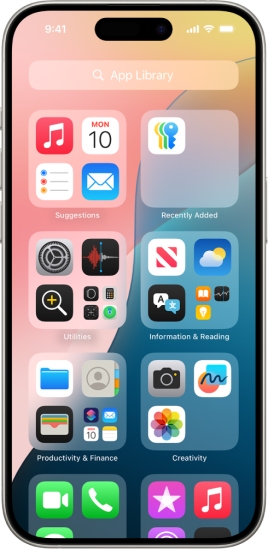
Way 2: Allow Apps in Screen Time
If you restrict WhatsApp app in Screen Time settings, you cannot find it on your Home Screen until you allow it again. To disable the Screen Time restrictions on WhatsApp, you can first go to Settings > Screen Time. Then, tap on Content & Privacy Restrictions followed by Allowed Apps. On the next page, navigate to WhatsApp and disable the restrictions.
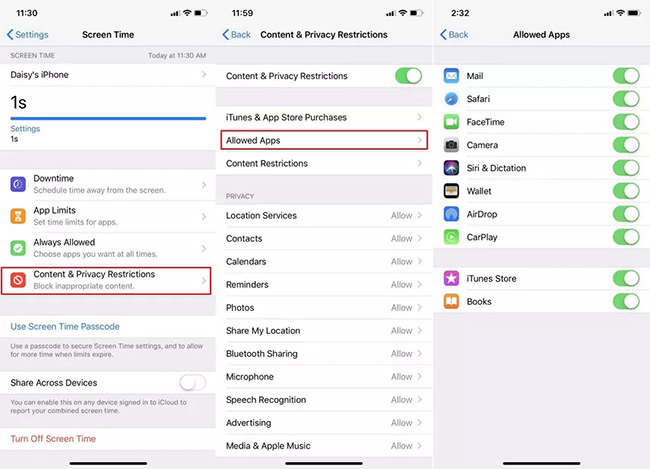
Way 3: Reinstall WhatsApp
In some cases, you need to restore WhatsApp disappeared from iPhone by reinstalling it. You can go to the App store on your iPhone, and then search for WhatsApp in the search box. Then, hit on the Download icon to reinstall the WhatsApp on your iPhone.
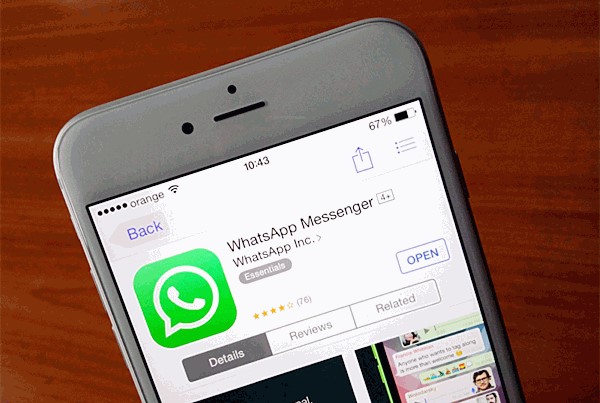
Way 4: Restart Your iPhone
Restarting your iPhone is also an alternative for you to fix WhatsApp icon disappeared from Home Screen. You can use Settings to conduct a restart. On the Settings menu, choose General followed by Shut Down. Your iPhone will be turned off successfully. Next, you can turn your iPhone back on by long pressing the Side button of it. After a restart, you can go to the Home Screen and check if the missing icon can be found.

Way 5: Reset Home Screen Layout
Another useful way for you to restore the disappeared WhatsApp icon is to reset Home Screen layout. It will set the layout of your iPhone Home Screen to defaults. Navigate to Settings > General > Transfer or Reset iPhone, and then select the Reset option. Then, choose Reset Home Screen Layout from the list. Once the reset completes, the layout of your Home Screen will go back to its original state. Thus, you can find the missing WhatsApp icon on your iPhone screen.
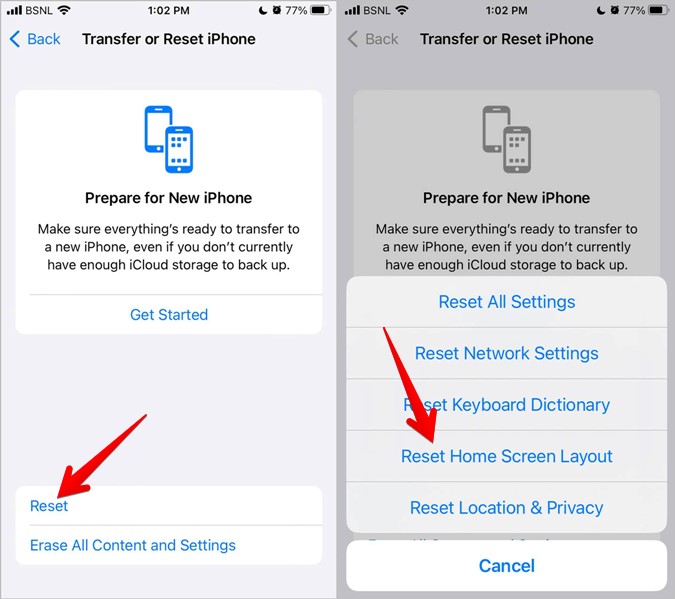
Way 6: Disable Offload Unused Apps
Since the release of iOS 11, Apple iPhone launched a new feature -- Offload Unused Apps -- to reduce background operations and save storage. If you have enabled this feature, your iPhone will automatically delete the applications that you haven't used for a while. Thus, your WhatsApp app might also be removed and thus missed. To get it back, you can disable this feature to see whether it returns.
Step 1: Open the Settings app, and then scroll down to choose App Store.
Step 2: You can see the Offload Unused Apps option. Click on the toggle next to it to disable this feature.
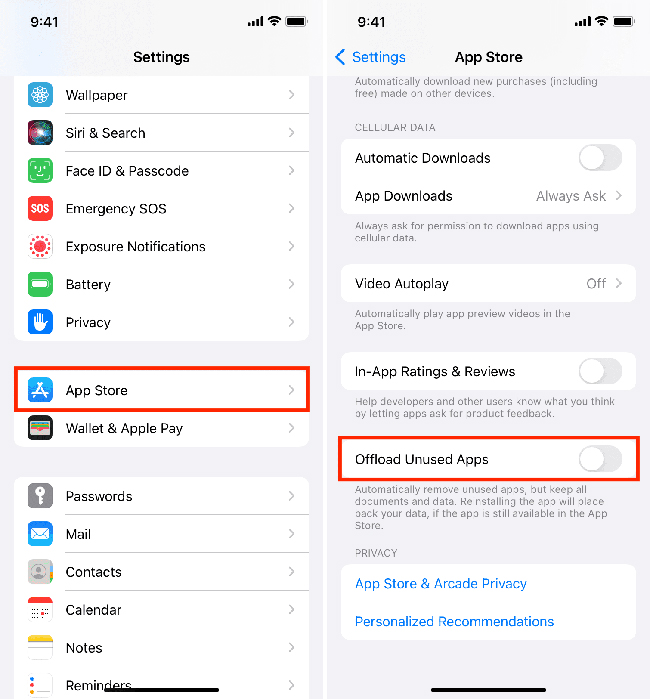
Part 4: [Bonus] Back up WhatsApp Regularly to Avoid Data Loss
It can be very frustrating if the WhatsApp icon has disappeared from your iPhone. Things become even worse if you have deleted the WhatsApp app accidently, when your data will be gone. To avoid important WhatsApp data loss in such situations, you’re highly suggested to backing up your data regularly.
There is some third-party software that allow you to back up WhatsApp data directly to your computer. One of the most reliable apps is TunesKit WhatsApp Transfer. Compared to iCloud, TunesKit WhatsApp Transfer provides more flexibility and storage options. You can back up more than 10 types of WhatsApp data such as messages or media files to your PC in one click. Besides, this tool also provides you an opportunity to restore the backup files to the mobile device easily. Thanks to its user-friendly interface, TunesKit WhatsApp Transfer is easy to operate. You can now follow the quick steps below to back up your WhatsApp:
Step 1 Launch TunesKit WhatsApp Transfer
Launch TunesKit WhatsApp Transfer software after downloading and installing it. Then connect your iPhone to the computer and TunesKit will detect it automatically.
Step 2 Start to back up WhatsApp data
Choose the Backup mode on the sidebar. Then click the Start Backup button and it will begin to make a backup of your WhatsApp data.

Part 5: The Closing Words
In conclusion, there are 7 effective and proven methods listed in this post. You can try to fix your issue by trying them step by step. What's more, we also recommend you to try TunesKit iOS System Recovery first when you meet such system-related issue. It can not only help you fix your device successfully, but also prevent you from suffering data loss. In the end, remember that backing up your WhatsApp data regularly can prevent loss in some unexpected situations.
