[Top 8 Methods] How to Fix WhatsApp Crashing iPhone
As one of the most popular messaging apps around the world, WhatsApp enables users to communicate with their friends, relatives or other people online. WhatsApp offers more fun and convenience to users. However, many people reported that they met WhatsApp crashing on their iPhones after updating the system version. Are you also worried about the same problem as them? Don't panic. In this post, we'll show you the 8 best methods to fix WhatsApp crashing iPhone. If you want to find out how to fix this WhatsApp issue, please read on.
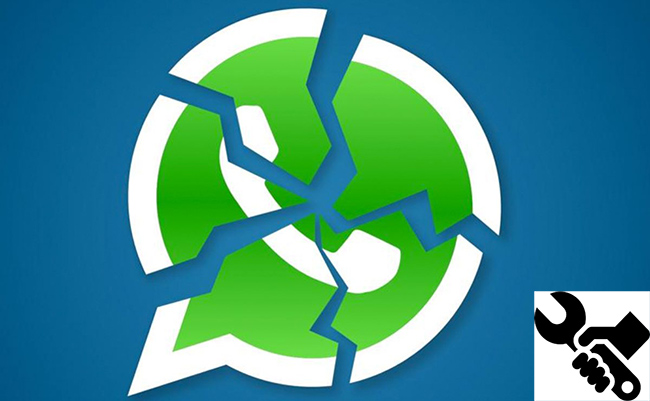
Part 1: Some Common WhatsApp Issues on iPhone
There are a few WhatsApp-related problems that often occur on iPhone, including WhatsApp crashing on iPhone, WhatsApp not working on iPhone, WhatsApp not opening on iPhone, WhatsApp notifications not working, WhatsApp not sending messages, and more. No matter what kind of issues you meet, it can bring you some inconvenience during your using. Thus, you need to find some ways to fix them.
Part 2: The Best Tool to Fix WhatsApp Crashing iPhone
Generally, these WhatsApp problems are resulting from iPhone system glitches. Therefore, when you meet some problems on WhatsApp, you had better fix them with a professional iOS repair tool if you want to fix them instantly. We recommend you to choose an advanced program – TunesKit iOS System Recovery – to deal with the system problems you meet.
This program can help you solve over 150 iOS-related errors on your iPhone/iPad/iPod/Apple TV. No matter if you meet WhatsApp keeps crashing, iPhone stuck on Apple logo, or iPhone Focus Mode not working, this software is able to handle it without data loss. Only 4 simple steps are needed to finish the repair. You can just follow the user-friendly guidance to conduct it. What's more, if you want to reset your devices, upgrade/downgrade iOS versions, or enter/exit Recovery mode, this software is also helpful to you.
Key Functions of TunesKit iOS System Recovery
- Fix WhatsApp crashing on iPhone efficiently
- Repair different tvOS/iOS issues quickly and safely
- Available on the latest iOS version including 16
- Fix your iOS devices without data loss
- Provide Standard Repair and Deep Repair
Now, let's see the guidance below to resolve the WhatsApp crash iPhone with TunesKit iOS System Recovery.
Step 1: Use a suitable USB cable to get your iPhone connected to the computer, and then wait for your iPhone to be detected. Then, hit on the iOS System Repair button for the next page.

Step 2: Now, you are allowed to choose a repair mode from Standard Repair and Deep Repair. The Standard Repair is highly recommended for you if you don't want to suffer data loss. After choosing, tap on the Next icon to enter the next page.

Step 3: Then, your iPhone's device information will be shown on the interface. Before downloading the iOS firmware package, you need to check whether the information is matched with your device. Then, tap on the Download button to get started.

Step 4: After the firmware is ready, you can hit on the Repair button now. Then, you can fix your WhatsApp crashing iPhone after the repair process.

Part 3: Other Common Ways to Fix WhatsApp Crashing on iPhone
Method 1: Force Quit and Restart WhatsApp
In some cases, restarting your iPhone can help you when you meet this WhatsApp issue. To force quit this program, you can swipe up from the button to open the App Switcher. Then, navigate to the interface of WhatsApp, and swipe up this page to force quit the app. Then, restart the app by clicking on the WhatsApp icon, and then check if the issue is fixed now.
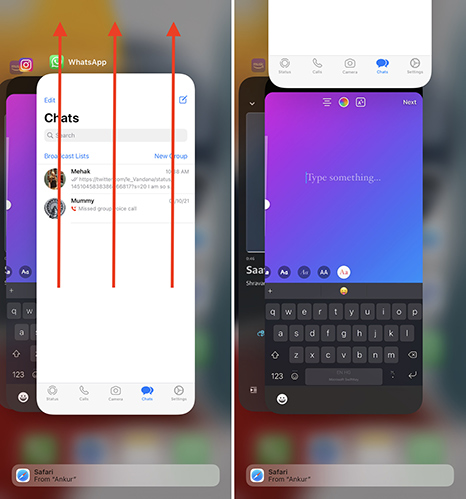
Method 2: Disable iCloud Auto Backup
If you have enabled the Auto Backup feature of iCloud, the WhatsApp may crash when it backs up the chat to iCloud automatically. To disable iCloud Auto Backup, you can go to WhatsApp, and then choose Chat > Chat Backup > Auto Backup. After that, choose Off from the list and click Done to disable it.
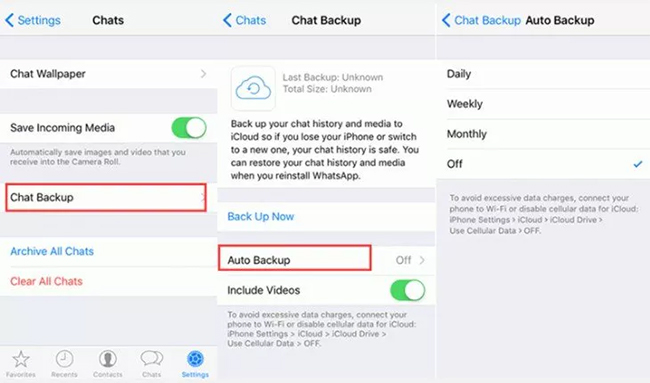
Method 3: Disable Facebook Sync
Another application that has a sync feature is Facebook. If you have enabled WhatsApp to sync your contacts between address book and Facebook, you may have a WhatsApp crashing iPhone. Thus, you need to disable Facebook contact sync to deal with this problem. Here are the specific steps to disable this feature.
Step 1: On your iPhone, go to the Facebook app and choose More at the bottom menu bar.
Step 2: Choose General > Settings, and then click on the toggle of Upload Contacts.
Step 3: Then, you will receive a pop-up, click on the Turn Off button.
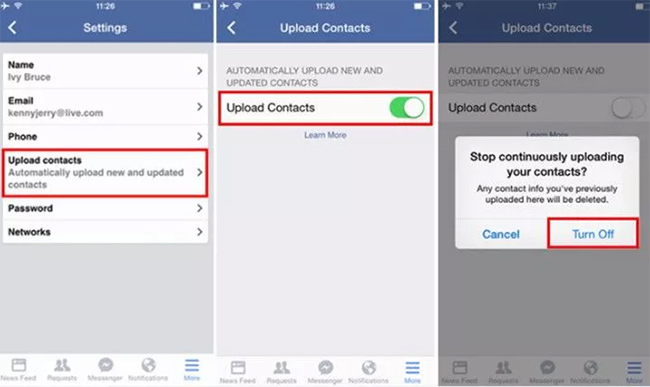
Method 4: Close Background Apps
Sometimes, if you operate too many background apps on your iPhone, this crashing issue may occur. These background apps are likely to affect or even disturb the use of the WhatsApp app. Therefore, you can simply solve this problem by clearing the background apps on your iPhone as follows:
Step 1: On the Home screen of your iPhone, swipe up from the bottom, or double click the Home button. The App Switcher will appear.
Step 2: You can view all the background apps running on your iPhone by swiping left or right.
Step 3: Choose the interface you want to close, and then swipe up to close it.
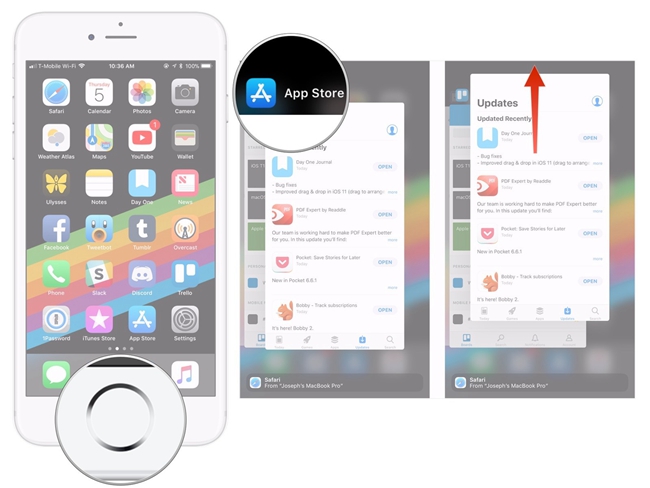
Method 5: Reinstall WhatsApp
When there is something wrong with the WhatsApp, and you can't fix it by restarting the app, you can try to delete WhatsApp and reinstall it again to solve this problem. Long press the icon of WhatsApp, and then click on the X icon to remove it. When it's completely removed, you can reinstall it through the App Store. After the installment finishes, you can go to the app again and check to see if WhatsApp crashing on iPhone is fixed.
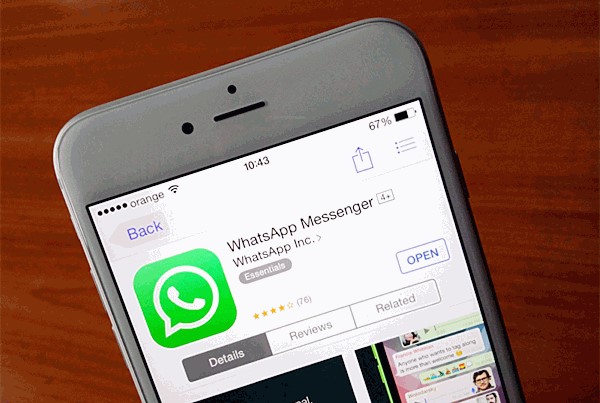
Method 6: Hard Reset Your iPhone
In solving this problem, hard resetting your device is a viable way. A hard reset can help you get rid of many common system errors on your device. To hard reset your iPhone, you can choose one way in the following according to the model.
On iPhone 6 or earlier, please keep holding the Home button together with the Power button at the same time. Don't let go off these two buttons until the Apple logo can be seen on the interface.
On iPhone 7 and iPhone 7 Plus, you need to press the Power button as well as the Volume button simultaneously until you can see the Apple logo on the interface.
On iPhone 8 or later, you can quickly press and let off the Volume Up button, then the Volume Down button. Now, hold down the Power button until the Apple logo shows up.

Method 7: Update Your iPhone
Updating the system is an effective way to prevent your iPhone from occurring system errors. If WhatsApp keeps crashing on your iPhone, you can try to fix it by updating the system. Before the update, you need to back up your device to avoid losing your important data. When the backup is ready, head to Settings > General > Software Update. Then, you can view the iOS versions available. Choose one version, and then tap on Download and Install.
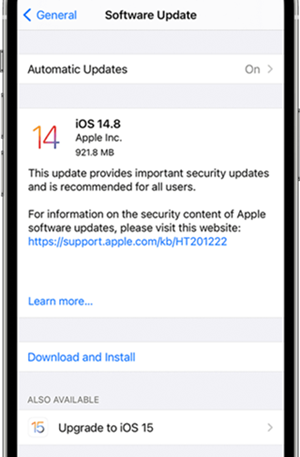
Part 4: Conclusion
After reading this post, you must learn some ways to fix your WhatsApp crash iPhone. In our view, TunesKit iOS System Recovery would be the best alternative tool for you. Due to its simple operations and user-friendly guidance, you can fix your iOS devices easily and successfully without suffering data loss.
