Top 6 Solutions: How to Fix WhatsApp Contacts Not Showing iPhone
WhatsApp is a popular app that owns millions of users all around the world. Thanks to its excellent infrastructure, users can use it to send and receive messages with their contacts instantly. However, this doesn't mean that WhatsApp has no issues. One issue that users often meet when they use this application is WhatsApp contacts not showing. Are you also meeting this issue and not knowing how to fix it? In this post, we will offer you some useful solutions to fix this WhatsApp issue.

Part 1: Why Is Contact Not Showing Up in WhatsApp?
WhatsApp contacts not showing up is a common issue that results from various kinds of reasons. Here are some common reasons that can cause this WhatsApp issue for you to refer to.
1. This problem will happen when you move WhatsApp to another device. WhatsApp may fail to sync the contacts that are saved on your iPhone to your new device.
2. The WhatsApp app you use is out of date and has some bugs.
3. There are some problems related to the iOS system on your iPhone.
Part 2: The Best Tool to Fix WhatsApp Contacts Not Showing iPhone
As mentioned above, this WhatsApp problem is generally caused by system errors. Thus, when you meet the contact not showing up in WhatsApp issue, you are suggested to use TunesKit iOS System Recovery to fix your device. This program can help you fix over 150 iOS-related errors, including WhatsApp crashing on iPhone, WhatsApp not working on iPhone, iPhone stuck on black screen, iPhone won't turn off, etc. During the whole process, you don't need to worry about losing your files on the device if you choose the Standard Repair. What you need to do is to click on several buttons following the guidance of this program. Besides, if you want to reset your iPhone, enter/exit the Recovery mode, or upgrade/downgrade iOS versions, you can use this tool to assist you.
Key Functions of TunesKit iOS System Recovery
- Fix WhatsApp contacts not showing up on iPhone efficiently
- Repair different tvOS/iOS issues quickly and safely
- Available on the latest iOS version including 16
- Fix your iOS devices without data loss
- Provide Standard Repair and Deep Repair
Step 1: Download and install TunesKit iOS System Recovery on your PC first. Then, use a viable USB cable to make your iPhone connected to the PC. After that, you can tap on the iOS System Repair button to head to the next page.

Step 2: In this section, you are allowed to choose a repair mode from Standard Repair and Deep Repair. If you don't want to suffer from data loss, Standard Repair is more recommended for you to choose.

Step 3: Then, your iPhone's device information will be displayed on the screen for you to check. After checking the information, you are now allowed to start the downloading of the iOS firmware package.

Step 4: After you download the firmware package, you can hit on the Repair button now. When the repair process finishes, you can go to WhatsApp again and check if the contacts are shown now.

Part 3: Other Ways to Fix WhatsApp Contacts Not Showing Up
Tip 1: Show All Contacts
In some cases, if you add some contacts on your iPhone to the Hidden Contact Group, you may fail to check them directly. To make these contacts displayed, you can follow the steps below.
Step 1: Run the Contacts app and tap the Groups option on the top left corner.
Step 2: Choose Show All Contacts when the Group screen appears.
Step 3: After that, choose Done, and the WhatsApp will show all the contacts on the screen.
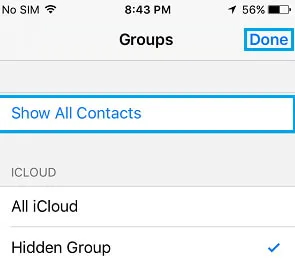
Tip 2: Allow WhatsApp to Access Contacts
Generally, such messaging and calling apps as WhatsApp require permission from your phone. As WhatsApp is not an in-built app on your iPhone, you need to enable the permission manually for it. If you haven't enabled WhatsApp to access your contacts or phonebook, you can follow the steps below to turn it on.
Step 1: Open the Settings menu on your iPhone, and then navigate to WhatsApp.
Step 2: Then, turn on the toggles next to the Contacts option.
Step 3: After you enable the contacts permission, you can go to WhatsApp again to check if you can see the contacts.
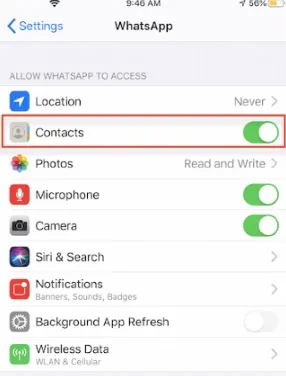
Tip 3: Update WhatsApp
Sometimes, your WhatsApp contacts not showing iPhone is caused by the outdated version of the application. Then, you had better ensure that you have updated WhatsApp to the latest version. To do that, you can go to the App Store and then click on the Updates button on the bottom menu. Then, scroll down to tap on the Update button beside WhatsApp.
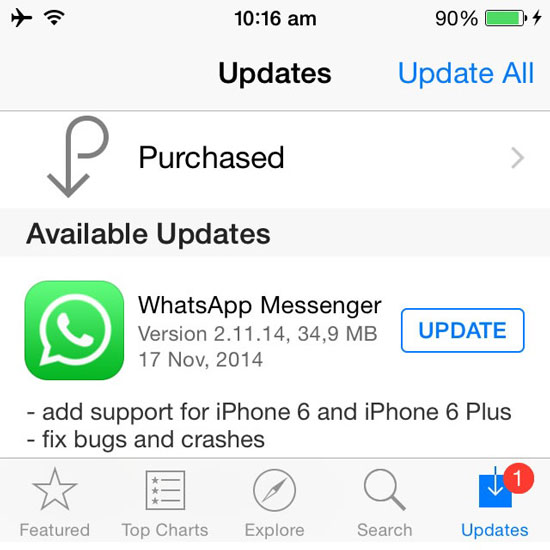
Tip 4: Reinstall WhatsApp
Another method to fix WhatsApp contacts not showing issue is to reinstall this app. Before you remove this app, you can first back it up via iCloud Drive if you don't want to lose your data. Here are the detailed steps for you to reinstall WhatsApp on your iPhone.
Step 1: Open WhatsApp on your iPhone and then choose the Settings option in the bottom menu.
Step 2: Then, go to Chats > Chat Backup and choose the Back Up Now option.
Step 3: After backing up your data, you can go to the Home screen and long press the icon of WhatsApp.
Step 4: Choose the Delete App option and tap Delete to confirm.
Step 5: Launch the App Store and download WhatsApp to your iPhone again.
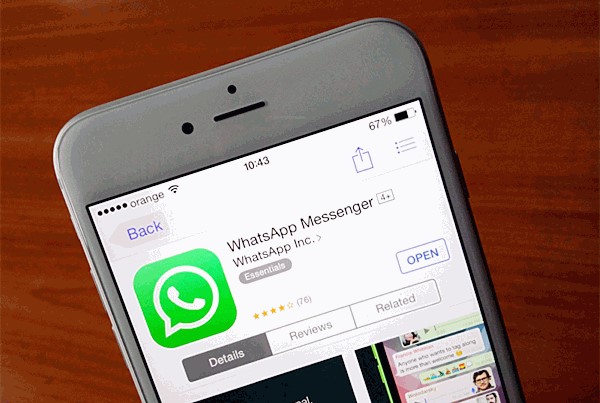
Tip 5: Reset Network Settings
Resetting network settings can also help you deal with WhatsApp contacts not showing up on your iPhone. It will clear off all your connections, including Wi-Fi, VPN, and Bluetooth. But you won't lose any of your important data. To reset network settings on your iPhone, you can head to Settings > General, and then choose Transfer or Reset iPhone followed by Reset Network Settings. After the reset, you can restart WhatsApp and check if the contacts can be shown now.

Part 4: The Bottom Line
That's all for how to fix contact not showing up in WhatsApp. We hope that you can find some viable solutions to help you after reading this post. If you want to fix such WhatsApp issues on your iOS devices quickly, you are suggested to use TunesKit iOS System Recovery. No matter what system errors you meet, you can try to use this tool to fix your device instantly.
