8 Methods to Fix WhatsApp Call Not Ringing When iPhone Is Locked
WhatsApp is amongst the most used social media platforms that allow you to connect with your friends, family, and colleagues all around the world. With WhatsApp, you can call your loved ones without any geographical restriction. While WhatsApp has many exciting features, it is not free from bugs. Several iPhone users have complained that their iPhones do not ring on WhatsApp calls when it is locked.
Due to this, you might notice that you have many missed calls without being notified of them until you open WhatsApp or access it from the lock screen, which is quite annoying. However, like all other WhatsApp issues, this one is also fixable. But if you don't know how to fix WhatsApp calls not ringing when iPhone is locked issue, you're at the right place. In this article, you'll discover the reasons for this issue and the finest ways to fix it. Let's get into the details!
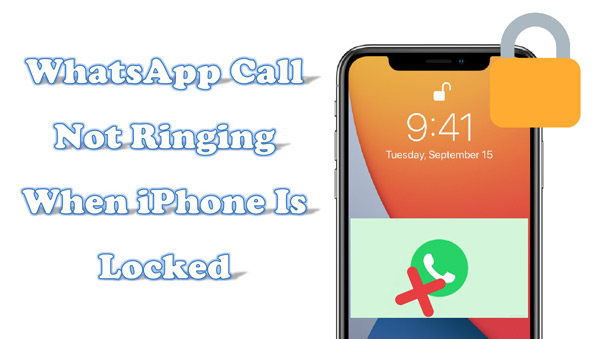
Part 1. Why Are My WhatsApp Calls Not Ringing on iPhone?
There can be several reasons for the WhatsApp calls not ringing when iPhone locked issue, but some of the prevalent ones include the following:
1. Your iPhone might be in silent mode.
2. You've enabled the Do Not Disturb mode on your iPhone.
3. There might be a problem with the network settings on your iPhone.
4. You might have enabled a Screen Time Restriction.
5. The low-power mode is messing with your WhatsApp call notifications.
Part 2. 6 Best Ways to Fix the WhatsApp Calls Not Ringing iPhone Issue
Wondering how to fix the WhatsApp calls not ringing when iPhone is locked problem? The following fixes will help:
Fix 1: Make Sure the Silent Mode Is Disabled
Make sure your iPhone is not switched to Silent Mode. If your iPhone is in Silent Mode, your phone and WhatsApp calls will not ring. To understand how to disable or check iPhone's Silent Mode, follow the steps below:
Step 1: Ensure the orange color isn't showing up on the Ring/Silent switch in the upper left corner of your iPhone. If this is the case, your iPhone is in Silent Mode, and you will not hear any notifications or ringtones.
Step 2: Move the Ring/Silent switch to the other side. A Silent Mode Off prompt will appear on your screen, and your smartphone will switch to Ring Mode.

Fix 2: Disable Screen Time Restriction
Screen Time effectively prevents excessive iPhone usage by restricting users' access to specified apps. However, in many cases, people forget to disable the Screen Time Restrictions, which eventually messes with their app notifications. If you've turned on the Screen Time Restriction on your iPhone, turning it off for your WhatsApp might solve the WhatsApp calls not ringing iPhone issue.
To disable the Screen Time Restriction for WhatsApp, follow the steps below:
Step 1: Select Screen Time from the iPhone's Settings menu.
Step 2: In the Screen Time menu, tap on App Limits.
Step 3: Find WhatsApp and tap on it. After that, turn the App Limit switch off.
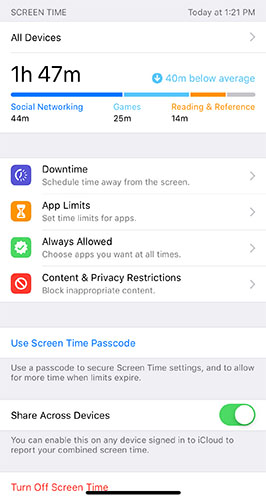
Fix 3: Make Sure Do Not Disturb Is Off
If your WhatsApp calls not ringing when iPhone locked issue is still intact, you need to check the Do Not Disturb Mode. If you have Do Not Disturb (DND) enabled on your iPhone, no notifications, including WhatsApp calls, will appear on your locked screen. You may have mistakenly activated the DND mode when navigating the Control Centre. To verify and turn it off, follow the steps below:
Step 1: Access the Control Centre on your iPhone.
Step 2: Do Not Disturb icon is displayed as the moon in the Control Centre. If that icon is in the white circle, DND mode is enabled. Tap on it to turn it off.
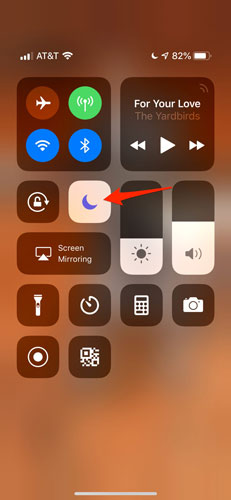
Fix 4: Turn Off Low Power Mode
Although enabling Low Power Mode on your iPhone saves the battery, it can potentially end up causing the WhatsApp calls not ringing when iPhone is locked because WhatsApp calls consume more battery. So, if you've enabled the low power mode on your iPhone, it's time to turn it off by following these steps:
Step 1: Navigate to Battery in your iPhone's Settings and tap on it.
Step 2: Turn the switch next to Low Power Mode off.
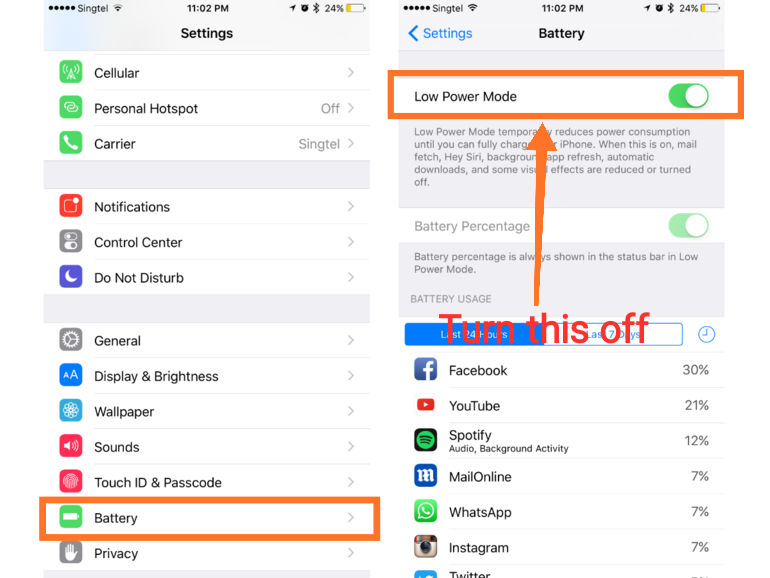
Fix 5: Restart Your iPhone
Sometimes, a simple restart can resolve many issues, including WhatsApp calls not ringing when phone is locked. The steps of restarting your iPhone are different, based on your device models. You can follow the instructions here.
For iPhone X, 11, 12, 13, 14, and later:
Step 1: Press and hold the Side button and either Volume button until the power off slider appears.
Step 2: Drag the slider to turn off your iPhone.
Step 3: After the device turns off, press and hold the Side button until you see the Apple logo.
For iPhone 6, 7, 8, and SE (2nd generation):
Step 1: Press and hold the Side button until the power off slider appears.
Step 2: Drag the slider to turn off your iPhone.
Step 3: After it turns off, press and hold the Side button until the Apple logo appears.
For iPhone 5, SE (1st generation), and earlier:
Step 1: Press and hold the Top button until the power off slider appears.
Step 2: Drag the slider to turn off your iPhone.
Step 3: After it turns off, press and hold the Top button until the Apple logo appears.

Fix 6: Update WhatsApp
If there is a bug in your WhatsApp application, it can cause the WhatsApp calls not ringing iPhone issue. Therefore, it is essential to make sure that you're using the latest version of WhatsApp on your device. To update it, please follow the simple steps below.
Step 1: Go to App Store app and enter WhatsApp in the search bar to find the app.
Step 2: Click the UPDATE next to it to download and install the latest updates.
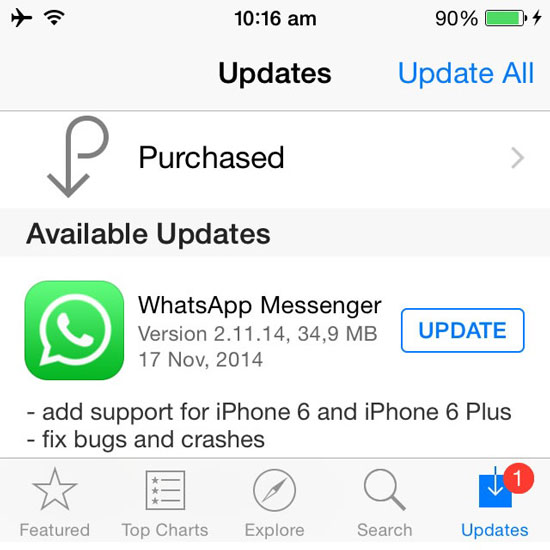
Fix 7: Use iOS System Recovery Tool to Fix WhatsApp Call Not Ringing When iPhone Locked
Is your WhatsApp calls not ringing when iPhone is locked issue still not solved? You need a third-party System Recovery tool to fix the issue. But the problem is multiple iOS System Recovery tools are available, making it hard to find the reliable one. If you're looking for such a tool, look no further than TunesKit iOS System Recovery!
TunesKit iOS System Recovery allows you to swiftly resolve any common iOS problem without needing assistance from an Apple technical professional. Whatever the problem is on your iOS device, this iOS System Recovery program will get you out of it and swiftly restore your device to proper functioning. Furthermore, it has two modes for quickly resolving the most frequent and significant iOS issues. With TunesKit at your disposal, you can easily get rid of WhatsApp calls not ringing issues on your iOS device.
Characteristics of TunesKit iOS System Recovery:
- During the recovery process, your privacy and data are carefully secured
- It is compatible with the most recent iOS 16 and all iPhone devices
- It enables you to restore iPhone settings to factory defaults without passwords
- You can easily downgrade and upgrade your iOS version
- It lets you enter and leave iPhone recovery mode with a single click
To understand how to fix the WhatsApp calls not ringing iPhone issue via TunesKit iOS System Recovery, follow the steps below:
Step 1. First and foremost, you need to download and install the TunesKit iOS System Recovery on your PC and launch the tool. Connect your iOS device to your PC using a USB cable and click on Repair System Repair in the TunesKit iOS System Recovery interface.

Step 2. Now, click on Standard Repair and Next. You will be asked to put the iPhone in Recovery Mode. Do that by following the instructions on the screen and then clicking on Next.

Step 3. It's time to download the firmware package but first, verify your iPhone info on the screen. After verifying, click on Download to start the downloading.

Step 4. Once the required firmware package is successfully downloaded, you need to click the Repair button to start repairing WhatsApp calls not ringing when iPhone is locked.

Fix 8: Reset Network Settings
Still have the WhatsApp calls not ringing when iPhone locked issue? There might be a problem with your iPhone's network settings. You need to reset them to get rid of this issue. Resetting network settings will not wipe your iPhone data.
To understand how to reset network settings on your iPhone, follow the steps below:
Step 1: Go to General in your iPhone's Settings.
Step 2: If you've iOS 15 or later, tap on Reset or Transfer iPhone and then Reset. For iOS 14 and previous versions, tap on Reset.
Step 3: Now, tap on Reset Network Settings. A confirmation pop-up will appear; choose Reset Network Settings to proceed.

Part 3. Extra Tip: Back up WhatsApp to Avoid Data Loss When It Can't Work
As a popular free chatting tool, WhatsApp offers simple, secure and reliable messaging and calling service. It would be so annoying if your WhatsApp calls not ringing and thus you can't use it any more. What's worse, your important data is lost due to some issues happened to WhatsApp. Thus, backing up your WhatsApp data regularly is a good habit.
To do this, we highly suggest you to try TunesKit WhatsApp Transfer, a professional WhatsApp backup tool. It allows you to back up all WhatsApp data to the local computer in one click. No matter it is WhatsApp chat history, photos, videos, sticks, etc., the tool will back them up easily. After that, you also have a chance to restore the backup files to your iPhone or other mobile devices as you like. Designed with an intuitive interface, TunesKit WhatsApp Transfer is quite easy to navigate. Now, let's see how to back up WhatsApp data with TunesKit.
Step 1. Open TunesKit WhatsApp Transfer application after finishing the downloading and installation. Next, you can connect the iPhone to your computer and the software will detect it automatically.
Step 2. Select the Backup mode on the sidebar. Then click the Start Backup button. TunesKit WhatsApp Transfer will start to make a backup of your WhatsApp data.

Part 4. The Bottom Line
Since the main feature of WhatsApp is allowing people to connect with their loved ones through calls and text, WhatsApp calls not ringing when iPhone is locked can be annoying for users. However, you can easily fix this issue by using the methods in this article. Moreover, if you need a one-stop solution to fix all iOS-related issues, TunesKit iOS System Recovery is your best bet!
