What is iPhone Findable After Power Off
Have you ever noticed the message "iPhone Findable After Power Off" below the power off slider? If you attempt to turn off your iPhone or charge your iPhone when it is turned off, this message will appear.
You might be worried or curious about its meaning, and now you've come to the right place. In this post, we will delve into what is iPhone Findable After Power Off and provide guidance on how to use or disable this feature. Also, some quick solutions can be tried when your iPhone is findable but won't turn on.
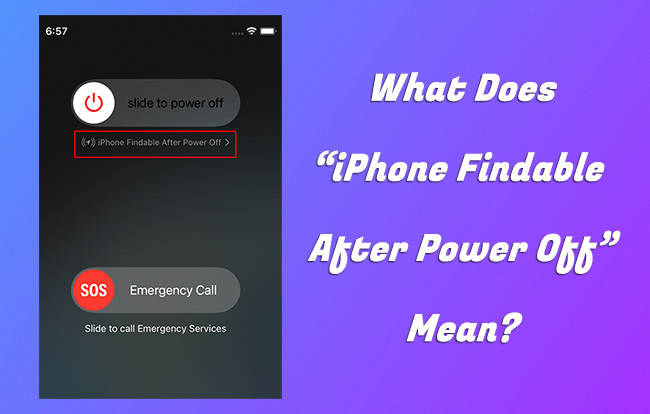
Part 1: What Does "iPhone Findable After Power Off" Mean
"iPhone Findable After Power Off" is a feature that denotes a functionality present in the recent iPhone models running on iOS16. It enables your iPhone to be tracked and located in case of loss or theft. This feature works because of the effect of Bluetooth, UWB, and NFC. With this feature on, though the lost iPhone is off, the tracking can continue for a maximum duration of 24 hours. After that, the location won't be updated.

Part 2: Why Does My iPhone Say "iPhone is Findable"
The message "iPhone is Findable" appears on your device because you have activated the Find My feature. Find My feature helps you track down your iPhone even when it is lost or its battery is dead. If you disable this feature, it will no longer function effectively in helping you locate your device. A guide is displayed in the next part if you need to disable this feature.
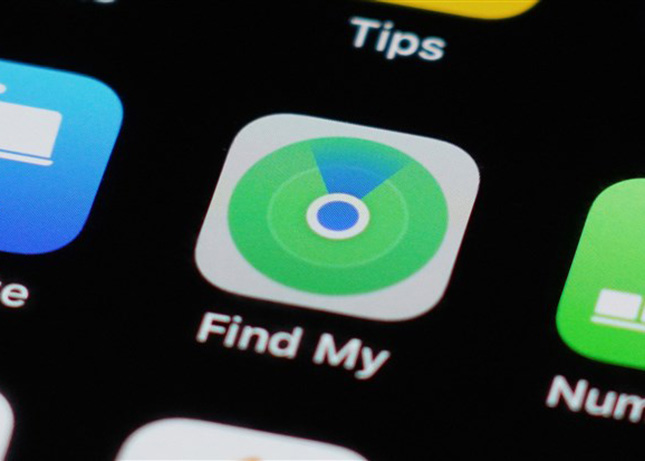
Part 3: How to Disable iPhone Findable After Power Off
You might want to protect your privacy or prevent hackers from taking it. In these cases, you can turn off the feature iPhone Findable After Power Off temporarily or completely. Here are 2 ways to disable iPhone Findable After Power Off.
Way 1. Temporarily Turn Off Finding iPhone
When you see the message "iPhone Findable After Power Off" in the power menu, just tap on it. Then, a pop-up will give you information about it and an option of Temporarily Turn Off. Click it and this feature will be turned off temporarily.
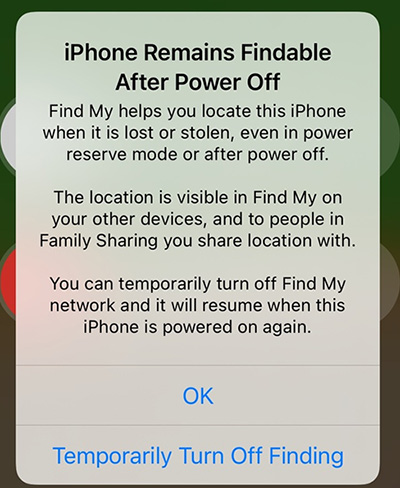
Way 2. Completely Turn Off Finding iPhone
You can also disable this feature in Settings, and it will be disabled until you turn it on. Let's see how to disable iPhone Findable After Power off:
Step 1: Go to Settings and click on your name.
Step 2: Navigate to Find My and tap on Find My iPhone.
Step 3: Disable Find My Network and Find My iPhone.
Step 4: Your Apple ID password should be entered and confirmed.
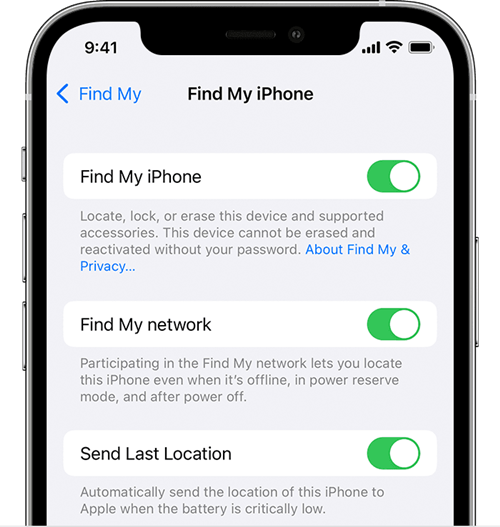
How to Fix iPhone Is Findable and Won't Turn On
"So my phone died, and when I plugged it in, it gave me the normal sign for charging phone, but also had a message at the bottom that said 'iPhone is findable'. It was taking longer than usual to turn on, so I unplugged it and looked if it recognized it was disconnected but it still gave me the charging symbol with the same message underneath. Has this happened to anyone else? Thought it was super odd."
Admittedly, your iPhone remains findable after power off, which brings convenience to you. However, sometimes issues can occur, such as iPhone is finable not charging, iPhone is finable but won't turn on, iPhone Findable feature not working, etc. If you are unlucky enough to go through a difficult time, follow us to learn practical solutions now.
Solution 1. Charge iPhone
It seems that there is no enough power for your iPhone to boot up properly, if it is findable but won't turn on. You can plug the device into a power adapter and charge it using a lightning cable. Wait a long time until the charging process is complete. Then press the Side button to check if your iPhone can power on normally.

Solution 2. Check Charging Accessories
Your iPhone is findable but still won't turn on no matter how long it's charged? Simply check whether there is any debris, dirt or lint on the lightning port that blocks the connection. Also, make sure that you use an original Apple charging cable and charger. If the charging process doesn't go well, try to use another charging accessories or change a different USB port.
Solution 3. Force Restart
If you fail to turn on your iPhone via soft restart, try to force restart it. To do this, simply press and quickly release the Volume Up button, then press and immediately release the Volume Down button, afterwards, press and hold the Side button. When Apple logo shows on your findable iPhone's screen, you can release the button to finish force restart.
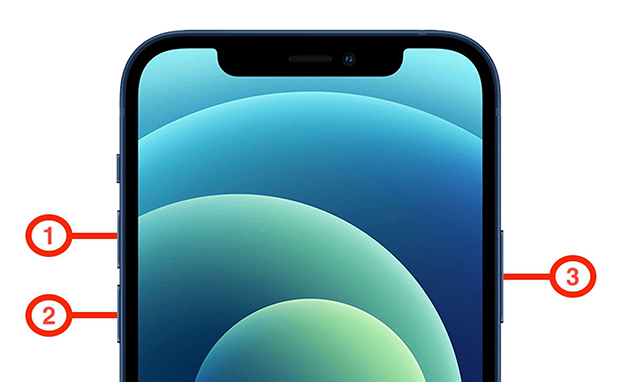
Solution 4. Repair System Errors with TunesKit iOS System Recovery
If you found that your iPhone is findable but won't turn on, it is probably caused by some software issues. I recommend considering TunesKit iOS System Recovery, which can effectively address all of your issues.
TunesKit iOS System Recovery is a versatile design for iOS system issues. More than 150 various iOS software problems can be resolved by this program easily, such as iOS 18 unknown bugs, boot loop, and updating/downgrading issues.
Key Functions of TunesKit iOS System Recovery
- Fix 150+ iOS issues on iPhone, iPad, iPod touch
- Simple interface & Easy to use
- High success rate & Unlimited usage within validity period.
- Compatible with the latest iOS 18
Let's start learning how to Fix iPhone is findable but won't turn on via TunesKit iOS System Recovery.
Step 1Connect iPhone
You're required to connect your iPhone to the computer. Then, click on iOS System Repair and hit the Start button.

Step 2Select Repair Mode
Select Standard Repair which won't delete any data on your iPhone. If it doesn't work still, back up your iPhone and select the Deep Repair mode to fix it.

Step 3Download iOS Firmware
Your iPhone info will be shown on the firmware download screen. After confirming the infor, click the Download button to download a firmware package for your iPhone.

Step 4 Start to Repair
When the download is finished, tap on the Repair button. After that, all you need to do is wait for its fixing on the iPhone is findable but won't turn on.

Solution 5. Contact Apple Support
iPhone is findable but won't power on due to the battery is drained? Or iPhone cannot charge itself? There's probably a hardware problem with the charging port, charger, or battery. In this case, you have to contact Apple Support for further assistance. You can go to a nearby Apple store for replacing the battery or buy new charging accessories.

Part 5: FAQs about iPhone Is Findable
-
1. How to track lost iPhones with this feature?
Step 1. Launch the Find My app on another iPhone/iPad. Then log in to your iCloud account.
Step 2. Tap on the Devices tab and click on the lost iPhone icon.
Step 3. Click on Directions to track its location.
You can also track it on icloud.com in similar steps. If you have enabled all the options in Find My iPhone previously, you can continue to check the location even if the iPhone is off. Since it has been off, its location can be tracked for 24 hours. Then the last location will last in the list for 7 days.
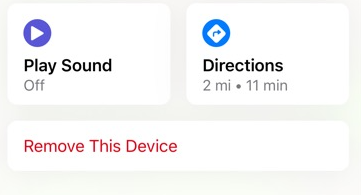
-
2. How do I prevent my stolen iPhone from being used?
If you did not turn on Find My iPhone previously, you can't lock it remotely. Report your lost iPhone to your wireless carrier to disable your account, and report the serial number of the device to local law enforcement.
If you have turned on Find My iPhone, you will be able to mark the lost iPhone as lost. When there is absolutely no chance to find it back, you can erase your iPhone remotely as a last resort.
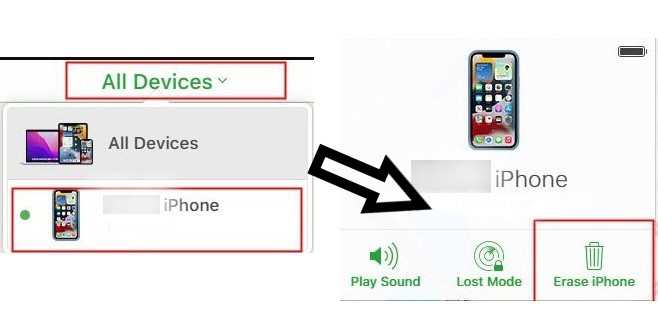
-
3. Which are supported devices that can use iPhone Findable?
Due to the technology limitations, "iPhone Is Findable" feature is only available to iPhone 11 and newer models (exclude 2nd generation of iPhone SE) that support Ultra Wideband.
-
4. How long after iPhone dies is it findable?
As long as you have enabled Find My network on a supported iPhone, you're allowed to track and locate your device for up to 24 hours after its shutdown, or up to 5 hours when it is in power reserve mode.
Part 6: Summary
Now, you are clear about what is iPhone Findable After Power Off. It is a precautionary measure to secure your iPhone when it is lost or stolen. While there may be situations where you need to turn it off, it is recommended to keep this feature turned on. If this feature not working on your iPhone, or you encounter any iOS system issues, you can try TunesKit iOS System Recovery. It will be the optimal choice that enables you to fix them without any expert skills.
