Voice Control iPhone Not Working? Try Solutions Here!
You can use voice control in your iPhone by using the phrase "Hey Siri". Although it is an enhanced feature of the iPhone, sometimes it may stop working due to several reasons. You may face the issue of voice control iPhone not working correctly due to the need for software updates or any other reason. For this purpose, you may need technical assistance.
Along with technical advancements, technical issues have also been increased. So, you need to check your device’s settings thoroughly and determine why the voice control feature is not working. Above all, restart your iPhone if the feature of voice control is not being displayed on your device. If still the issue is not resolved, consult a professional.
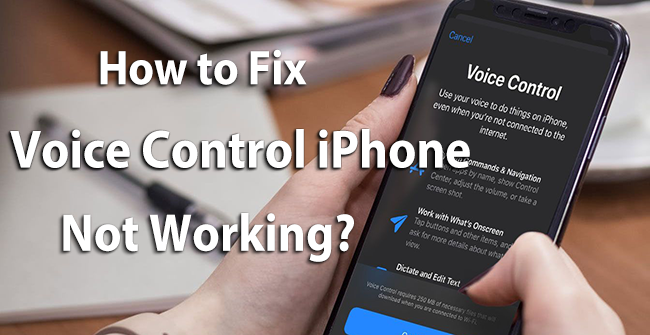
There are numerous methods available in the world of technology to resolve the issues related to the iPhone. If you face a problem where the voice control iPhone is not working, you should follow some standard and practical methods developed by technical experts. Some of these methods have been mentioned below.
Method 1: Turn on Voice Control
If your iPhone voice control is not working, you should check whether the voice control is turned on or not. It is a prevalent issue that people do not check whether this feature is active on their device and start panicking about why it is not working. So, relax and check if it is turned on or not.
Follow these steps to turn on the voice control:
Step 1: Go to the Settings on your iPhone.
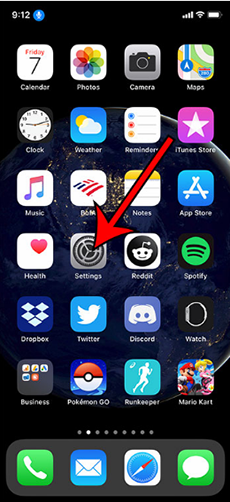
Step 2: Click on "Accessibility" to check.
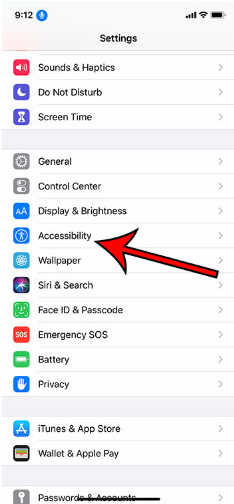
Step 3: Select the option "Voice Control" from the available options.
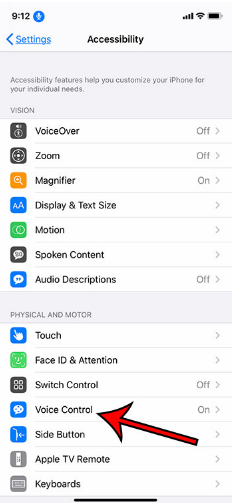
Note: You can turn the voice control on in this way. If it is already turned on, try turning it off and then turning it on once again.
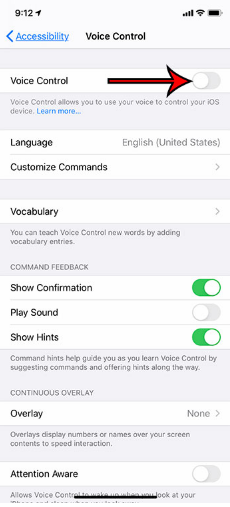
Method 2: Update The iOS System
You should check whether your iOS system is updated or not if the voice control is not working on iPhone. For this purpose, you need to check the iOS version installed on your device. The performance of your iPhone can be enhanced by updating the iOS version of your device. For this purpose, you need to check if the update for the iOS system is available or not.
Follow the below-mentioned steps if you want to update the iOS system of your iPhone:
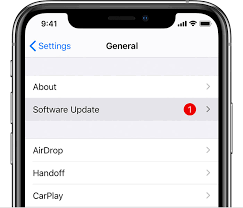
Step 1: Go to Settings on your iPhone.
Step 2: Select General from the options being displayed on your screen.
Step 3: Tap on Software Update to start updating the iOS version of your iPhone.
Step 4: Touch the Install Now button being displayed on your screen.
Note: The iOS system of your iPhone will start getting updated when you touch the Install Now button. The update will be started automatically if it is available. Make sure that you do not use your iPhone while the iOS system is getting updated. It is because it may slow down the process, and the iPhone may also hang.
Step 5: Reset the Networking for better performance.
Method 3: Restore iPhone in Recovery Mode
One of the most common solutions to fix iPhone voice control not working is restoring the iPhone in recovery mode. It is considered the simplest method that can resolve this common issue. Restoring your iPhone in recovery mode is also helpful in fixing several software issues. Moreover, your data can also be saved from getting lost or damaged. That’s why this technique is considered one of the most efficient ones.

Step 1: Check whether your Mac or Windows computer is updated and whether you are using the latest version of iTunes or not.
Step 2: Open Finder on your computer based on the version of your device.
Step 3: Open iTunes and check which macOS version is running on your Mac.
Step 4: Keep your device connected to the computer and let it enter the recovery mode.
Step 5: Find your iPhone and select Restore from the provided options.
Step 6: Set up your device or restart it when the process of Restore is completed.
Method 4: TunesKit iOS System Recovery
TunesKit iOS System Recovery is considered one of the best methods that can be used to resolve the issues related to voice control in the iPhone. It is a method that not only resolves your technical issues but also takes great care of your data. It protects your data from getting lost or damaged, along with offering the facility to fix voice control when not working on iPhone.
You can follow these simple steps to fix voice control issues using TunesKit iOS System Recovery:
Step 1. Connect your iPhone with your computer using a USB cable. Launch TunesKit iOS System Recovery on the computer where your device will be recognized.

Step 2. Click on the Start button and choose Standard Mode.

Step 3. Download the firmware package by clicking on the Download button.

Step 4. Click on the Repair button to start the process of fixing the issue.

Note: You should not unplug your device from the computer when this process is going on.
Tips to Avoid Voice Control iPhone Not Working Again
Here are some of the tips to avoid voice control not working on the iPhone again.
1. Check the iOS system
You should keep checking your iOS system, and its need to update if you want to avoid the future issue of voice control. You can perform this task by following these steps:
Step 1: Go to Settings present on your home screen. Then select General.
Step 2: Select About. You will get all information about the iOS system of your device.
2. Check the Network Connection
It would be best if you kept checking the network connection in your iPhone. It is because if you do not have a network connection, voice control may not work.
Step 1: Select Settings and select Wi-Fi.
Step 2: Turn the Wi-Fi on and enter the password of the network.
Note: You will get connected to the internet connection to use the voice control feature of the iPhone efficiently.
3. Check The Limitation of Voice Control on iPhone
It would be best to keep checking the limitations of voice control on the iPhone version you are having. Plus, also check the limitations of the software after getting it updated. Follow these steps to check limitations of voice control:
Step 1: Select Settings and tap on Accessibility.
Step 2: Select Voice Control and learn about the limitations of voice control on your device.
Conclusion
Voice control is the advanced feature of the iPhone. You can enjoy this feature on different versions of iPhones, but it is not supported by all the versions and models. Sometimes, this feature stops working, just like some other features of mobile devices. This common issue can be resolved using technical solutions.
You do not need a professional when the voice control iPhone not working. You can also use simple methods to resolve this common issue, such as restarting your device, restarting the network, etc. It is an issue that does not require a technical agent to be solved. Just follow our guide for complete assistance.
