Full Guide -- How to Turn on Location Services on iPhone
Locations Services is commonly used in our daily life. This function allows Apple and other third-party apps to use your current location information to provide various kinds of location-based services. You can use it to find your way around, check the weather, or enjoy other location-based services. To use these features, you must know what Location Services can do and enable it on your iPhone first. Therefore, we'll show you the detailed steps for how to turn on Location Services on iPhone, as well as other relevant knowledge about this feature.
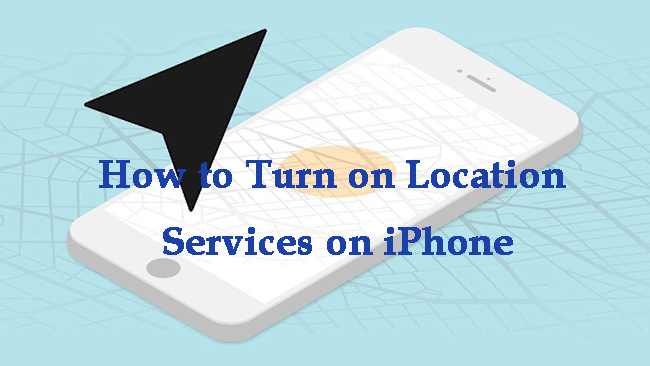
Part 1: What Are Location Services Used for?
Location Services can assist you to manage your location information and select who you want to share it with. When you enable Location Services, apps and websites on your iPhone can use your location and provide some location-based services, such as leading you to your destination, or finding a local restaurant nearby. Some social networking apps with location features can help you find friends nearby when they are allowed to use your location information. More importantly, it also allows you to be found during an emergency, or find your iPhone when it's lost.
Part 2: How to Turn on Location Services on iPhone
As we mentioned above, if you want to use location-based services, you need to turn on Location Services first. Below is the step-by-step guidance on how to enable Location Services on your iPhone.
Step 1. On your iPhone, head to Settings > Privacy.
Step 2. Click on the Location Services option.
Step 3. Toggle the switch to the right to turn it on. When the switch becomes green, the Location Services is enabled on your iPhone.
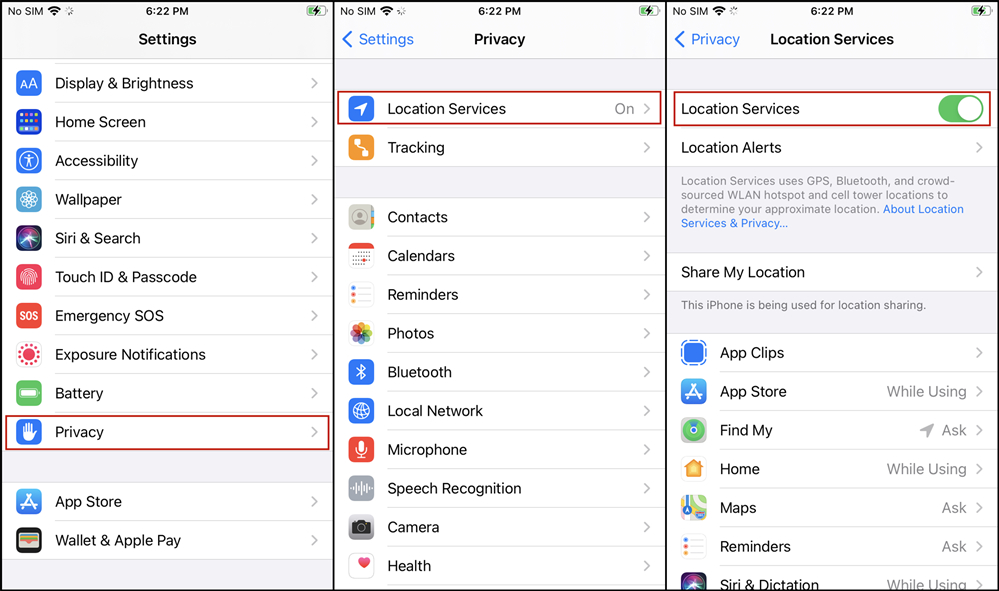
However, not all of the apps on your iPhone require Location Services. Therefore, if you only want to allow certain apps to use your location information, you can enable them from the list. Here are the steps to turn on Location Services for specific apps.
Step 1. Scroll down the screen of Location Services and you'll see a list of apps that can use your location.
Step 2. Tap on the apps you want to change the location settings.
Step 3. Then, you can choose Never, Always or While Using the App to set the apps on your iPhone.
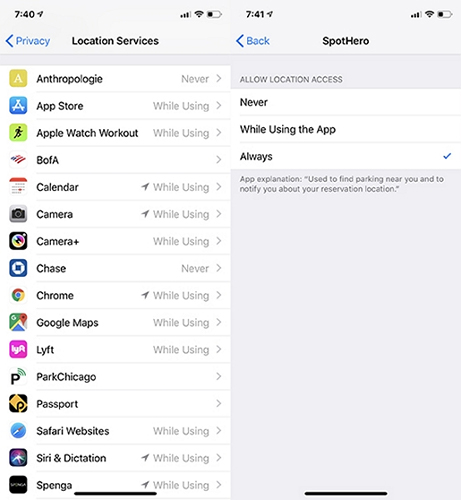
Part 3: How to Turn off Location Services on iPhone
Although for some apps, location tracking services can help you a lot, sometimes it can be an annoyance. It gives others chances to get your location and track your routes, which may disclose your privacy and affect your safety. Therefore, we also introduce you how to turn off Location Services on your iPhone.
Step 1. Launch Settings on your iPhone and scroll down to choose Privacy.
Step 2. Click on the Location Services option at the top to turn it off. When the switch turns grey, the apps on your iPhone will not be enabled to use your location.
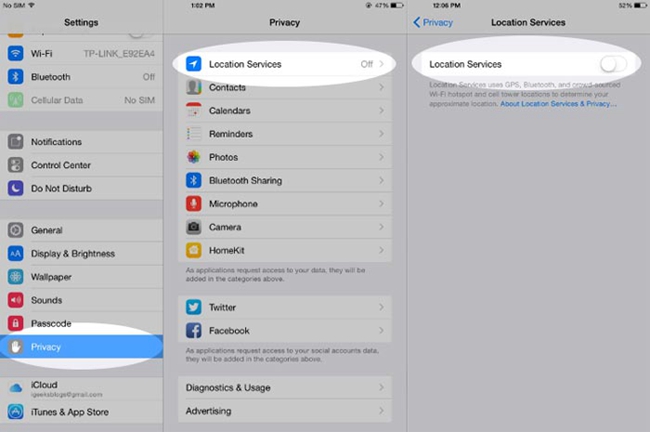
Part 4: Bonus Tip – How to Fix iPhone Location Wrong
When we use Location Services, we may encounter the wrong location issue sometimes. It may lead you to the wrong destinations and bring you troubles. If you meet this issue when you use Location Services, don't panic. TunesKit iOS System Recovery can be helpful to you. It's a professional repair tool for iOS devices, including iPhone/iPad/iPod/Apple TV. With this tool, you can easily handle more than 150 system issues on your iPhone, such as iPhone showing wrong locations, iPhone won't turn on, iPhone stuck on update, etc. Assisted by this software, you won't be bothered by meeting system glitches on your iPhone. You can fix your device quickly by yourself at home with the help of TunesKit iOS System Recovery.
Characteristics of TunesKit iOS System Recovery:
- Fix iPhone showing wrong location efficiently
- Repair different tvOS/iOS issues quickly and safely
- Enable you to reset your device and upgrade/downgrade iOS
- Support you to enter/exit the Recovery mode
- Easy-to-use and user-friendly interface
Now, let's see how to use TunesKit iOS System Recovery to fix iPhone wrong location.
Step 1: First, download and run TunesKit iOS System Recovery on your PC, and use a matched cable to connect your iPhone to the computer. Then, on the main interface, tap on the iOS System Repair option.

Step 2: Tap on the Standard Repair option. Standard Repair can assist you to fix your iPhone without losing your data. If your problem can't be solved by this mode, you can turn to Deep Repair. Deep Repair will delete all the data from your iPhone, so you had better save them before you choose this mode.

Step 3: Now, you will be asked to check the device information on the interface. If there is something incorrect, you need to correct it manually. After there is nothing wrong, you can click on the Download button to download the firmware package.

Step 4: In the end, click on the Repair button to enable TunesKit iOS System Recovery to fix your iPhone. After a while, your wrong location iPhone issue will be solved.

Part 5: Hot FAQs about Location Services
Q1: How to fix Location Services can't be turned on?
Generally, if you set a restriction on Location Services, you are not allowed to turn on Location Services or change Location Services settings. To fix this issue, you need to go to Settings > Screen Time > Content Privacy & Restriction, and then choose Location Services followed by Allow Changes. Next, turn on the toggle of Location Services. When you finish, the Location Services on your iPhone can be enabled now.
Q2: Should you disable Location Services on your iPhone?
It's not suggested that you disable the Location Services on your iPhone. If you do so, many services you use every day may become disabled or inconvenient. For example, the map app on your iPhone can't lead you to the right place, and your photos you take won't attach a location.
Part 6: The Bottom Line
In this post, we not only show you how to turn on/off Location Services on your iPhone, but also introduce you some other related knowledge about this feature. If you meet some system issues when you use Location Services on your iPhone, you can use TunesKit iOS System Recovery to help you.
