Solved! 12 Fixes for Top of iPhone Screen Not Working
"I have just updated my iPhone X to iOS 16, and now the top of iPhone screen can't work. I now cannot access or navigate the app options at the top of the screen. It is a nightmare for me. Please help me fix the issue." - Emma from Apple Community

We have skimmed through most Apple forums, and seemingly many iPhone users, especially iPhone X users, are encountering unresponsive top half of their iPhone screen problem. Ideally, the screen does not respond to swipes or taps, and therefore rendering the iPhone almost useless.
If you are one of them, you have come to the right post! This article will equip you with top solutions that will help fix your top of iPhone screen not working problem and explore why you might be experiencing the issue. Read on!
- Part 1. Why Is the Top of My iPhone Screen Not Working?
- Part 2. Solutions to Fix Top Half of iPhone Screen Not Working
- Solution 1: Fix Top of iPhone Screen Not Working without Data Loss [Hot]
- Solution 2: Clean iPhone Screen
- Solution 3: Unplug Your iPhone
- Solution 4: Force Restart iPhone
- Solution 5: Check Your Orientation Lock
- Solution 6: Adjust the Touch Screen Sensitivity Settings
- Solution 7: Update the iOS System
- Solution 8: Delete the Problematic App
- Solution 9: Remove the Screen Protector
- Solution 10: Reset All Settings
- Solution 11: Restore the iPhone via iTunes
- Solution 12: Contact Apple Tech Support
- Part 3. Hot Questions about Top of Screen Not Working iPhone
- Part 4. Conclusion
Why Is the Top of My iPhone Screen Not Working?
Before we dive into the various tips on how to fix your unresponsive iPhone screen, it is imperative to find out the causes of the top of iPhone screen not working problem. Unfortunately, Apple is yet to address this question, but we have done our research, and here is a highlight of some probable underlying causes to the problem.
1. Physical damage.
2. Apps conflicts and freezing.
3. Digitizer not working.
4. iOS software glitch.
5. Greasy screen.
Usually, many iPhone users will jump right into replacing their iPhone screen, while the problem lies with iPhone software and apps. Therefore, to avoid such inconveniences and unnecessary spending, we highly suggest that you try the solutions below.
Solutions to Fix Top Half of iPhone Screen Not Working
Solution 1 (Top): Fix Top of iPhone Screen Not Working without Data Loss
As stated earlier, the top of screen not working iPhone issue is prevalently caused by iOS bugs and glitches. Logically, working to fix the software will automatically end your misery. And while most tutorial guides will recommend that you restore your iPhone, this guide has a particularly different approach, one that allows you to fix iOS issues without data loss using the TunesKit iOS System Recovery software. Assisted by this software, you don't need to worry about your iPhone screen not working. No matter if you meet the problem that top of iPhone screen doesn't work, or right side of the iPhone screen not working, you can resolve it by yourself at ease.
TunesKit iOS System Recovery is an exquisite professional tool designed to help i-device users fix severe software-related problems on iOS and tvOS devices. The program can resolve over 150 software-related problems, including blue screen, boot loop screen, screen locked, and unresponsive iPhone screen. Via Standard Mode, users can repair software-linked problems without losing their data or worrying about creating data backups.
Characteristics of TunesKit iOS System Recovery:
- Fix top of iPhone screen not working without data loss
- Repair different iOS/tvOS issues by yourself
- Provide Standard Mode and Advanced Mode
- One click to enter the Recovery mode for free
Below is a quick tutorial on how to fix the top half of iPhone screen not working problem using the TunesKit iOS System Recovery tool.
Step 1: Download, install and launch the TunesKit iOS System Recovery app on your computer. Next, use a USB cable to connect your iPhone to the computer, and wait for it to detect. Then, click Start option to continue.

Step 2: Select Standard Mode option as your repair mode option and hit the Next button. Now, follow the instruction provide to put your iPhone into DFU mode and after that, click Next button to proceed.

Step 3: On the new interface, check to confirm if the firmware package details match your iPhone device info. Please, make the necessary changes so that the details conform. Next, hit the Download button to start the firmware download process.

Step 4: After the download is complete, click on Repair option, and the TunesKit iOS System Recovery app will begin to repair the iOS software to fix your top of iPhone screen not working problem. Pleasing, ensure that your iPhone is connected during the entire process to avoid iPhone bricking problems.

This process should effectively solve your iPhone's unresponsive screen problem. In fact, we have received numerous positive reviews and feedbacks from previous users.
Solution 2: Clean iPhone Screen
It is perhaps one most basic yet hugely overlooked solution to fixing iPhone screen unresponsiveness. Ideally, if your iPhone screen is greasy, wet, or dirty, you will most likely end up dealing with an unresponsive screen. Of course, this will also happen if you are using dirty/greasy hands to operate your iPhone.
Hence, you must first clean and dry your hands and use a soft detergent and a clean piece of woolen cloth to clean your iPhone screen. Do not use water to wipe the screen!

Solution 3: Unplug Your iPhone
In some cases, the top of iPhone screen can't work is likely to be caused by unsuitable or faulty accessories, such as charging cable, charger, or earphones. These accessories may disrupt the touch screen, and make it fail to work. To fix it, you need to unplug all accessories and cables that are connected to your disabled iPhone, and then check whether this method unfreezes your iPhone screen.

Solution 4: Force Restart iPhone
This is a top and possibly the easiest solution for most iPhone problems. Typically, a force restart offers your iPhone a fresh software run, eliminating application bugs and conflicts that may fuel the annoying "top of iPhone screen not working" problem.
The process is pretty straightforward, and here is a quick guide for you!
iPhone 8, X, and newer models: Quickly press and release the Volume Up and the Volume Down button one by one. Then, press and hold the Side button until an Apple logo appears.
iPhone 7 and 7 Plus: Press and hold the Volume Up and the Side button simultaneously until an Apple logo shows on your screen.
iPhone 6 and older models: At the same time, press and hold the Power button and the Home button until an Apple logo flashes on your screen.

Solution 5: Check Your Orientation Lock
As iPhone's screen rotates almost seamlessly according how you are holding it, you can change the orientation of the iPhone screen away from the top part that is not working. This is only a quick but palliative way if you need to use the top of your screen. If you want to fix the top of screen not working iPhone completely, you need to resort to other methods.
To conduct it, you need to open the Control Center, and navigate to the icon that looks like a lock. Then, hit on the icon to disable or enable orientation lock to change your screen orientation that is suitable for you to operate.
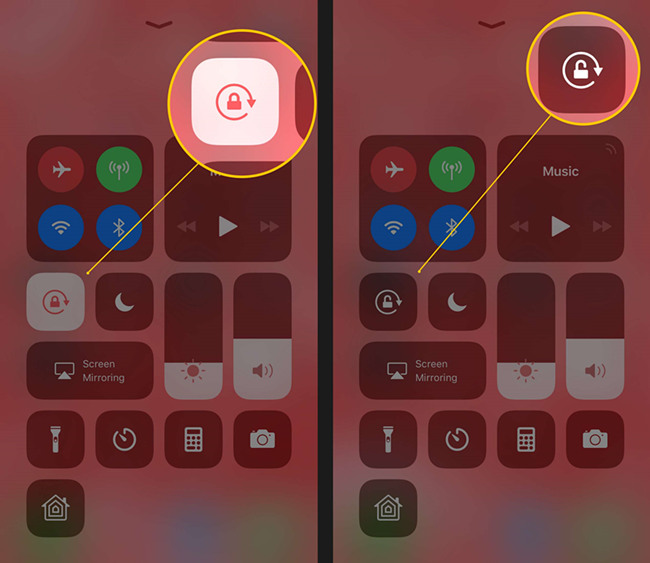
Solution 6: Adjust the Touch Screen Sensitivity Settings
If you are using an iPhone 6 or an older iPhone model, it is possible that the disabled results from a 3D Touch sensitivity issue. Therefore, you can try and adjust the touch screen sensitivity setting and see if the problem will be resolved. Check out the guide below!
Step 1: Open Settings menu and go to General > Accessibility.
Step 2: Tap on the 3D Touch option and adjust the pressure required to trigger 3D Touch using the slider.
Step 3: If the adjustments do not work, you can turn off the feature and check if the issue is resolved.
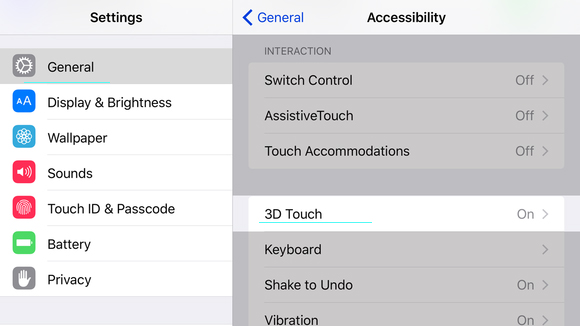
Solution 7: Update the iOS System
To enhance i-device performance and smooth running, Apple Inc provides regular software updates. Therefore, if you are using an obsolete software, you are more likely to encounter iOS-related issues such as sluggishness, unresponsive apps, and screen.
In that light, updating your system software could go a long way in fixing software bugs and the problems that come along with it. To quickly and effectively update your iOS, we highly recommend that you use the iTunes app option.
Step 1: Download and install the iTunes app on your computer. If you already have, ensure that it is the latest version to avoid iPhone update errors.
Step 2: Fire up the iTunes app, and using an authentic Apple USB cable, connect your iPhone to the PC.
Step 3: Your iPhone will automatically detect on iTunes. Select your iPhone from the list of connected devices and hit the Summary option.
Step 4: Now, click on Check for Update option. iTunes will automatically search for the latest available iOS updates. Finally, hit Update option to update your iPhone software.
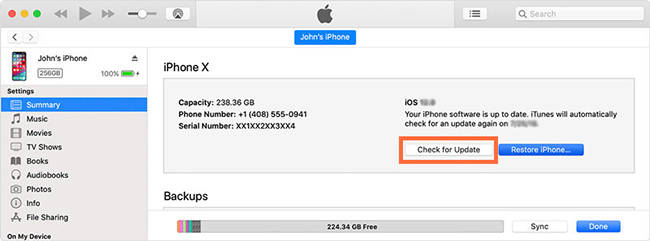
Solution 8: Delete the Problematic App
To protect its clients from insecure applications, Apple has a pretty rigid iOS and app store. All app store applications have undergone strict scrutiny to meet Apple's security and performance requirements. Hence, it is implausible to download problematic apps from the Apple App Store.
In most instances, problematic apps are often third-party applications, and therefore if you recently installed a third-party, you try and uninstall and see if that will fix the "top of iPhone screen not working problem.
To uninstall, simply long-press on that app and tap on the cross symbol on the app's icon peripheral to permanently delete the app.
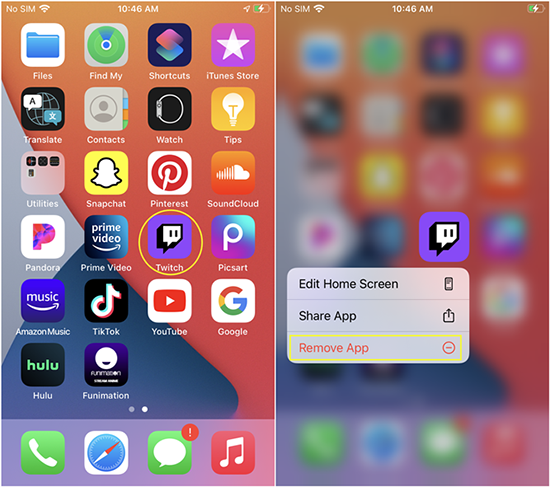
Solution 9: Remove the Screen Protector
Many iPhone users use screen protectors to protect the iPhone screen against serious damage in the event that it drops. However, if your screen protector breaks off from the screen, the part which it has detached becomes unresponsive to touch, making it difficult for anyone to operate your iPhone.
In such a case, we recommend that you completely remove the screen protector, restart your iPhone, and check to see if the problem is resolved. If the issue is solved, you can always replace the screen protector with a new one.

Solution 10: Reset All Settings
To resolve the problem of top of iPhone screen not working, you can try to fix your iPhone by resetting all settings. This method will be helpful if your problem is caused by a software glitch. Here are the detailed steps that you can follow to reset all settings on your iPhone and fix it.
Step 1: Go to the Settings app on your iPhone, and hit on the General option.
Step 2: Select the Reset option followed by Reset All Settings.
Step 3: When the tab asking for your confirmation pops up, click on Reset All Settings again.

Solution 11: Restore the iPhone via iTunes
If none of the solutions have worked so far, you can try restoring your iPhone via iTunes. This is an aggressive solution and, therefore, should be your last option at any one time. Typically, the iPhone restoration process leads to data loss, i.e., media files, apps, and custom settings. Therefore, we kindly recommend that you create a data backup before executing the process.
Step 1: Download and install the iTunes app on your computer. If you already have it, please check to ensure that it is the latest app version.
Step 2: Launch iTunes, and using a genuine Apple USB cable, connect your iPhone to the computer.
Step 3: Click on the iPhone icon and select the Summary option.
Step 4: Under the Summary plane, hit Restore option.
Step 5: The iTunes will automatically reset your iPhone, erase all your data, and finally reinstall the latest iOS version.
Step 6: After the process is complete, restart your iPhone and check if the top of iPhone screen not working problem is resolved.
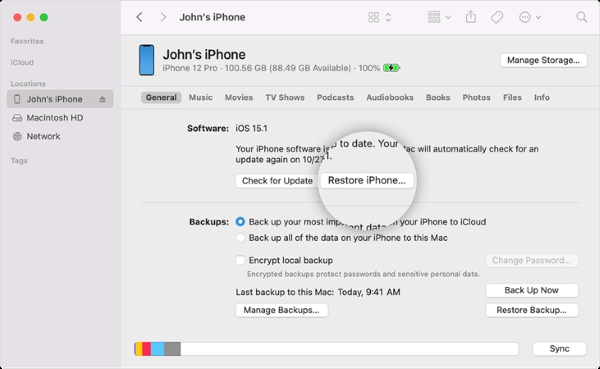
Solution 12: Contact Apple Tech Support
If nothing seems to work for you, then it is time we took a different approach and sought help from somewhere else, and the Apple tech support desk is the perfect place to start. It is possible that your iPhone may have developed a serious hardware issue.
Therefore, we highly suggest that you call customer support or visit your nearest Apple store for corresponding assistance. Please, avoid tampering with your iPhone as it may nullify your active Apple warranty.
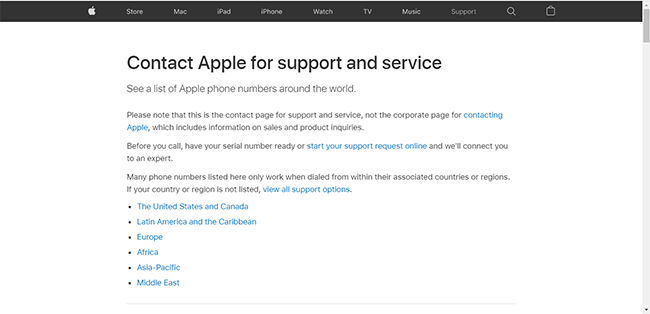
Part 3. Hot Questions about Top of iPhone Screen Not Working
Q1: Can I Replace the Screen Myself When the Top of Screen Doesn't Work?
Generally, it's not suggested that you replace the screen yourself if your issue is caused by hardware problems. It's really complex for you to conduct it, and you may even meet other problems if you do something wrong when you change the screen. You had better seek help from professionals in this case.
Q2: How to Avoid the Top of iPhone Screen Not Working Problem?
Here are a few tips that can help avoid the top of iPhone screen not working problem.
1: Avoid using your iPhone while charging. Often it will get unusually hot and possibly develop an unresponsive screen problem in the long run.
2: Avoid sitting down with your iPhone in the back pockets
3: Carefully hold and handle your iPhone to avoid unnecessarily dropping it in water or knocking it on hard surfaces.
4: Make it your job to regularly update your iPhone software.
5: Refrain from installing third-party applications on your iPhone.
Conclusion
That's it! You now have all the possible fixes for your top half of iPhone screen not working problem. We can confidently guarantee that the methods are safe and have proven to be excellent solutions for unresponsive screen problems. The solutions work perfectly will all iPhone models. However, we highly recommend that you first try using the TunesKit iOS System Recovery tool to fix the problem. All you have to do is try them out and find one that works to settle your problem.
