7 Best Solutions to Fix iPhone Blue Screen of Death [2023]
"My iPhone 11 won't turn on and is displaying a blue screen error since last weekend. I've stored thousands of photos and videos on my iPhone and got no time to back up them. Does anyone know how to fix blue screen on iPhone as soon as possible? Please help!"

The blue screen problem can be regarded as the most annoying one in the various issues we may face while using a smartphone. Just as the user complains about above, quite a few iPhone users encountered this iPhone blue screen of death error. To be specific, the screen of your iPhone changes to blue and your device reboots. This condition may occur from time to time when you are using a particular application on your iPhone.
As far as we know, this blue screen often occurs when users use the Numbers, Pages, or Keynote app, but there may be some other applications that cause this fault. If you're facing issues with your iPhone stucking on blue screen, there are a few methods you can try to repair it yourself. Now learn what needs to be done to fix the issue efficiently in the post.
Part 1. What Causes iPhone Blue Screen of Death
The problem appears to stem from lots of things. It is one of the most frustrating issues you would encounter when you are have an iPhone. But before fixxing the issue immediately, you should figure out what causes the blue screen of death on iPhone. Then you can quickly find the appropriate solution to make iPhone blue screen fix.
1. Hardware Problem
The hardware problem may directly cause the problem of blue screen appearing on your iPhone. It would happen in several scenarios, such as accidently dropping your iPhone on the floor or getting it wet. These are some physical things which can result in the blue screen for iPhone. Or your iPhone is too old to keep up with the latest iOS update.
2. Failed or Interrupted Software Update
Apple constanly updates the iOS system for its iOS devices including iPhone, iPod, and iPad. But sometimes, when you failed to update your iPhone to the latest iOS system, the blue screen would appear on your iPhone. In addition, when the upgrading of the iOS system on your iPhone is interrupted by the poor network or the low battery power, your would find that the issue occur.
Thankfully, the issue can be solved with several methods quickly. Before going through the whole article, you could watch this video first. In the video, we'll show you how to fix blue screen stuck on iPhone.
Part 2. How to Fix Blue Screen iPhone Without Data Loss
If you are looking for an efficient way to resolve the issue without risking data loss on your device, then you may take advantage of TunesKit iOS System Recovery. This tool can be the best assistant in fixing the blue screen of death or common iOS system issues. Meanwhile, it has no changing or leaking any of your personal information stored on your device.
Whether your iOS device is stuck in DFU mode, white Apple logo or get frozen, this program can easily recover your device to normal state with two smart modes, including Standard Mode and Advanced Mode. Most importantly, the process to fix blue screen of death iPhone 6, 7, 8 or other models is extremely easy with TunesKit iOS System Recovery. Simply read on to learn how to.
Key Features of TunesKit iOS System Recovery
- Fix iPhone blue screen of death without data loss
- Two repairing modes: Standard Repair and Deep Repair
- Support different iOS devices like iPhone, iPad and iPod
- Compatible with all iOS versions including the iOS 16
Step 1Connect iPhone to the computer
Open the program after downloading and installing it properly. Connect your iPhone to the computer and click the iOS System Recovery button once your device is detected. Set the repair mode as Standard Repair and choose the Next option. Follow the instructions in the next window to put your iPhone into DFU mode manually. Then click the Next option to proceed.

Step 2Download firmware package
The software will download the latest firmware package in this step. Then confirm all the device information is right, correct it otherwise. After that, click on the Download button and TunesKit iOS System Recovery will start downloading and verfying the firmware package.

Step 3Start to fix iPhone blue screen
Once the firmware is downloaded, click on the Repair button and wait for a while until TunesKit software fixes the issue. Remain your iPhone connected to the computer during the process to avoid any unexpected problems.

Part 3. 6 Common Ways to Fix Blue Screen on iPhone
There are a couple of easy solutions to solving the blue iPhone screen issue. If you are suffering the problem, you can try using the ways below to make it fix. Now check out our list for solving this issue, and then follow the steps.
Solution 1: Force the iPhone to Restart
Let's begin with a hard reset, which is the simplest way to fix the iPhone blue screen issue if the software of your iPhone crashes. Based on different iPhone models, you can do the force restart according to the intructions below.
1) If you are having an iPhone 8 or later,
Press the Volume Up and Volume Down button, then long press the Side button until you see the Apple logo shows up on the screen.
2) If you are having an iPhone 7 or 7 Plus,
Simply press the Volume Down button and the Side button at the same time for about 15 seconds until the Apple logo appears on the interface.
3) If you are having an iPhone 6 or earlier model,
Hold on the Home button and the Sleep button simultaneously. Then release them when you see the Apple logo displays. In this way, you can fix the iPhone blue screen issue.

Solution 2: Restore the iPhone to Factory Settings
When iPhone screen is blue, restoring your device may help and make your iPhone back to original state. iTunes will erase all the settings, files, and apps on your iPhone, which may cause data loss problem. Hence, make sure that you've backed up your data beforehand. Also, you need to have the latest version of iTunes installed on your computer. Here are the detailed steps.
Step 1. Connect your iPhone to the computer after launching iTunes on the computer.
Step 2. Click the device icon in iTunes and select the Restore iPhone option right below the Backups section.
Step 3. Click on the Restore button again to confirm your action. Then follow the prompts on your iPhone when you complete to set it up as a new device.

Solution 3: Disable iCloud Syncing for Faulty Apps
As we described at the beginning of the article, most users reported that the blue iPhone screen issue shows up when they open the Pages, Numbers, or Keynote app. Therefore, you can try this temporary way to check if the problem still exists. Now follow the two steps below to do it.
Step 1. Go to Settings > Apple ID > iCloud and then tap iCloud Backup.
Step 2. Switch the iCloud Drive off if it is on. Then tap on the OK button and you are done.
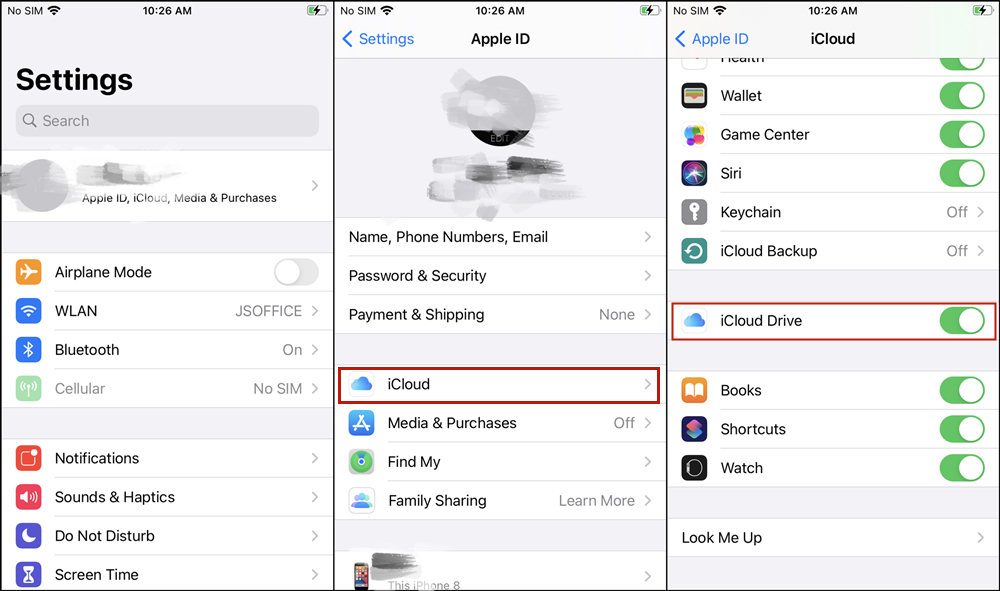
Solution 4: Update iOS System
Similiar to other software, each new version of iOS brings a few new features, security and performance improvements as well as bug fixes. Therefore, it is essential to update your iPhone to the lates iOS version. Here's what you should do if you nedd to update iOS system.
Step 1. Connect your iPhone to a power source if it is not charged. Also, make sure that your iPhone is connected under a Wi-Fi network.
Step 2. Go to launch the Settings app on your iPhone and tap the General button then choose Software Update.
Step 3. Now tap on the Download and Install button and your device will be updated to the latest iOS system.

Solution 5: Delete and Reinstall Faulty Apps
The app may be faulty if the system update doesn't work. When you notice the blue screen appears on your iPhone shortly after you used a particular application and the update doesn't resolve the issue, then just follow the instructions below to delete or update the app.
Step 1. Press and hold an app that you want to delete. All the apps will begin shaking and a cross icon will show up on the icon.
Step 2. Then tap on the cross icon and the app will be deleted immediately.
Step 3. Launch App Store on your iPhone and search for the app you've deleted. Then install it again and your device will start downloading the latest version of the app automatically.
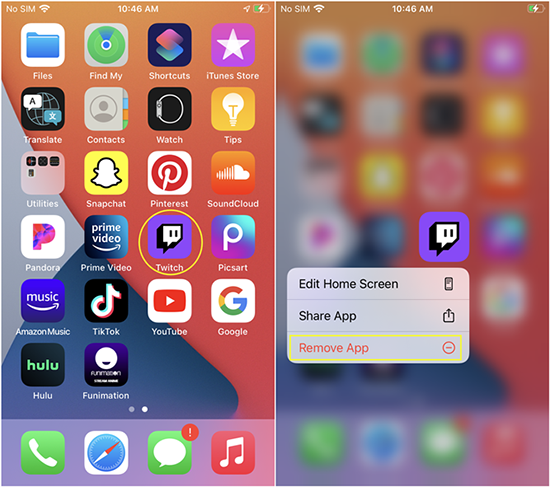
Solution 6: Restore iPhone in DFU Mode
If you have met blue screen on iPhone, you could try restoring your iPhone DFU mode. With this way, you will use iTunes to reinstall the software on your device and restore it to its default settings. And iTunes backs up your device beforing restoring it, so you can use the backup to restore your device to how it was when you last used it.
Step 1. Use a USB cable to connect your iPhone to a Mac or PC. Keep your iPhone connected and wait until the DFU mode shows up. Then do the following with your iPhone according to your iPhone model.
Step 2. Go back to your computer and launch iTunes on your computer then click the device icon to select your device.
iPhone 8 or later: Press and quickly release the Volume Up button. Press and quickly release the Volume Down button. Then, press and hold the Side button until you see the DFU mode screen.
iPhone 7 or 7 Plus: Press and hold the Top and Volume Down buttons at the same time. Keep holding them until you see the DFU mode screen.
iPhone 6 or earlier: Press and hold both the Home and the Top buttons at the same time. Keep holding them until you see the recovery mode screen.
Step 3. Find the Restore option under the Summary tab. Your computer will try to reinstall the software on your computer. After the Restore completes, set up your device.
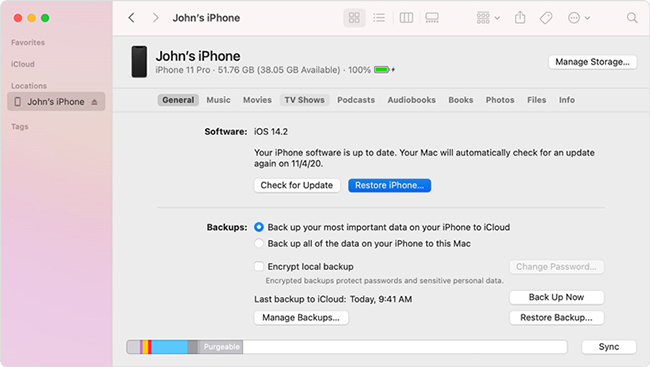
Part 4. Related Questions about Blue iPhone Screen
Q1: What Does iPhone blue screen of death mean?
iPhone blue screen of death is one of the common iPhone display problems for Apple users. It's also known as BSOD. This issue usually appears when your iPhone becomes unresponsive and stuck. It means that your iPhone becomes unusable and stops responding to your taps.
Q2: Why does my iPhone screen get a blue tint?
Sometimes, if you have enabled the Ture Tone feature on your iPhone, your iPhone screen is likely to get a blue tint. This doesn't mean that there's something wrong with your iPhone screen. You can follow the steps below to turn it off.
Step 1: Launch the Settings app on your iPhone, and then choose Display & Brightness.
Step 2: Turn off the toggle next to True Tone.
Part 5. More Tips: Prevent iPhone from Stucking on Blue Screen
The best method to solve the issue is to stop the problem from happening. Also, if you have fixed blue screen on iPhone, you could try to avoid this issue from occouring again. To prevent the iPhone blue screen from affecting you, you had better update the system software or turn off iCloud Sync. Let's explore the tips that can help you.
1. Update System Software
The latest iOS system will try fixing various bugs happening on your device. So, if you are having an iPhone with an old operating system, you would find that the blue screen issue occur on your device. Simply go to update your iPhone to the latest version of operating system.
Step 1. Power on your iPhone and launch the Settings app on your device.
Step 2. Tap on the General button and then select the Software Update option.
Step 3. Then tap Download and Install to update your iOS system to the latest version.
Step 4. Once the update process is complete, your iPhone will be restarted automatically.
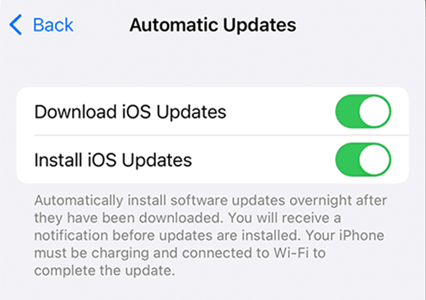
2. Turn off iCloud Sync
Except for upgrading the operating system, you could try turning off iCloud Sync to stop the issue from happening. In fact, the feature of iCloud Sync is one of the reasons resulting in the iPhone blue screen problem. Here's how to turn off iCloud Sync.
Step 1. Go to Settings > [Your Name] > iCloud on your device.
Step 2. Switch off the iCloud Drive feature.
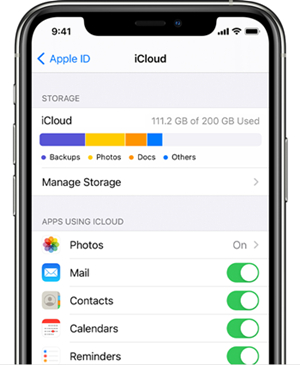
Part 6. Summary
TunesKit iOS System Recovery is the perfect solution for you to fix iPhone blue screen of death since it is able to guarantee data security on your iOS devices in most scenarios. With three simple steps, you can complete the whole recovery process using TunesKit software. In addition, you don't have to worry about the compatibility of the software as it supports all models of iPhone, iPad, and iPod, as well as the latest iOS 16. Now download the free trial version for Mac or Windows to make your iPhone normal.
