Full Guides: How to Fix iTunes Error 9006 with 8 Methods

The iPhone error 9006, also famous for iTunes error 9006, happens when we try to restore or update our iPhone, iPad or other iOS devices. This is a little troublesome sometimes, because iTunes saves our important files and other data. But don't worry. We are going to talk about the causes of iPhone error 9006 and guide you what to do to settle the matter.
Part 1: Why iTunes error 9006 occurs
There could be many reasons to explain error 9006 on iTunes appearing during the process of downloading, restoring or updating. The followings are some of them.
1. A busy Apple Server or failed server connection.
2. Unstable network connection.
3. IPSW files download error.
4. Software problems.
5. Outdated iTunes.
6. Anti-virus program issue and more.
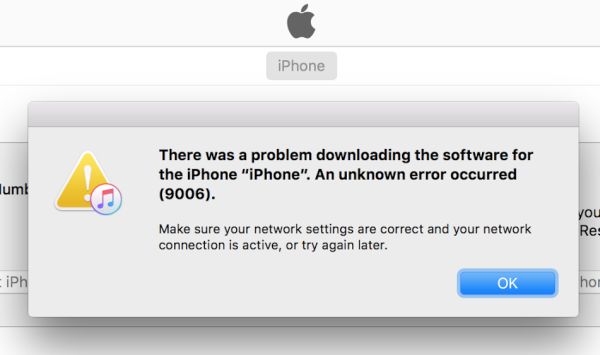
Part 2: How to solve iTunes error 9006 with common solutions
When iTunes error 9006 occurs, you are may not allowed to use the iPhone. At this time, this error generally shows failure to connect Apple server which is caused by some diverse issues. So don’t be panic, you can try some little tricks below to check some minor problems at first.
1. Install the latest iTunes.
On mac, you have to open iTunes and then click it on the top menu, finally tap check for updates. On Windows, you just launch the app and click check for updates in help icon.
2. Update the computer operating system.
For mac users, head to Apple and click software update. For Windows customers, tap the Windows icon and Settings, then select Windows update in the Update and Security column.
3. Change Wi-fi connection.
In this way, you can see if there is a problem between iTunes and Apple server.
4. Close antivirus and firewall.
To avoid any bad connection, you can click the settings of antivirus protection program and turn it off temporarily.
5. Restart iTunes and computer.
Rebooting these devices can let them have a rest. Then give it a try again to see if everything is okay.
6. Directly make computer and Router connected.
You can connect the laptop to the router with an Ethernet cable to check whether the iTunes is blocked by the router.
Part 3: How to solve iPhone error 9006 with IPSW file
If above tips don't help you to work out iTunes error 9006 problem, then it shows that the error doesn't result from minor issues. In this case, you can personally download IPSW file to fix the issue. The IPSW is an update file on Apple devices which can solve some software defects. To get the new IPSW file, you need to delete the old one. You can do carefully as follows.
Step 1: Open https://ipsw.me website and download the IPSW file matched with your device.
Step 2: Connect iPhone to the computer and open iTunes.
Step 3: Click Summary button and select Update or Restore iPhone. (Windows users have to press the Shift and click Update or Restore; Mac customers need to click Alt + the button you want.)

Step 4: Then a file browser will be opened and you should choose the file you just download. After that, iTunes updating or restoring will get started.
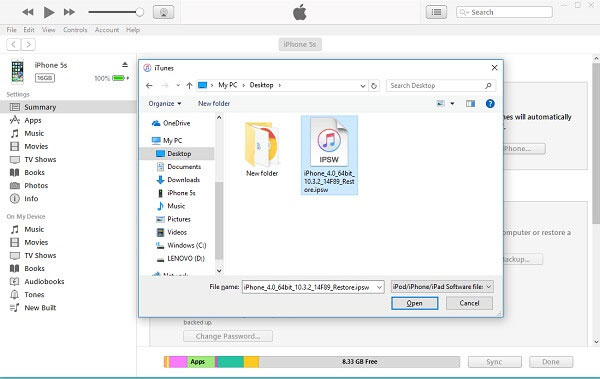
Note: This method will make you lose some data. Please be prepared or if you want to get your lost data back, you can use iPhone data recovery software such as TunesKit iPhone Data Recovery.
Part 4: How to fix iTunes error 9006 without data loss
However, if you are more willing to keep the data on the device while resolve iTunes error 9006, professional iOS system repair software like TunesKit iOS System Recovery is the most recommended way. Apart from dealing with a series of iTunes error like 9006, this tool supports other different kinds of iOS issues including iPhone stuck in recovery mode, white Apple logo, black screen, Apple TV issues etc. Moreover, it supports diverse devices like iPhone, iPad, iPod touch and Apple TV, and all iOS versions, including the latest iOS 13. Finally, it has a simple interface that everyone can easily understand and operate.
Follow steps here to fix iPhone error 9006 with TunesKit iOS System Recovery.
Step1: Firstly, you have to click and open TunesKit iOS System Repair app. Then make your iPhone connected and detected. Next, click "Start" button. Next, choose the "Standard Mode" and "Next". You have to select which device you've connected. Then put your device into DFU mode. After that, click "Next" button.

Step2: The firmware package matched to your device will be downloaded after finishing the first step. Before that, you have to check your device info. You can correct it if there's anything wrong. If all information is correct, click the "Download" and it will start downloading and verifying the firmware.

Step3: Click the "Repair" button after downloading the package and your iPhone will begin being fixed. Keep your device connected till the process is completed. Otherwise, the device might become bricked.

Part 5. Verdict
Like other iPhone errors such as error 2009 and error 39, iTunes error 9006 is just a common one. Although these errors are annoying to keep us from restoring or updating our iOS devices, above ways can be used to fix them. If regretfully above methods don’t work out, bringing iPhone to repair store might be the final way you could try. Or if you have other good idea, don’t be hesitated to share it with us.
