Snapchat Black Screen on iPhone? 6 Solutions Here
"Hello, does anyone know how to fix Snapchat black screen problem on iPhone? When I tried to take some photos on Snapchat, the screen goes black and I can't do anything on it. Is it a serious problem?"
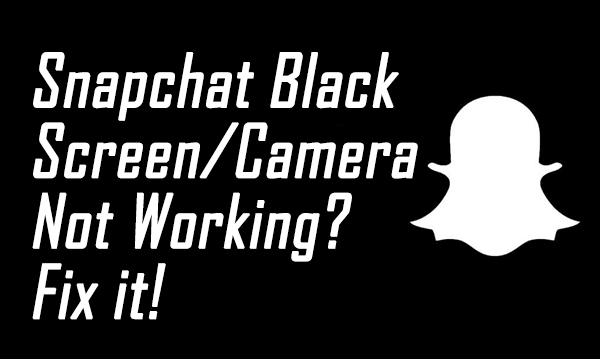
Snapchat is a popular multimedia platform that allows users to share and send Snaps. What are Snaps? Snaps are photos and videos in the Snapchat app, and these messages will disappear after being viewed. However, some users report that the screen goes black when they launch the camera on Snapchat, so they can't take any photos using Snapchat. How to fix the Snapchat black screen problem on iPhone? In this post, I will show you the best solutions to fix this problem on your device without causing any data loss.
Part 1: Reasons Behind Snapchat Screen Not Working Black Screen Problem
1. Camera is damaged. When your camera screen is still black even if opening other apps on your iPhone, the camera on your iPhone might be damaged. You can switch between the front-face camera and the rare camera and see if there is something wrong with one or both.
2. Program bug. The Snapchat black screen problem can also be due the program bugs. You can try to update the Snapchat app to the latest version to fix this problem.
3. Outdated Software. If you are now using an outdated iOS software version, a good choice for you to get rid of the Snapchat black screen problem is to update your iOS version to the latest. By doing so, your system will have better compatibility with the Snapchat app.
Part 2: Top 6 Solutions to Fix Snapchat Black Screen on iPhone
Solution 1. Force Restart Your iPhone
Force restarting an iPhone is always the first solution for most iOS users to fix minor problems like this Snapchat black screen problem. When performing a force restart on your iPhone, the device will force close all the apps and clear the caches, which means a force refresh on your iPhone. You can force restart your iPhone by following the below steps.
For iPhone 8 or the later version: Press the Volume Up button first, and release it quickly. Followed by the Volume Down button. Press and hold the Side button until an Apple logo appears on your iPhone.
For iPhone 7/7 Plus: Keep pressing the Volume Down and Side buttons until an Apple logo appears on your iPhone.
For iPhone 6 or earlier version: Press and hold the Home and Side buttons until an Apple logo appears on your iPhone.

Solution 2. Update Snapchat App
Try to update the Snapchat app to the latest version if you are still using an outdated version. You will probably get rid of the Snapchat black screen problem if it is caused by bugs in the Snapchat app. You can update the Snapchat app from App Store directly. Just open the App Store on your iPhone, then click on your profile. Scroll down to find the Snapchat icon and hit on the Update button.
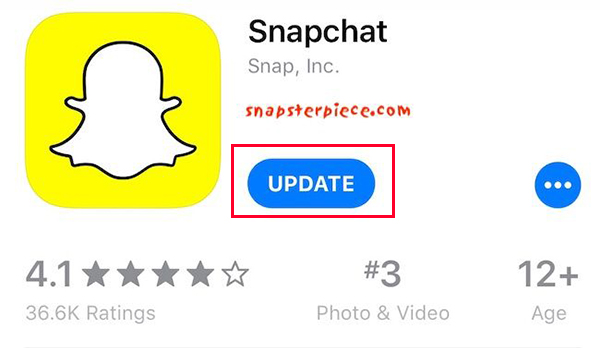
Solution 3. Enable Camera Permission
When the Snapchat camera not working black screen problem appears but the camera feature is working well in other apps, you should ensure that you have allowed Snapchat to access the camera feature. You can check it by following the below steps.
Step 1. Open the Settings app on your iPhone.
Step 2. Scroll down and find the Snapchat app, hit on it.
Step 3. Find the Camera option and toggle it on to allow Snapchat to use the camera feature.

Solution 4. Clear Snapchat Cache
Clear the Snapchat cache is also a possible solution for users to fix the Snapchat black screen problem on iPhone. The following steps show how to:
Step 1. Open the Snapchat app and navigate to Settings in your profile.
Step 2. Scroll down and hit on Clear Cache.
Step 3. Click on the Clear All option to clear the cache on your iPhone.
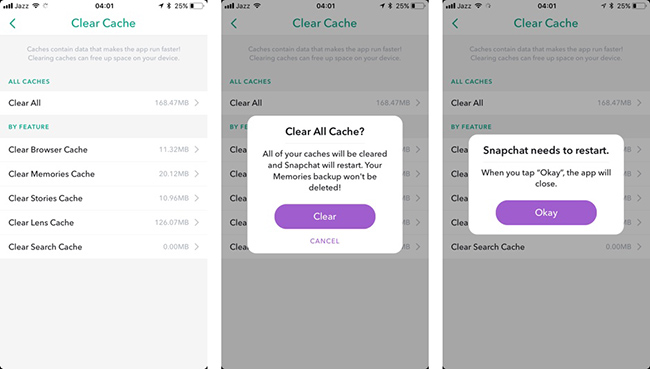
Solution 5. Use TunesKit iOS System Recovery (No Data Loss)
Taking the assistance of a professional iOS fixing program is the simplest and easiest solution to fix the Snapchat black screen problem. TunesKit iOS System Recovery is recommended here. It is a multifunctional iOS fixing program that helps fix more than 150 issues on iPhone, iPad, iPod touch, and Apple TV. With the powerful fixing features of TunesKit iOS System Recovery, users can easily fix problems like Snapchat keeps crashing, Snapchat notifications not working, iPhone won't open apps, etc. within several simple clicks without causing any data loss.
Highlights of TunesKit iOS System Recovery
- Comes with intuitive and user-friendly interface
- Fix iPhone/iPad/iPod/Apple TV issues with no data loss
- Supports the latest iOS version including iOS 16
- Can fix more than 150+ iOS issues within several steps
- It is now available on Windows and Mac system
Now, let's see how to fix Snapchat black screen by using TunesKit iOS System Recovery.
Step 1Connect iPhone to Computer
To begin with, please connect your iPhone to the computer. When your iPhone is detected, click on the Repair iOS System button and click on the Start option.
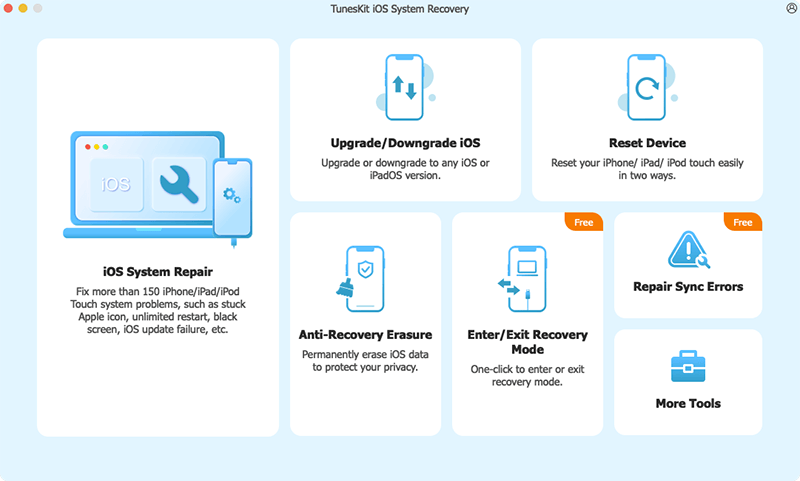
Step 2Select a Mode to Fix Snapchat Black Screen
Then, you will need to select a mode to fix the Snapchat black screen problem. There are two modes for users to choose and, and the Standard Repair mode is the best choice here.

Step 3Download Firmware Package
In this phase, you will need to download the firmware package to fix the problem on your iPhone. Ensure that all the onscreen information is correct. If not, please correct it manually. Click on the Download button to start downloading.
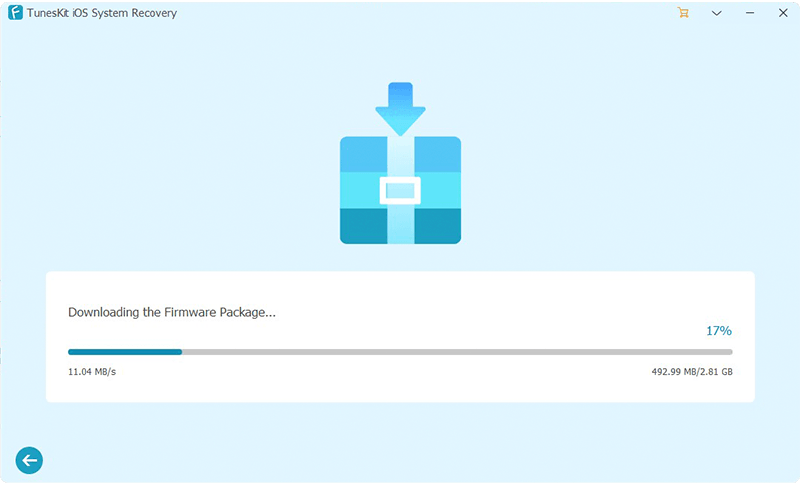
Step 4Fix Snapchat Black Screen
TunesKit iOS System Recovery will start to fix your iPhone as soon as the firmware package is downloaded. And you can check if Snapchat is working properly or not after fixing it.

Solution 6. Factory Reset Your iPhone
The final resort for users to fix Snapchat black screen is to factory reset the device. However, performing a factory reset on your iPhone will cause data loss. The following steps will show you how to factory reset your iPhone.
Step 1. Navigate to the Settings app on your iPhone and select the General option.
Step 2. Find the Transfer & Reset option, click on it.
Step 3. Select the Erase All Content and Settings option to factory reset your iPhone.
Conclusion
That's all! In this post, we list 6 effective solutions for users to fix Snapchat black screen problem with ease. If you are still having other troubles, please download TunesKit iOS System Recovery and take it a try. Besides, feel free to leave us a comment and TunesKit Support team will help you.
