Solved! How to Reset iPhone XR Stuck on Apple Logo
"My iPhone XR is stuck on Apple logo, and unable to load into the Home screen all of a sudden. Why is my iPhone XR stuck on Apple logo? What can I do to settle down this matter?"

Many users may encounter the problem of their iPhone XR stuck on Apple logo after restoring their devices from a backup, updating iOS system, or being attacked by virus or harmful apps. Without an effective solution, your iPhone XR may be stuck on Apple logo for an hour or more, which will bring great trouble to your life and work, including not being able to keep in touch with others, use electronic payment, employ navigation, etc. Therefore, users often search for solutions to resetting iPhone XR stuck on the Apple logo.
In this post, we will reveal the reasons for iPhone XR stuck on Apple logo, and then introduce five practical ways in detail for you. If you are bothered about the same problem, read this article to find a solution, and give it a try.
Part 1: Why is My iPhone XR Stuck on Apple Logo?
The causes of iPhone XR stuck on Apple logo loop vary from user to user. This issue could result from either hardware or software reasons. If you can find out the problem first, and then solve it accordingly, you can save a lot of time and energy. Here are some common reasons for this issue for reference.
* Physical Damage. If you dropped your iPhone XR on a hard surface, or in the water accidently, it might result in hardware damage to your device, which makes your iPhone stuck on Apple logo.
* Software Glitches. An outdated iOS system or a failed software update can also lead to this problem.
* Hostile Attack. If your iPhone XR is attacked by virus or harmful apps, its screen is also likely to be stuck on Apple logo.
Part 2: How to Reset iPhone XR Stuck on Apple Logo
Solution 1: Reset iPhone XR by force restarting
For most users, the first method they use when they have system problems on their devices is to force restart them. It's the most common and easiest method for users to conduct. Although it cannot solve all the problems you meet, you can try it first. If you are fortunate enough, you can settle down how to reset iPhone XR stuck on Apple logo instantly.
To force restart iPhone XR, you need to press and release the Volume Up button first. After that, hold and loose the Volume Down button. Finally, hold down the Power button of your iPhone XR, and it will start restarting.
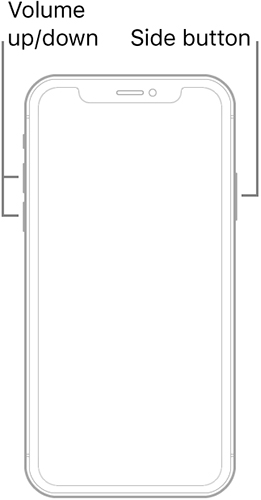
Solution 2: Reset iPhone XR via TunesKit System iOS Recovery
If force restarting the device doesn't solve your problem, you can try our most recommended iOS fixing program --TunesKit iOS System Recovery. Working on both Mac and Windows, TunesKit System iOS Recovery is able to help you deal with almost all iOS system matters, like iPhone/iPad/iPod stuck in Recovery mode/DFU mode/Apple logo, blue/green/disabled screen, iTunes errors, etc.
There are two modes for you to choose: Standard Mode and Recovery Mode, which can be helpful to help you out in different scenarios. With a user-friendly interface, you can follow the step-by-step instruction to fix your iPhone XR without data loss, even if you don't know related technical knowledge.
Why Choose TunesKit iOS System Recovery?
- Fix iPhone stuck on Apple logo without data loss
- Repair over 150 iOS system issues successfully
- Trusted by numerous customers and famous media
- Work well on all iOS models and versions
- The program is simple to operate
Let's take a look at how to reset iPhone XR stuck on Apple logo.
Step 1Make your iPhone connected to your PC
First of all, launch TunesKit iOS System Recovery on your personal computer. Then, connect your iPhone XR to the PC using an original USB cable.

Step 2Select a mode and put your iPhone into DFU mode
Tap Standard Mode or Advanced Mode according to your needs. Then, put your iPhone XR into DFU mode following the guidance on the interface.

Step 3Examine your device information and download firmware package
After checking the device information of your iPhone, tap Download to the next step.

Step 4Start to reset iPhone XR stuck on Apple logo loop
After you finish downloading the firmware package, click on the Repair button to reset your iPhone XR stuck on Apple logo.

Solution 3: Reset iPhone XR by putting it into Recovery mode
Another useful method to fix your iPhone stuck on an Apple logo is to put it into Recovery mode. If your iPhone meets software problems, you can try this easy and practical method. Here are the detailed steps for you to fix your iPhone XR.
Step 1. Run iTunes on your personal computer, and get your iPhone connected to it with a USB cable.
Step 2. Press and let go of the Volume Up button. Next, hold and loose the Volume Down button. Then, hold down the Power button, and release when you see the Recovery mode screen.
Step 3. Restore your iPhone XR according to the prompt of iTunes, and fix your iPhone XR stuck on Apple logo loop.
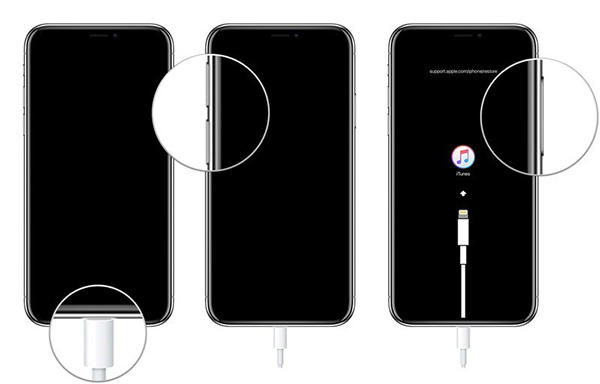
Solution 4: Reset iPhone XR by updating iOS system
System updating can fix many problems relevant to system errors, and clean the device's memory. To use this method, you need to restart your iPhone XR and enter the Home screen first. If your device is still stuck on Apple logo after restarting, you need to try other methods. You can take the steps in the following if you don't know how to reset iPhone XR stuck on Apple logo.
Step 1. Navigate to the Settings app on your iPhone XR, and then click on General in the menu.
Step 2. Hit on Software and check whether there is any update available.
Step 3. Click on the Download and Install option to fix your iPhone.
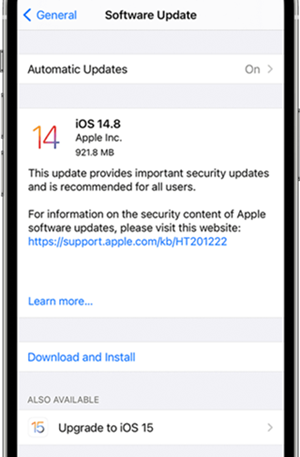
Solution 5: Reset iPhone XR via Apple Support
If you have tried all these steps and still have the problem, you may meet a problem that you can't solve. You had better contact Apple Support to make an appointment at your local Apple Store. Apple Customer Support can be helpful to provide the possible ways to figure out the issue for you.

Summary
In this post, the causes of iPhone XR stuck on Apple logo and five effective solutions to it are shown to assist you to fix your iPhone XR. Among the five methods, we recommend TunesKit iOS System Recovery most, for its easy operation and high success rate. Feel free to select the best way for you, and fix your disabled device.
