[Five Methods] Repair iPhone 6 Home Button Not Working
"Help! My iPhone 6 Home button didn't work ten minutes ago. I don't know what I can do to repair it. Can anyone tell me why is my iPhone 6 Home button not working and how to repair it?"

As described above, it is common for iPhone 6 users to meet the problem of Home button not working. If the Home button doesn't work, many functions on iPhone will be limited, which will bring a lot of trouble to the users. But don't panic if you have the same trouble. We'll introduce five viable solutions to repair Home button not working iPhone 6 in this post, and give some useful answers to your questions. If you want to know more about how to fix your iPhone 6, please read on.
Part 1: How to Repair iPhone 6 Home Button Not Working
Method 1: Use TunesKit iOS System Recovery
If you have trouble dealing with the matter of iPhone 6 Home button does not work, we recommend TunesKit iOS System Recovery, a professional software for iOS users to repair system errors, to you. As this tool is powerful for system repair, and have high success rate and few restrictions, it's the best choice for you to fix your iPhone 6/7/8 Home button Not working.
In addition, when you such problems as iPhone/iPad/iPod stuck on white/black screen, iPhone bricked, and white lines/dots on device screen, you can solve them by using TunesKit iOS System Recovery without data loss instantly. Thanks to strong applicability, you can use this software both on Windows and Mac to recover iPhone/iPad/iPod/Apple TV of all iOS versions at home.
Why Choose TunesKit iOS System Recovery?
- Fix iPhone Home button not working without data loss
- Repair over 150 iOS system issues successfully
- Trusted by numerous customers and famous media
- Work well on all iOS models and versions
- The program is simple to operate
Then, let us take a look at how to repair iPhone 6 Home button not working with TunesKit iOS System Recovery.
Step 1. The first thing you need to do is to download TunesKit iOS System Recovery on your PC. Next, install and open it on your computer. Then, through a lightning cable, plug your iPhone 6 into it, and tap on the Start button to go on.

Step 2. Feel free to select Standard Mode or Advanced Mode on the basis of your needs. After that, put your iPhone 6 into DFU mode following the specified guidance on the interface.

Step 3. In this section, you are required to check whether the device information detected by TunesKit iOS System Recovery is correct. Then, click on the Download button to download the latest firmware package matched with your iPhone 6.

Step 4. Wait for the download process to finish, and then tap Repair to start the fixing process. Then, you can get rid of the trouble of iPhone 6 Home button does not work.

Method 2: Clean Your iPhone 6 Home Button
Sometimes, your Home button not working iPhone 6 may result from very simple reasons, such as dust accumulated on it, being stained with your sweat, etc. It's also easy to deal with it. What you need to do is to clean it with an air duster, or a cotton soaked with alcohol. After cleaning the dust or sweat stuck on your Home button, check if your Home button works properly.

Method 3: Force Restart Your iPhone 6
For most of common users, force restarting the device is the easiest and most effective way to deal with iPhone 6 Home button not working. To force restart your iPhone 6, you need to press and keep holding the Home button as well as the Sleep/Wake button until the screen turns black, and the Apple logo pops up. Then, check to see if your Home button is working properly. If not, you can try other solutions.
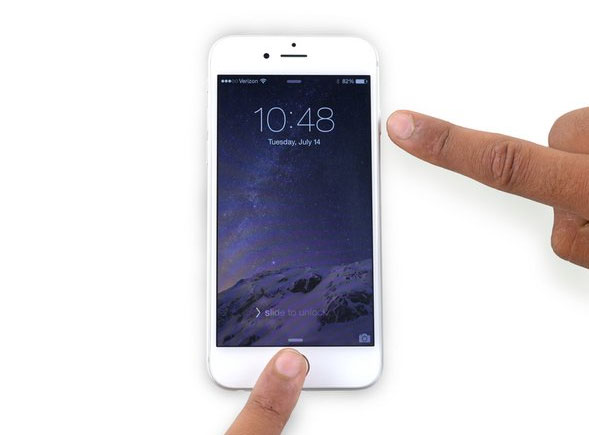
Method 4: Use On-Screen Button
If you need to use the Home button urgently, but there is no way to fix it instantly, you can try using the on-screen Home button for temporary use. But the on-screen Home button is only a temporary replacement, and this method cannot assist you to settle down iPhone 6 Home button not working issue completely. You can follow these steps to enable the on-screen Home button on your iPhone 6.
Step 1. Go to the Settings app on your iPhone 6.
Step 2. Tap on the General tab and select Accessibility.
Step 3. On the next interface, click on the Assistive Touch and then turn it on.
Step 4. Check to see if the on-screen Home button works.
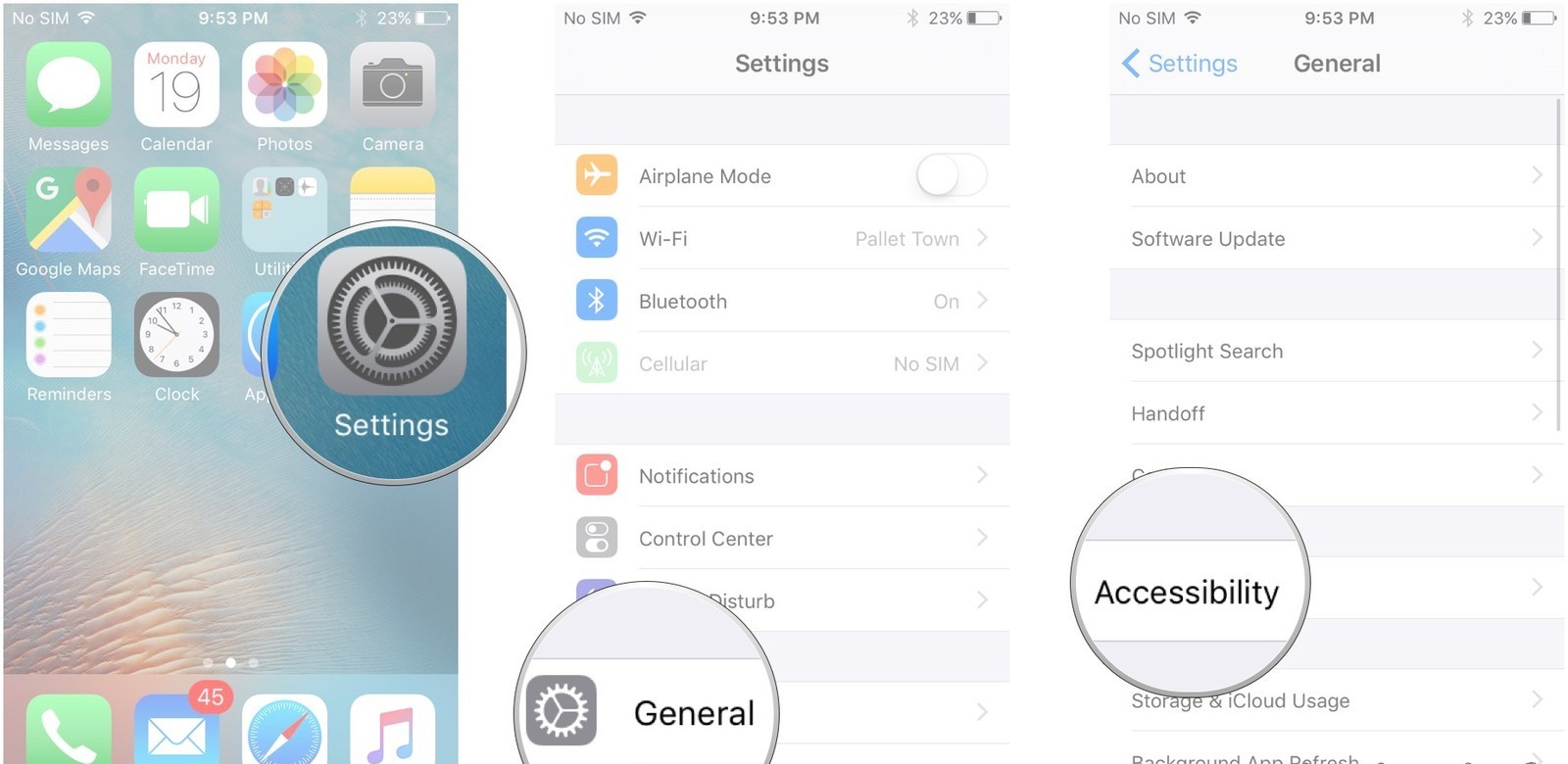
Method 5: Restore iPhone 6 via iTunes
What's more, iTunes, a practicable to developed by Apple, can also be used to repair most iOS system problems. However, you need to back up your data before you repair Home button not working iPhone 6 by virtue of iTunes, or you will lose all your data on it. Detailed steps for repairing your iPhone 6 are listed in the following.
Step 1. Download and install the latest iTunes on your PC, and then plug your iPhone 6 into it with a USB cable.
Step 2. When your iPhone 6 is detected by iTunes, go to Summary on the left side of the interface.
Step 3. Then, click on the Restore iPhone tab, and tap on the Restore button again to confirm.

Part 2: FAQ About iPhone 6 Home Button Not Working
Question 1Why is my iPhone 6 Home button not working?
Hardware issues and software errors are two main causes leading to Home button not working on iPhone 6. As for hardware problems, even general wear, tear, and gunk can make the Home button less sensitive for users to touch. Another hardware problem is that the Home button becomes dislodged from the board, which cannot be fixed by common users easily. As for software problems, update failure and unstable firmware are commonly seen reasons for Home button not working iPhone 6.
Question 2Can I repair iPhone 6 Home button not working without iTunes?
Of course. You are recommended to use TunesKit iOS System Recovery to repair your disabled iPhone 6. With the help of this software, you can repair your device easily and quickly without iTunes.
Part 3: The Closing Words
In conclusion, we introduce five viable solutions for repairing your iPhone 6 when the Home button of it does not work. In my opinion, you can use TunesKit iOS System Recovery first if you meet such problems, which can greatly increase your probability of success and help you save a lot of time and energy.
