How to Remove the Yellow Dot on iPhone
iPhone is one of the most popular phone brands around the world. With the development of its system, it achieved many new features not only in terms of those observable features. You may also find that sometimes there is a yellow dot on the top of your iPhone screen when you keep the screen lighten. Many users think that this yellow is a symbol that their iPhone has a certain bug and try to remove it from their iPhone. In fact, the yellow dot is a normal signal. This post will tell you what the yellow dot on iPhone is and give you some solutions to help you remove the yellow dot on iPhone easily.
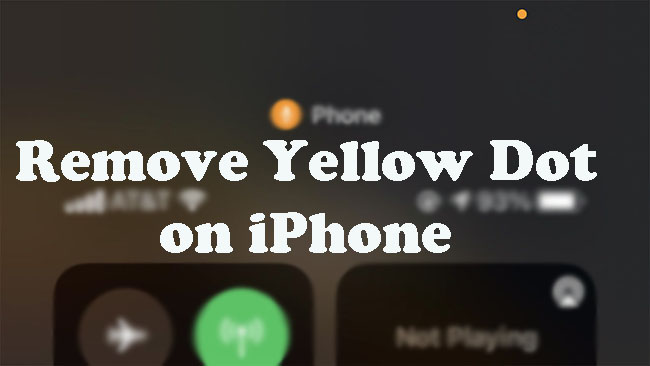
Part 1. What is the Yellow Dot on iPhone Screen
The yellow dot is a security feature on iPhone with iOS 14 or later. Once the yellow dot turns on, it means that your microphone is used at that time by one of your apps. At the same time, there is a yellow dot on iPhone screen when on a call. This feature aims to notify users that their microphone is running so that you can close it in time when you don’t need it.
By the way, sometimes you can see a green dot at the same place as the yellow dot. The green dot turned on means that your camera is used at that time.
When you use microphone and camera on your iPhone at the same time, the light will be green. If you just use microphone, you will find the light is yellow.
Part 2. What Apps Have the Authority to Open the Yellow Dot on iPhone
Not every app can open the microphone on your iPhone. How to know which apps have the authority to open the microphone on iPhone? It is easy to get the solution. Here are the detailed steps to know what apps can open your iPhone.
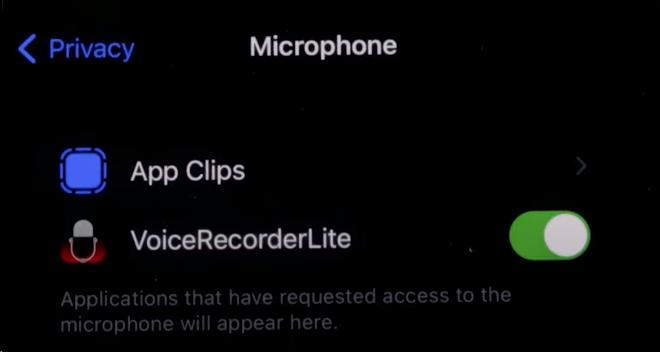
Step 1. Open the Settings app on your iPhone;
Step 2. Find the Privacy option and tap on it;
Step 3. Choose the microphone option; all of the apps that have the authority to visit microphone are in it.
Part 3. Can I Know Which App is Using My Microphone
It is easy to know the app that is using your microphone. Here is the method to do it.
Step 1. Scroll down the screen from the top right of the screen to open the Control Center;
Step 2. At the center of the top screen, you will see an orange icon and you can see the name of the app that is using your microphone.
Part 4. How to Remove the Yellow Dot on iPhone
The yellow dot is a built-in feature on iPhone so it is impossible to remove it from your iPhone. But you can reduce the appearance of it by limiting some apps’ authority to use your microphone. There are three effective ways to achieve this purpose.
Method 1. Close the Microphone Authority of Apps
Step 1: Open the Settings on your iPhone;
Step 2: Select the Privacy option;
Step 3: Choose the microphone option and then you will find all of the apps that can visit your microphone; turn down the switch next to each app, you can cancel their authority to open your microphone. The page is just like the Part 2.
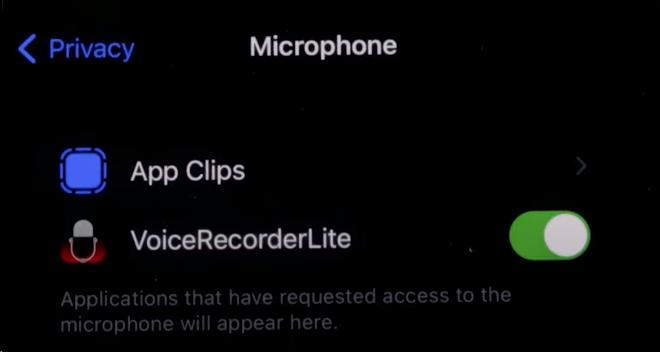
Method 2. Restart iPhone
If the above method cannot work, you can try to force restarting your iPhone. The following steps can help you restart your iPhone quickly.
For iPhone 8 or later model
Step 1: Press the volume up button and then release it;
Step 2: Press the volume down button and then release it;
Step 3: Press and hold the power button until the Apple logo appears on your screen.
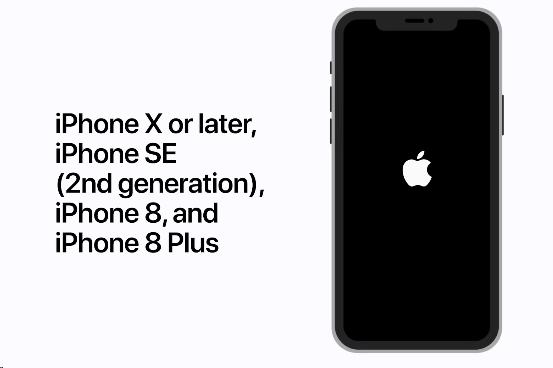
For iPhone 7 or iPhone 7 Plus
Press and hold on both the Power and the Volume Down button at the same time until the Apple logo appears.
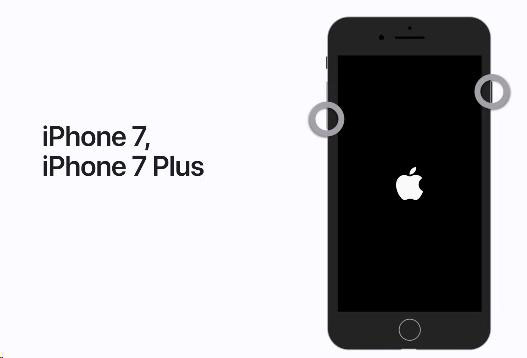
For iPhone 6s or Earlier Model
Press the Power and Home button at the same time until the Apple logo appears.

Method 3. Recover iPhone via TunesKit iOS System Recovery
In case of the two methods cannot solve your problem, here we prepared the third way to help you. If it is a system problem of your iPhone that causes the above methods not working, you can use TunesKit iOS System Recovery to recover your iPhone. The software allows you to solve 150+ problems about iOS such as white Apple logo, boot loop and keep restarting. If you select the corresponding recovery mode, you will never lose your data on your iPhone. This tool works for iPhone, iPad, iPod, and iPod touch. You can download it on your Mac and Windows.
Characteristics of TunesKit iOS System Recovery:
- Fix iPhone cannot cancel yellow dot authority
- Restore an iOS device to factory settings without losing any data
- Repair 150+ iOS problems such as Apple logo not appearing, etc.
- Allows iOS devices such iPhone, iPad, or iPod to enter and exit Recovery mode in one click
How to fix iPhone that cannot cancel the yellow dot authority
Step 1 Download software
Visit the official website of the software to download it to your Mac or Windows and then launch it;
Step 2Connect iPhone to PC
Use the original USB cable to connect your iPhone to your PC and wait a minute until the software detects it automatically; click the iOS System Repair part and then click the Start button;

Step 3Choose recovery mode
There are two modes for you to repair your iPhone, Standard Repair and Deep Repair. Here you just need to choose the Standard Repair mode so that you can retain your data on your iPhone; if you choose the Deep Repair, all of the data on your iPhone will be deleted once you start repair.

Step 4Put iPhone into DFU mode
On this page, you can make your iPhone on DFU mode following the steps on the page; click the Next button;
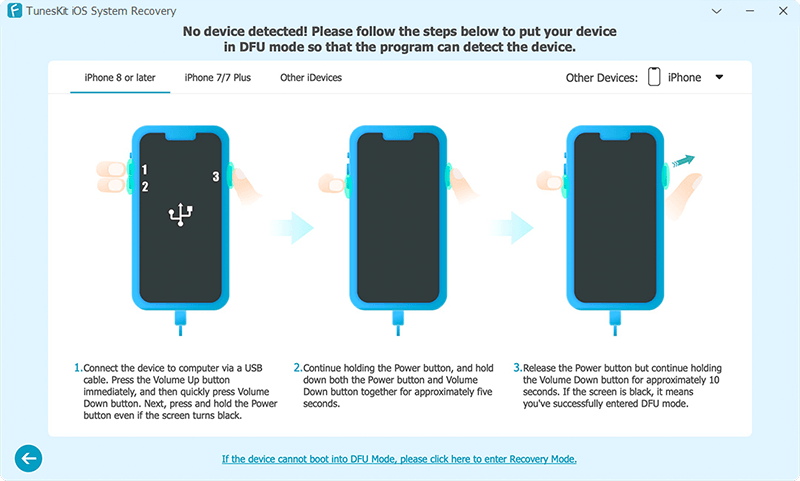
Step 5Download Firmware Package
Before you download the latest firmware package matched to your iPhone, there are some information you need to confirm such as iOS version and model version; after that, click the Download button to download and verifying the firmware package;

Step 6Recover iOS system
When the firmware has been downloaded, you just need to click the Repair button to fix your iphone.

After repairing, you can try to close the microphone authority of apps again and confirm if it is working or not.
Conclusion
In this post, we discussed what is the yellow dot on iPhone and how to remove it from iPhone. There are three effective ways, reset settings, restart iPhone, and repair iPhone with TunesKit iOS System Recovery. You can try the former two methods first. If not working, TunesKit iOS System Recovery may be a better choice for you. If you have any question about this article, please contact us.
