How to Remove iOS 18 Beta with/Without Computer
"Is it possible to revert to an older version of iOS after installing the iOS 18 beta? My iPhone 11 has been completely ruined by this update. Please help!" - Rohit2244 from Reddit
At Apple's annual WWDC event, Apple releases Developer Beta and Public Beta for users to use before the new official iOS release. With the iOS 18 beta installed, iPhone users can get an early taste of the upcoming official iOS 18 version. Although the iOS 18 beta contains entirely new features, some users find that the iOS 18 beta has unknown bugs or compatibility issues while running. Thus, they desire to remove iOS 18 beta from iPhone and downgrade to the previous version. How to delete iOS 18 beta from your iPhone? This post gives you a complete guide to removing iOS beta profile on your iPhone, whether you have a computer or not.
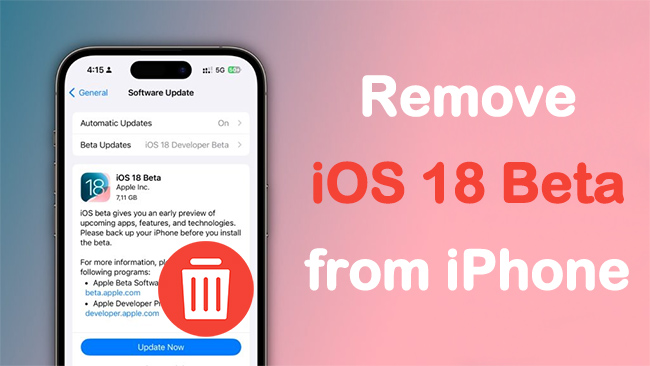
Part 1: Tips for iPhone data backup
iOS beta removal or iOS downgrade, which means a new system installation, will cause all the iPhone data loss. So, backing up data with the tips below is essential for you to remove iOS 18 beta from iPhone and back to the older version.
Tip 1: Back up iPhone data via iCloud
If the computer is not available for you, backing up data through iCloud on your iPhone could be a great option. All you need to do is to enable the backup button on your iPhone via these steps here.
Step 1: Go to Settings.
Step 2: Tap on your Apple ID and navigate to iCloud.
Step 3: Tap on iCloud Backup, and turn on the button. It will take you a few seconds to load the option. Finally, tap on Back Up Now.
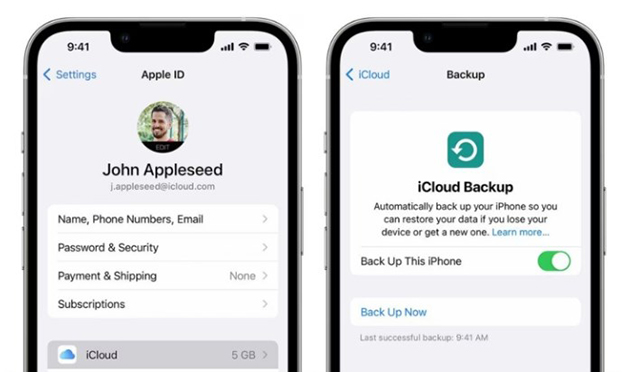
Tip 2: Back up iPhone data via iTunes
iTunes is another option for iPhone data backup. By connecting your iPhone with a USB cable to the computer, you are able to back your iPhone data on iCloud or on the computer. What you need to do is listed as follows.
Step 1: Connect your iPhone to iTunes.
Step 2: Click the small iPhone icon on the interface and find the Summary option.
Step 3: In the Backups column, click Back Up Now to store your iPhone data on the computer.
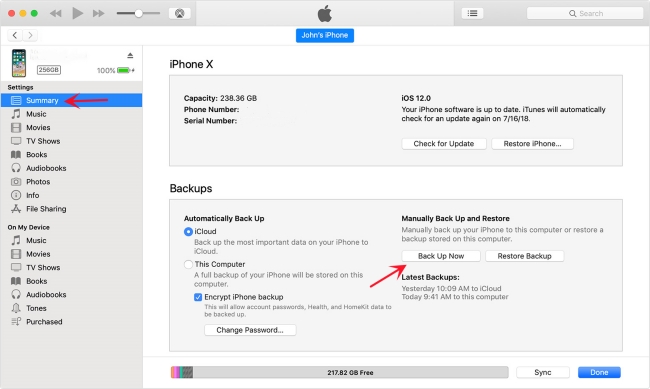
Part 2: How to remove iOS 18 beta from iPhone with/without computer?
Now your iPhone data are backed up safely, you can learn how to uninstall iOS 18 beta if you're not happy with it. In the following part, I'll show you 3 different methods to uninstall iOS 18 beta with or without computer. Here we go!
Way 1: Remove iOS 18 beta from Settings [without computer]
iOS 18 beta is able to be removed on Settings app, and no need for a computer. This way, users spend less effort and time, so it is recommended as a priority. The next following steps show you how to remove iOS 18 beta from iPhone.
For devices running iOS 16.4 or iPadOS 16.4 or later:
Step 1: Open Settings app on iPhone.
Step 2: Go to General > Software Update > Beta Updates and tap Off.
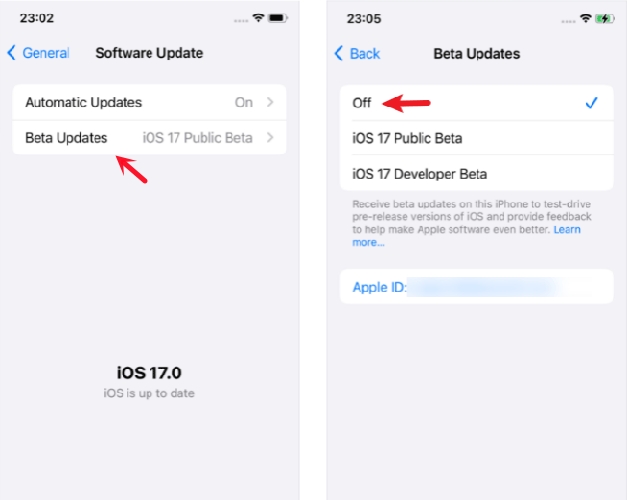
For devices running iOS 16.3.1 or iPadOS 16.3 or earlier:
Step 1: Open Settings app on iPhone.
Step 2: Go to General. Select VPN & Device Management.
Step 3: Find out iOS 18 Beta Software Profile, and you can see Remove Profile.
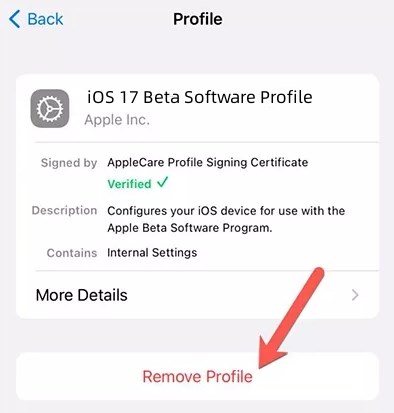
Way 2: How to uninstall iOS 18 beta via TunesKit iOS System Recovery [with computer]
In fact, iTunes can delete the iOS 18 beta and install the latest iOS version for your iPhone, but it doesn't allow you to go back to the specific iOS version. Hence, a professional iOS downgrade tool is highly recommended here - TunesKit iOS System Recovery.
As a user-friendly and utility iOS upgrade/downgrade tool, it has successfully assisted most iPhone users upgrade or downgrade their iOS version and without damaging their iPhone. Feel regretful when facing those iOS software bugs taking with iOS upgrade or downgrade? TunesKit iOS System Recovery gives you another chance to uninstall iOS 18 beta from iPhone and go back to the previous iOS version only with several clicks. No virus is taken and obscure words. With the official guide provided, iOS downgrading or fixing iOS 18 update not showing up will be a piece of cake for you. The latest iPhone models are all supported. Both Windows and Mac are available for TunesKit iOS System Recovery.
Key Functions of TunesKit iOS System Recovery
- Upgrade/Downgrade iOS version with easy steps
- Simple interface & Easy to use
- High success rate & Unlimited usage within validity period.
- Compatible with the latest iOS 18 Beta 3
See how to remove your iOS 18 beta with computer and downgrade to the previous version in only 3 steps below.
Step 1: Connect Your iPhone
When TunesKit iOS System Recovery is installed properly, use a USB cable to connect your iPhone to the PC, and go to Upgrade/Downgrade iOS section on the right down of the interface.

Step 2: Choose iOS downgrade
iOS upgrade and downgrade are features of TunesKit iOS System Recovery, to remove the iOS beta and go back to the certain iOS version, you should click iOS downgrade. What should pay attention to is that it will erase all the data, so go back up your data if you want to remove iOS 18 beta from iPhone.
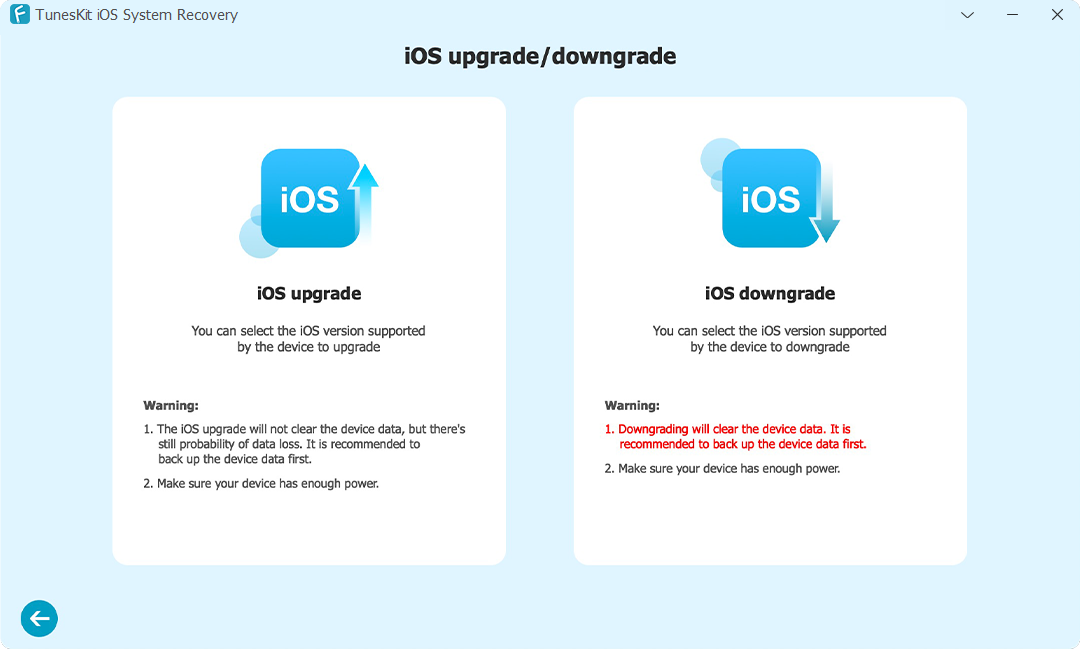
Step 3: Start to downgrade
On the next page, check your iPhone's info and select the iOS version you desire to use. And click the Start Downgrade button.
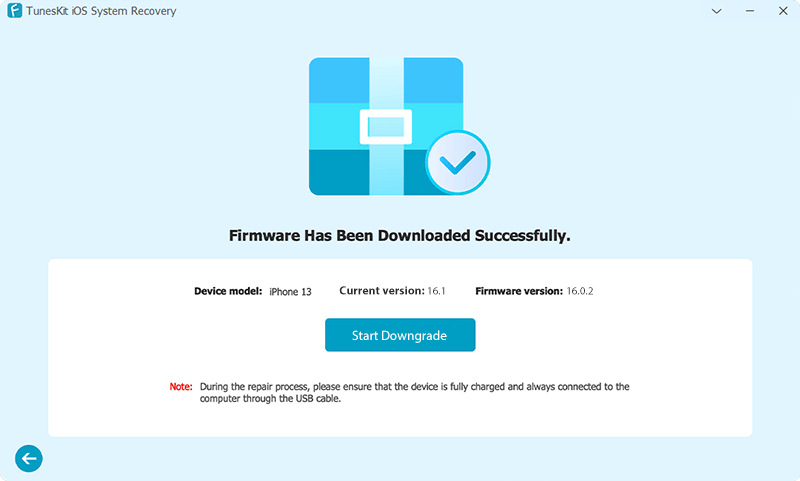
Way 3: How to get rid of iOS 18 beta with computer via iTunes
By restoring your iPhone via iTunes, the iOS 18 beta profile can be removed successfully. And instead, iTunes will install the latest iOS version for your iPhone. To use this way, your iPhone should have archived backup, as all the data will get lost once your iPhone finishes its restoration. Follow the steps here to restore the iPhone to uninstall iOS 18 beta.
Step 1: Download the latest version of iTunes, and use a USB cable to connect your iPhone to the computer. The next step is that you should put your iPhone into Recovery Mode.
- iPhone 8 or later: You're required to press and quickly release the Volume Up first, then go ahead to press and quickly release the Volume Down. Last, press and hold the Side Button for a second, and release it when you see the Recovery Mode page.
- iPhone 7 (Plus): The step is that you should press and hold the Sleep and Volume Down buttons simultaneously, and keep pressing until you get into the Recovery Mode.
- iPhone 6s and older: Keep pressing Sleep and Home buttons until you see the Recovery Mode page.
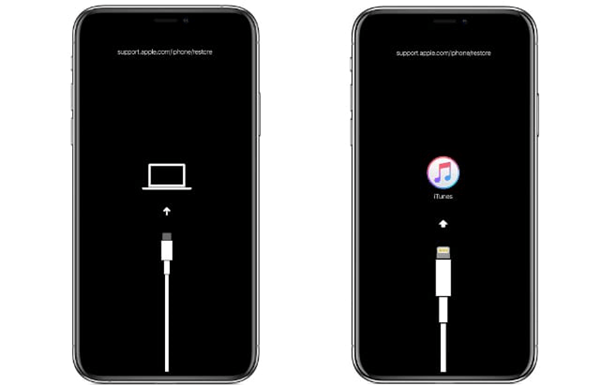
Step 2: When the pop-up appears, click Restore. It will begin to remove iOS 18 beta and install the latest iOS version for you. If the pop-up doesn't occur, go to click the iPhone icon on the interface and select Summary, then you can see Restore iPhone option.
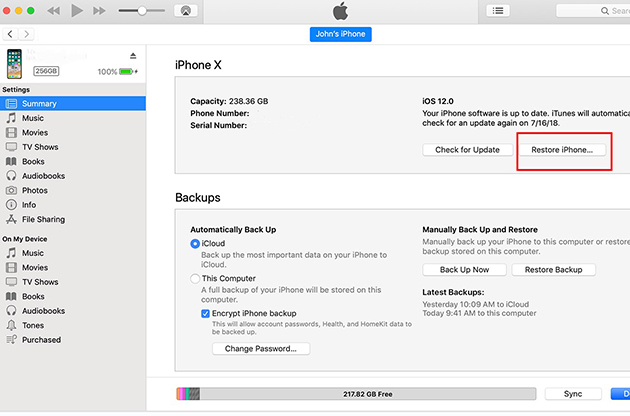
Part 3: FAQs about iOS 18 beta removal
Here are some hot questions from our customers when they decide to get rid of iOS 18 beta. I collect them and give a short answer to each.
Q1: Does iOS 18 beta removal erase iPhone data?
Yes. When you remove iOS 18 beta files from your iPhone and go back to the latest version, it means a new system will be installed, so it will erase all the data on your iPhone. You should back up your iPhone to iCloud or your computer before iOS 18 beta removal.
Q2: How do I restore to a prior iOS version?
To return to a prior iOS version, you can restore your iPhone from the backup you created before installing the beta. First, connect your device to the computer and open iTunes. Then put your device into recovery mode, and when the computer asks you to restore or update your iOS device, choose Restore. Next, follow the instructions choose the iOS backup you want, and finish the final steps.
Q3: I failed to remove the iOS 18 beta from Settings. Why?
Many factors will cause this issue, such as poor network connection, system glitches, etc. You can force restart your device and try again. If it’s still not working, try to remove it via iTunes or TunesKit iOS System Recovery. .
Part 4: Conclusion
The ways to remove iOS 18 beta from iPhone are all listed in this post. By restoring iPhone, deleting beta profile on Settings, or directly downgrading to the certain iOS version via TunesKit iOS System Recovery, the iOS 18 beta can be totally removed from your iPhone. Choose one that suits you most to restore your iOS version! Among them, using TunesKit iOS System Recovery would be the simplest method. It can help you uninstall iOS 18 beta in one click and downgrade to any version you want.
