6 Easy Ways to Fix Pokémon Go Stuck on Loading Screen 2022
The launch of Pokémon Go sent the gaming world into a frenzy. Users from all over the world began downloading and playing the game. Playing Pokémon Go allows you to explore your surroundings while you play. This is one of the reasons why the game is so popular.
Pokémon Go took the gaming world by storm soon after it was launched. People from across the world started downloading it and playing it. One reason why Pokémon Go became so popular is that it lets you explore your surroundings while you play the game. Pokémon Go has recently been causing problems for many users. Pokémon Go won't load is striking indiscriminately and putting a stop to players' festive fun.
If you are experiencing this issue, then you have come to the right place. Stick with our Pokémon Go won't load 2022 guide to learn what you can do to combat the annoying issue.
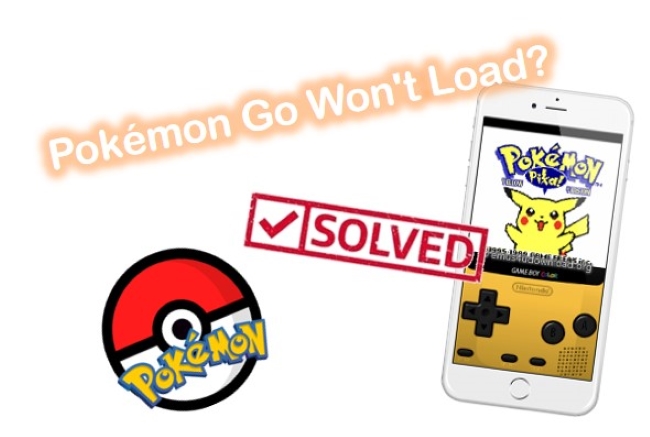
Part 1. Why Won't Pokémon Go Load?
There are a couple of situations where Pokémon Go stuck on loading screen.
• Storage space is full
• Internet connection is not smooth
• System Bugs or glitches
Part 2. What to Do If Pokémon Go Won't Load?
Way 1. Reboot Your iPhone Before Launching Pokémon Go
Loading problems can be caused by background apps that are running in the background. If you are experiencing loading problems in Pokémon Go, try launching it after a fresh boot. By doing so, any background running programs that could cause a problem is killed. In this case, you should shut down your phone and then start it up again before launching Pokémon Go. Here's how to restart iPhone:
For iPhone 13, 12, 11, and X,
Press the Volume Down or Up button along with the Side button together for a few seconds.
You will see the Power off slider, simply drag it to turn off your device.
Wait a few seconds and restart your device normally.
For iPhone 6, 7, 8, and SE second generation,
Press the Side button and hold it for a few seconds.
Next, drag the power slider off the option to turn off your iPhone.
Give it a few seconds before restarting it.
For iPhone 5, SE first-generation, and earlier models,
Press the Power button on top of your iPhone.
Wait for a while and when you see the Power off slider, drag it to switch off your iPhone. After that, restart it again.

Way 2. Updating Pokémon Go to the Latest Version
If Pokémon Go app won't load, check if your phone is running the newest version of the app. The latest version can resolve the issue you're experienced. Here are the steps to follow:
Step 1: Open the App Store app.
Step 2: Touch the Today at the left corner of the screen to open the menu.
Step 3: Tap the Profile button at the top of the screen.
Step 4: Navigate to the Pokémon Go app and tap the Update button.
Way 3. Clear Pokémon Go Cache
Once you start using Pokémon Go, the app will also begin storing cache files. Because of this, there is a possibility that the app has accumulated lots of cache files. Even in this scenario, the Pokémon Go app may stop loading. Clearing your cache files should resolve the issue. To do so, follow these steps:
For iPhone users:
Step 1: Open Settings and tap General.
Step 2: Tap iPhone Storage and give it a while to load.
Step 3: From the list of apps, tap the app you want to offload. Here we choose Pokémon app.
Step 4: Tap Offload App and confirm.
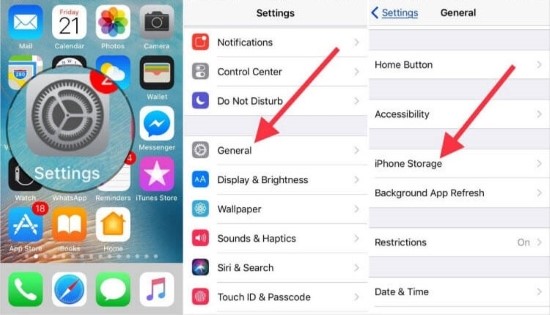
Way 4. Turn ON and OFF the GPS
Another way to solve the Pokémon Go game won't load issue is to turn off your GPS before you try to launch the game. When you enable your GPS, Pokémon Go should ask you to enable it, which should resolve the issue. Here's how to do it:
Step 1: Launch your iPhone and click on the Settings option.
Step 2: Select the Privacy option and then Location Services.
Step 3: Turn off the Location Services option.
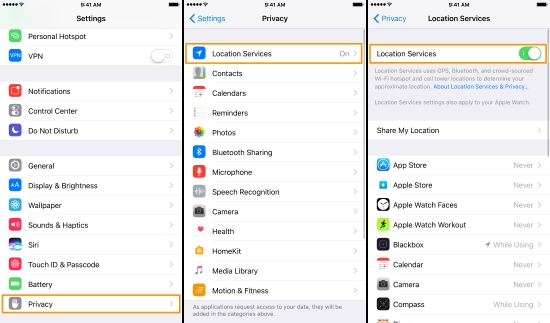
Way 5. Check Pokémon Servers
Sometimes server outages result in loading problems. To avoid these problems, ensure the game's servers are online. Here to check the Pokémon Go's server status.
Way 6. Use the Advanced iOS Repair Tool—TunesKit iOS System Recovery [Hot]
With so many different iOS issues to repair, it can be tricky to plan which way to use at what time. That's why we put together a customizable repair toolkit—TunesKit iOS System Recovery. It will allow you to overcome over 150 issues of iOS in a jiff—making your repairing process quicker, and more effective. Such as Safari not loading pages on iPhone, iPhone stuck on the loading screen, etc. Its advanced techniques help you simplify the repair process, deeply analyzing the root of the problem, all while providing helpful tricks along the way. It not only offers a top-tier customer experience (providing two repair modes to meet users' different needs) but goes above and beyond in its repair work (Excellent repair success rate).
Key Feartures of TunesKit iOS System Recovery:
- Fix Pokémon Go won't load with simple steps.
- Supports other devices including iPhone, iPad and iPod.
- Compatible with all iOS versions including the iOS 15.
- One-click to enter or exit recovery mode.
- Easy fixing steps and user-friendly interface.
Beneath, a detailed step will show you how to use TunesKit iOS System Recovery:
Step 1Installation and Connection
Connect your iPhone to the PC with a genuine Apple USB cable and open the program on your PC. Wait for a moment and then your iPhone to recognize the PC. Next, click on Start.

Step 2Choose the Repair Mode
Two recovery modes should display onscreen: Standard Mode and Advanced Mode. Choose the Standard Mode as your recovery mode and click the Next button.

Step 3Download and Verify the Firmware
The firmware package matches the information about your device in the new window. Check them carefully. Click on the Download button at the bottom to download the firmware package.

Step 4Start Fixing Pokémon Go Won't Load Issue
Hit the Repair button when the downloading process is finished. The software will automatically fix the iOS glitch. Remember to keep connecting your iPhone to the computer during the whole process to avoid any further problems.

Part 3. Summary
Several methods can be used to troubleshoot Pokémon Go won't load after you apply the above methods. TunesKit iOS System Recovery tool is a top-rated choice among users because of its high success rate. Plus, easy to use, quick repair process, and protects all of the data features, making it become a reliable tool. But, if you are still unable to fix the problem and need help, do not hesitate to contact the support team and get a piece of expert advice.
