Top 7 Solutions to Fix Outlook Email Not Working on iPhone
When I tried to use Outlook mail on my iPhone, I failed to sync the emails. This Outlook email not working on iPhone problem is really annoying that I can't work on my phone. Does anyone know how to fix it?
Outlook email is a frequent-used tool for users to send emails, deliver files, share photos, or for personal or work use. Most times, Outlook email works well. However, nothing takes perfect. Recently, some iPhone users report that outlook email not working on iPhone. When the problem occurs on iPhone, Outlook users will not be able to send or receive outlook messages. If you are now not able to use Outlook email, this post will show you some effective solutions for you to fix it.
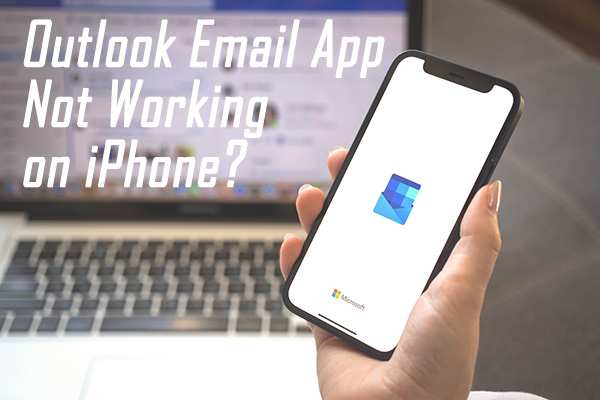
Part 1. Why is Outlook Not Working on iPhone?
Before fixing the Outlook email not working on iPhone problem, it is important to find out the reasons behind it first. According to users who encountered the outlook not working problem, this issue usually happens after updating the iOS version. When they have installed the latest iOS version, the Outlook app may crash while using it. It is mainly due to bugs or incompatibilities in the latest iOS version. If you have trouble logging into the Outlook app or syncing data on iPhone, you should check if your iPhone has disconnected to the network connection. Therefore, to solve your problems under different cases, we have prepared various simple yet effective solutions for you to get rid of the Outlook email not working on iPhone in this post. Read it on!
Part 2. Top 7 Solutions to Fix Outlook Not Working on iPhone
Solution 1. Check Network Settings
When you can't log in or sync with Outlook mail on your iPhone, the first thing you need to do is to check the network settings. Besides, you should check if you have enabled the Outlook app to connect to the internet. You can check your network settings from Cellular, Wi-Fi, and Airplane Mode
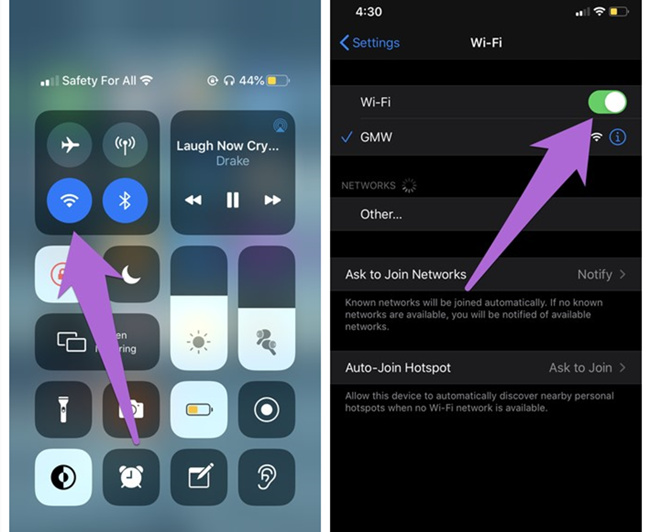
Solution 2. Turn Off Do Not Disturb Mode
The Outlook email will not work properly on your iPhone if you have turned on the Do Not Disturb Mode. You can swipe up from the bottom to wake up the Control Center. Then, hit on the moon icon to turn off the Do Not Disturb Mode.
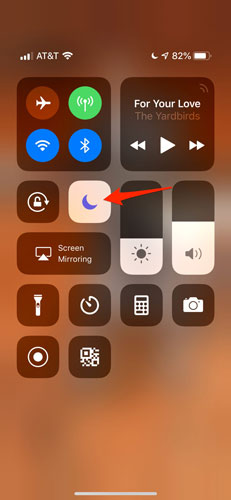
Solution 3. Reboot Your iOS Device
Restarting your iPhone is one of the workable solutions to fix the Outlook email not working on iPhone. Besides, this method can resolve various minor iOS problems with ease. You can follow the below steps to restart your iPhone:
For iPhone X or later: Keep holding the Volume button and Side button until the power off slider appears. Slide the slider to turn off your iPhone. Wait for 30 seconds. Keep holding the Power button until the Apple logo appears.
For iPhone 8 or earlier: Keep holding the Side button until the slider appears on your iPhone. After turning off your iPhone, press and hold the Side button to turn on your iPhone.

Solution 4. Update iOS Version
An outdated iOS version is also the main reason behind Outlook email not working on iPhone. To fix bugs in the iOS system, you can try to update it to the latest version. You can update your iOS system on your iPhone by following the below steps.
Step 1. Launch the Settings app on your iPhone.
Step 2. Click on the General, and select the Software Update option.
Step 3. Click on the Download and Install option to update the iOS version to the latest.
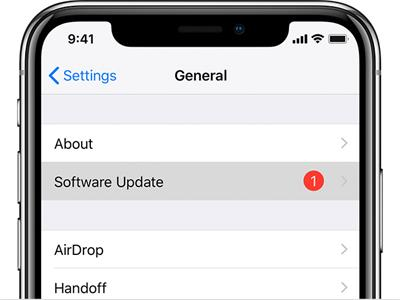
Solution 5. Reinstall Outlook App
You can remove the Outlook app from your iPhone and then install it from App Store to fix the Outlook app not working on iPhone issue.
Step 1. Keep holding the Outlook icon on your iPhone home screen.
Step 2. Press the Delete App option in the dropdown to remove the Outlook app from your iPhone.
Step 3. Go to the App Store and download the Outlook app again.
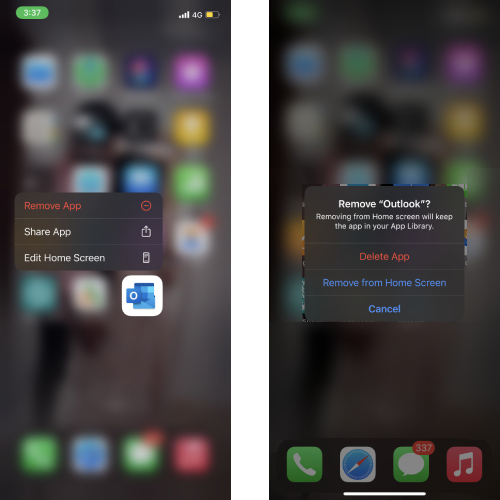
Solution 6. Use a Professional iOS Fixing Program (No Data Loss)
TunesKit iOS System Recovery is a well-recommended iOS unlocking program that allows users to fix more than 150 iOS problems, enter/exit DFU mode for free, reset iOS devices, and upgrade/downgrade iOS system version. By using TunesKit iOS System Recovery, users can fix the Outlook email not working on iPhone problem with several simple clicks. This program is now fully compatible with the latest iOS 16 version and iPhone 14 models. With the user-friendly interface, you will not encounter any hassle while using TunesKit iOS System Recovery.
Key Features of TunesKit iOS System Recovery:
- Fix Outlook email not working on iPhone in a lossless way
- Supports other devices including iPhone, iPad and iPod
- Compatible with all iOS versions including the iOS 16
- One-click to enter or exit Recovery mode
- Easy fixing steps and user-friendly interface
Now, the following steps will show you how to fix Outlook mail not working on iPhone by using TunesKit iOS System Recovery.
Step 1Connect iPhone to Computer
To begin with, Download and install TunesKit iOS System Recovery on your iPhone. Connect your iPhone to the computer. Then, select the Repair iOS System option and hit on the Start button.
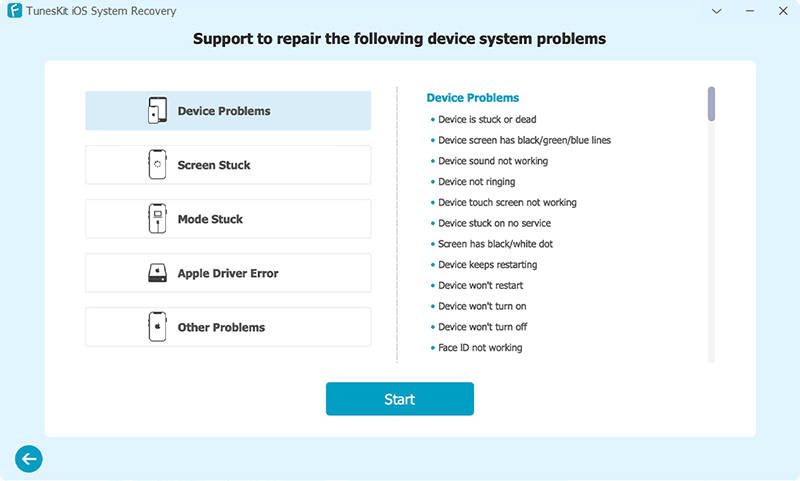
Step 2Select a Mode to Fix Outlook Not Working on iPhone
Then, select the Standard Mode to fix the problem on your iPhone. There are two fixing modes for users to choose from, and the Deep Repair mode will erase all data and content from your iOS device.

Step 3Download Firmware Package
Before downloading the firmware package, please ensure that all the given information is corresponding to your iPhone. If there is something wrong, please correct it manually.

Step 4Fix Outlook Email Not Working on iPhone
In this phase, TunesKit iOS System Recovery will start to fix the Outlook email not working problem after downloading the firmware package.

Solution 7. Factory Reset iPhone
Factory resetting your iPhone is always the final resort for you to get rid of problems including Outlook email not working on iPhone. Though it will erase all the content and data from your iPhone, it is still a feasible choice as it has a high success rate. You can factory reset your iPhone via Settings > General > Transfer or Reset > Erase All Content and Settings.
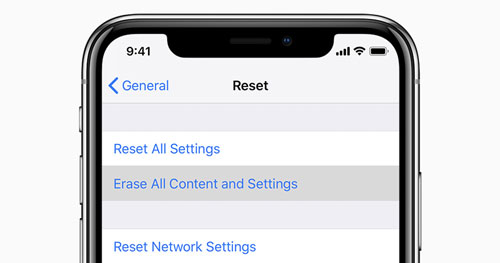
Part 3. Conclusion
The Outlook email not working on iPhone problem should be fixed after using the above solutions. In most situations, using TunesKit iOS System Recovery is the most effective solution to fix various iOS problems. If you have other questions about how to fix Outlook email not working on iPhone, please feel free to leave us a comment below.
