How to Fix No Sound on iPad Games in 8 Ways

Playing games on an iPad is enjoyable, as its large screen brings more engaged feelings than an iPhone. However, some users reported that they cannot hear in-game sounds while playing games on their iPads, though they have pressed the volume up button. No sound for games on iPad which will affect your gaming experience, and you may be looking for solutions. So that's why we are here. In this post, we will go over how to fix no sound on iPad games. Let's get started.
- Part 1: Why Is There No Sound on My iPad Games?
- Part 2: How to Fix No Sound for Games on iPad?
- Method 1. Turn Up the Game Volume or iPad Volume
- Method 2. Quit and Restart the Game
- Method 3. Fix No Sound for Games on iPad via Third-Party iOS Repair ToolHOT
- Method 4. Restart iPad
- Method 5. Update iPadOS
- Method 6. Disable Related Settings
- Method 7. Uninstall and Reinstall the Game
- Method 8. Reset All Settings
- Part 3: Conclusion
Part 1: Why Is There No Sound on My iPad Games?
If there's no sound in your iPad games, it could be due to several reasons:
Incorrect Volume Settings: Ensure that the volume on your iPad is turned up and not muted. You can check this by pressing the volume buttons on the side of your device or by swiping down from the top-right corner to access the Control Center.
In-game Settings: Some games have their own sound settings within the app. Check the game's settings menu to make sure that sound effects and music are enabled.
Software-related Issues: Sometimes, if there is a bug in your iPadOS system or if your iPadOS is an outdated system, then you will also experience no sound while playing games.
Silent Mode: Make sure that your iPad is not in Silent Mode. You can toggle Silent Mode on or off using the switch on the side of your device.
Device Settings: Go to Settings > Sounds & Haptics on your iPad and ensure that the Ringer and Alerts volume is turned up.
Part 2: How to Fix No Sound for Games on iPad?
Method 1. Turn Up the Game Volume or iPad Volume
The first reason for games on iPads no sound could be that you have not turned on the sound settings in games or for turning up the volume on your iPad. When you turn on a game and find that it has no sound, first check in the game settings that the game sound is turned on. Then press the Volume Up button on the iPad or swipe up in Control Center to turn up the volume.
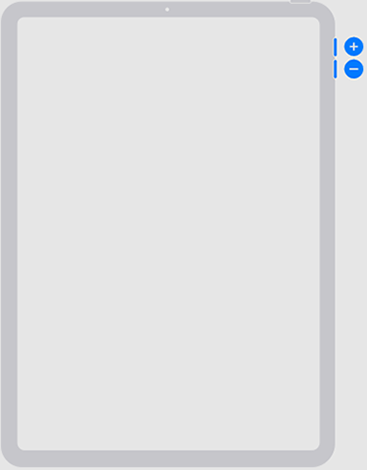
Method 2. Quit and Relaunch the Game
The second reason for no game sound on iPad is a fault or error in the app causing the game to not work properly and have no sound. In this case, relaunching the game is the solution. Please force quit the game and then restart it.
To force quit the game, swipe up from the bottom of the iPad screen and hold it until the app switcher appears, then find the game app and swipe upward to close it.
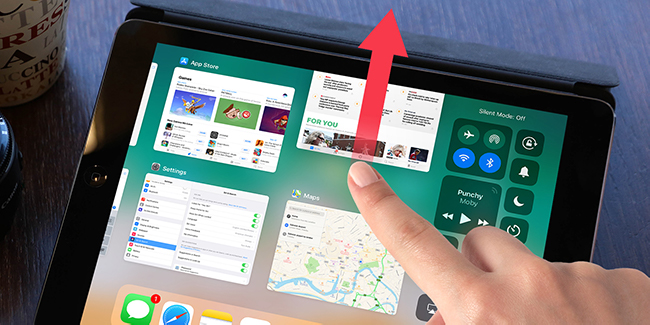
Method 3. Fix No Sound for Games on iPad via Third-Party iOS Repair Tool
If the issue persists, you should consider trying a third-party iOS system repair tool to get the iPad no sound in games fixed. TunesKit iOS System Recovery is desktop software available on Windows and Mac. It has the ability to fix iOS system problems from various iOS devices such as iPhones, iPad, iPods, etc. without losing data.
With its help, you are able to repair more than 150 iOS system issues with a few clicks, such as no game sound on iPad, iPad sound not working, iPhone no sound while charging, and more. Moreover, it features four major parts for you to repair, restore, update, and downgrade your device.
Features of TunesKit iOS System Recovery:
- Easy-to-use and intuitive user interface
- Fix no sound for games on iPad caused by system issue
- Compatiable with Windows and Mac
- Provides four major sectors to use
- Fix more than 150 iOS issues without data loss
- Enter or exit recovery mode for free
- Downgrade iOS without jailbreaking within the validity period
Step 1Launch TunesKit iOS System Recovery
Launch TunesKit iOS System Recovery on your computer. Then connect your iPad to the PC using a lightning USB cable.

Step 2Select Standard Repair
Tap the iOS System Repair mode and click on Start, then choose Standard Repair to get to the next step.

Step 3Download firmware package
Folloe the prompts to put your iPad into recovery mode, then check your device info and select the firmware version, then tap the Download button.
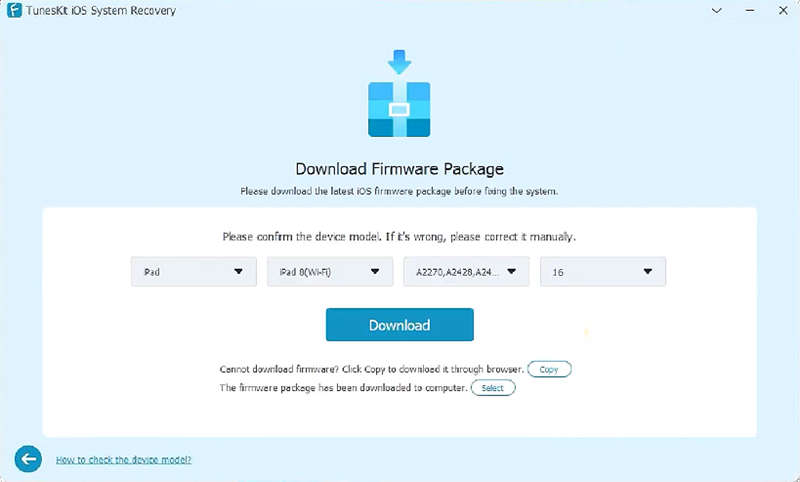
Step 4Fix no sound on iPad games without losing data
After the download, click on Repair button to start restoring your iPad. The process will take a few seconds before the work done.
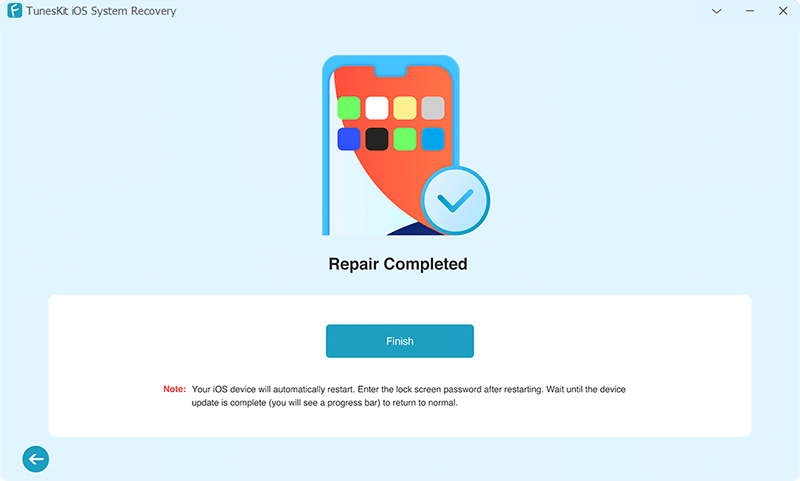
Method 4. Restart iPad
Next, having ruled out gaming apps and sound settings as the root cause of no sound for games on iPad, it's time to suspect the iPad system. If there is a sudden glitch or error in the iPad system, it is also possible that the game will not sound. Therefore, the glitch can be fixed by restarting the iPad. This is also a common-sense solution. It works very well for most users and does not result in data loss.
To restart an iPad without Home button: Press and hold the Volume button and the Top button untill the Power-off slider appears, drag the silder to turn off the iPad. Then press and hold the Top button until the Apple logo appears.
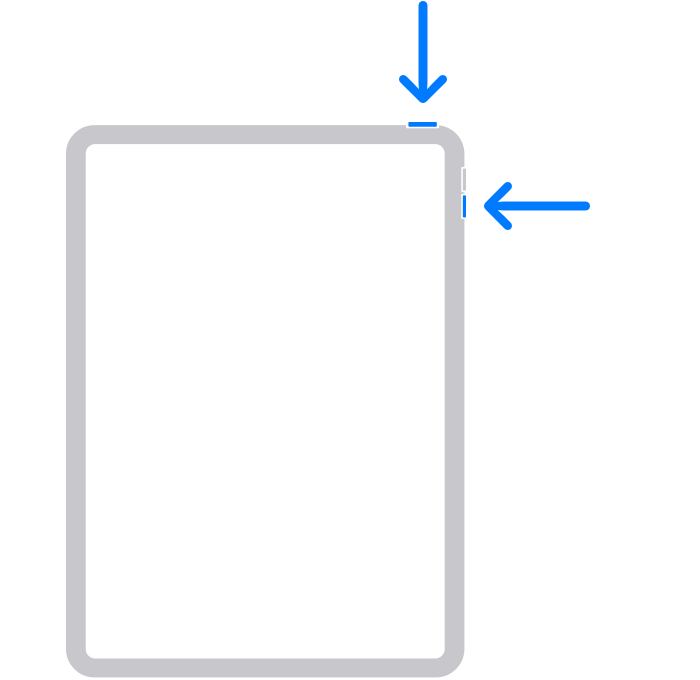
To restart an iPad with Home button: Press and hold the Top button untill the Power-off slider appears, drag the silder to turn off the iPad. Then press and hold the Top button until you see the Apple logo.
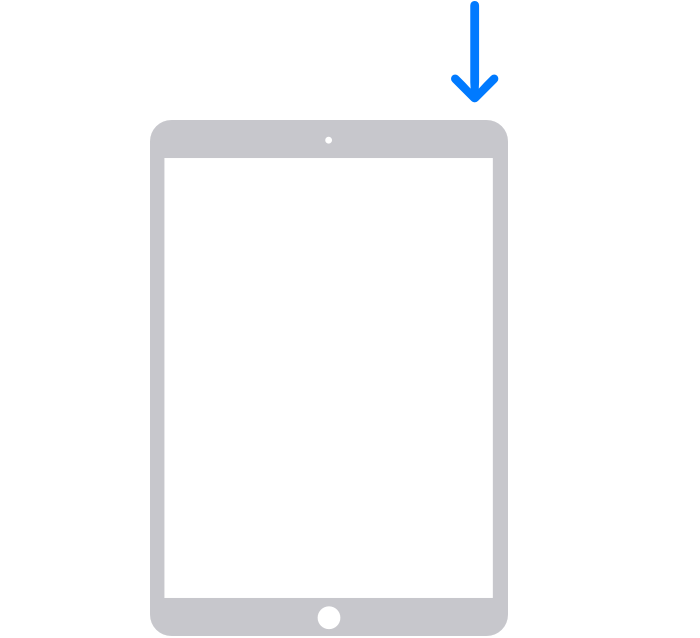
Method 5. Update iPadOS
Using an iPad running an older version of iPadOS can also crash and produce no sound on iPad games. It is recommended that you check your iPad for software updates and upgrade it to the latest version for the game app to run smoothly. You can open Settings app on your iPad, then tap General > Software Update, your iPad will automatically check for available updates, and if there are any, click the Download and Install button and follow the on-screen instructions to complete the system update.
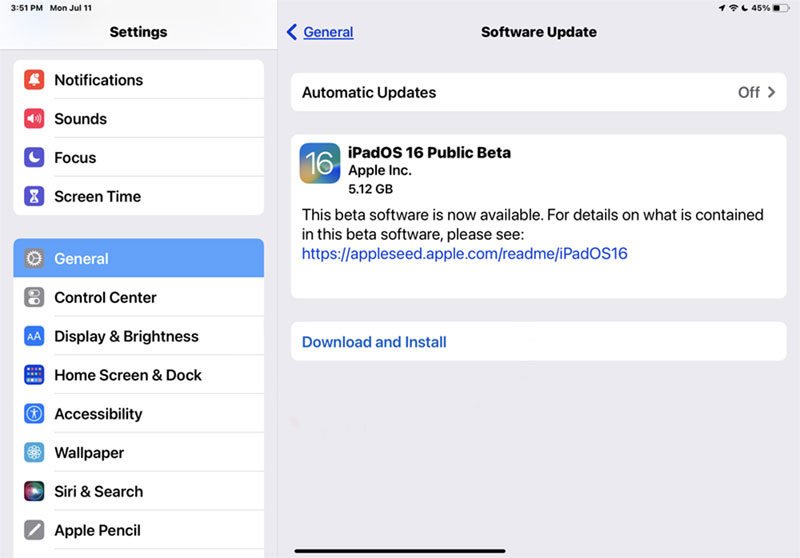
Method 6. Disable Related Settings
If your iPad still has no sound after reinstalling the game, it is possible that the iPad has been set to mute. iPad has various options to stop the sound being made, such as mute mode, do not disturb mode, headphone mode, etc.
For example, you can look at the side of your iPad to see if it has the Silent Switch turned on, or swipe down the Control Center to see if Silent Mode or Do Not Disturb is enabled.
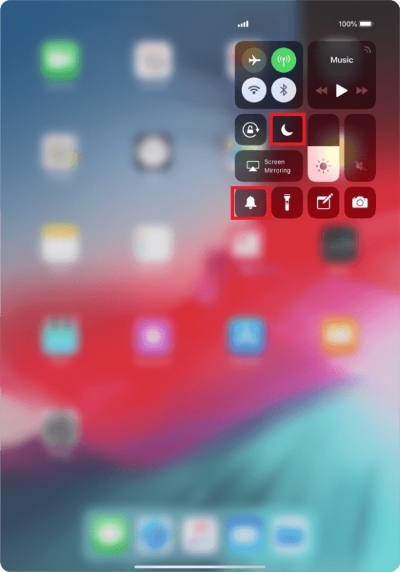
Method 7. Uninstall and Reinstall the Game
When the errors from the game app cause no sound from games on iPad, in addition to restarting the game, it's also possible to resolve the problem by upgrading the game app to the latest version. You can either uninstall the game and then re-download it from the App Store, or just update the game directly to the latest version.
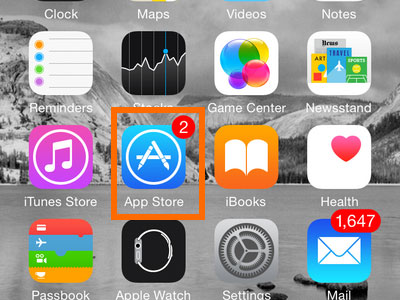
Method 8. Reset All Settings
In case you find after checking that none of the options regarding muting are switched on, or you are not sure if you ever inadvertently made the setting. The fastest way to restore these settings is to reset all of them. This option will not erase the contents of your iPad, so you don't have to worry about losing any data.
To reset all settings, go to Settings > General, and click on Reset All Settings.
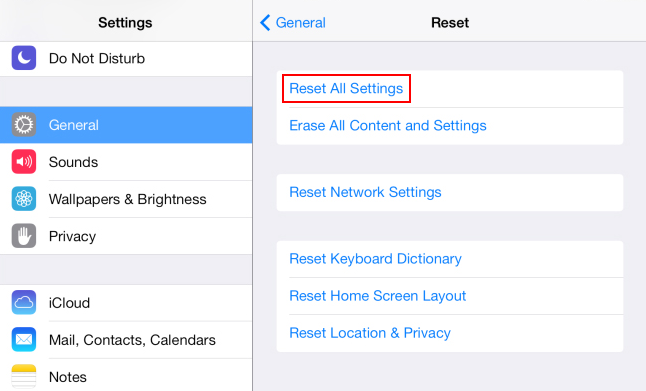
Part 3: Conclusion
Now you have 8 effective methods to fix no sound for games on iPad. We know how tedious it can be to play a game without hearing the sounds. That's why we recommend TunesKit iOS System Recovery to help your get rid of the condition. By the way, this tool is capable of fixing other iOS issues commonly encountered by iPhone users. No matter how complex your iOS challenges are, it's got you covered. Please leave your comments below if you have any questions or suggestions.
