Top 4 Ways to Solve iPhone News App Not Working
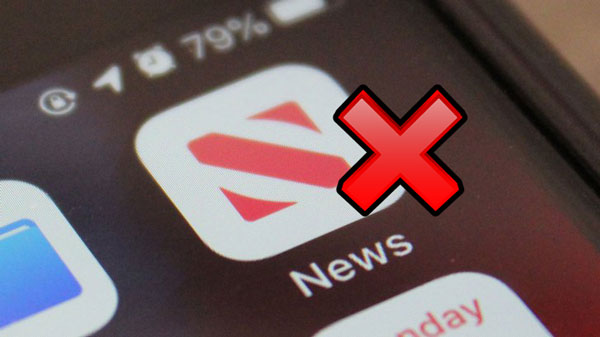
In today's world, what makes us get the latest local and international information at any time and places is the News app, which delivered everyday news that fit our interest. However, as an application on the iPhone, the News app may sometimes goes wrong like other apps, for instance, it stops work, becomes crashing, not loads on the screen and so on. Fortunately, it is not an annoying problem as there are several methods to resolve it. And if you are facing this trouble right now, you can go along the context below.
Solution 1: Set regions
First of all, if the News app not working on your iPhone, then it could be the region restrictions. Why? Because according to the Apple's requirements now, the News app can only be gotten in certain areas. To make it work, you can simply change the region of your account on iPhone. The related steps are as follows.
Step 1: Run the Settings app on your iPhone.
Step 2: Go to General > Language & Region > See Region.
Step 3: Set the region as the United States.
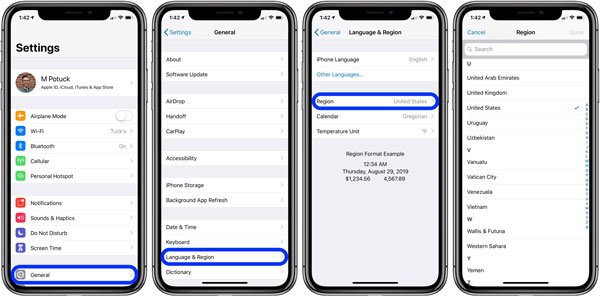
Solution 2: Disable the app restriction
If the News app not loading on your iPhone, then it may mean that it fails to refresh or show news. In this case, you are recommended to see if the News app is restricted. You can follow the specific procedures below to check.
Step 1: On the iPhone's home interface, launch the Settings app.
Step 2: Then head to the General tab and the Restrictions option. (Input your passcode if necessary)
Step 3: Scroll down to check whether the News app is abled. If so, switch it off.
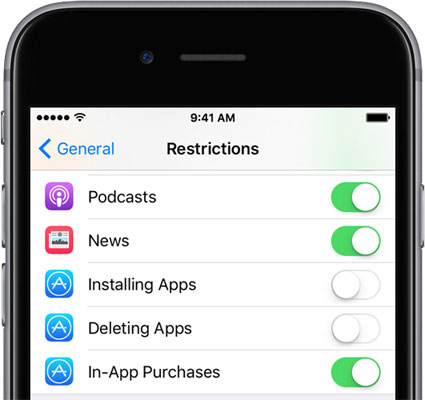
Solution 3: Restart your iPhone
If the above way doesn't do the trick, then you might have to force restart your iPhone. This easy fix can remove some software glitches that may lead to the problem of the News app not working on your iPhone. Let us see how to force reboot your device based on the different iPhone models.
To reopen iPhone X/11, press down the Side and the Volume buttons in the mean time until the Slider is displayed on the screen, then drag on the slider to switch off the iPhone, finally hold the Side button to switch your device on.
To reboot iPhone SE (2nd) /8 /7/6, hold the Side button until the Slider is shown on the interface and pull on the slider to turn off the iPhone, finally press the Side button to turn on the device.
To restart iPhone SE (1st) / 5 and former, hold the Top until the Slider appears on the screen, then drag on the slider to power off the iPhone, finally power on your device again through pressing the Top button

Solution 4: Fix News app crashing on iPhone with the third-party tool
Before getting to the final part, there is another more powerful and effective way to solve iPhone News app not working. That is using professional iOS system repair programs, for example, TunesKit iOS System Recovery. With the fastest speed and almost 100% success rate, this application can settle 50 plus iOS system issues such as iPhone won't turn off, a series of screen problems and more. Apart from this, TunesKit iOS System Repair supports iPhone/iPad/iPod/iPod touch/Apple TV, etc. other iOS devices. Moreover, the most appealing feature of this software is that it will not give rise to any data loss while resolving the News app not working on iPhone under the Standard mode. Last but not least, it is fully compatible with the all iOS versions including the latest one.
These are the 3 simple steps of TunesKit iOS System Recovery to fix the News app crashing on iPhone and make it work again.
Step 1: Download TunesKit iOS System Recovery for Windows and double click to launch this application on the computer. Then, connect your iPhone with computer until it is successfully detected. After that, press on the “Start” button.

Step 2: Select the Standard Mode. Then see whether your device model, version and other information of your iPhone are correct. If everything is right, tap on the "Download" button and this tool will start to download and verify the firmware package matched with your iPhone.

Step 3: When the firmware package has been downloaded completely, hit on the "Repair" button on the right corner to fix the iOS system so as to solve your not-working News app.

More information
The followings are some information that you may concern about. Read them as you wish.
1. How to manage notifications in the News app
If you don't know how to turn on or turn off the notifications of the News app on your iPhone, then the steps presented here can help you.
Step 1: Open the News app on your iPhone.
Step 2: Then chose the Following button at the right corner of the app's screen.
Step 3: Click Manage Notifications tab, and enable the On/Off Switch to get notifications.
2. What’s new about the News app?
The Apple company is always remedying their software and applications including the News app. And now, the News app is also available in Canada besides the United States, the United Kingdom and Australia, etc. Moreover, it also starts a service called Apple News+, which provides a sea of magazines yet with money costed.
