Why is My New iPhone from AT&T Not Using 5G? 7 Proven Fixes!
Just unboxed your shiny new iPhone, only to realize it's stuck on LTE instead of lightning-fast 5G? You're not alone. Many AT&T users experience this frustrating issue, especially when switching devices or activating a new line. Despite paying for the latest technology and a 5G-capable data plan, your phone may refuse to connect to the 5G network, leaving you wondering what went wrong.
The reasons for that issue aren't always obvious. In this guide, we will break down the most common causes behind your new iPhone from AT&T not using 5G. Apart from that, you will get 7 proven fixes to get you up and running at full speed when you ask: "Why is my new iPhone from AT&T not using 5G?" Let's go on.

- Part 1. Why is My New iPhone from AT&T Not Using 5G?
- Part 2. How to Fix My New iPhone from AT&T Not Using 5G
- Fix 1. Enable 5G in Your iPhone Settings
- Fix 2. Make Sure Your AT&T Plan Includes 5G Access
- Fix 3. Check If Your SIM Card Is 5G-Compatible
- Fix 4. Install the Latest Carrier Settings
- Fix 5. Confirm You're in a 5G Coverage Area
- Fix 6. Fix AT&T iPhone Not Using 5G in One Click - iOS System Issues HOT
- Fix 7. Contact AT&T Support or Visit a Store
- Part 3. FAQs about New AT&T iPhone Not Using 5G
- Part 4. Conclusion
Part 1. Why is My New iPhone from AT&T Not Using 5G?
1. 5G Disabled in iPhone Settings: Even though your iPhone supports 5G, the default setting may be set to LTE only or "Data Saver" mode. This prevents the phone from connecting to 5G networks unless manually enabled.
2. AT&T Plan Doesn't Include 5G Access: Some AT&T plans, especially older, prepaid, or basic ones - do not include 5G support. Even with a 5G-capable device, the network will default to LTE if your plan doesn't allow 5G connectivity.
3. SIM Card Incompatibility: Older physical SIM cards may not be provisioned for 5G use, even if the phone itself supports it. This is especially common when transferring a SIM from an older device to a new iPhone.
4. Lack of 5G Coverage in Your Area: AT&T's 5G coverage varies by region. In areas where 5G service is weak or unavailable, the phone will fall back to 4G LTE or even 3G in rural or obstructed zones (like indoors).
5. Carrier Settings Not Updated: Carrier-specific settings help your iPhone communicate with AT&T's network properly. If these aren't updated (which can happen out of the box), the device might default to LTE or misread available network bands.
6. Device Not Yet Activated Fully on Network: Sometimes, new devices - especially if ordered online - aren't fully provisioned on AT&T's backend. Until full network provisioning completes, it may not be granted access to 5G towers.
7. Software Glitches or Bugs: Even though your iPhone hardware and AT&T plan support 5G, software plays a critical role in managing how your device connects to networks. If the software that controls cellular connections is misconfigured, outdated, or bugged, it can interfere with 5G functionality.
Part 2. How to Fix My New iPhone from AT&T Not Using 5G
Fix 1. Enable 5G in Your iPhone Settings
Even though your device supports 5G, it might not be configured to use it by default. Apple gives users the option to prioritize battery life by staying on LTE, which could explain why you're not seeing the 5G icon. Here's how to make sure 5G is actually turned on.
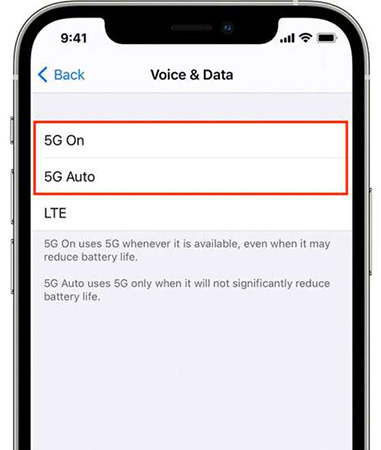
Step 1: Go to Settings > Cellular > Cellular Data options on your iPhone.
Step 2: Tap Voice & Data.
Step 3: Select either 5G Auto or 5G On.
5G Auto uses 5G only when it won't significantly impact battery life. 5G On forces your iPhone to use 5G whenever available, even if it drains more battery.
Fix 2. Make Sure Your AT&T Plan Includes 5G Access
If your iPhone is set up correctly but still doesn't show a 5G signal, the problem could be your wireless plan. Not all AT&T plans come with 5G support, especially if you're using a prepaid, legacy, or budget plan. To confirm your AT&T plan:
Step 1: Open the myAT&T app or log in at att.com.
Step 2: Go to your account overview.
Step 3: Select your current data plan.
Step 4: Look for a mention of "5G access" in the plan description.
If your plan doesn't support 5G, you'll need to upgrade to one that does, such as "Unlimited Starter," "Unlimited Extra," or "Unlimited Premium." You can usually change your plan instantly from the AT&T app or website.
Fix 3. Check If Your SIM Card Is 5G-Compatible
Another common reason for 5G issues is a non-compatible SIM card. If you transferred your SIM from an older iPhone or device, it might not be provisioned for 5G even if everything else is set up properly.
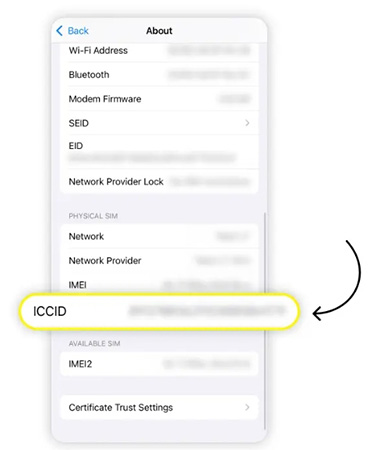
Step 1: Go to Settings > General > About.
Step 2: Look under ICCID which is your SIM card ID.
Step 3: If your SIM was issued years ago or the device says No SIM or SIM Not Supported, it is likely outdated.
In this case, visit an AT&T store and ask for a 5G-capable SIM, or switch to an eSIM. An updated SIM can solve the issue of the AT&T iPhone not using 5G instantly.
Fix 4. Install the Latest Carrier Settings
Sometimes, your iPhone simply needs the latest carrier settings update to properly connect to 5G. These updates are usually automatic, but you might need to trigger it manually if it was skipped during setup.
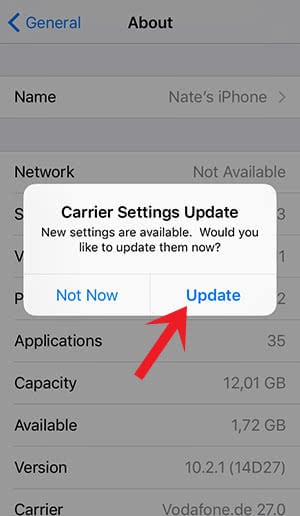
Step 1: Go to Settings > General > About.
Step 2: Wait on this screen for a few seconds.
Step 3: If an update is available, a pop-up will appear saying "Carrier Settings Update Available."
Step 4: Tap Update.
Fix 5. Confirm You're in a 5G Coverage Area
Even with the right device, plan, and settings, your iPhone won't connect to 5G if you're not physically within AT&T's 5G coverage area. Here's what to know:
- 5G coverage varies by location, especially indoors or in rural areas.
- AT&T has two types of 5G: 5G Nationwide (low-band, wide coverage) and 5G+ (high-band, faster but limited areas).
- Buildings, elevators, and even bad weather can block 5G signals.
You can check the official AT&T coverage map to see what's available in your area.
Fix 6. Fix AT&T iPhone Not Using 5G in One Click - iOS System Issues
If you have confirmed that your iPhone meets all the above requirements but your iPhone still cannot using 5G, there may be something wrong on your iOS system that causes the 5G not working. To fix it efficiently, using TunesKit iOS System Recovery would be a good way.
TunesKit iOS System Recovery makes it easy to fix iOS System issues. Even though you never hear the issue you met, it has a high percent to fix it in a short time. Common iPhone issues like iPhone stuck on apple logo, iPhone cellular data not working, and iPad no sound are often fixed by this easy-to-use repair tool.
Key Features of TunesKit iOS System Recovery
Fix AT&T iPhone Not Using 5G in one click, available on Mac/Win and supports iOS 18, Provide Standard Repair and Deep Repair to fix.
Let's learn how to use TunesKit iOS System Recovery to fix my new iPhone from AT&T not using 5G.
Step 1. Connect devices
TunesKit iOS System Recovery can be downloaded on your Mac or Windows PC. After installation, connect your iPhone to the computer you download that tool.
Open the software and from the homepage, you should select the iOS System Repair feature.

Step 2.Select repair mode
Standard Repair and Deep Repair are available for you. But Standard Repair is recommended when you try to fix your iPhone for the first time because it will protect your data.

Step 3.Download firmware package
Confirm your iPhone info and then click the Download button to get a firmware package for your iPhone.

Step 4. Fix new AT&T iPhone not using 5G
When the download is completed, click the Repair button to start fixing your iOS system issues.

Fix 7. Contact AT&T Support or Visit a Store
If none of the above worked, it's time to get AT&T involved. Your line may not be fully provisioned for 5G, or there might be a backend issue only they can resolve. All you can do like these:
- Unsupported iOS Version: Battery Health is only available on iOS 11.3 or later. If you're using an older version, the feature won't appear.
- Dial 611 from your iPhone to speak to support.
- Use AT&T's live chat in the app or on their site.
- Visit a local AT&T store for help with your SIM, account, or device setup.
Let them know you have a 5G-capable iPhone, but it's only connecting to LTE. They can refresh your account, push carrier updates, or confirm the issue from their end.
Part 3. FAQs about New AT&T iPhone Not Using 5G
-
1. Does my AT&T plan automatically support 5G?
No, not all AT&T plans include 5G access. You'll need to be on a compatible postpaid plan like Unlimited Starter, Extra, or Premium to access 5G networks. Prepaid and older plans may default to LTE.
-
2. I'm in a city - why don't I see the 5G icon?
Even in urban areas, 5G coverage can be inconsistent due to building interference or tower limitations. Also, 5G+ (faster mmWave) has limited availability. AT&T's 5G Nationwide uses low-band frequencies and may not always show as a separate icon.
-
3. Can I force my iPhone to stay on 5G?
Yes, but it's not always recommended. You can set Settings > Cellular Data Options > Voice & Data > 5G On. Just keep in mind this may drain your battery faster if 5G signal is weak.
-
4. Is there a difference between 5G on iPhone models?
Yes. Newer iPhones (like the iPhone 14 and 15 series) have better 5G antenna design and broader support for more 5G bands. They may perform better in weak signal areas compared to older models like the iPhone 12.
Part 4. Conclusion
From adjusting settings to checking your plan or SIM card, the steps above can help you get back on the fast track. To fix the possible iOS system issues causing the new iPhone from AT&T not using 5G issue, TunesKit iOS System Recovery deserves a try. With these proven solutions, you'll be ready to enjoy the full speed and performance your iPhone was built for. Still stuck? Contacting AT&T support can uncover any account-specific issues holding you back.
