How to Fix iTunes Error 3503? 6 Ways
Think about the worst scenario: before you finish restoring or updating your iPhone from iTunes, a strange error halts the process. The situation is imaginary or imaginable? Not both. It is real. Unknown iTunes errors are widely perceived by users. Being a spanner in the works, the iTunes error exacerbates the incomplete restoration and upgrading of your devices. Users are baffled by the assorted iTunes errors, one of which is iTunes error code 3503. After being aware of the issue, the next question you'll ask will be how to get iPhone out of it. In this tutorial, we will detail answers about how to fix iTunes error 3503. Let's explore them.
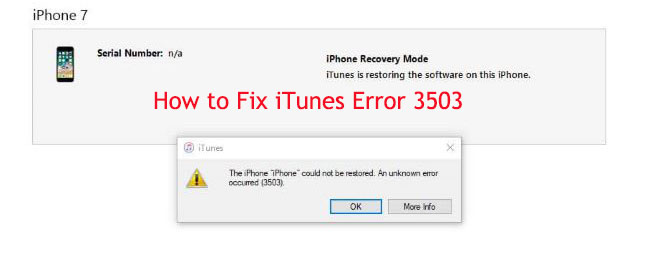
Way 1: Try iOS System Recovery Tool
It is mostly probable that an iTunes error occurs when there are system glitches. While to fight the system bugs of iDevices, an iOS system recovery tool proves to be more effective than other ways. If you do want to fix iTunes errors more quickly, take the tool as your first chance. The following will introduce our recommendation – TunesKit iOS System Recovery software.
TunesKit iOS System Recovery, a piece of sleek repair software with Mac and Windows versions, has made great progress in fixing 50 more iOS and tvOS issues ranging from iPhone black screen of death, boot loop, stuck in Apple logo or recovery mode, and numerous iTunes errors including iTunes error 3503. Its value for users is that it can keep data undamaged during and after the fix. Apart from the main functions, it is able to enter/exit the recovery mode with only one click and downgrade iOS.
Characteristics of TunesKit iOS System Recovery:
- Fix various iTunes errors without data loss
- Repair different tvOS/iOS issues by yourself
- Provide Standard Mode and Advanced Mode
- Easy to use with friendly interface
Now, follow the steps below to do the iTunes error 3503 fix.
Step 1: First open the program on your Mac or PC to which the iPhone should be connected with a USB or lightning cable. Following this, the program will detect the device fast, and then proceed to click on the Start button.

Step 2: Next, you will need a repair mode. With the Standard Mode, you can avoid data loss. While the other one is the opposite. So it is better to tap the Standard Mode than the Advanced Mode. After making a choice, click on Next to move forwards.

Step 3: To fix iTunes error 3503, the remaining is the firmware package. To get the firmware, check the device info and click on Download. After it is complete, click on Repair. Before the process is done, keep the device connected.

Way 2: Force Restart iPhone
Being unable to work well all the time, a hard reset is at least feasible and not risky. If luckily, the iTunes error 3503 may disappear following a force restart. Check out your iPhone models and then do as the following steps show.
For iPhone 8 and later models: Press the Volume up button for seconds and release it. Then do the same thing for the Volume down button. Next, keep pressing the Power button until the Apple logo occurs.
For iPhone 7 series: Keep holding the Volume down and Power buttons which should be released when the Apple logo occurs.
For other iPhone models: Keep holding the Home and Power buttons at the same time until the Apple logo occurs.

Way 3: Check iTunes Version
Often, an outdated version of iTunes courts problems like iTunes error 3503. To solve it, you need to access the latest iTunes on your own. The following will discuss how to upgrade iTunes on Mac or PC.
If you are using Mac:
Option 1: Open iTunes on Mac. Go to the iTunes menu and then click on Check for Updates. On the next page shown, tap Download iTunes > Update.
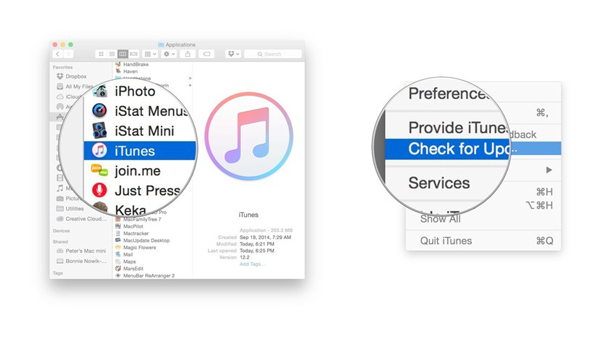
Option 2: Launch on App Store on Mac. Moving on, and tap on Updates. If there is an update available, click on Yes and make iTunes updated.
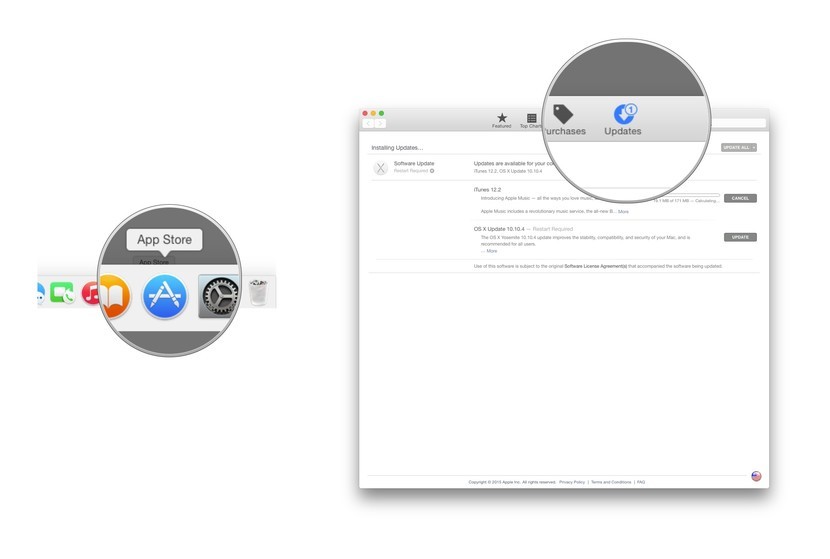
If you are using a PC:
Launch iTunes on PC and click on the Help option. From the menu shown, click on Check for Updates and then click on Install. Or you can also update iTunes from the Microsoft Store.

Way 4: Remove Anti-virus Software
Sometimes, the virus-proof tool on your computer may impede iTunes' role in restoring and updating your iPhone and further results in the iTunes error 3503. Hence, to let the error disappear, try to turn off or uninstall the anti-virus software and then re-open iTunes to complete the previous process.
Way 5: Disable Find My iPhone
The Find My feature on your iPhone is factually a negative factor. To get rid of the iTunes error 3503, simply turn off Find My iPhone on your iPhone for a while before the process from iTunes is done. Here are the uncomplicated steps to do this.
Go to the Settings app. Then choose the iCloud option. Scroll down to locate the Find My iPhone feature. Tap it and then turn off the button. The iPhone may ask you to enter the Apple ID password. Type the correct passcode and complete disabling the feature temporarily.
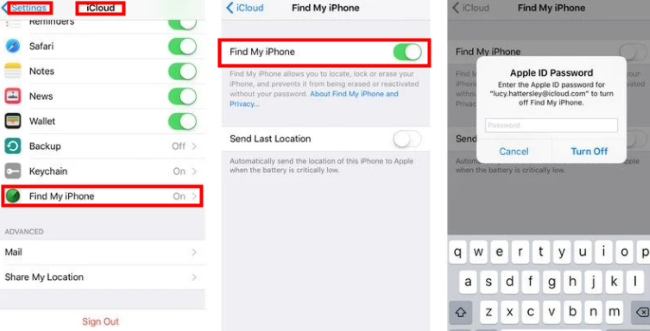
Way 6: Contact Apple Genius Bar
By virtue of your own efforts, all the above-mentioned ways fail, indicating the situation is more severe than expected. Do not fret. There is the final resort. Just take your iPhone and computer, and visit the near Apple store. The professional staff can help you repair the issue.
Conclusion
The iTunes error 3503 is a typical issue of the program. A total of 6 solutions can be applied to the error. TunesKit iOS System Recovery software stands out from other ways in efficacy. Without calling the Apple support center, your attempts to fix the error effortlessly can be achieved. Meanwhile, TunesKit is ready to fix any iTunes errors.
