Encountering iTunes Error 11556? Fix it Here!
"After launching iTunes on Windows 10, I got iTunes error 11556 messages. How to get rid of this error message"?
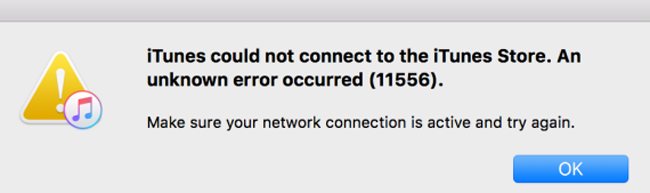
It might be difficult for Windows and iTunes to work together normally as you might have to face issues like various iTunes issues. Many people tend to ask about getting a 11556 error message in iTunes, and some common issues cause this problem. This problem will stop our iPhone from connecting to iTunes and do the update or backup normally. However, you don't need to lose hope as we'll tell you the road map of how to tackle this issue. Let us begin.
Part 1: What is the iTunes error code 11556, and why does it happen?
iTunes 11556 is an error when iTunes fails to connect with iTunes Store. This error might occur due to issues with Windows 10, but you can't say anything prematurely about it.
Follow the reasons that might cause this chaos.
1. Apple servers sometimes go down due to unforeseen reasons, which might cause the issue you're facing.
2. You can't rule out the possibility of a weak internet connection causing the issue you're struggling with.
3. Wrong Date and Time settings might also be the main factor behind the drama.
4. If you've enabled Firewall, it can cause the iTunes error 11556 issues.
Part 2: 5 methods to fix iTunes error 11556
Method 1. Check your internet
The internet is the most important thing for establishing a connection between iTunes and iTunes Store. Hence, if you're facing the iTunes error 11556 issue, it might be due to a slow internet connection. You'll need to ensure the network you're using is doing find.
If you're using a Wi-Fi network, you'll need to restart your router and then restart it again to see how it goes. However, if you're using the cellular network, you might need to disable the network and then enable it again to see if your issue has been taken care of.
You'll need to navigate to the next solution if you don't find any issue with your internet connection.
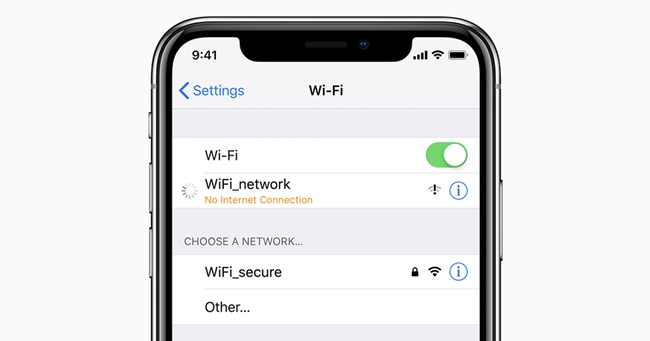
Method 2. Set up date and time
Despite checking the internet connection, if you're unable to run iTunes appropriately, you'll need to check the date and time on your PC. A PC needs to maintain the correct date and time to make everything function properly.
Hence, the wrong date and time can cause the issue, and facing issues with iTunes is surely one of the main issues you'll ever face. It is why whenever you'd encounter 11556 iTunes errors; you'll need to assess the current date and time on yours.
Here's how to check it.
Step 1: Launch your computer's settings and navigate to Date & Time settings. Next up, you'll need to tap "Adjust date /time".
Step 2: Now, you'll need to turn off Set time automatically if it is enabled earlier.
Step 3: You'll need to hit the Set the date and time manually icon. Set the correct date and time and see how it goes.
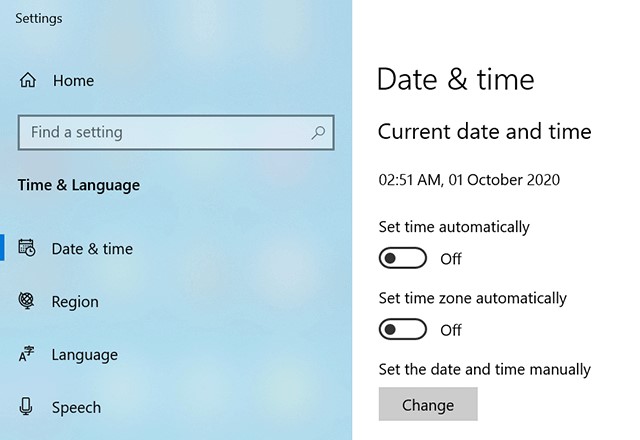
Method 3. Remove iTunes restrictions
You can disable certain features in iTunes due to some reasons. Hence, when you receive a 11556 error, you'll need to visit iTunes settings and check whether iTunes Store is disabled.
If it is disabled, it might be the reason behind the issue you previously faced. To get this issue sorted, you'll need to disable the iTunes restriction to improve the things you're currently working on.
Here's how to do it.
Step 1: After launching iTunes, you'll need to tap the Edit menu and navigate the "Preferences" icon.
Step 2: Now, you'll need to click on Restrictions to see the iTunes features disabled for you.
Step 3: In this phase, all you need to do is untick the iTunes Store box and then tap OK to get it done. The iTunes Store restriction has been lifted, and you're most likely to access iTunes without any issue.
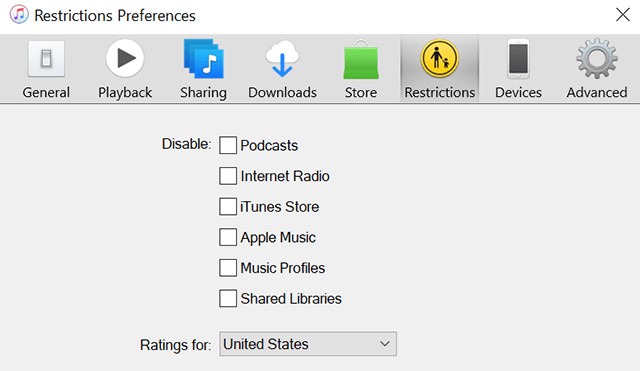
Method 4. Disable Firewall and antivirus on the computer
If you've enabled Defender Firewall on your PC, it might be the reason behind iTunes error 11556. Hence, it would help if you looked to disable Firewall as soon as possible.
Follow the guide below to serve your purpose.
Step 1: After visiting the Control Panel, you'll need to navigate to Windows Defender Firewall.
Step 2: Now, you'll need to toggle the Firewall option off. Moreover, you'll need to turn the Firewall option off in both public and private network settings. After putting the things in order, you can click on OK.
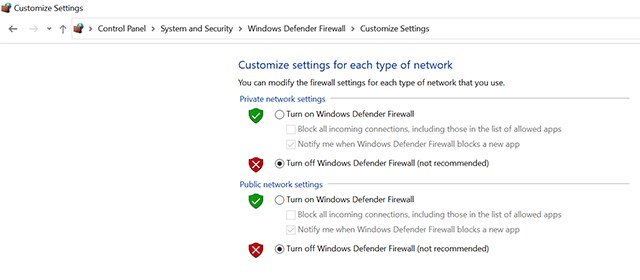
If disabling the Firewall also didn't help your cause, you'll need to disable Anti-virus on your PC as this software can also cause some issues with your PC.
Method 5. Restart your computer
Restarting any device might help you fight the minor software issues that can cause the curtain. Hence, if you're having trouble using iTunes and getting the error message, rebooting your PC won't be bad. This process is most likely to resolve your issue as it tends to refresh your computer completely.
You can follow the guide below to restart your PC.
Step 1: If you're using Windows 10 PC, you'll need to visit the Start Menu and then hit the Power option. Next up, you'll need to tap Restart.
Step 2: Your PC will get started in a couple of minutes again, and you'll check if you're still getting iTunes error 11556.
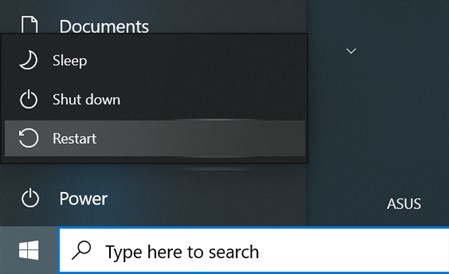
Part 3: Use TunesKit iOS System Recovery to fix iPhone issues
You don't need to look for any other option when you've got TunesKit iOS System Recovery up in the sleeves. Using this tool, you can tackle 150+ iOS issues like iPhone stuck in black screen spinning wheel. On top of that, TunesKit iOS System Recovery also doesn't bother to cause data as the Standard Repair Mode restores iPhone with no data loss. Importantly, TunesKit iOS System Recovery offers fairly simple interfaces, making things pretty straightforward for its users.
Highlights of TunesKit iOS System Recovery
- Comes with intuitive and user-friendly interface
- Fix iPhone/iPad/iPod/Apple TV issues with no data loss
- Supports the latest iOS version including iOS 15
- Can fix more than 150+ iOS issues within several steps
- It is now available on Windows and Mac system
How to restore an iOS device using TunesKit iOS System Recovery?
Step 1Launch TunesKit iOS System Recovery
First of all, you'll need to navigate to the official webpage of TunesKit iOS System Recovery and then install the latest version from there. Next up, you'll need to start the program and connect the iOS device to the PC afterward.

Step 2Select Standard Repair Mode
You'll only need to select Standard Repair Mode from the options you'll find on the screen.

Step 3Download Firmware Package
After looking for a reliable firmware package, you'll need to download it.
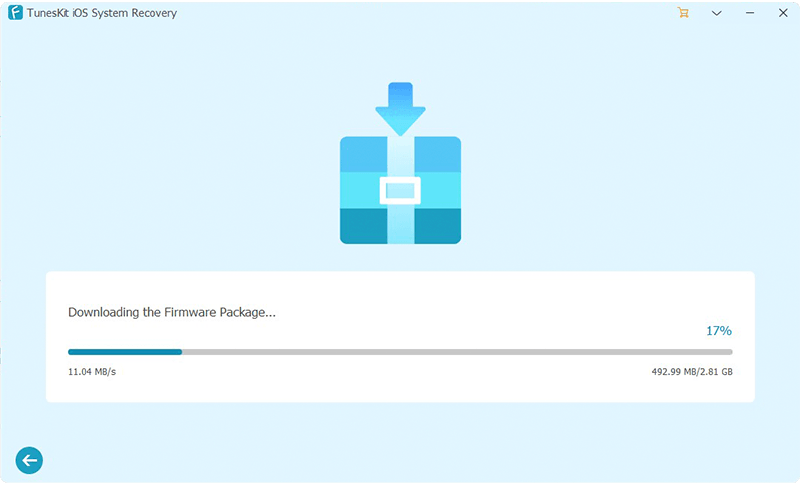
Step 4Begin to Fix iTunes Error 11556
In the final phase, you need to hit the Repair Now icon and restore the iOS device. After a few moments, you'll be able to restart your device.

Conclusion
Getting iTunes error 11556 won't please anyone as it can spoil your plans of restoring your iPhone. We've mentioned the 5 fantastic methods to fix iTunes error message issues considering the demanding situation. Every method you'll get in this guide comes with reliable functionality and can take care of your issue.
However, if you find it hard to restore your iPhone via iTunes, you can go for TunesKit iOS System Recovery, as it can help you fix 150+ iOS issues with ease.
