How to Restore iPhone iTunes Error 11
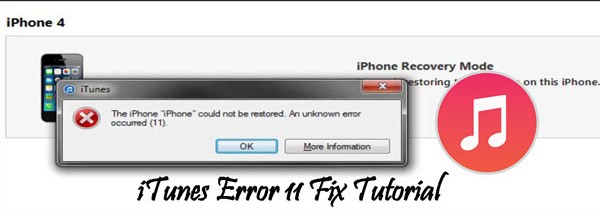
iTunes is wildly used to resolve some iPhone software problems by numerous users, but sometimes it may get wrong and there are a few error codes. iTunes error 11 is among them when you are updating or restoring your device. Are you beset with this issue right now? Well, in the following parts, we will discuss the reasons for error 11 iTunes and 5 best ways to get rid of the problem.
Why Does iTunes Error Code 11 Occur?
iTunes error code 11 could result from various situations and 4 most possible reasons are listed below for you. They include:
1. Problems with USB cable connected.
2. Outdated version of iTunes app.
3. iOS glitches or iPhone software damages.
4. Programs like Antivirus on computer prevent you from restoring iPhone, thus causing the error.
Given the potential causes, it's time for you now to try out these top 5 workable solutions to solve iTunes error 11 and bring your iPhone back to normal.
How to Fix Error 11 iTunes on iPhone?
Tip 1: Fix with TunesKit Without Data Loss
Since iTunes failed to restore your iPhone firmware and the error code 11 is resultantly caused, you are suggested to fix iTunes error 11 and other troubles on your iPhone through the application of professional iPhone restore software including TunesKit iOS System Recovery. Without seeking others’ help and you could do it by yourself with one shot. This powerful third-party iOS repair tool is known for resolving different kinds of iTunes errors without any data loss and it is definitely the best choice when you are faced with error 11. Come and see TunesKit iOS System Repair’s other mighty functions and its easy-to-operate steps.
Key Features of TunesKit iOS System Recovery
- Compatible with all iOS versions and almost all iDevices
- Fix 50+ iOS and Apple TV issues
- Two repair modes: Standard and Advanced Modes
- One-click to enter/exit recovery mode free of charge
- Support downgrading iOS versions
Step 1: Download and open TunesKit iOS System Recovery for Win or for Mac. Choose the Start button.

Step 2: Choose the Standard mode to fix the iTunes error code 11 with no data loss.

Step 3: Confirm the information and correct all the mistake information before you click the download button to get the firmware package.

Step 4: When the firmware package matched with your iPhone is downloaded and verified, click Repair button to unzip it and further fix iTunes error 11 successfully.

Tip 2: Force Restart iPhone
Of course, there are also other methods are worth being tried, for example, force restarting your device to get iTunes error 11 resolved. Please do as follows.
To force reboot iPhone X/11, simultaneously hold down the Side and the Volume buttons until the Slider appears, then drag on the slider to turn off the iPhone, finally press the Side button.
To force reboot iPhone SE (2nd) /8 /7/6, press down the Side button until the Slider is shown and pull on the slider to power off your iPhone, finally hold the Side button.
To force reboot iPhone SE (1st) / 5 and older, hold down the Top until the Slider pops up, then drag on the slider to switch off the iPhone, finally press the Top button.

Tip 3: Update iTunes
Updating iTunes to the latest version is effective in dealing with error 11 iTunes, too. The respective operational instructions both on Win and Mac are presented here. Complete the orders according to your need.
To update iTunes on mac:
Step 1: Launch iTunes app and go to Apple menu.
Step 2: Choose System Preferences and click on Software Update.
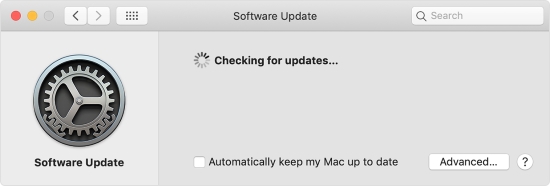
To update iTunes on Windows:
Step 1: Run iTunes app and click Help menu.
Step 2: Tap on Check for Updates option to check whether there is an update.

Tip 4: Check USB Cable and Port
USB cable and port connector damage is partly responsible for the iTunes error code 11 occurred. In this way, it's best for you to make sure they are good. Please use an original USB cable to make your iPhone and computer connected so as to avoid unknown glitches. In addition, unplug the cable and wait for a few minutes to plug it in again. Similarly, switch to another port if necessary.
Tip 5: Turn off Antivirus
Finally, head to the antivirus program on your computer to see if you have turned it on. Because chances are that an enabled antivirus may give rise to iPhone error 11 during the process of using iTunes to restore or upgrade your device. In such a case, shut it down temporarily to see whether this tip is useful in restoring iPhone iTunes error 11.
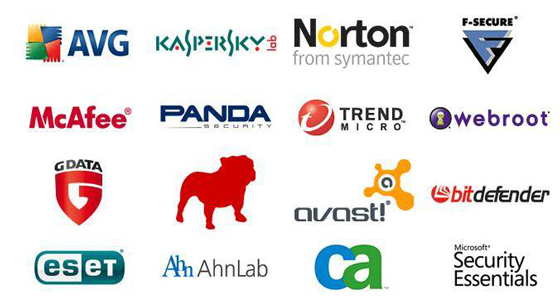
Bottom Line
At least one method is helpful for you fix iTunes error 11 among the above 5 tips. Before getting to an end, I would like to reiterate the significance of TunesKit iOS System Recovery software. With it in hand, no matter what issues you meet in the future such as stuck, not working matters, you could easily get them resolved. In a conclusion, we sincerely hope you could receive some value from this post.
