iToolab FixGo Review: All You Need to Know
As an iPhone lover, you're always eager to get your hands on the latest model. However, new releases inevitably come with some bugs. You can try DIY fixes or use a dedicated iOS repair tool when issues pop up.
With the crowded software marketplace, deciding which repair app to download can be tricky. Will it work, or will it waste your time and money? Recently, we tested out a program called iToolab FixGo. In this iToolab FixGo review, we'll share our experience using iToolab FixGo. What exactly does it do? How easy is it to use? And most importantly, did it solve iPhone problems?
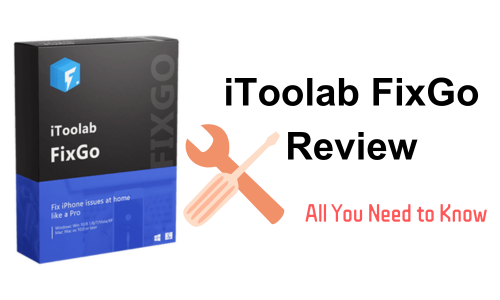
Part 1. Full Review of iToolab FixGo
iToolab FixGo is a powerful iOS system recovery software designed to fix various iOS issues without data loss. Whether you forgot your passcode, are stuck in a boot loop, or are experiencing crashes and freezes, it can help get your iPhone or iPad working properly again. This software provides an all-in-one solution to iOS system issues through advanced repair features and advanced iOS system recovery technology.
1. Key Features
Effortless Recovery Mode
iToolab FixGo makes it a breeze with its 1-click entry and exit from recovery mode. No more fighting with complicated key combinations. With a single click, it reliably gets the phone in and out of recovery when needed for system repairs.
Safe System Repairs
If you are hesitant to attempt DIY system repairs, fearing data loss. iToolab FixGo can fix iPhone system issues without data loss. It can resolve problems like stuck Apple logos, endless reboots, and crashes without causing any data deletion.
Downgrade iOS Without Jailbreak
Do you want to downgrade from iOS 17 to iOS 16 but don't want to jailbreak? iToolab FixGo can simplify the process, allowing you to revert to iOS 16 with a few clicks. There is no need to worry about complicated jailbreaking procedures.
Fix Common Errors
iToolab FixGo has specific repair options to fix these errors efficiently, getting the device back up and running swiftly. There is no need to scour online forums or try convoluted solutions.
Broad iOS Device & Version Support
Whether you are using an old iPhone 6 with iOS 12 or the latest iPhone 15 with iOS 17, iToolab FixGo has you covered. It works seamlessly across every iOS device and version. You don't have to worry about compatibility issues.
- Very easy and intuitive interface
- Fixed my reboot loop quickly
- Recovered disabled iPhone without deleting data
- Excellent customer support
- Slow software installation
- It doesn't work on virtual machines
- Cannot bypass MDM activation lock
2. Tech Specificationss
Don't let the software requirements scare you off - iToolab FixGo isn't too demanding on your computer. Here's what you need:
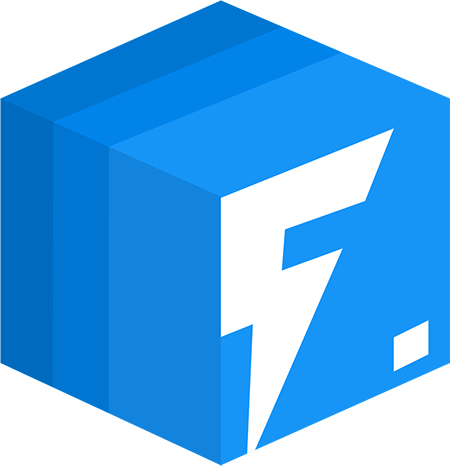
CPU
Most modern processors will work, but it runs best on a 1GHz 32-bit or 64-bit CPU.
RAM
You can get by with 256MB RAM, but 1024MB is recommended for smooth performance.
Disk Space
Just 200MB of free space is needed to install the program.
Supported iOS Versions
One of the best things about iToolab FixGo is the wide iOS version coverage. It works on everything from iOS 17 and iOS 16 back to iOS 9.
Compatible Operating Systems
iToolab FixGo supports the latest Windows 11/10/8.1/8/7 versions. Mac users can install it on macOS Ventura through El Capitan. So it's got you covered whether you're on a brand new or older Mac or PC.
3. User Reviews
Mark - "This saved my iPhone after a bad update left it on the Apple logo. I almost thought my phone was bricked for good."
Sarah Lure - "iToolab FixGo recovered my lost passcode without wiping my data. So glad I found this before resorting to a factory reset."
James Tyson - "Worked better than competing products to repair my unresponsive iPhone. Plus, there was great live chat support when I got stuck."
Part 2. How to use iToolab FixGo
Step 1: Connect Your Device
First, connect the iPhone or iPad to your computer using the charging cable. Launch the iToolab FixGo app and click "Fix Now." If it can't detect your device, it will prompt you to put it in recovery mode and provide instructions. If that still doesn't work, click "Enter DFU Mode," which should force the connection.
Step 2: Download iOS Firmware
iToolab FixGo must install the latest iOS firmware version to repair your device. Click "Browse" to choose where to save the firmware file on your computer. Then click "Download" to get the newest firmware for your device model. Since firmware files are large, have patience - a stable internet connection will speed this up. Or click "Select" to manually import firmware if you already downloaded it earlier.
Step 3: Let FixGo Work Its Magic
Once the firmware is downloaded, you can fix your iOS issue! Click "Repair Now," and iToolab FixGo will repair your device. Sit back and relax - one click can resolve those pesky system problems that drove you crazy.
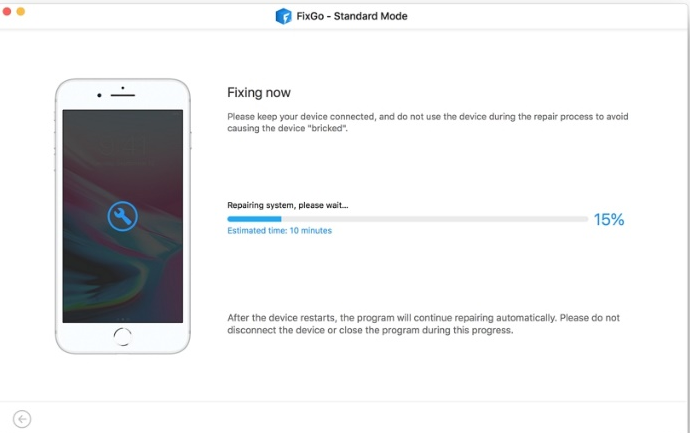
Part 3. Great Alternative: TunesKit iOS System Recovery
As one of the best alternatives to iToolab FixGo, TunesKit iOS System Recovery aims to fix common iOS system issues without causing data loss. It can resolve problems like iPhone freezes, strange errors, stuck Apple logos, endless reboots, and update failure. TunesKit advertises similar one-click repair capabilities for major iOS system problems. It also offers broad compatibility across iPhone, iPad, and iPod Touch models from old to new.
Key Functions of TunesKit iOS System Recovery
- Fix 150+ iOS issues on iPhone, iPad, iPod touch
- Simple interface & Easy to use
- High success rate & Unlimited usage within validity period.
- Compatible with the latest iOS 17
How to use TunesKit iOS System Recovery to repair your device:
Step 1Connect Your Device
Download and launch the TunesKit iOS System Recovery software on your computer. Connect your device to it via an original cable. Select iOS System Repair to get started.

Step 2Choose a Repair Mode
Select the Standard Repair, which can fix common issues without any data loss. Only when the standard mode fails to repair, the latter will be selected because it will erase your iPhone.

Step 3Put Your Device into DFU Mode or Recovery Mode
Put your iPhone or iPad into DFU Mode or Recovery Mode. If you encounter any difficulties during this process, you can simply tap on the Enter/Exit Recovery Mode option to swiftly put your device into Recovery Mode with just one click.
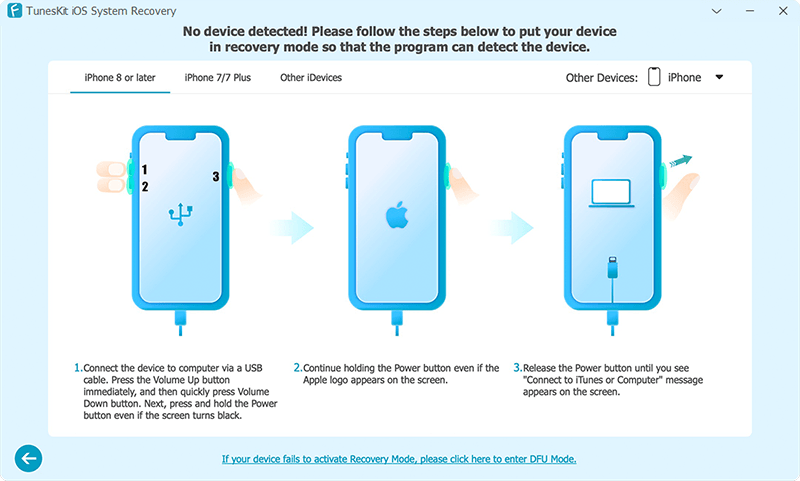
Step 4Fix the Issue on Your Device
Confirm the info and tap on the Download button. After the repair process is completed, the issue will be solved.
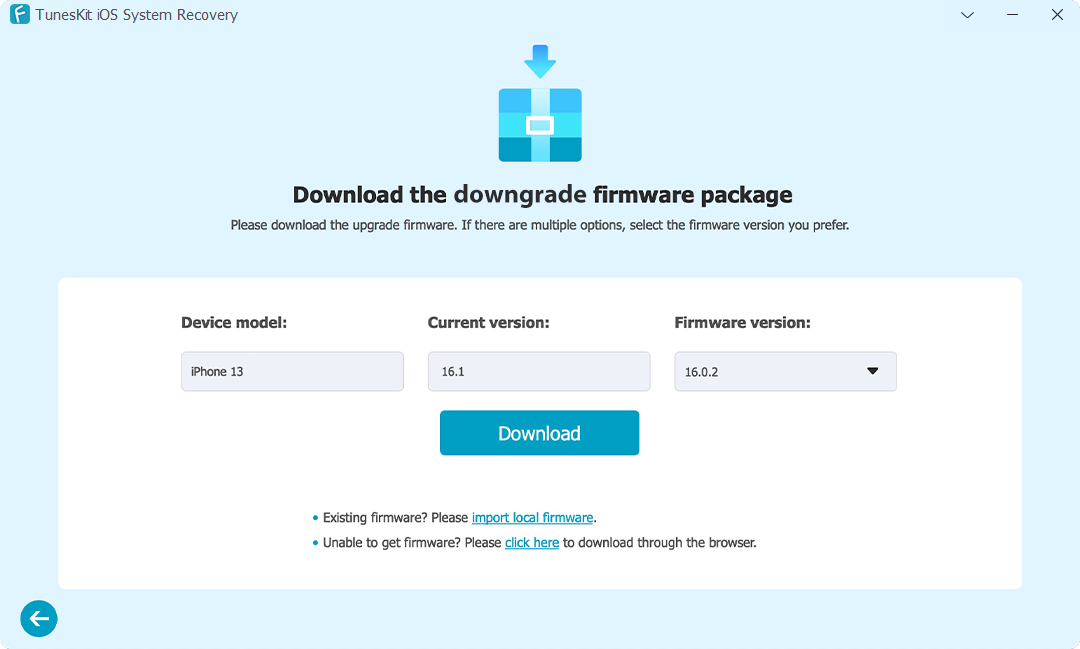
Conclusion
iToolab FixGo provides a powerful iOS system repair solution, for any iPhone, iPad, or iPod Touch user who encounters frustrating issues. As an all-in-one iOS repair tool that's easy to use and effective, TunesKit iOS System Recovery is also a solid option worth exploring. It can help users quickly get their iPhone or other iOS devices fixed.

