6 Actions to Take When Screenshot Not Working on iPhone X

Have you ever wondered 'why is my screenshot not working on iPhone X'?
The screenshot feature on your iPhone X is fundamental in enabling you capture information in the cause of your browsing. However, there are times that you may notice that the iPhone screenshot is not working. This means that you will miss out on the opportunity to capture important information that could be used for future reference.
There are numerous ways through which you can fix the screenshot problem on your iPhone X. The method you settle for will be influenced by the degree of glitch on your iPhone. No matter the method you settle for, you can rest assured that you will be able to capture the screenshots within no time. This post seeks to enlighten you on remedies that will come in handy in enabling you continue taking screenshots after you experience such glitches.
1. Use TunesKit to Fix iPhone Screenshot Not Working without Data Loss
This recovery option is arguably the swiftest and most reliable. The TunesKit iOS System Recovery software will come in handy in fixing a myriad of problems on your iPhone device. With this software, you will fix the screenshot not working on iPhone X without enlisting the help of a specialist. In addition, using TunesKit recovery software guarantees you that none of your data will be lost.
TunesKit iOS System Recovery Key Features
- Fix up to 30+ iOS/tvOS issues without data loss
- Highest successful rate while repairing the system
- Friendly interface and easy to operate
- Two recovery mode provided
- Available to fix all iOS devices
Fixing glitches on your iPhone X using this powerful software can be done in three simple steps.
Step 1Choose the proper repair mode
Launch TunesKit iOS System Recovery application on your computer and then connect your iPhone X to the computer. Click the Start button to get started once TunesKit detected it. Choose the Standard Mode on the next interface to proceed which will not let any data lose while repairing the screenshot not working on iPhone.

Step 2Download the firmware package
In this step, confirm your device information first and then click the Download button to starting downloading and verifying the firmware package.

Step 3Allow the software to recover the iOS back to normalcy
Click the Repair button once the download is completed, and TunesKit will then fix this issues for you. Wait a while until the process ends. Don't disconnect your device during the whole process.

2. Charge Your iPhone X
When your iPhone lacks enough charge, most features will be affected. In case you notice your iPhone X screenshot not working, be sure to first charge your phone. Once you have charged the iPhone for a while, now you can go ahead and try capturing the screenshot.
When charging your iPhone X ensure that you give it enough time to charge and avoid using the device while it is connected to the power source. Also, ensure that you use the original charger.

3. Force Restart Your iPhone X
Owing to the numerous apps that you have installed on your iPhone X; they may lead to the iPhone screenshot not working. The installed apps are bound to conflict that affecting the iPhones ability to capture screenshots. Force restarting your phone allows your phone to cool off. To force restart your iPhone, follow the following simple steps.
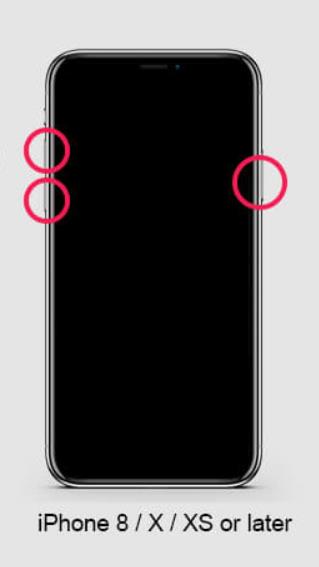
Step 1: Quickly press the Volume Up button and release it immediately.
Step 2: Quickly press the Volume Down button and release.
Step 3: Press and hold the Side button until the Apple logo appears.
4. Use Assistive Touch to Take Screenshots
Assistive Touch is another great way of taking screenshots on your iPhone X. With this feature, you do not have to go through the trouble of pressing the Volume Up and Down buttons. Remember, pressing the Volume and Side buttons can lock your phone or activate Siri on your iPhone. To use the Assistive Touch feature, do the following.

Step 1: Go to Settings, then General and choose Accessibility.
Step 2: Once you reach the accessibility option, scroll down to the Assistive Touch option and turn it on.
Step 3: On the top-level menu, go to customize and hit the "+" sign to add a new icon.
Step 4: On the newly added icon, choose screenshot and click Done. This will show you the screenshot option on the Assistive Touch menu.
Step 5: Visit the page you want to capture a screenshot, click the Assistive Touch button and choose the screenshot option.
5. Use 3D Touch to Take Screenshots
The 3D Touch option is a great way of capturing screenshots on your iPhone X, especially when the Volume and Side buttons fail to work. To use the 3D Touch, be sure to follow the steps below.
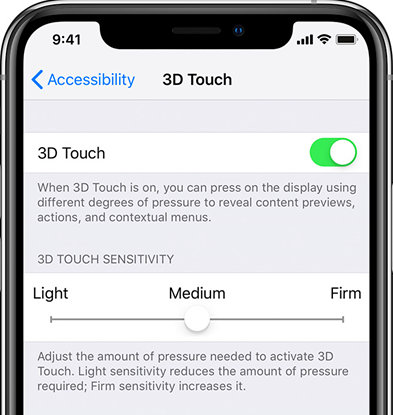
Step 1: Go to Settings, find the General setting and click Accessibility.
Step 2: Scroll down to find the Assistive Touch option and turn it on.
Step 3: Once the Assistive Touch option is on, click on 3D Touch option.
Step 4: Once you have opened the 3D Touch option, you will find a list of actions that enable you to use 3D Touch on the assistive touch action. From this list, choose screenshot.
Step 5: Now visit the page from which you want to capture the screenshot and long press the assistive touch action. Once you feel a vibration on your iPhone X, then the screenshot has been successfully captured on your device.
6. Update Your iPhone X to Latest Version
Updating your iOS goes a long way towards fixing various problems and bugs. Try updating your iOS to the latest version and from there you can capture screenshots easily. The following is the simple steps.

Step 1: Go to Settings, find the General and then click Software Update.
Step 2: Click Download and Install. Tap Install to confirm the action. Wait until the process comes to the ends. Make sure your device is connected to WiFi and has enough power.
Conclusion
The screenshot feature in your iPhone X is quite important as it enables you to make maximum use of your phone. If your iPhone X screenshot is not working, then you are going to miss out on a lot of interesting information. In addition, you are bound to feel demoralized when using your phone, now that you have learnt the various ways through which you can fix the problem, let nothing stop you from enjoying a thrilling experience using your iPhone X.
