How to Fix iPhone Won't Go into Recovery Mode
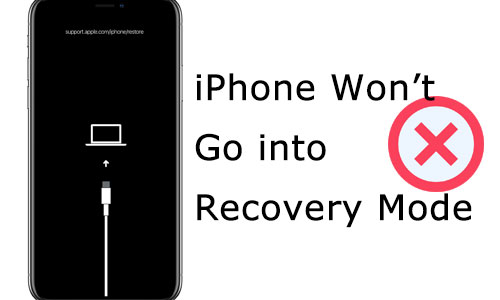
When an iPhone has system problems, most people put their device in recovery mode and then recover it via iTunes or Finder, as this is the official and effective way. However, there are some serious system issues that can affect your iPhone from entering recovery mode and thus cannot be fixed. When this happens to you, don't panic, we will show you how to fix the problem of your iPhone won't go into recovery mode. Let's get started.
Part 1. How to Fix iPhone Won't Go into Recovery Mode
Method 1. Force Restart iPhone
If you can't put iPhone in recovery mode, try restarting your iPhone to see if that fixes the problem. When a reboot doesn't work, perform a forced restart, which has the ability to fix common minor system issues. As different models of iPhone have different ways of forcing a restart, you can refer to the following steps.
For iPhone 6 and earlier: Press and hold the Home button, press and hold the Power button until the Apple logo appears on iPhone.
For iPhone 7 series: Press and hold the Volume Down button, press and hold the Power button until the Apple logo appears.
For iPhone 8 and later: Press and release the Volume Up button, press and release the Volume Down button, and press and hold the Side button until the Apple logo appears.

Method 2. Fix iPhone not Going into Recovery Mode via iOS System Tool
TunesKit iOS System Recovery is an excellent tool that will help you enter recovery mode with one click for free. Besides, the iPhone won't go into recovery mode due to system problems that can also be fixed perfectly with this software.
Not only that but this software is dedicated to fixing iOS problems and supports over 150 common system errors such as iPhone stuck in recovery mode, iPhone stuck in DFU mode, and more. What's worth mentioning is that using it to fix problems on your iPhone will not result in data loss and it works with a wide range of iOS devices including iPhone, iPad, iPod, Apple TV, etc. All in all, it's a one-stop and time-saving solution.
Features of TunesKit iOS System Recovery:
- Come with a clear interface and easy to use
- Fix iPhone not going into recovery mode caused by system issue
- Compatibal with Windows and Mac
- Feature four major parts for iOS users
- Fix your iOS devices without data loss
Step 1Launch TunesKit iOS System Recovery
Download and install TunesKit iOS System Recovery to your computer. Then launch the app and connect your iPhone to the PC.

Step 2Select Standard Mode
To fix iPhone won't go into recovery mode caused by the system issues, the first thing you should do is click on iOS System Repair > Start, and select Standard Repair.

Step 3 Download Firmware Package
Follow the prompts and put your iPhone into recovery mode, then select the firmware package version and click on Download.

Step 4Fix iPhone Won't Go into Recovery Mode
After downloading the firmware package, simply click on the Repair Now button and start the repairing. It will take few minutes and do not disconnect your iPhone.

Part 2. Extra Tip: How to Put Your iPhone into Recovery Mode
2.1 Put iPhone into Reocvery Mode Officially
If you can't put iPhone in recovery mode, take a closer look at the official methods provided below to get your iPhone back into recovery mode. Although different iPhone models require different means to enter recovery mode, this is the quickest way to get into recovery mode without any additional tools.
For iPhone 8 and later models: Press and release the Volume Up button, press and release the Volume Down button, then press and hold the Side button and continue to press it once the Apple logo is visible, releasing the button only when you see the recovery mode screen.
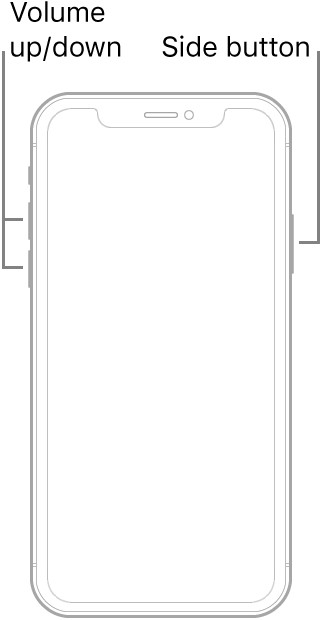
For iPhone 7/7Plus: Turn off your iPhone by pressing the Power button, then press and hold the Volume Down button until you see the Connect to iTunes logo..
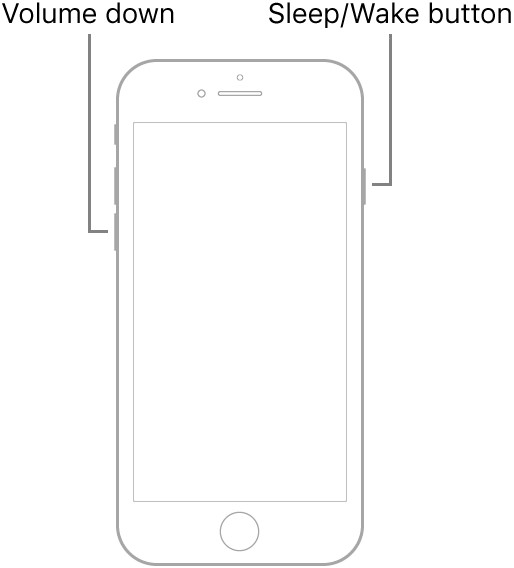
For iPhone 6 and earlier: Press and hold the Home and Power buttons, keep holding the buttons even if you see the Apple Logo, then release the buttons when the recovery mode screen appears.
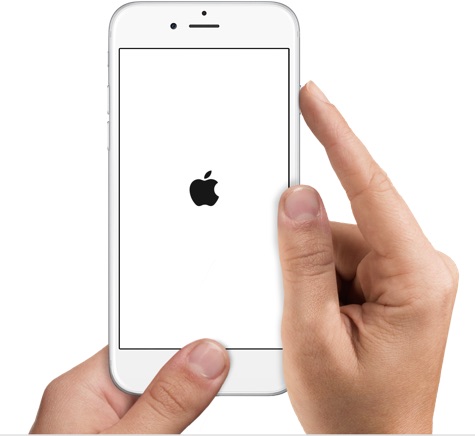
2.2 Put iPhone into Recovery Mode with a Simple Click for Free
In addition to putting your iPhone directly into recovery mode, you can also try TunesKit iOS System Recovery, as it is free to use and can get your iPhone in recovery mode with just one click.
Step 1: Launch TunesKit iOS System Recovery on your computer, then get your iPhone connected to it.
Step 2: You will see four parts in the main interface, simply choose the Enter/Exit Recovery Mode and click on Enter Recovery Mode.
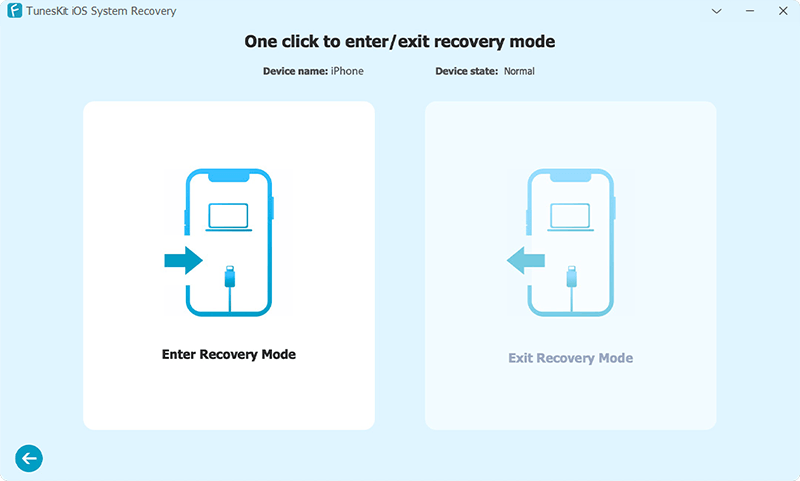
Part 3: Conclusion
We have summarised two ways in which your iPhone won't go into recovery mode. Firstly, reboot your iPhone to re-enter recovery mode. If that doesn't work, choose TunesKit iOS System Recovery to help you get your device into recovery mode. In addition, if your device has system problems, it can also be repaired without losing any data. Please leave your comments below if you have any queries or suggestions.
