WhatsApp Not Sending Messages on iPhone? Fixed!
With a history of more than 10 years, WhatsApp has a wide range of users all over the world nowadays. As a text and voice messaging provider, it gains popularity among both iOS and Android users, enabling them to send not only text messages, but also documents, photos, and voices calls. It is believed that users who utilize the application to get in touch with others largely rely on it. As such, if some errors are found in the app, we can imagine how uneasy the users will be. The WhatsApp not opening issue is one part, while WhatsApp not sending messages error is also the real situation. Here, the second problem is what we are going to talk about in this tutorial. If you are being baffled by the issue, try reading the solutions in the following parts.

Why Are My WhatsApp Messages Not Delivering?
There are many reasons why you can't send WhatsApp messages successfully, and some of them are listed as below.
• Poor internet connection: Just like the video streaming platform YouTube, running WhatsApp also requires good Wi-Fi or cellular data. It is obvious that WhatsApp won't send messages smoothly without the internet.
• The blocking action by other contacts: Sometimes, the one you are messaging blocks your number. In this case, the messages cannot be sent to his or her number.
• Unfinished verification process: Before correctly using WhatsApp, you need to verify your phone number. So if the verification is to be done, the process may be an obstacle.
• Wrong number format: When you falsely save the number of the one you are messaging, you may also fail to send messages to others.
The Most Efficient Way to Fix WhatsApp Not Sending Messages
In this part, we are going to introduce a powerful tool to fix the severe issue effectively. In some conditions, the failed messaging error is caused by the iPhone system bugs. Facing the problem, you can use an iOS system recovery tool. Among all similar tools, TunesKit iOS System Recovery is your choice all time.
TunesKit iOS System Recovery is the top-notch desktop software for repair, supporting both Windows and Mac. It can solve over 150 iOS-related issues like WhatsApp notifications not working, iPhone black screen, screen frozen, etc. To fix the messages not sending on WhatsApp issue, it will not require too much time, but only minutes. Without going outside, it is easy to fix iPhone, iPad, and iPod touch issues within clicks and without data loss. Moreover, it can help you downgrade iOS and enter or exit recovery mode for free with only one click.
Characteristics of TunesKit iOS System Recovery:
- Fix WhatsApp can't send messages on iPhone without data loss
- Repair different iPadOS/iOS issues by yourself
- Provide Standard Mode and Advanced Mode
- Easy to use with friendly interface
Now, there is a full guide on how to use TunesKit to resolve the WhatsApp messaging error.
Step 1: With a USB, connect the iPhone to your computer. Then launch TunesKit to wait for the program to detect your device. After this, choose iOS System Repair option.

Step 2: Now, choose a repair mode. The Standard Mode is highly recommended. It will help you solve the WhatsApp issue without losing any data. After choosing, click the Next button.

Step 3: Last, the firmware package should be downloaded. Before downloading, you can check the device info. Then, click the Download option to begin the process. After the firmware is ready, click the Repair option to get out of the WhatsApp messages not sending on iPhone issue.

9 Common Ways to Fix WhatsApp Not Sending Messages on iPhone
Here are some other possible solutions that may help you solve the WhatsApp messages not delivered issue. You can try them one by one.
Method 1: Ensure network works
The first thing you can do is checking the network connection, as it is a factor associated with the failed messaging issue. To do this, go to Settings > Wi-Fi or Cellular Data. Firstly, check the Wi-Fi option. But if you are using the cellular data, try reviewing the data. If all the options are well, try to turn off and on both Wi-Fi and cellular data. Then, choose to use a new network.
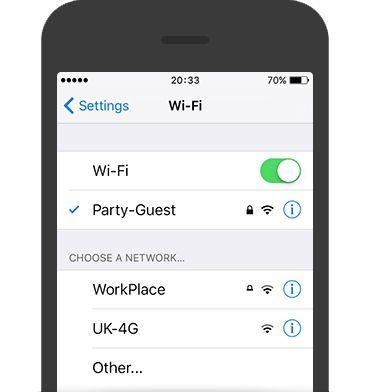
Method 2: Turn airplane mode on and off
As the network connection problem may affect your WhatsApp messages not delivering, this is another good tip to solve the issue. By doing so, it will reset the network settings and may fix some network-related issue. You can follow the quick steps below to do it.
Step 1: Go to the Settings or Control Center, then find the Airplane Mode option.
Step 2: Turn it on and then turn it off after a few seconds. Then check whether the WhatsApp issue is solved.
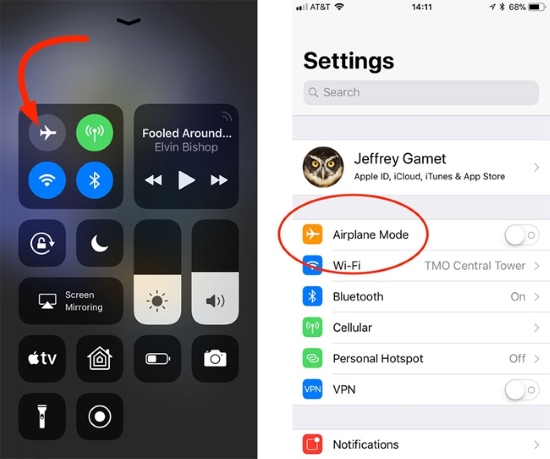
Method 3: Close the app
Often, the network is connected well, so the first two ways may not work. If so, try closing the app for a while to solve the WhatsApp messages not sending issue. The following is how to force quit the app on your iPhone.
Step 1: Open the app switcher on your iPhone by double-pressing the Home button or swiping up from the bottom of the screen. Then, all apps running will be shown.
Step 2: Preview the apps by swiping right or left and find the WhatsApp icon. Next, swipe up the app card to close the app.
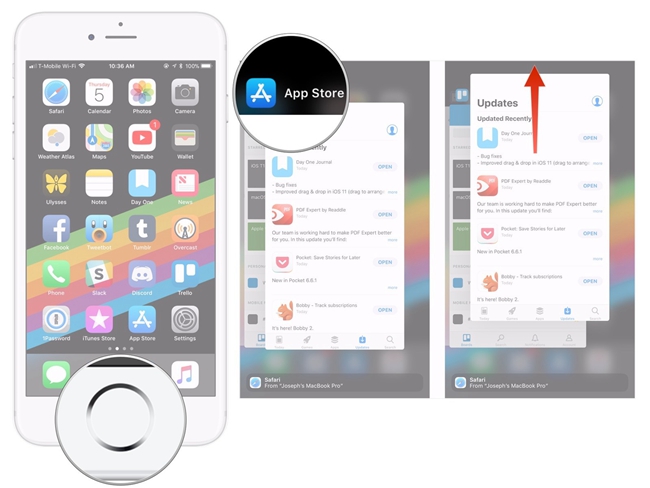
Method 4: Reboot your iPhone
Most people indeed tend to power off the device for minutes when facing abnormal iPhones. So try letting your iPhone relax for a while and turn it on later to fix the messages not sending on WhatsApp error. To restart your iPhone, refer to the following steps.
For iPhone X or later models: Press and hold the Volume down or up button and the Power button together before the power off slider appears. Then, drag the slider to power off the device. Wait for a while, and then press the power button to make the device is on.
For other models: Press and hold the Power button until the power off slider occurs. Then, follow the same steps described before.

Method 5: Update the app
In addition, the latest version can fix some bugs in apps. So try checking the version the WhatsApp and upgrade it, if possible, to improve the possibility of fixing the WhatsApp not sending on iPhone issue.
Step 1: Go to the Apple Store app, and find the WhatsApp app.
Step 2: On the pop-up page, tap the Update button if there is such a button.
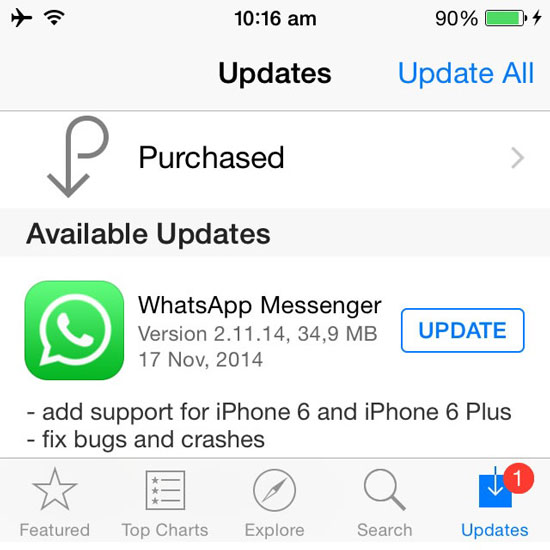
Method 6: Turn off low data mode
As we know, low data mode is used to decrease your data consumption. Therefore, when you are using WhatsApp, try to disable the option which may prevent WhatsApp from functioning well. To do this, you can check the following quick steps.
Step 1: Go to Settings > Cellular (or Cellular Data). After tapping the option, you will see the Low Data Mode button.
Step 2: Last, turn off the button to make it look grey.
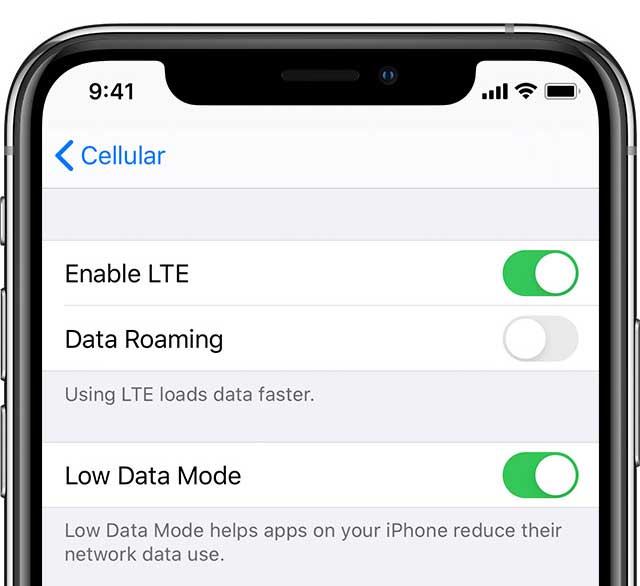
Method 7: Reset all settings
It is said that resetting all settings on iPhone also does good. To do a reset, your iPhone will not be erased, unlike resetting all content and settings. To do this, go to Settings > General > Reset > Reset All Settings. The device may ask you to confirm the action and then tap Reset All Settings again. After this, go back to WhatsApp and check if the app can send messages.

Method 8: Reinstall the app
If you try all things, you have nothing but to delete and reinstall the app. However, deleting the app means that the app will be erased at the same time. To do this, find the app on the home screen, and then press the app until the x occurs. Tap x to delete the app. To reinstall it, go to Apple Store. After this, go to the app again to check if the WhatsApp not sending messages issue can be fixed.
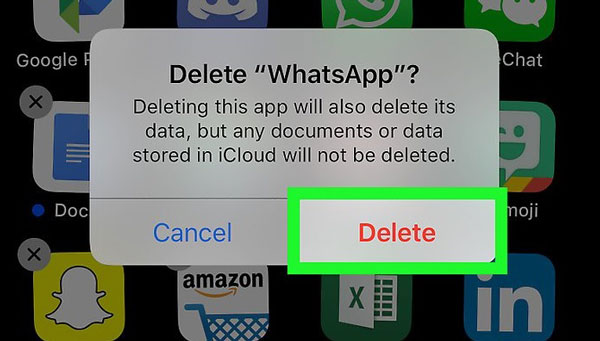
Method 9: Update iOS to the latest version
If there are some bugs in your iPhone's operating system, you may encounter WhatsApp messages not delivered issue. Apple will fix their system from time to time, so make sure your iOS is up to date. Here is the step-by-step guide to update the iOS.
Step 1: Open Settings on your iPhone, and then navigate to General, then tap Software Update.
Step 2: If there are several software update options available, pick the one you want to install, and tap Install Now. If you see Download and Install option, tap it to download the update, enter your passcode when asked, then tap Install Now.

Back up WhatsApp Messages to Avoid Data Loss
WhatsApp is absolutely a good way to communicate with others in life and work. However, it always happens that WhatsApp not sending or receiving messages. If you can't use the app as usual, you may lose some important messages. To avoid data loss, I'd suggest you to back up your WhatsApp messages regularly. Compared with iCloud's limited storage space, you can choose to back them up to your desktop instead.
TunesKit WhatsApp Transfer is such a useful tool to help you back up your WhatsApp chats to the computer. It supports more than 10 types of WhatsApp data including chat history, videos, images, emojis, and attachments, etc. Besides backup, TunesKit WhatsApp Transfer can also help you transfer, restore and export WhatsApp data on any iOS device. Now follow the quick steps below to back up your WhatsApp messages with TunesKit WhatsApp Transfer:
Step 1: Download and install TunesKit WhatsApp Transfer on your computer. Then connect your device to the computer via a USB cable.
Step 2: After your iPhone is detected successfully. Click the Backup mode on the left sidebar. Next, click the Start Backup button. Then TunesKit will start to back up your WhatsApp data.

Summary
You cannot enjoy the WhatsApp application properly, whenever you face WhatsApp not sending messages on iPhone. But you can get rid of the issue quickly taking the 10 measures discussed. Try them, and you will stop experiencing the issue. TunesKit iOS System Recovery is highly recommended here as it can help you solve 150+ iOS-related problems without data loss. The interface is clear and simple and anyone can easily handle it. Hope you can enjoy using WhatsApp and don't forget to back up your WhatsApp data regularly.
