Top 8 Fixes for iPhone Weather Widget Not Working
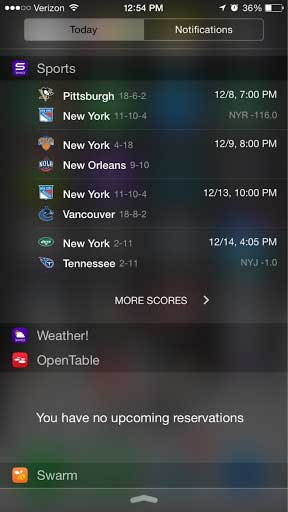
iPhone weather widget is a tinny and useful component on the iPhone. However, many iPhone users report the problem that the iPhone weather widget not working for them, especially after the iOS update. When the problem occurs, the weather widget may disappear or not show weather properly.
This problem may result from various causes, and in this guide, we will list the likely causes and their solutions. By the end of this article, your iPhone weather widget will back to normal.
1. Possible Major Causes for iPhone Weather Widget Not Working
1. Settings error: You have not enabled the weather widget, or its access to the location or Internet is banned.
2. Problematic Internet Connection: Connection to the Internet is bad.
3. Update Failure: Your iOS may not be updated to the latest version, or your iPhone fails to update.
4. iOS system issues: There are some bugs in your iOS system.
2. 8 Solutions to the iPhone Weather Widget Problem
2.1 Enable Weather Widget in the Settings
Let's start with the easiest solution. When you find that your weather widget disappears from the home screen or the lock screen suddenly, it can be that it has been accidentally disabled. All you need to do is just to reenable it in the Settings.
Step 1. On the home screen, swipe from the left to right to go to the lock screen.
Step 2. Scroll down to the bottom and tap the Edit button.
Step 3. A list of apps will be displayed on the screen. Find the Weather option and tap on the "+" icon. Finally, tap on the Done button on the top right to confirm.
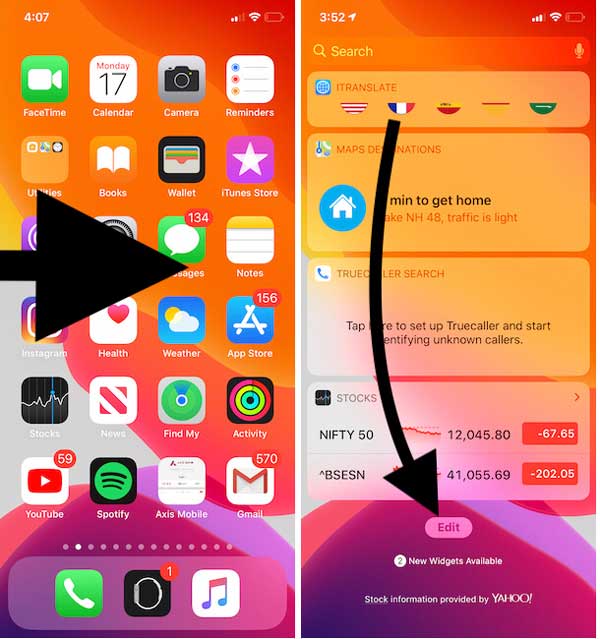
2.2 The Simplest Solution - TunesKit iOS System Recovery
Before we head to more complex solutions, there is an option for you to eradicate all the potential problems that can cause your weather widget to malfunction. This powerful solution is TunesKit iOS System Recovery, a mighty iOS repair tool that can resolve various issues, such as iPhone stuck in update bar, iPhone bootloop, etc. The greatest advantage is that this program can fix your iOS without causing any data loss when repairing the weather widget problem.
You might as well download the program from the links above and try it yourself.
Step 1: Launch the program. Connect your iPhone to the computer, then press the "Enter Recovery Mode" button, which is available even in the free trial version. Your iPhone will then enter the recovery mode. Press the “Start” button to continue.

Step 2: Two modes will be shown on the screen, and you should click on the "Standard Mode" button so that the iPhone weather widget can be fixed with no data loss. Press the "Next" button.

Step 3: Confirm that the basic info of your device displayed on the screen is correct, then press the "Download" button to download the firmware.

Step 4: Finally, when the firmware is downloaded, click the "Repair" button to start repairing the iPhone. By the time it finished, your iPhone weather widget will back to normal.

2.3 Force Restart iPhone
To ensure that the phone can restart completely, you need to force reboot the phone. It is equal to take out the battery then put it back again. If the weather widget not working problem is only temporary, for example when the Internet connection is laggy, a hard reboot will be enough to fix it. To force restart, just follow the instructions below.
For iPhone 8 or newer models: press and quickly release the Volume Up button and then the Volume Down button. Then press and hold the power button until the iPhone reboots.
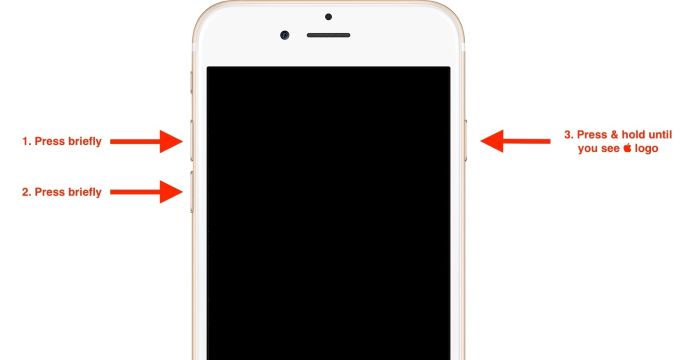
For iPhone 7/7 Plus: hold down the Power button and the Volume Down button until you see the Apple logo.
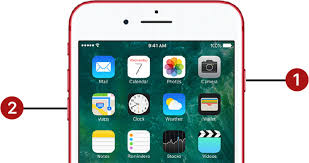
For iPhone 6 and older models: hold the power button and the Home button until the Apple logo shows up on the screen.
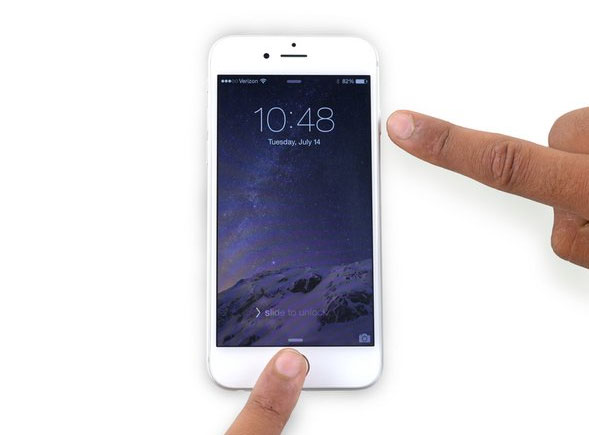
2.4 Reinstall the Weather App
Sometimes, the Weather app itself may be the culprit. A bug may prevent your weather widget from showing up. In extreme cases, the bug may spread to a large number of iPhone users. What you need to do is simply uninstall the Weather app, then download and install it again from the App Store. To uninstall the app, simply hold the icon of the Weather app and tap on the "Delete" button.
2.5 Enable Location Access for the Weather App
Weather app requires access to your location service. Although it is unlikely for you to intentionally turn off its access to the location service, it might be disabled by chance. Therefore, if your iPhone weather widget fails to show up properly, follow the steps to turn on the location service.
Step 1: Go to the Settings. Then go to the General > Privacy.
Step 2: Tap on Location Services. Then scroll down to the list of apps and find the Weather.
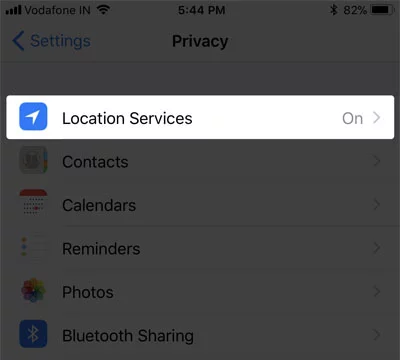
Step 3: Tap on Weather, then tap on Always. Reboot your phone and check the weather widget again.
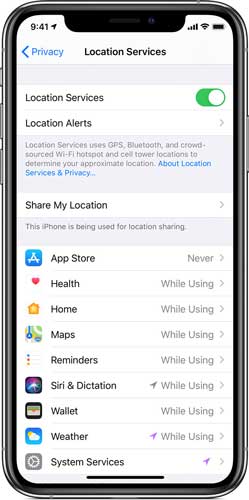
2.6 Enable Background Refresh for Weather Widget
This might sound strange to you, but the weather widget needs to operate at all-time in the background. If it can't, it may not function normally from time to time. Don't be afraid, because it doesn't occupy too much space or RAM. In case you have forbidden it from refreshing, you can turn the feature on by following the steps below.
Step 1: Go to the Settings, then go to the General.
Step 2: Toggle on the Background App Refresh.
Step 3: Scroll down to find the Weather option, then toggle it on.
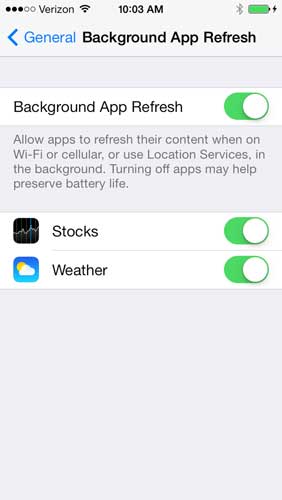
2.7 Update iPhone to the latest version
There may be some bugs in your iOS to prevent the weather widget from functioning normally. The easiest way to deal with these bugs is to update your iOS to the latest version, because the update package usually contains bug fixes. Simply go to the Settings > General > Software Update, and then update your iPhone to the latest iOS.

2.8 Resort to Apple Support
Some people would probably tell you to restore your iPhone if the previous solutions don't work. However, we recommend you to ask Apple Support for help, even online service will do. They can give your suggestions to solve the problem without restoring and erasing all the data on your iPhone. Besides, they can repeat the solutions above in case you implement the solutions in the wrong way.
