[2025] iPhone Visual Voicemail Not Working? Get Fixes Now!
Visual Voicemail is a powerful feature that enhances the voicemail experience on iPhones by allowing users to view, manage, and listen to messages in an organized way. Instead of dialing a number and listening to voicemails sequentially, users can access them directly through the Phone app.
However, there are times when Visual Voicemail stops working due to software glitches, network problems, or carrier-related issues. If you're facing difficulties with Visual Voicemail, this guide will help you understand the reasons behind the issue and provide step-by-step solutions to fix iPhone Visual Voicemail not working.
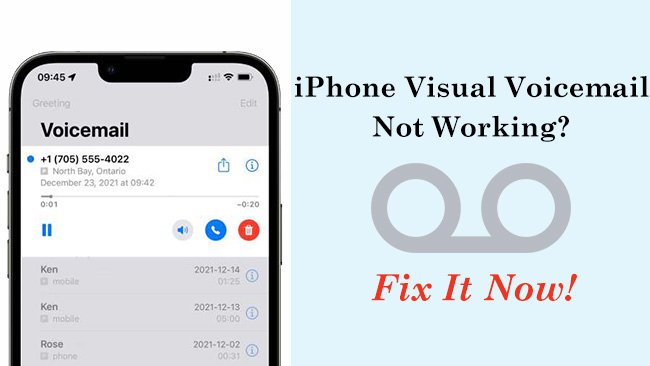
- Part 1. Why Is My Visual Voicemail Not Working on My iPhone?
- Part 2. How to Enable/Disable Visual Voicemail on iPhone
- Part 3. How to Fix iPhone Visual Voicemail Not Working
- Fix 1. Restart Your iPhone
- Fix 2. Check Network Connection
- Fix 3. Update Carrier Settings
- Fix 4. Reset Network Settings
- Fix 5. Clear Voicemail Storage
- Fix 6. Remove and Reinsert the SIM Card
- Fix 7. Fix iPhone Visual Voicemail Not Working via TunesKit iOS System RecoveryHOT
- Fix 8. Contact Your Carrier
- Part 4. FAQ about Visual Voicemail
- Part 5. Conclusion
Part 1. Why Is My Visual Voicemail Not Working on My iPhone?
Visual Voicemail may stop working for several reasons, and understanding these can help you troubleshoot the issue effectively. Here are some of the most common causes of Visual Voicemail issues:
- Carrier Issues: Your mobile carrier may have temporary service interruptions or changes in voicemail settings.
- Network Problems: A weak cellular connection or incorrect network settings can interfere with voicemail services.
- iOS Update Bugs: After updating iOS, Visual Voicemail settings may get reset or experience compatibility issues.
- Full Voicemail Storage: If your voicemail box is full, new messages may not appear in Visual Voicemail.
- SIM Card Issues: Your carrier account settings or a faulty SIM card may prevent Visual Voicemail from working correctly.
Part 2. How to Enable/Disable Visual Voicemail on iPhone
Before troubleshooting, it's essential to ensure that Visual Voicemail is correctly enabled on your iPhone.
How to Enable Visual Voicemail on iPhone
Step 1. Open the Phone app on your iPhone.
Step 2. Tap on the Voicemail tab at the bottom right.
Step 3. If prompted, follow the on-screen instructions to set up Visual Voicemail with the Set Up Now buton on the screen. If you see a Call Voicemail button instead, or automatically calls your voicemail service and displays a numeric keypad, you haven't subscribed to Visual Voicemail properly. At this time, you need to contact your carrier to ask for help.
Step 4. Make sure your Cellular Data is turned on (Settings → Cellular → Toggle on Cellular Data).
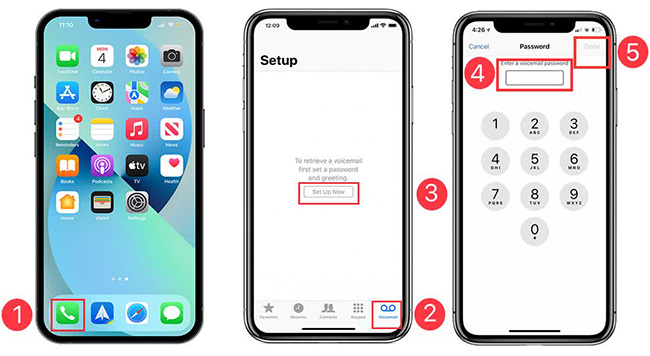
How to Disable Visual Voicemail
If you want to disable visual voice mail for any reason, you may need to contact your carrier, as this feature is controlled at the carrier level. But you can temporarily disable that feature in this alternative way.
Step 1. Open your Settings > Cellular > Cellular Data.
Step 2. Turn off Cellular Data.
Step 3. Restart your iPhone and check if Visual Voicemail is disabled.
Part 3. How to Fix iPhone Visual Voicemail Not Working
If you want to use Visual Voicemail but it is not working on your iPhone, try the following troubleshooting methods.
Fix 1. Restart Your iPhone
Restarting your iPhone is a simple yet effective solution. It helps refresh the system and clear minor software glitches that may be affecting Visual Voicemail. Many voicemail issues resolve themselves after a quick restart.
Step 1. Press and hold the Power button and either the Volume button (for iPhones with Face ID) or just the Power button (for models with a Home button).
Step 2. Slide to power off.
Step 3. Wait for about 30 seconds, then turn your iPhone back on.

Fix 2. Check Network Connection
A stable cellular connection is crucial for Visual Voicemail to function correctly. If you are in an area with poor reception or your iPhone is having trouble connection to the network, Visual Voicemail may not work properly.
Step 1. Ensure that you have a strong cellular signal.
Step 2. Open Settings > Cellular to make sure Cellular Data is turned on.
Step 3. Toggle Airplane Mode on and off by going to Settings > Airplane Mode.
Step 4. If you are using WiFi, try switching to cellular data, as some carriers do not support Visual Voicemail over WiFi.
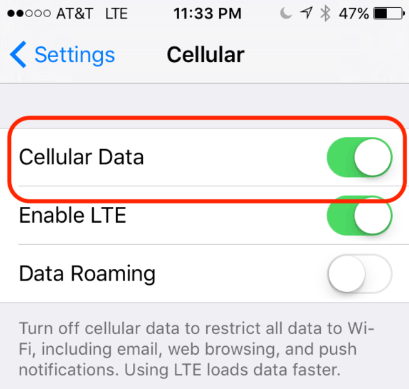
Fix 3. Update Carrier Settings
Carrier updates provide important bug fixes and compatibility improvements. If your carrier has updated its voicemail system, failing to install the updates may cause issues with Visual Voicemail.
Step 1. Go to Settings > General > About.
Step 2. If a carrier update is available, a pop-up will appear.
Step 3. Tap Update and wait for it to complete.
Step 4. Restart your iPhone to apply the changes.
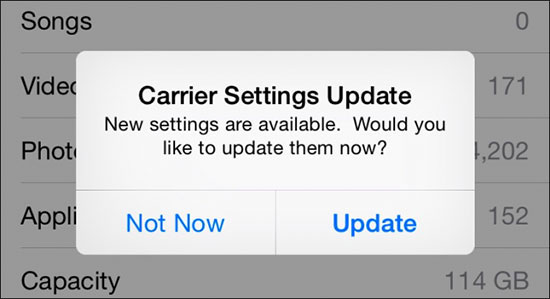
Fix 4. Reset Network Settings
Network settings determine how your phone connects to your carrier's services, including Visual Voicemail. If your settings are misconfigured, resetting them to default can often resolve voicemail problems.
Step 1. Open Settings> General > Transfer or Reset iPhone > Reset.
Step 2. Select Reset Network Settings.
Step 3. Enter your Passcode if prompted, then confirm.
Step 4. Your iPhone will restart, and network settings will be reset to default.
Step 5. Reconnect to your WiFi network and check Visual Voicemail again.

Fix 5. Clear Voicemail Storage
When your voicemail inbox reaches its limit, new messages may not be recorded or displayed in Visual Voicemail. Deleting old messages can free up space and allow new messages to appear.
Step 1. Open the Phone app and go to the Voicemail tab.
Step 2. Delete old voicemails by swiping left on them and tapping Delete.
Step 3. Call your voicemail manually by holding down 1 on the dial pad and deleting old messages from there.
Step 4. If needed, empty the Deleted Messages folder by scrolling to the bottom of the Voicemail tab and selecting Clear All to delete all deleted voicemail from your iPhone.
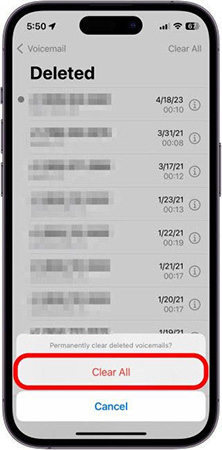
Fix 6. Remove and Reinsert the SIM Card
A misaligned or faulty SIM card can prevent your phone from properly accessing carrier services, including Visual Voicemail. Reseating the SIM card can help resolve these issues.
Step 1. Power off your iPhone.
Step 2. Use a SIM ejector tool or a paper clip to remove the SIM card tray.
Step 3. Take out the SIM card, check for any dust or damage, then reinsert it properly.
Step 4. Turn your iPhone back on and check if Visual Voicemail is working.
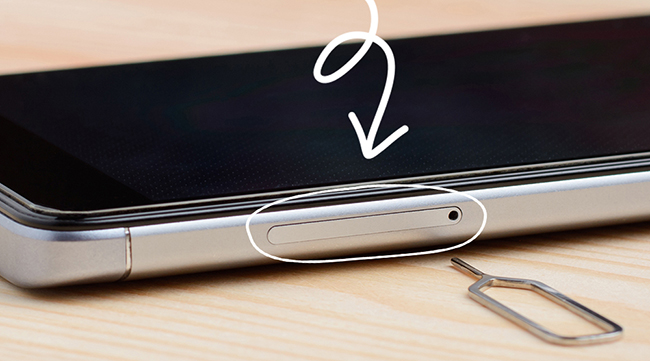
Fix 7. Fix iPhone Visual Voicemail Not Working via TunesKit iOS System Recovery
If you check all of the above settings and try the common fixes but the issue is not solved, you can try to use TunesKit iOS System Recovery to fix it.
TunesKit iOS System Recovery allows you to fix more than 150+ iOS system issues. When your iPhone problem is caused by certain system issues, this tool would be the best helper to normalize your iPhone in one click. Problems like iPhone touch screen not working, iPad white screen, and iPod not charging also can be fixed in this powerful iOS repair tool.
Characteristics of TunesKit iOS System Recovery:
- Fix iPhone Visual Voicemail not working without data loss
- Repair different iOS issues by yourself
- Provide Standard Mode and Advanced Mode
- Supports downgrading iOS 18 to iOS 17
- Easy to use with friendly interface
To fix iPhone Visual Voicemail not working, you should download the software on your computer and follow the detailed steps here. Now let's start fixing the visual voicemail problem.
Step 1. Connect iPhone to PC
After software installation, open the software and then connect your iPhone to your computer via a USB cable. Choose the iOS System Repair option on the homepage. Click the Start button to go on.

Step 2.Select repair mode
The two repair mode are available but the Standard Repair mode is recommended to be your first choice. Because that mode will protect your iPhone data from deleting.

Step 3.Download firmware package
Check your iPhone info and click the Download button to download a firmware package for your iPhone.

Step 4.Start fixing the iPhone issue
When everything is prepared, click the Repair button to start fixing your iPhone. This process will take a few minutes. After that, you can restart your iPhone to check if your iPhone Visual Voicemail is fixed.

Fix 8. Contact Your Carrier
If none of the above steps work, the issue may be on your carrier's end. Sometimes, Visual Voicemail settings need to be reconfigured or reset by your carrier.
Step 1. Call your carrier's customer support number.
Step 2. Explain that your Visual Voicemail is not working.
Step 3. Ask them to check for any service outages or voicemail issues affecting your account.
Step 4. Request a reset of your voicemail settings.
Step 5. If necessary, ask about any changes in carrier plans that may have affected Visual Voicemail.
Part 4. FAQ about Visual Voicemail
-
1. Do all carriers support Visual Voicemail?
Not all carriers support Visual Voicemail. Check with your provider to ensure it's available for your plan.
-
2. Why is my iPhone showing "Call Voicemail" instead of Visual Voicemail?
This may happen due to network issues, incorrect settings, or an unsupported carrier. Try resetting network settings or contacting your carrier.
-
3. Can I use Visual Voicemail on Wi-Fi?
Visual Voicemail generally requires a cellular network, but some carriers may support it over Wi-Fi.
-
4. Does resetting my iPhone delete Visual Voicemail messages?
Resetting network settings will not delete voicemails, but a full factory reset may. Always back up important messages before performing major resets.
Part 5. Conclusion
Visual Voicemail is a valuable feature that enhances voicemail management on iPhones. If you experience issues, following these troubleshooting steps should help you restore functionality. Trying TunesKit iOS System Recovery first gives you a chance to fix the iPhone Visual Voicemail not working issue in one click. Hopefully, this guide has helped you fix your iPhone's Visual Voicemail problems - happy calling!
