Solutions to "This Message Has Not Been Downloaded from the Server"
When trying to access certain online content, users sometimes encounter the error message "This message has not been downloaded from the server." What does this mean, and how can it be fixed? Getting this error is frustrating when you're trying to view a website, document, or other content.
Potential solutions depend on the specific context but often involve checking internet connectivity, refreshing the page or application, clearing cached data/cookies, updating apps/browsers, or contacting support if the issue persists. Understanding common reasons for the message can help troubleshoot or prevent it from appearing. This article outlines troubleshooting tips for different situations.
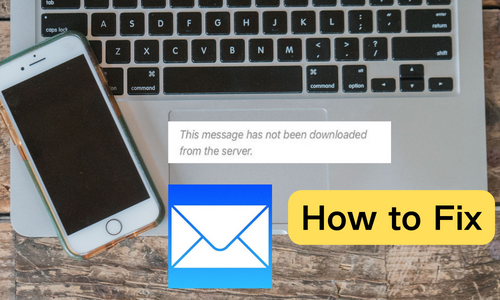
Part 1. What does "This Message Has Not Been Downloaded from the Server" mean?
The stated issue of getting the message "This message has not been downloaded from the server" has an underlying technical cause. This error is commonly seen on Apple devices like iPads, Macs, and iPhones when using Mail applications and may also occasionally appear in Microsoft Outlook on Windows. The problem does not originate from any specific email service like Gmail or Yahoo. Instead, it is typically caused by a corrupted Mail app installation or an unreliable internet connection. There are a few potential reasons for this error message popping up:
• Internet Connectivity: The most common trigger is having a poor or unstable internet connection. The message can appear even if you accidentally turn on Airplane Mode, which disconnects from the internet. This causes email services to become unresponsive. Simply resolving internet issues with your service provider or turning Airplane Mode off can fix the problem.
• Outdated Software: Using an outdated operating system version can result in incompatibility with email servers, leading to the error.
• Anti-Spam Apps: Anti-spam applications filter out unwanted messages before they reach your inbox. This editing of the inbox can cause technical issues that result in the downloaded error message.
• Corrupted Mail App: Mail apps themselves can become corrupted at times, preventing them from being able to connect to servers to download messages properly. Reinstalling the app may be needed.
Part 2. How do you fix "This Message Has Not Been Downloaded from the Server"?
If you encounter the error "this message has not been downloaded from the server" on the iPhone, there are a few troubleshooting steps you can take:
Fix 1. Check Internet Connectivity
A stable internet connection is essential for retrieving emails. If your Wi-Fi or cellular data is not working properly, your iPhone may fail to download messages from the server.
• Ensure Wi-Fi is enabled or cellular data is turned on.
• Confirm Airplane Mode is disabled.
• Connect to a stable internet connection.
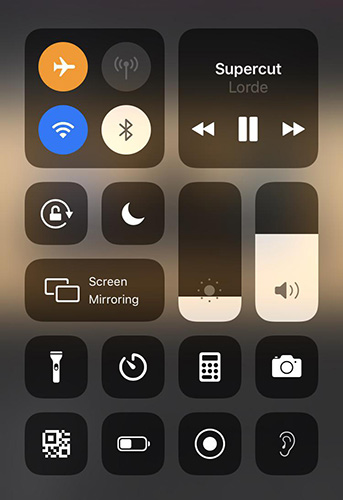
Fix 2.Restart the Mail App
Sometimes, the Mail app can encounter glitches or corrupted cache data, preventing it from functioning correctly. Force quitting and restarting the app can resolve such temporary issues.
Step 1. Swipe up from the bottom of the screen and pause in the middle to open the App Switcher.
Step 2. Scroll through the app previews to find the Mail app.
Step 3. Swipe up on the Mail app preview to close it completely.
Step 4. Go back to the Home Screen and tap the Mail app to reopen it.
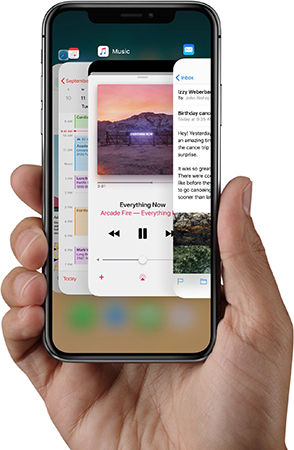
Fix 3. Change Mail Preview Settings
Adjusting the Mail Preview settings allows your iPhone to load only a portion of emails initially, reducing the chances of errors when fetching large messages or attachments.
Step 1. Go to Settings > Mail > Preview.
Step 2. Select "5 Lines" to only load a portion of messages initially.
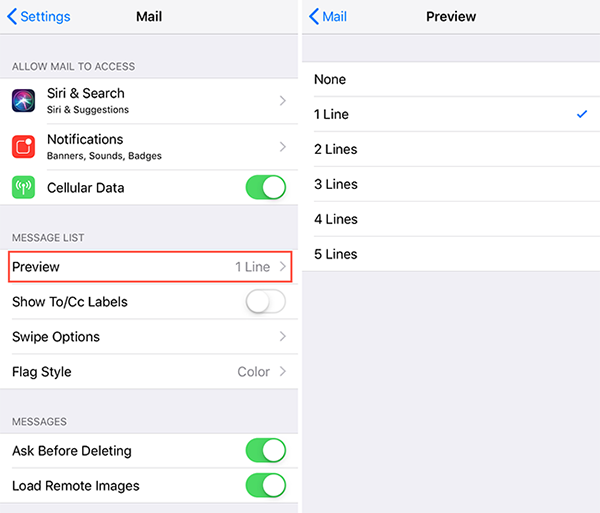
Fix 4. Enable Mail Fetch More Frequently
Configuring the Mail app to fetch data more frequently keeps your inbox up-to-date and prevents delays in syncing messages.
Step 1. Go to Settings, then tap Accounts & Passwords.
Step 2. Tap "Fetch New Data."
Step 3. Configure Mail to Fetch data more often to sync inbox.
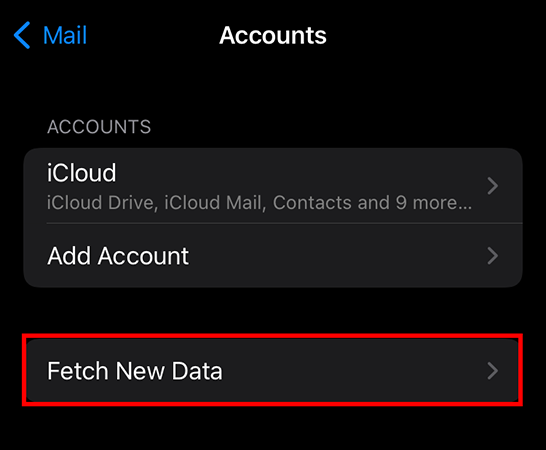
Fix 5. Remove and Re-add Email Account
Re-adding your email account can fix issues with outdated or corrupted credentials, ensuring proper connection to the email server.
Step 1. Go to Settings > Accounts & Passwords.
Step 2. Select the problematic account.
Step 3. Delete it and then re-add it by entering the password/credentials.
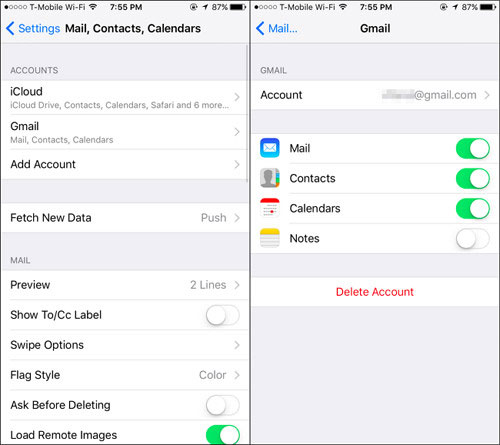
Fix 6. Restart the iPhone
Restarting your device clears temporary memory and resets processes, helping resolve minor bugs, including email download issues.
For iPhone X and later: Hold the Side button and either the Volume Up or Volume Down button simultaneously. When the power-off slider appears, drag it to turn off the iPhone. After the screen turns off completely, press and hold the Side button until the Apple logo appears.
For iPhone SE, 8, 7, and earlier: Hold the Top (or Side) button until the power-off slider appears. Drag the slider to turn off the device. Press and hold the Top (or Side) button until the Apple logo appears.
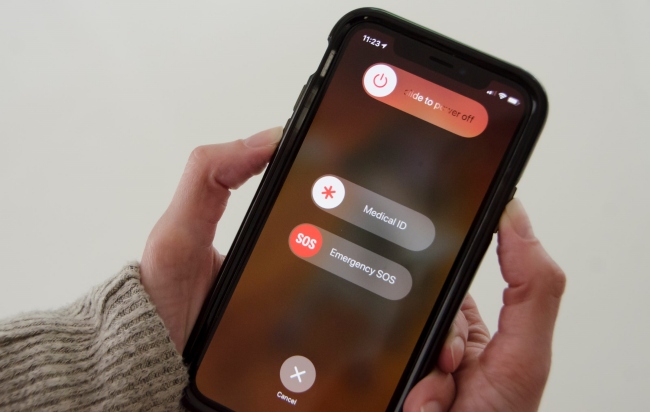
Fix 7. Update iOS Software Version
Running an outdated iOS version can cause compatibility problems with the Mail app. Installing the latest software updates ensures your iPhone has the latest bug fixes and improvements.
Go to Settings > General > Software Update. Install the latest iOS version updates.
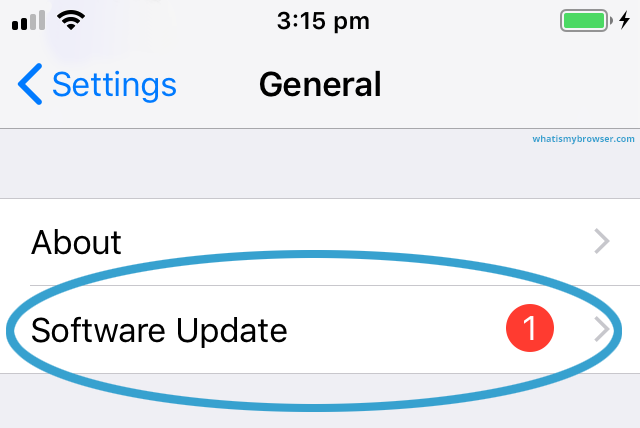
Part 3. Fix "This Message Has Not Been Downloaded from the Server" Using TunesKit iOS System Recovery
Recovery software can be an efficient method to solve the "this message has not been downloaded from the server" error on an iPhone. TunesKit iOS System Recovery is a useful utility that can fix many underlying iOS issues by rebuilding and restoring iPhone system files and configurations. The tool downloads fresh copies of the required iOS firmware version and completely reinstalls it on your device. This corrects corrupted files or misconfigurations related to Mail settings and accounts that conventional app restarts cannot address.
It provides an automated "one-click" system recovery option that seamlessly handles the entire reinstallation process after selecting your desired firmware package. Users don't need extensive technical knowledge of iOS system files. In most cases, reinstalling the intact iOS system assets from scratch with TunesKit can fix pesky and persistent issues. "This message has not been downloaded from the server errors. It brings devices back to operational system state without needing an iTunes restore. The software also preserves user data during the recovery process for convenience. Overall, it's a fast and frustration-free solution for anyone still seeing the error after trying other mail troubleshooting suggestions.
Key Functions of TunesKit iOS System Recovery
- Fix "This message has not been downloaded from the server" in quick
- Fix 150+ iOS issues on iPhone, iPad, iPod touch
- Simple interface & Easy to use
- High success rate & Unlimited usage within validity period.
- Compatible with the latest iOS 18
Steps to Resolve "This Message Has Not Been Downloaded from the Server" Using TunesKit iOS System Recovery:
Step 1Connect Your iPhone
Download and install TunesKit iOS System Recovery on your computer. Connect the iPhone to the PC. Select "iOS System Recovery" and click "Start".

Step 2Select a Repair Mode
Select the Standard Repair as your repair mode option. It can fix common issues without any data loss.

Step 3Download firmware package
This page shows the info of your iPhone. If everthing is fine, you can click the Download button to download the firmware.

Step 4Fix 'This message has not been downloaded from the server'
Click the Repair button to start your repairing process. After the process is completed, reopen your Mail app to check if the issue is fixed.

Conclusion
Seeing the message "This message has not been downloaded from the server" on your iPhone can certainly be annoying. However, in many cases, it is an issue related to unstable internet connectivity, outdated device software/apps, anti-spam software conflicts, or corrupted Mail data. Try the typical troubleshooting steps provided in this guide until the message disappears. For persistent or severe cases where no fixes seem to work, using a dedicated tool like TunesKit iOS System Recovery to totally reinstall and rebuild the iPhone's software and Mail configurations is an efficient option.
