How to Fix iPhone Stuck on Update Requested [iOS 17/16]
Apple routinely introduces its updated iOS which has grown into iOS 17. Every time, the newly-published iOS sees many users stampede with discussions and comments. But for few users, they do not benefit from the updates temporarily, as they fail to access these. One of the factors affecting users' experience of a new iOS is that iPhone is stuck on update requested. It means that the update is to be completely installed, is what someone is facing. Well, this tutorial will examine the reasons for the issue and how to fix iPhone stuck on update requested on iOS 17 or iOS 16.
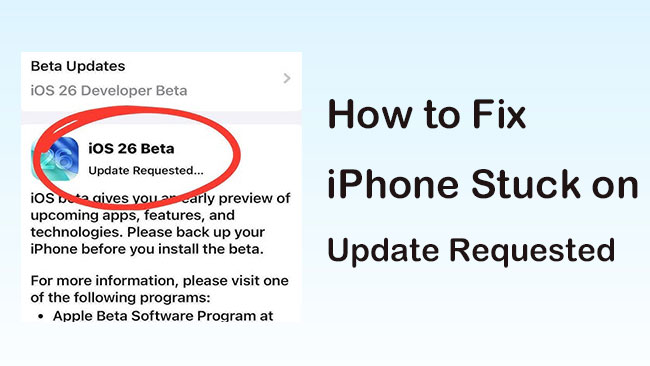
Part 1. Why Is My iPhone Stuck on Update Requested?
The first factor is relative to a poor or failed internet connection. For instance, when Wi-Fi is not connected or weak, the iPhone cannot gain access to the Apple server or is stuck on downloading. Besides, the glitches of the iPhone itself may also lead to the update requested issue.
Part 2. How to Get Rid of iPhone Update Requested?
Way 1: Refresh Wi-Fi connection
Based on the reasons we say before, the first thing you need to do is checking the internet connection of your iPhone. Just tap and open the Settings app and then tap Wi-Fi. If the Wi-Fi is already connected, you can turn off it, turn it on again and then connect to a good Wi-Fi. Of course, the cellular data can also be chosen.
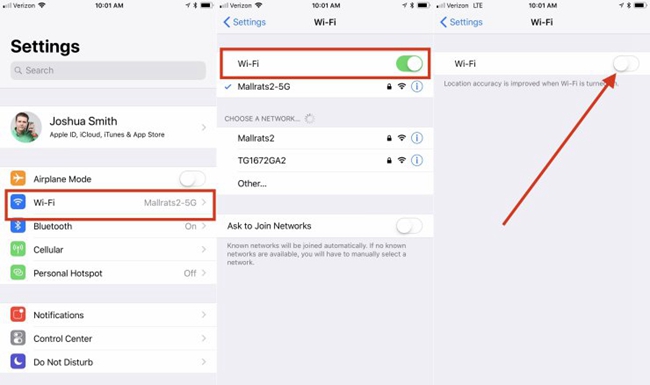
Way 2: Try iOS system recovery tool
Problems accompany solutions. Here, there is a powerful fix – iOS system repair software. The tool especially excels in solving any stuck issues including iPhone stuck on update requested. Here, TunesKit iOS System Recovery software is considered the great one.
A brief introduction of TunesKit iOS System Recovery:
As a professional iOS repair desktop program, its main goal is to fix over 150 iPhone/iPad/iPod/Apple TV issues like iPhone boot loop, green screen, stuck on verifying update, etc. Without any data loss, it can fix these issues. Running fast, it is 100% safe and reliable. In addition to its function of repairing, it can also downgrade iOS and enter or exit recovery mode with only one click.
Characteristics of TunesKit iOS System Recovery:
- Fix iPhone stuck on update requested without data loss
- Repair different tvOS/iOS issues by yourself
- Provide Standard Mode and Advanced Mode
- Easy to use with friendly interface
A step-by-step guide
Step 1 Connect iPhone
Open the program on your computer. Then, the iPhone should be connected by a USB cable correctly. After seconds, it will detect your device. Next, click on the Start button.

Step 2 Select repair mode
Next, select a repair mode from the Standard or Advanced Mode. You are suggested to choose the Standard Mode to keep data intact. If done, click on Next.

Step 3 Download firmware package
Finally, you only need to download the firmware package. Before tapping Download, you can check the device info. After this, click on Repair to get rid of the iPhone update requested stuck.

Way 3: Reboot your iPhone
In fixing some minor glitches of the iPhone, restarting the device keeps working all time. Importantly, doing this will not impair iPhone or the device's data. To reboot your iPhone, you need to confirm the model of your iPhone and then follow the steps below to fix the issue.
For iPhone X and later models: Keep holding either Volume up or down button and the Power button together. Once the power off slider occurs, release the buttons and then drag the slider. Wait for the device to turn off itself. After a while, keep pressing the Power button until the Apple logo appears.
For other models: Press and hold the Power button until the power off slider occurs. Then, drag the slider. Wait for a while, press the Power button again to turn on the device until the Apple logo occurs.

Way 4: Free up iPhone storage
You will also encounter iOS 16 or iOS 17 stuck on update requested if your iPhone doesn't have enough storage. Therefore, you can delete the unused app on your iPhone, or remove some files from your iOS device to free up the iPhone storage. You can uninstall apps by keep holding the app icon and then clicking on the X icon.
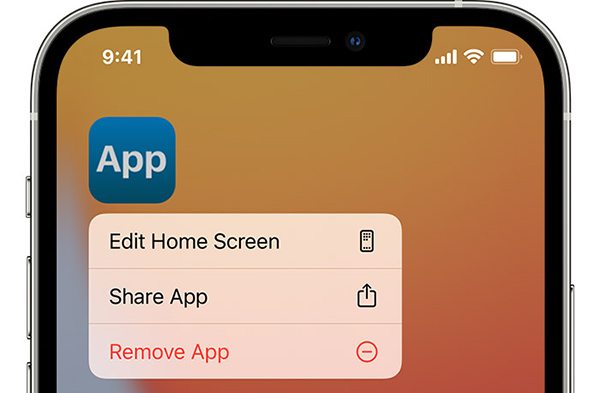
Way 5: Delete iPhone software update
After rebooting the iPhone, iPhone may still display that problem. In this case, you can remove the software update file which is automatically downloaded when the iPhone is connected to Wi-Fi or cellular data.
Go to Settings > General > iPhone Storage. From options shown, choose the downloaded iOS update file. Tap it and then the Delete Update options. Then, you can go back to General > Software Update and then check if the error still shows on the iPhone.
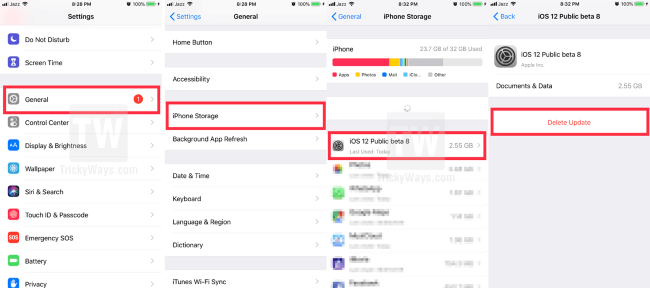
Way 6: Reset network settings
Sometimes, resetting all settings is helpful in fixing iOS 17 or iOS 16.3.1 update requested more or less. To do this, go to Settings > General > Reset > Reset Network Settings. The iPhone may ask you to confirm the action and enter your password. Then, re-tap the Reset Network Settings.

Way 7: Use iTunes to update iPhone
When the update requested issue occurs, you can also use iTunes on your computer to complete upgrading the device. To do this correctly, refer to the following steps.
Step 1: Use a USB to connect the device to the computer. Then, open iTunes or Finder.
Step 2: Then, locate the device and then click on the iPhone button on the top-left screen > Summary icon (or click General on the top screen).
Step 3: Tap on the Check for Update option. Follow instructions to proceed and then tap Update to install the new iOS file.
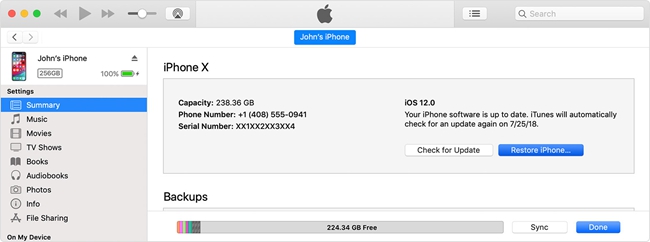
Part 3. FAQs about iPhone Update Request
What does update request mean on iOS system?
Different from the normal iOS update process, if the firmware package is downloaded automatically, your system will upgrade the iOS system for you in your free time. If you update the iOS system manually, you will see an estimating time remaining notification, which is equal to iOS update request. When you encounter the iPhone update requested error, you can try the above methods to fix it.
How to stop iPhone from the update request problem?
You can turn off the iPhone automatically feature to stop your iPhone from the iOS update request problem. If you don't know the how-to, you can turn off the iPhone automatically update function via Settings > General > Update > Automatic Update > Customize Automatic Update. Then, toggle off the Download iOS update feature and the Install iOS Updates.
Part 4. Summary
When you enable the automatic update feature on your iPhone, the iPhone may end up in being stuck on update requested. But the issue is not difficult to be resolved. We sincerely hope that this tutorial will be a full guide on how to fix iPhone stuck on update requested.
