5 Ways to Fix iPhone Stuck on Signing into iCloud
iCloud is one of the most useful features of the iPhone, using the online storage space to back up your photos and user data. Once your iPhone signs in to iCloud, iCloud will upload your photos and videos to online space. Besides, iCloud will sync your memo, Calendar event, and Contacts to iCloud. Therefore, iCloud meeting hassle like iPhone signing into iCloud stuck will bring inconvenience to work and life. Are there any methods to fix this problem easily and quickly?
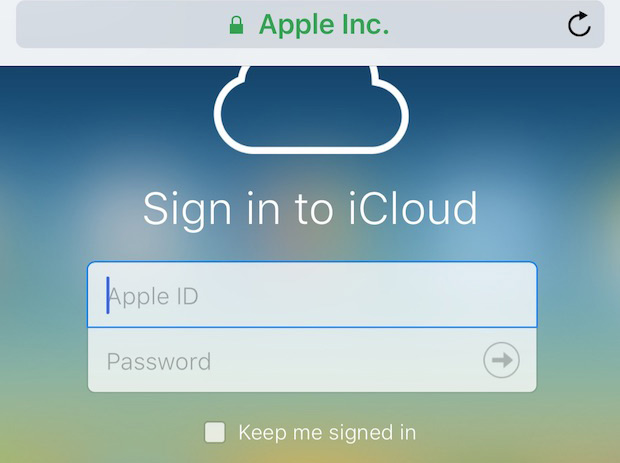
In this post, I will show you the workable ways to help you solve this issue by yourself.
Part 1. Why iPhone stuck on signing into iCloud
The reasons for this hassle are different-cause but still can be due to hardware and software issues. It is mainly caused by the network connection or iPhone settings. If it is a hardware glitch, I think asking Apple Support for help is a better choice for you. Here, I will show you the best methods, which aim at solving software hassle.
Part 2. Top 5 methods to fix iPhone stuck on signing into iCloud
Fix 1. Check your network connection
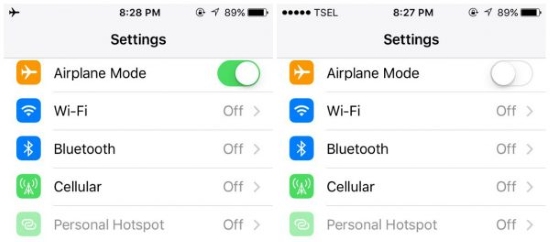
In most situations, network malfunction is the main cause. When you face the iPhone stuck on signing into iCloud, you can check if your Wi-Fi network is too weak or the Airplane Mode is turned on. You can turn off your Airplane Mode via Settings and switch the Airplane Mode to grey.
Fix 2. Fix iPhone stuck on signing into iCloud using TunesKit iOS System Recovery
It is unavoidable that our phones occurred various problems like iTunes error 0x80090302, iPad won't sync with iTunes, or iPhone restores from iCloud stuck. Though the problems are not severe, still make our daily life troubled. Therefore, I think iOS system recovery software is necessary for us. Here, I recommend TunesKit iOS System Recovery to you. It is dedicated and professional, which can help you overcome the malfunction within several clicks.
Characteristics of TunesKit iOS System Recovery:
- Fix iPhone stuck on signing into iCloud
- Repair different tvOS/iOS issues quickly and safely
- Provide Standard Mode and Advanced Mode
- Easy-to-use and user-friendly interface
- Fix your iOS devices without data loss
Let's see the detailed tutorial about fixing iPhone stuck on signing into iCloud.
Step 1Connect your iPhone to TunesKit iOS System Recovery

First of all, please connect your iPhone to your computer using a working lightning cable. TunesKit iOS System Recovery will detect your iOS device automatically. You can click the Start button to the next step. Besides, you can use the built-in function to Enter/Exit Recovery Mode within one click.
Step 2Select a mode

There are two modes for you to use in TunesKit iOS System Recovery. Both Standard Mode and Advanced Mode can fix iPhone stuck signing into iCloud. I think the Standard Mode should be your preference, for it can fix your iPhone without losing your iPhone data. Though Advanced Mode can fix most severe iPhone issues including unlocking disabled iPhones, it will erase all your iPhone data.
Step 3Download firmware package

Next up, TunesKit iOS System Recovery will start to download the firmware package to fix your iPhone stuck on signing into iCloud. Before downloading, please check if the given information is corresponding to your device. If not, you can correct it manually.
Step 4Fix iPhone stuck on signing into iCloud

TunesKit iOS System Recovery will start to fix your iPhone when the downloading is finished. This process will not take too much time, and your iPhone will get back to its normal state soon.
Fix 3. Reset your iPhone network settings

This operation will erase your Cellular and Wi-Fi information. If you meet the issue that iPhone stuck on signing into iCloud is due to the network connection. Reset your iPhone network settings can help you sign in to iCloud successfully. You can reset your iPhone network settings via Settings > General > Reset > Reset Network Settings.
Fix 4. Force restart your iPhone

If you keep suffering the issue iPhone stuck on signing into iCloud, try to force reboot your iPhone with the following method.
iPhone 6s or earlier: Hold the Side button and Home button at the same time. When the Apple logo appears, please release the two buttons.
iPhone 7/7 Plus: Hold the Volume Down button and the Power button concurrently. When the Apple logo shows, release the two buttons quickly.
iPhone 8 or later: Hold and release the Volume Up button quickly, then hold and release the Volume Down button quickly, and then hold the Power button until the Apple logo appears.
Fix 5. Restore your iPhone from backup

If the hassle that iPhone stuck on signing into iCloud crops up on your iPhone. You can restore your iPhone from backup using iTunes. Connect your iPhone with a lightning cable. Wait until a small iPhone icon appears on the iTunes interface. Click it and hit the Restore iPhone option.
Summary
iPhone stuck on signing into iCloud is not an intricate issue, which can be fixed quickly using an iOS system recovery tool like TunesKit iOS System Recovery. With it, you will not be troubled by the common iOS issues anymore.
