[6 Tips] How to Fix iPhone Press Home to Upgrade
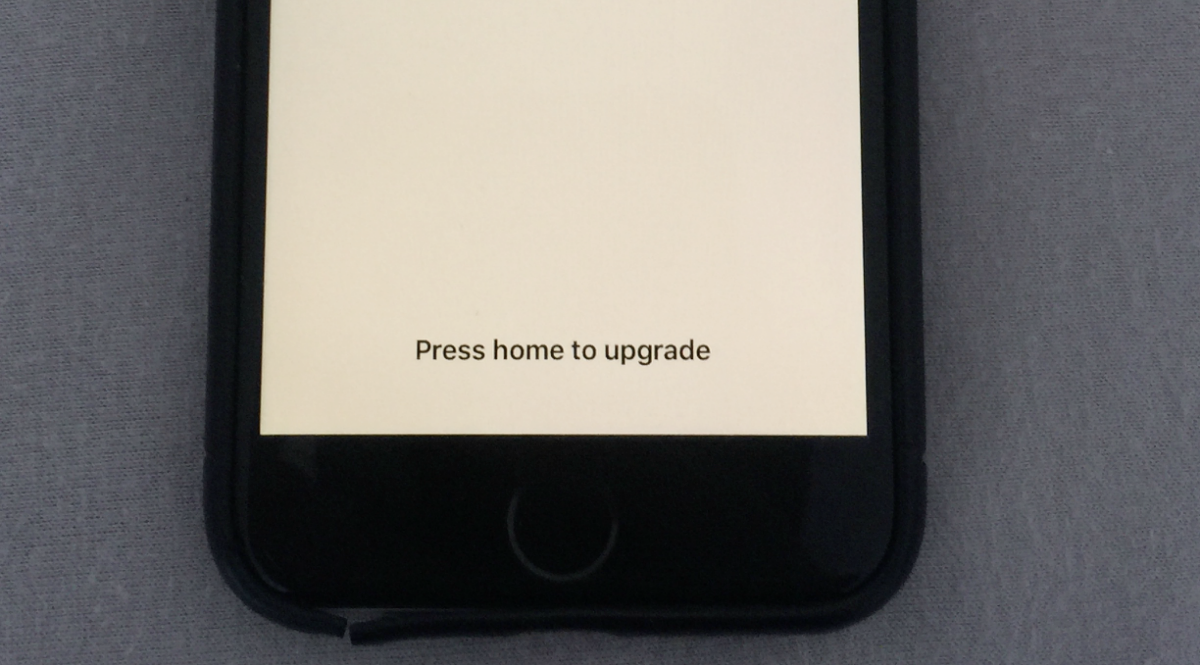
When the latest iOS is released, most iPhone users will choose to upgrade their iPhone. However, some of them find that there is a problem with their iPhone, that is, iPhone keeps stuck on press home to upgrade. This message shows again and again, and they can't get out of it even they press the Home button several times. What an annoying problem! You have this issue, too? Then you cannot miss this passage which is aimed to solve this problem and will provide some helpful advice for you.
Part 1. How to Fix iPhone Stuck on Press Home to Upgrade?
Sometimes, software glitches, incomplete updates, or update installation issues can cause your iPhone to get stuck when you press the Home button to upgrade. Whatever the causes, there are comprehensive solutions below.
Tip 1. Press the Home Button and Try Again
iTunes is also a great alternative to upgrading iOS if you are stuck on the press home to upgrade issue. Press the Home button of iPhone and click the Try Again button on iTunes. If that does not work, disconnect your iPhone from computer and start your update from the very beginning.
Tip 2. Restart iPhone
Restarting iPhone is always a simple and useful solution to fix iOS system problems. This issue is of no exception. Although most of you know how to restart your iPhone, we provide a simple guide below for those who are not sure.
For iPhone X and later versions, press the Side button and Volume Up (or Volume Down) button and keep this action for a while. Release these two buttons when the slider to power off appears. Then drag the slider. To turn it on, just press the Side buttons. Release it when the white Apple logo shows.
For iPhone 8 and former versions, the steps are almost the same. The only difference is that you just need to press and hold the Top (Side) button until the slide to power off appears, then drag the slider to the right, wait for a while, press the Side/Top button until the Apple logo appears.

Tip 3. Force Restart iPhone
Force restart your iPhone when you find your iPhone stuck on press Home to upgrade. This is a stronger fix compared with restarting it. The operation steps are not known to most people like the former one, so we present a guide here.
For iPhone 8 and the later ones, you can press the Volume Up button and the Volume Down button. The next step is pressing and holding the Side button until the Apple logo is shown.
For iPhone 7 and 7 Plus, hold the Volume Down. Meanwhile, hold the Power buttons. You should release them when the Apple logo comes out.
For iPhone 6s and the earlier ones, press the Home and Power buttons at the same time. Release these two buttons when the Apple logo appears.

Tip 4. Restore iPhone with iTunes
The iPhone press home to upgrade issue may still exist even if you use the tips above. In this case, it is a nice option to restore your iPhone. Check the iTunes version and make sure it is the latest version. For those who do not know how to do, just check the procedures below.
Step 1. Turn off iTunes if it is running. Connect the iPhone with computer and open iTunes.
Step 2. Select your iPhone. Click the Summary button and Restore Backup button.
Step 3. Choose the backup and you should just wait for a while.
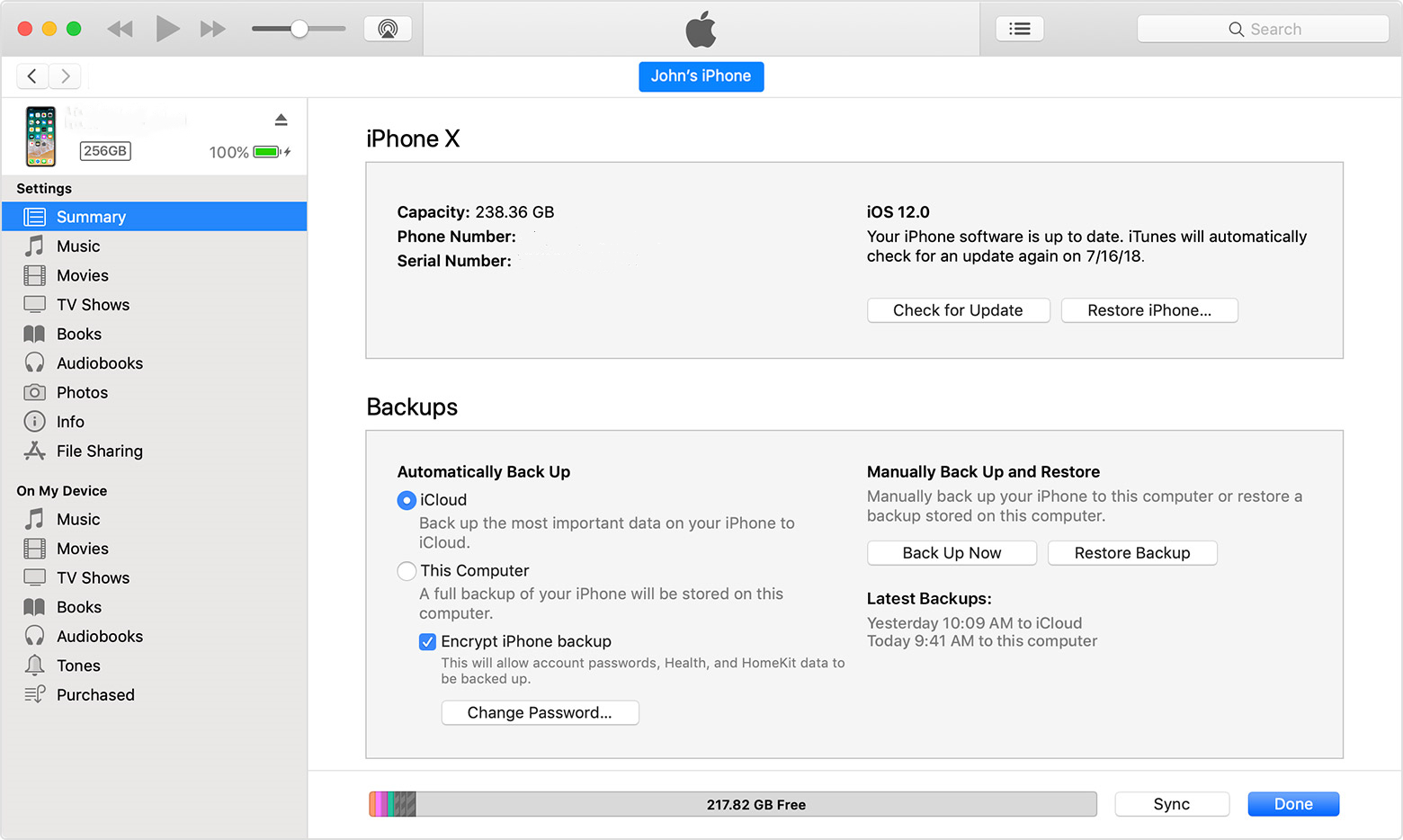
Tip 5. Use a Useful Tool to Fix iPhone Trapped in Press Home to Upgrade
I know that some of you cannot fix your iPhone with the methods above. You need to ask for help from some iOS system repairing programs. Which one is the best? TunesKit iOS System Recovery is your optimal choice. This powerful software is the ultimate tool for iOS system problems which is able to repair over 150 kinds of iOS system issues. Problems can be easily solved such as iPhone stuck in DFU mode, black screen, white screen, and other issues. Assuming that your iPhone, iPad, or iPod touch meet any system problems, it is a good choice to get help from this tool. This software is useful for its two repairing modes. One is Standard Repair (fix simple issues without data loss) and the other is Deep Repair (fix complicated issues).
Key Features of TunesKit iOS System Recovery
- Fix stuck on iPhone press home to upgrade issue with no data loss
- Repair 150+ iOS system problems on iPhone, iPad, iPod
- Fully support the latest iPhone & iPad models
- Downgrade iOS without jailbreak during validation period
- Intuitive interface and simple to operate
- Available for both Windows and Mac
Now let's tell you how to use this tool to fix press home to upgrade stuck on your iPhone.
Step 1 Launch TunesKit and Connect Your iPhone
First of all, you should connect the iPhone with your PC. Download and install this software on your computer. It should start automatically after you finish the installation. And you can enter the Recovery Mode with a simple click on the Enter Recovery Mode button of this page. You can use this function no matter when you need to enter Recovery mode. Click the iOS System Repair and blue Start buttons to the next step.

Step 2 Choose the Standard Repair
There are two modes available for this page. Choose the Standard Repair to fix "Press home to upgrade." Tap on the Next button.
(Note: This mode will not create any data loss. If this mode doesn't work, choose Deep Repair instead.)

Step 3 Download the firmware package
Read the information of your iPhone and correct the wrong ones. Tap on the Download button to download firmware package on your iPhone. The software will begin to download.

Step 4 Fix iPhone stuck on press Home to upgrade
When the downloading of the former step is over, you just need to click the Repair button and wait.
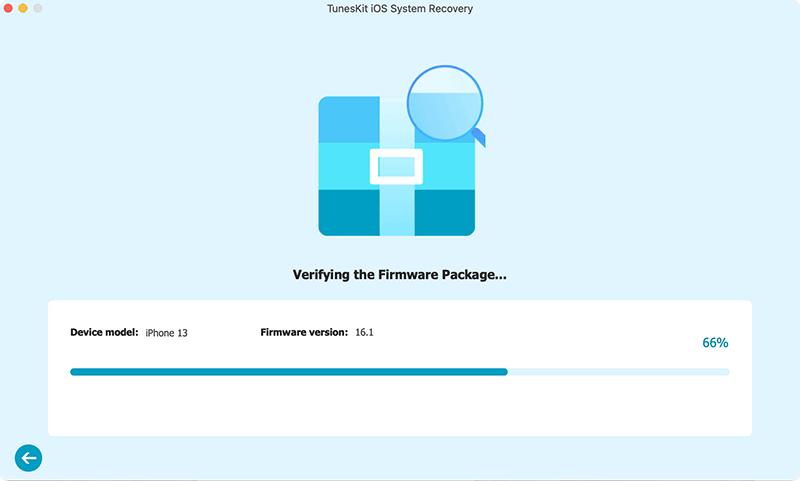
Tip 6. Restore iPhone in Recovery mode
Restoring your iPhone in Recovery mode is also a feasible solution to fix the iPhone press Home to upgrade issue. Restoring your iPhone via Recovery mode will erase all your iPhone content and data. You can make a previous backup if you want to keep the data still. The following content will show you how to put your iPhone into Recovery mode based on different models.
To begin with, please launch iTunes on your computer. Then, turn off your iPhone and connect it to the computer.
For iPhone 8 and later models: Press the Volume Down button and release it quickly. Then do the same to the Volume Up button. Keep holding the Side button until you can see the Recovery mode screen.
For iPhone 7/7 Plus: Keep holding the Top and Volume Down buttons until you can see the Recovery mode screen.
For iPhone 6 and earlier models: Keep holding the Top and Home buttons until you can see the Recovery mode screen.
When your iPhone is in Recovery mode, iTunes will pop a window and ask you to restore or update your iPhone. Click on the Restore option to fix the iPhone stuck on press on Home to upgrade issue.

Part 2. FAQs about iPhone Press Home to Upgrade
1. What does "Press Home to Upgrade" mean?
This screen typically appears during an iOS update or after restoring an iPhone. It prompts you to press the Home button to proceed with the update process or complete the setup.
2. Will restoring my iPhone erase all my data?
Restoring your iPhone through iTunes/Finder or third-party tools may erase your data if you choose the "Restore" option. To prevent data loss, ensure you have a recent backup in iCloud or iTunes before restoring.
3. Can this issue happen on all iPhone models?
This issue is more common on older iPhones with a physical Home button, like the iPhone 6, 7, or 8. However, software glitches during updates can occasionally affect newer models, but the symptoms might differ.
Part 3. Conclusion
Among the 6 methods we provided, which one can fix press home to upgrade stuck on your device? Share with us in the comments section. In addition to this problem, iOS updates may lead to many other problems like iPhone stuck on loading screen, iPhone stuck on Apple logo, etc. If you are experiencing these issues, you can use TunesKit iOS System Recovery software to fix them.
