Top 8 Tips to Fix iPhone Stuck on Mute During Calls
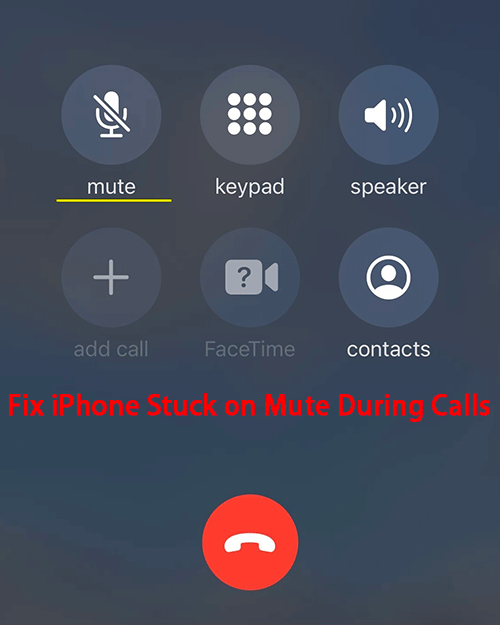
You'd have felt pretty bad when you're speaking on your iPhone in a call, and your friend can't hear you. It's a problem that many iPhone users have been witnessing nowadays. If you've connected a call via WhatsApp or another chatting app, a weak internet connection might be the reason behind it. However, there can be some more common issues behind this issue.
Apart from exploring the major causes of the issue, we'll be exploring the best possible method to help you fix the iPhone stuck on mute during calls issue.
Part 1: Why is iPhone stuck on mute during calls
Many things contribute a bit when you face the iPhone stuck on mute during calls issue. Let's talk about some of the most common factors behind the issue.
If your iPhone's silent button is broken due to unforeseen reasons, it might create an issue when you connect a call to your friend.
A software issue can cause chaos. For instance, if you've installed a new application and that application, unfortunately, contains a virus, it's pretty concerning for your iPhone as it can damage the functionality of your device.
Another reason that can cause the chaos you're dealing with is that you've accidentally enabled the Do Not Disturb mode. This feature might not allow you to hear any call.
Part 2: 8 methods to fix iPhone stuck on mute during calls
Method 1. Adjust volume level
If you’re facing iPhone stuck on mute during calls issue, the first thing you’ll need to do is adjust the volume level of your iPhone. Sometimes, you don’t hear the volume of your phone calls because your device’s volume is set to be pretty low.
All you need to do here is launch iPhone settings and then navigate to the Sounds option. Later, you’ll need to hit Ringer and Alerts and adjust the volume from there. If this doesn’t help you, watch out for other solutions.
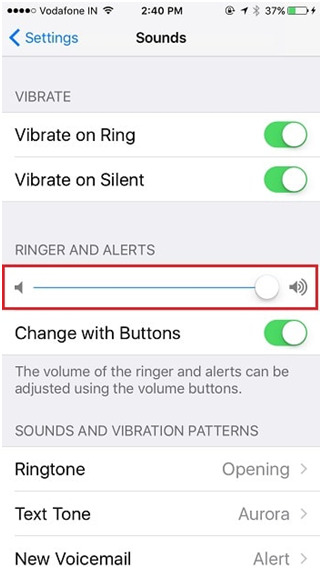
Method 2. Close all background apps
Sometimes, the applications you install on your iPhone come with some issues, and that, in turn, can create a lot of iPhone issues.
Hence, if you're continuously having a my iPhone is stuck on mute problem, it can be due to the flawed applications you've installed. That's why you'll need to close all your iPhone background applications to check how it goes.
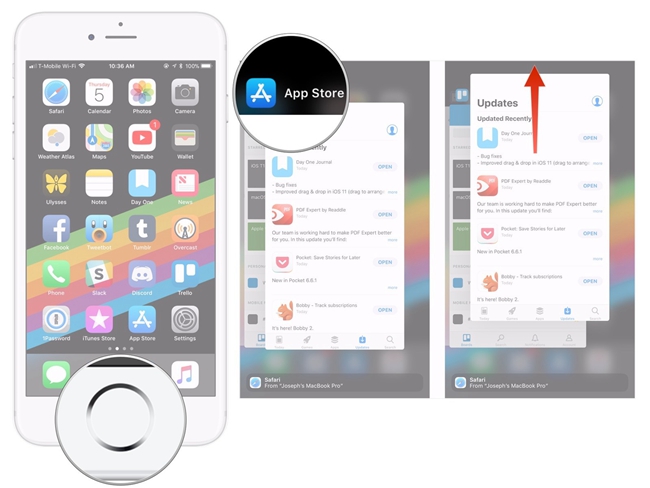
Method 3. Restart iPhone
If neither of the options mentioned above assists you in getting rid of the issue you were having, you could try restarting your iPhone. On the majority of the occasions, doing so can prove to be pretty effective at eliminating all the iPhone problems.
Here's the guide to restart your device.
For iPhone X and Later
Step 1: After pressing and holding the Side and Volume buttons, you'll need to release the buttons when the power slider appears. Later, you can push the slider to turn off the iPhone.
Step 2: To turn your device on again, you'll need to press and hold iPhone's Side button until an Apple logo comes.
For iPhone 6, 7, and 8
Step 1: Click and hold the device's Side button until you see the slider there. Please turn it off by pushing the slider to the right, and your iPhone will be turned off now.
Step 2: After, you'll need to press and hold the iOS device Side button when you'll see an Apple logo here

Method 4. Turn off Bluetooth
Despite having tried hard, if you're still unable to fix the iPhone stuck in mute during calls issue, you'll need to check whether you've enabled Bluetooth or not.
Sometimes, you accidentally turn on the Bluetooth of your device, which causes your iPhone to be muted whenever a call comes.
For this, you'll need to launch iPhone settings and then navigate to Bluetooth settings. Later, you'll need to turn the Bluetooth off if it's been enabled.
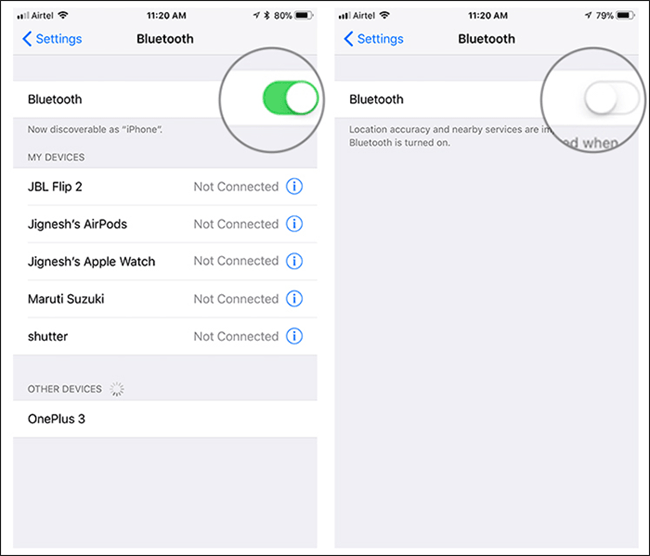
Method 5 . Use TunesKit iOS System Recovery
You could look at TunesKit iOS System Recovery if any methods didn't come good for you. It is a pretty popular third-party tool with a massive reputation for fixing iOS device issues with minimal effort, including iPhone stuck in mute during call, iPhone keeps switching to silent, iPhone slient switch not working, etc. Using the Standard Repair method, you can get rid of any iOS device issue with no data loss.
Besides, TunesKit iOS System Recovery is pretty easy to use. It comes with a pretty slick user interface, and you can fix any iOS device by simply repairing your device.
Why Choose TunesKit iOS System Recovery?
- Fix iPhone stuck on mute during calls
- Repair over 150 iOS system issues successfully
- Trusted by numerous customers and famous media
- Work well on all iOS models and versions like iOS 15
- The program is simple to operate
Step 1Connect Your iPhone to PC
After launching TunesKit iOS System Recovery, you'll need to connect your iPhone to your PC. In this interface, you can also enter your iPhone into Recovery Mode with one click.

Step 2Select a mode
Later, you'll need to press Enter Recovery Mode to turn on the Recovery mode option. Next, you'll need to hit the Standard Mode option to eliminate the iPhone stuck on mute during calls issues with no data.

Step 3Repair your device
After downloading the appropriate firmware package, you'll need to press the Repair option to start restoring iPhone. This thing will take a few moments before fixing your issue.

Method 6. Update iOS version
If you haven't switched your iPhone to the latest iOS version, it can hurt you big as you may face several issues, and not being able to hear the voice of calls is one of the main issues.
Hence, all you need to do now is check for a new iOS update. For this, you'll need to select General Settings, and then you'll need to press the Software Update option. From there, you can install the new update if it's available.

Method 7. Turn off Do Not Disturb
If you have enabled Do Not Disturb mode on your iPhone, it might be the reason behind the issue you’re having. Enabling this feature means you’re muting the phone calls. To get rid of the issue, you’ll need to turn the feature off.
For this, you’ll need to launch iPhone Settings and then turn the Do Not Disturb mode feature off after reaching there.
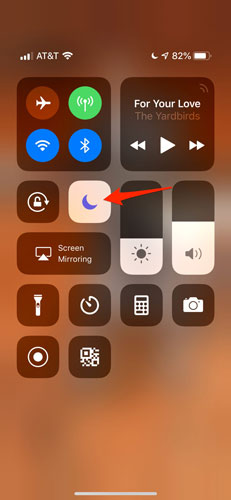
Method 8. Restore iPhone via iTunes
Restoring your iPhone via iTunes can help you fix the my iPhone is stuck on mute issue. However, the only disadvantage you carry doing so is that you may lose your important data.
After backing up your important data, you can follow the guide below to restore your device with iTunes.
Step 1: After downloading iTunes on your PC, you'll need to launch iTunes. Later, you'll only need to connect your iPhone to your PC.
Step 2: Now, you'll need to hit the Device button on iTunes on your PC.
Step 3: At last, you'll need to select the Restore option and then follow on-screen instructions to get your job done.
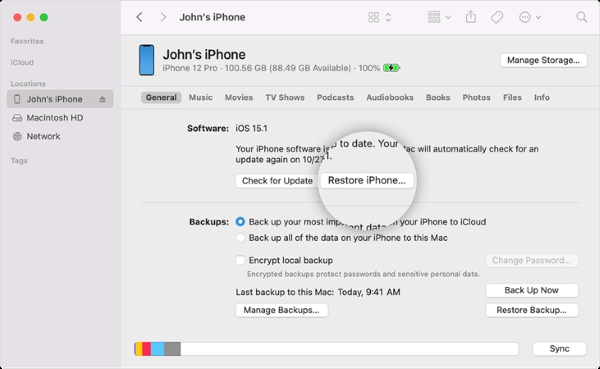
Conclusion
You can get rid of iPhone stuck in mute during calls by following the guide above, as we've discussed the problem thoroughly. After revealing this main problem behind the fuss, we were pretty keen to introduce you to the best ways to fix your issue.
All the methods are useful and can help you get what you must have been looking for; however, TunesKit iOS System Recovery is the most effective option. Besides offering a user-friendly interface, TunesKit iOS System Recovery is pretty efficient at offering you incredible services.
