iPhone Stuck on Emergency SOS Mode? Fixed!
"I put my iPhone into Emergency SOS mode mistakenly yesterday. When I tried to get it out, my iPhone stuck on the interface and I can do nothing to save it. Does anyone know how to solve the iPhone stuck on Emergency SOS mode?"
Emergency SOS, one of the awesome features embedded into the iPhone, can enable users to call help if running into trouble. When it is activated, the iPhone will automatically send emergent calls to the local number. Occasionally, you may enter the Emergency SOS mode accidentally. But later, the iPhone ends up being stuck in the Emergency SOS screen. Worse, despite great efforts and trials, the iPhone cannot get out of the SOS mode. Well, this does not mean that there is no way out. Here, this tutorial will give a full account about how to solve the iPhone stuck on Emergency SOS screen error.
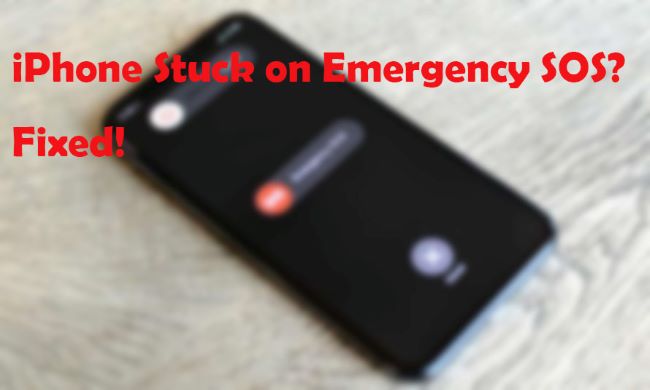
Reasons Behind iPhone Stuck on Emergency SOS
Sometimes, the fault operation will lead your iPhone stuck on emergency SOS. Sometimes when you touch the Volume button and the Power button concurrently mistakenly, you may encounter this annoying problem. Besides, if you are now running your iPhone with an outdated iOS version, this issue may occur as well. If you are using a jailbreak iPhone, you may encounter system issues like this more frequently.
Top 6 Solutions to Fix iPhone Stuck on Emergrncy SOS
Way 1: Force Restart Your iPhone
Slightly differing from a reboot, a force restart refers to a hard reset. Through a force restart, your iPhone can be refreshed to solve some minor issues such as iPhone stuck on emergency mode. The steps to force restart an iPhone are based on its model. So first, confirm what model of iPhone you are having and then follow the steps below.
For iPhone 6 series: Press and keep holding down the Home and Power (also Sleep/Wake) buttons together. If you see the Apple logo on the screen, release the buttons.
For iPhone 7 series: Simultaneously press and hold the Power and Volume Down buttons until the Apple logo occurs.
For iPhone 8 and later: Quickly press and release the Volume up button > then Volume Down button. Then, keep holding the Power button before the Apple logo appears.

Way 2: Use iOS Repair Tool - TunesKit iOS System Recovery [No Data Loss]
Tested by most users, applying a force restart may not be effective. In this case, a more powerful tool is needed. Here, try using iOS system recovery software. The software can be applied to some more serious situations when conventional ways do not work as a fix.
TunesKit iOS System Recovery, as a professional desktop program for iOS repair, is widely recognized by its users. It excels at fixing over 150 iPhone/iPad/iPod/Apple TV issues without removing any data. For example, it can resolve the iPhone black screen, green screen, stuck in the Apple logo, etc. And it suits for the iPhone stuck on Emergency SOS screen issue well. In addition, it offers more, including entering and exiting recovery mode, and downgrading iOS.
Characteristics of TunesKit iOS System Recovery:
- Fix iPhone stuck in Emeregency SOS without data loss
- Repair different tvOS/iOS issues by yourself
- Provide Standard Mode and Advanced Mode
- Easy to use with friendly interface
After learning the program roughly, let us see how to resolve the iPhone stuck on Emergency SOS issue.
Step 1Connect Computer to Computer
First, open TunesKit on your computer where the iPhone should be connected through a USB cable then. After this, TunesKit will confirm your device within seconds. Next, tap the Start button.

Step 2Select A Mode to Fix iPhone Stuck on Emergency SOS
Second, select a proper repair mode from the Standard or Advanced Mode. You are suggested to choose the Standard Mode to avoid data erasing. If done, tap Next.

Step 3Download Firmware Package and Fix
Last, you only need to download the firmware package. Before tapping Download, you can examine the device info. After the firmware is complete, tap Repair to fix iPhone stuck on Emergency SOS.

Way 3: Update iOS Version
In cases like iPhone stuck on SOS screen, an outdated iOS system can be the main reason behind it. You can try to update your iPhone to the latest iOS version to fix this problem. Performing an update on your iOS system can fix various bugs and incompatibilities. You can connect your iPhone to a computer and follow the steps below to update your iPhone system via iTunes.
Step 1. Download and install iTunes on your computer. Connect your iPhone to iTunes.
Step 2. Click on the little device icon at the top of the toolbar.
Step 3. Select Summary and hit on the Check for Update button.
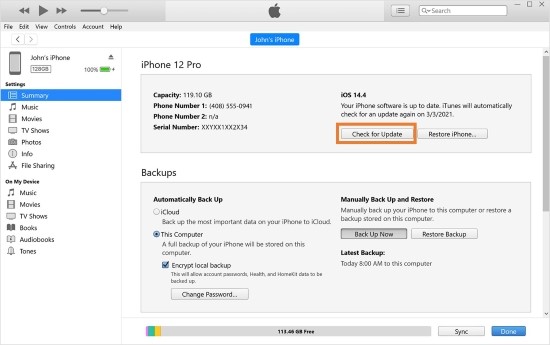
Way 4: Restore iPhone to Fix iPhone Stuck on Emergency SOS
In this section, we are going to talk about how to make use of iTunes. Not just being a media player, it is also workable in rectifying the iPhone stuck on Emergency SOS issue. To utilize iTunes to restore iPhone, see the steps below.
Step 1: Open Finder or iTunes on your computer and then connect the iPhone to the computer you are using.
Step 2: iTunes will detect your device normally and show the device on the interface. Click your device after it occurs on the top-left interface of iTunes.
Step 3: Click Restore [device]. iTunes will ask you to confirm Restore again. After this, your device will be restored to factory settings.

Way 5: Put iPhone into Recovery Mode
But what if iTunes fails to detect your device? Do not worry. There is still a way out. Just put your iPhone into recovery and then restore it. To do so, you can view the following steps to the iPhone stuck on Emergency SOS screen issue.
Step 1: Open the latest iTunes on your computer. And make the iPhone connected to the computer.
Step 2: Then, follow below to enter recovery mode for all iPhone models.
For iPhone 8 or later: Press and release the Volume Up button quickly and then press the Volume Down button. Then, hold down the Power button until the recovery mode screen occurs.
For iPhone 7/7 Plus: Keep holding down the Power and Volume Down buttons simultaneously before the recovery mode screen appears.
For iPhone 6s or earlier: Keep holding the Home and Power buttons together. When the recovery mode screen occurs, let go of the buttons.
Step 3: Now, you will see a message on iTunes saying iTunes detects a device in recovery mode. Then, tap OK > Restore and follow the instruction of iTunes.
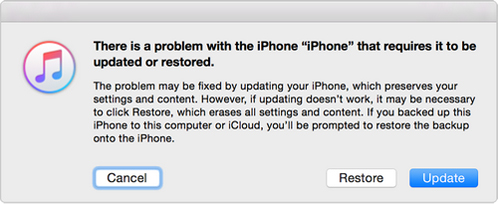
Way 6: Contact Apple Support to Fix iPhone Stuck on Emergency SOS
The final resort is the Apple support staff. Directly take your iPhone to the Apple store. Or call the support center. They will give the last things you can do to get rid of the Emergency SOS stuck issue.
Extra Tips for Emergency SOS Mode on iPhone
1. How to disable the automatic Emergency SOS?
Go to Settings > Emergency SOS. You will see several options showing Call with Side Button and Auto Call. Just toggle the switches to turn off these two options to avoid automatic or accident emergent calls.
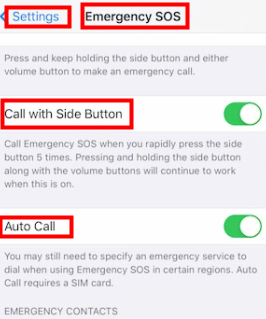
2. How to cancel an Emergency SOS call?
When the SOS mode is on, you will see the Emergency SOS page. On the page, tap Stop > Stop Calling.
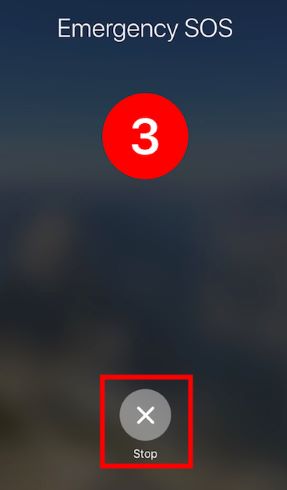
Final Words
Indeed, Emergency SOS helps mostly. But when triggered inadvertently, it may make troubles, like iPhone stuck on Emergency SOS mode. Well, through the 6 ways above, you will get out of the error quickly. If you have other iOS issues, please try using TunesKit iOS System Recovery.
