Top 3 Solutions to Fix iPhone Stuck on Connect to iTunes

"Hello, my iPhone 6 stuck on connect to iTunes screen and wont restore, I've tried connected it to the computer and it didn't work. The iTunes installed on my computer is currently the latest version but it still can do nothing. The situation has been lasted for 3 days. What should I do to fix the problem?"
This case is one of the most common one among all the iOS system issues. Depending on the situation, the reasons of this issue may vary, but the most frequently reported condition is during the iOS system update. Besides, it may be the hardware problem like cables and buttons that leads to the error of "iPhone is disabled connect to iTunes". There's another condition that makes the original system crash or break down and cause the problems in connecting to iTunes if you are jailbreaking your iPhone since this action changes the operating system of the device. Now you can rest assure as we will share troubleshooting methods that help you fix the problem even you own an iPhone running iOS 12 system.
1. Fix iPhone Stuck on Connect to iTunes Without Data Loss
The first solution is to use a third-party iOS repair tool, which is also the most efficient way when faced with the problem of iPhone stuck on connect to iTunes screen. TunesKit iOS System Recovery is such a program that helps to get fid of any kind of iOS errors such as iPhone stuck in recovery mode, get frozen screen or other scenarios. Your data and personal info are safe with this software and it won't cause any data loss or leak while getting the iOS system problems fixed. What's more, it is compatible with the latest iOS 12 and is available on both Windows and Mac platform, the clear UI and interface are designed to give you the best user-friendly experience. Equipped with 2 advanced modes named Standard Mode and Advanced Mode, you are able to fix common as well as complicated iOS issues in just a few minutes.
Now we will show you the simple steps on how to use TunesKit iOS System Recovery to fix the problem of iPhone stuck on connect to iTunes. Download the software before starting.
Step 1Connect iPhone to the computer
Open the program and build a connection between the PC with your iPhone using a USB cable. Tap the Start button and choose the "Standard Mode". Then click on the Next option. After that, you can press the Enter Recovery Mode button to get your iPhone into recovery mode quickly.

Step 2Download firmware package
Verify your device into before proceeding to this step. Correct it if any data is wrong. Then you may need to press the Download button to let the program start downloading the latest firmware package.

Step 3Fix iPhone not connect to iTunes
Tap on the Repair button to start repairing the error of iPhone is disabled connect to iTunes once the firmware is downloaded properly. Please keep in mind that your device should always be connected to the computer during the process to avoid unexpected problem.

2. Force Restart iPhone to Get Out of Connect to iTunes Screen
If you are fortunate having the problem which is not that serious, then a hard reboot may fix the issue of iPhone is disabled connect to iTunes easily. You should perform a force restart to your iPhone for the reason that the screen of your device may not respond normally as it was. The following is how to hard reset on different iPhone models:
1) For iPhone 6s Plus or earlier,
Press and hold the Wake button and Home button at the same time for about 10 seconds until the Apple logo shows up on the screen.
2) How to reset iPhone 7 and iPhone 7 Plus forcefully,
Hold the Power button and the Volume Down button concurrently. Release them when you see the Apple logo appears on the screen.
3) Force Restart iPhone 8 or later model,
Press the Volume Up button fast and release it, then do the same on the Volume Down button. After that, press and hold the Side button until the screen displays the Apple logo.

3. Reinstall iTunes Fix iPhone Stuck on Connect to iTunes
Although a hard reset may be useful to refresh your device, however, if the problem persists, then you may read this solution about reinstall iOS to get your error fixed. In fact, reinstalling iOS on your device with iTunes helps to resolve most problems including iPhone stuck in DFU mode or having a system error, update failure.
We kindly remind you that the reinstall process may cause the loss of all current data on your iPhone. If you are concerned about the risk, you may seek for TunesKit iPhone Data Recovery for further help. Now simply refer to the steps below to reinstall iOS.
Note: You can also check the first section in this post to learn how to update iTunes.
Step 1. Launch iTunes on your computer and connect your iPhone your PC with a USB cable.
Step 2. A message saying "There's a problem with the iPhone [your device name] that requires it to be updated or restored" will appear on the screen.
Step 3. At this point just tap on the Update option to let it reinstall the operating system on your device.
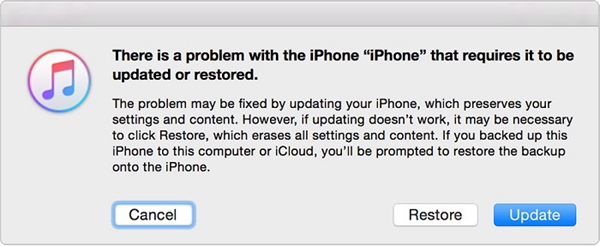
The Bottom Line
Next time if you find your iPhone is disabled connect to iTunes, you can easily work out this problem following the methods given above. Start downloading TunesKit iOS System Recovery right now to get all kinds of related iOS issues fixed without losing any data on your devices. It is actually a must-have tool for iOS users for having the highly reliable results in the shortest amount of time.
