[7 Fixes] How to Fix iPhone Storage Not Loading
If your iPhone is low on storage, it might get stuck and run slowly. Therefore, you need to check your iPhone storage from time to time. You can go to the Settings app and check how much storage that has been left on your iPhone.
However, you may encounter iPhone storage not loading issue when you check it. Sometimes, it can show up if you wait longer. But sometimes, it fails to load no matter how long you wait. Don't panic. In this post, we will show you the causes of this issue and how to fix it when iPhone storage won't load.
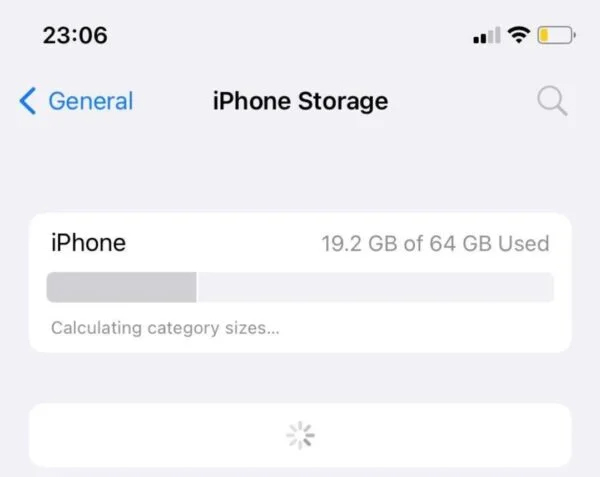
Part 1: Why Is My iPhone Storage Not Loading?
There are multiple reasons why iPhone storage doesn't load. Some common reasons of this problem are listed as follows:
1. Too many data on your iPhone need to be loaded, which causes processing error.
2. There is insufficient storage on your iPhone.
3. You may encounter software bugs on your device.
4. Your operating system is outdated.
Part 2: The Best Tool to Fix iPhone Storage Not Loading
When you meet the storage not loading on iPhone issue, the most effective tool you can use to fix it is TunesKit iOS System Recovery. As an advanced and powerful tool for iOS repair, you can use it to fix disabled iPhone, iPad, iPod, and Apple TV without losing data. TunesKit iOS System Recovery is able to fix more than 150 system glitches on your iOS devices, such as iPhone charging slow, iPhone stuck on Recovery mode, iPhone won't turn on, and more. What's more, it also enables you to reset your devices, enter/exit Recovery mode, upgrade/downgrade iOS versions. If you want to try this useful software, just click on the Download button below.
Key Features of TunesKit iOS System Recovery:
- Fix iPhone storage not loading in a lossless way
- Supports iOS devices including iPhone, iPad, iPod and Apple TV
- Compatible with all iOS versions including the iOS 16
- One-click to enter/exit Recovery mode and upgrade/downgrade system
- Easy fixing steps and user-friendly interface
Now, let's see how to fix storage not loading on iPhone with TunesKit iOS System Recovery.
Step 1: When you complete the downloading of TunesKit iOS System Recovery, you can run it on your PC, and connect your iPhone to it with a cable. Then, choose iOS System Repair on the interface to move on.
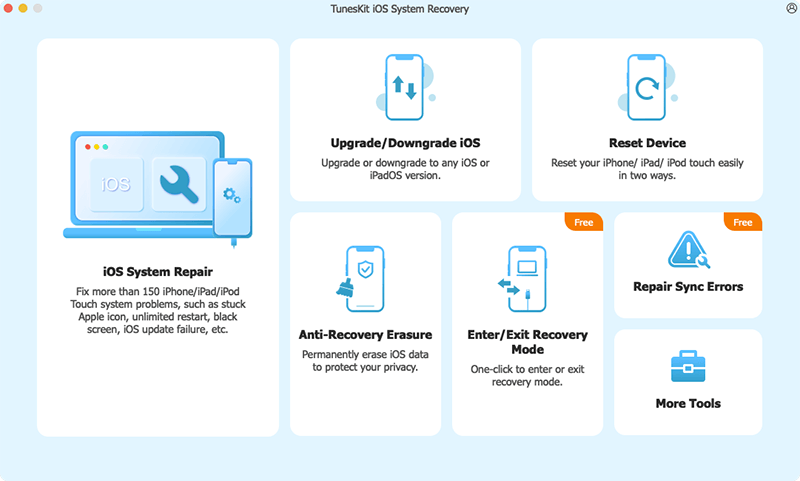
Step 2: Select a mode from Standard Repair and Deep Repair. It's advised that you try Standard Repair first, because you won't lose your data with this mode. If your problem can't be fixed by this mode, you can resort to Deep Repair then.

Step 3: Now, you are allowed to check the device information on the screen. If there is nothing incorrect, you can tap on the Download button to download the firmware package. If there is something wrong, you need to correct it manually, or you may download the wrong firmware package.
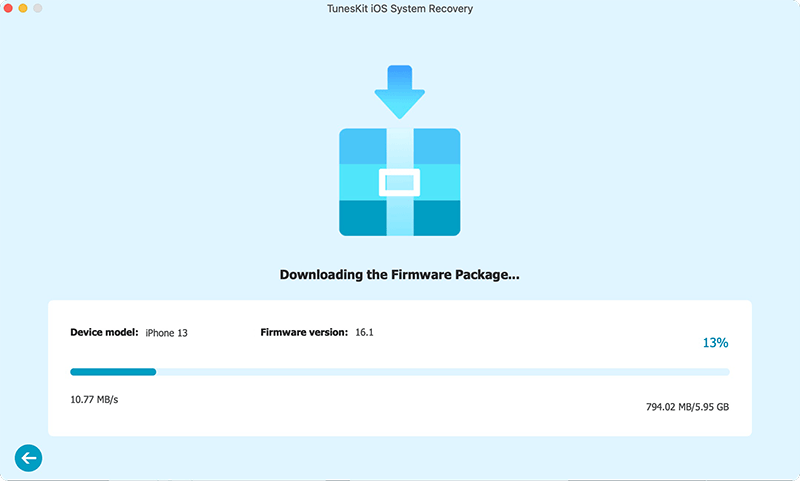
Step 4: When your complete the downloading of firmware package, you can click on the Repair button to fix your iPhone now. After the repairing process, the iPhone storage not loading issue will be fixed.

Part 3: Other Viable Methods to Try When iPhone Storage Won't Load
Way 1: Continue to Wait Longer
In some cases, your system may need a few minutes to show the storage on your iPhone, especially when you store too much information on your device. Thus, when you meet this issue, you may as well wait longer for it to load. In general, you can wait 5-7 minutes for the loading results. If it still fails to show for this long, you are suggested to try other methods.
Way 2: Force Quit Settings and Restart it
Force quit Settings is a good way for you when iPhone storage doesn't load. This method can help you restart the loading process that is stuck. Then, you can restart your Settings app and try to check the storage again. Here are the detailed steps to force quit Settings.
Step 1: Open the App Switcher by swiping up from the bottom of your screen.
Step 2: Swipe the Settings card to close it.
Step 3: On your Home screen, tap on the icon of Settings to restart it again.
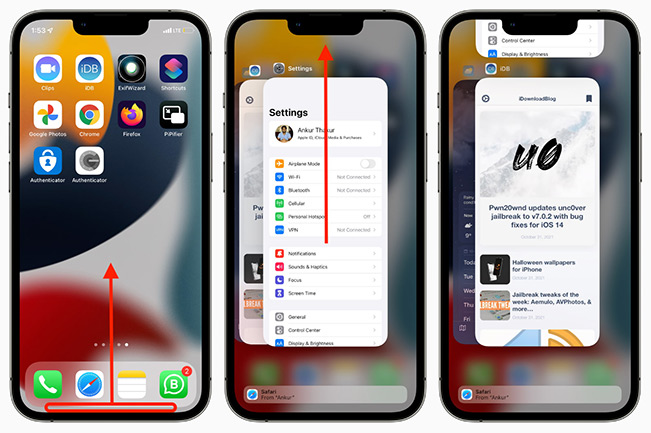
Way 3: Restart Your iPhone
Another option to fix this issue is to restart your iPhone, which can fix some minor system glitches on it. You can navigate to Settings > General, and then scroll down the screen to choose Shut Down. After that, wait for your iPhone to be turned off completely. Then, keep pressing the Side button to turn on your iPhone again. When it finishes the restarting, you can check and see whether the storage can show up now.

Way 4: Free Up Storage
As mentioned above, low memory and insufficient storage can slow the loading process. Therefore, in this case, clearing up the storage on iPhone can shorten the time of showing it. It may also help your iPhone get out of loading stuck efficiently. Below are the detailed steps to free up storage on your iPhone.
Step 1: Head to Settings > General > iPhone Storage, and then you can check which apps are using your space.
Step 2: Choose your unwanted apps that take up a lot of memory.
Step 3: Tap on the apps you want to delete, and scroll down to choose Delete App. If you don't want to delete the documents and data of these apps, you can choose Offload App.
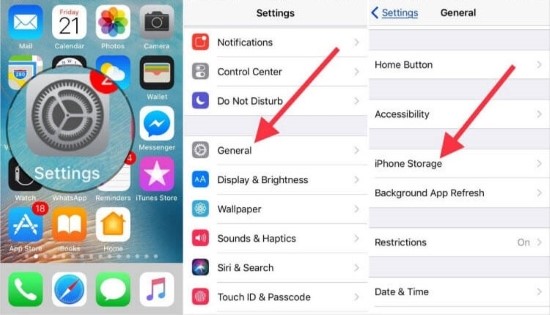
Way 5: Update Your iPhone
Updating your iPhone is also an alternative for you if you encounter storage not loading on iPhone. You can update your iPhone to avoid such system errors. To update your iPhone, you can head to Settings > General, and then hit on the Software Update option. Then, you can see Update to iOS 16, click on it followed by Download and Install. The updating process will start. Remember not to turn off your device and internet during this process.
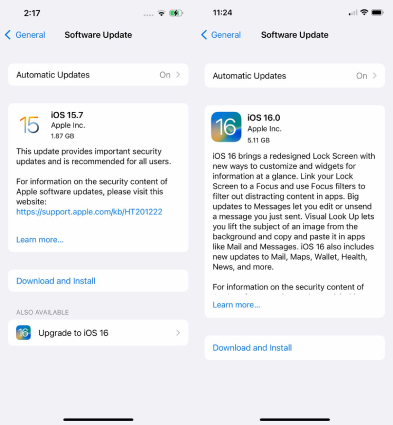
Way 6: Reset All Settings
If this issue still persists after you update your iPhone, you can try to fix it by resetting all settings on your iPhone. To reset all settings, you can follow the steps below to conduct it.
Step 1: First, navigate to the Settings app on your iPhone and then tap on General.
Step 2: Scroll down your screen to select Transfer or Reset.
Step 3: Click on the Reset option and choose Reset All Settings.
Step 4: Input your passcode for verification and click on Reset All Settings again.

Part 4: Conclusion
In this post, we have shown you 7 practical methods to fix iPhone storage not loading. In case you want to fix your iPhone instantly and conveniently, TunesKit iOS System Recovery is the best tool for you. It can assist you to solve most commonly seen system glitches when you use your iPhone/iPad/iPod without losing data. Click on the Download button below to get it for free now!
