iPhone Screen Mirroring Not Working? 8 Fixes Here!

Nowadays, screen mirroring is widely used among mobile device users. As a useful technique that enables users to share the screen content of one device with another, screen mirroring allows users to enjoy the content of a small-resolution screen on TV, which has a large resolution and a better viewing experience. However, some users may encounter the screen mirroring not working issue during their use, and don't know how to deal with it. If you have the same trouble, it's suggested that you read through this post, and find good solutions to resolve it.
- Part 1: Why Is My Screen Mirroring Not Working?
- Part 2: How to Fix iPhone Screen Mirroring Not Working
- Fix 1: Check Your AirPlay If Screen Mirroring Doesn't Work
- Fix 2: Check Your Wifi Networks to Fix Screen Mirroring Not Working
- Fix 3: Restart WiFi Router to Deal with iPhone Screen Mirroring Error
- Fix 4: Turn on and off Airplane Mode If Screen Mirroring Can't Work
- Fix 5: Restart Your iPhone When Screen Mirroring Doesn't Work
- Fix 6: Update Your Software If iPhone Screen Mirroring Is Disabled
- Fix 7: Restart Your TV to Fix Screen Mirroring Not Working
- Fix 8: Use TunesKit iOS System Recovery If Screen Mirroring Doesn't WorkHOT
- Part 3: Hot FAQs about Screen Mirroring
- Part 4: Conclusion
Part 1: Why Is My Screen Mirroring Not Working?
There are some common reasons that may lead to iPhone screen mirroring not working:
1. Device compatibility problems. On some iPhones or TVs, screen mirroring is not available, you need to check if they support screen mirroring or not before you conduct.
2. Poor internet connection. Without active internet connection, iPhone screen mirroring will fail to work.
3. Distance problem. If your iPhone is too far from your TV, you may fail to screen mirror your iPhone to the TV.
Part 2: How to Fix iPhone Screen Mirroring Not Working
Fix 1: Check Your AirPlay If Screen Mirroring Doesn't Work
First, you need to check if you have enabled Airplay on your iPhone. If you have turned on Airplay, you also need to examine whether its output device is your TV. Here are the detailed steps to check your Airplay when iPhone screen mirroring fails to work.
Step 1: Open the Control Center by swiping down from the top of the screen.
Step 2: Long press the Music play control and then choose Airplay.
Step 3: Choose the TV you want to connect to, and click on Done.
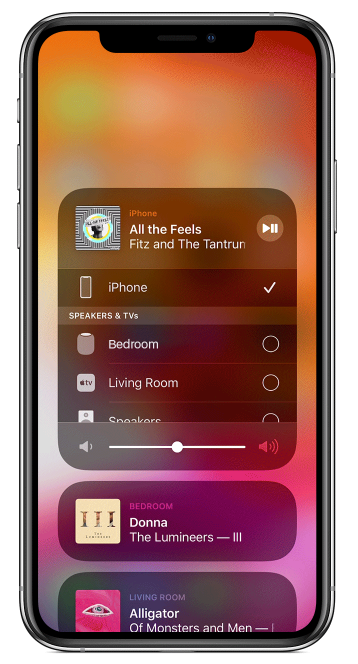
Fix 2: Check Your Wifi Networks to Fix Screen Mirroring Not Working
Inspecting your Wifi network is a viable method that you can take to fix screen mirroring failure. As Airplay works over Wifi, you need to ensure that your iPhone and your TV are connected to the same network. Besides, if the internet connection is down, you may face such errors, and you had better reduce the number of devices connected to your network.

Fix 3: Restart WiFi Router to Deal with iPhone Screen Mirroring Error
If your internet is still inactive after reducing the device, you can try to resolve the screen mirroring not working problem by restarting your Wifi router. To conduct it, you can press the Switch On/Off button on the back of your Wifi router, or you can unplug it directly from the socket to reset it.

Fix 4: Turn on and off Airplane Mode If Screen Mirroring Can't Work
When you face the iPhone screen mirroring not working problem, you can try turning on and off Airplane Mode to fix it. The following are the specific steps for you to fix iPhone screen mirroring errors by changing Airplane Mode.
Step 1: On the main screen of your iPhone, click on the icon of Settings.
Step 2: Navigate to the switch of Airplane Mode, click on it to turn it on.
Step 3: Wait for a while, click on the switch again to turn it off.
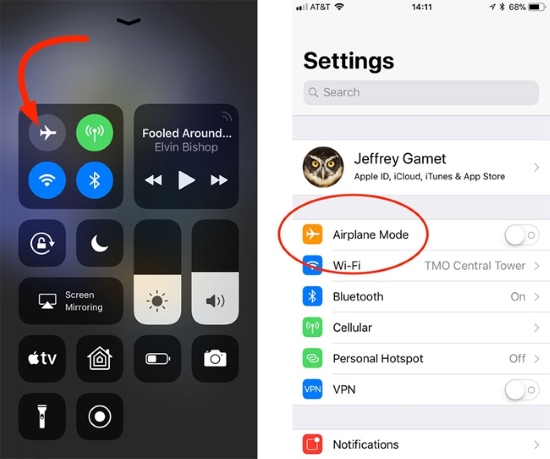
Fix 5: Restart Your iPhone When Screen Mirroring Doesn't Work
Sometimes, your iPhone may have trouble performing screen mirroring and thus collapse. To resolve this problem, you can restart your iPhone to conduct the screen mirroring again.
To restart iPhone 8 or earlier models, you need to keep holding the Power button, and don't let it off before you see the slide to power off. Then, please drag the slider to the right. When your iPhone is completely turned off, hold down the Power button to turn it on again.
To restart iPhone X or later models, you can hold down either Volume Up or Volume Down button along with the Side button, and release them until you see the slide to power off prompts. Then, drag the slider to the right side to shut down your iPhone. After that, hold down the Side button until the Apple logo is seen.

Fix 6: Update Your Software If iPhone Screen Mirroring Is Disabled
In many cases, disabled screen mirroring is led by outdated system versions. To fix it, you need to check if your iPhone is updated to the latest software version. If not, you can update it following the steps below.
Step 1: Head to the Settings app on the main interface of your iPhone.
Step 2: Choose the General option followed by Software Update.
Step 3: If you see the option of Download and Install, hit on it and wait for the update process to finish.

Fix 7: Restart Your TV to Fix Screen Mirroring Not Working
To fix iPhone screen mirroring not working, restarting your TV is also a good option for you to fix disabled iPhone screen mirroring. You can use the TV remote or the Switch On/Off button on your TV to shut it down. When you finish, turn the TV back on after a while.

Fix 8: Use TunesKit iOS System Recovery If Screen Mirroring Doesn't Work
If the above methods all fail to help you, there may be some system glitches on your iPhone. However, you don't need to be too worried about it. You can use TunesKit iOS System Recovery, an advanced iOS repair tool for iPhone/iPad/iPod/Apple TV, to assist you to resolve the screen mirroring error. With TunesKit iOS System Recovery, you don't need to be anxious about system problems on your iOS devices, such as iPhone screen mirroring not working, iPhone won't connect to internet, iPhone stuck on Apple logo, AirPods not connecting to iPhone, etc. No matter if you know how to fix iPhone or not, you can easily conduct the fixing process to repair your disabled iOS devices under the detailed guidance provided by the software.
TunesKit iOS System Recovery Main Functions
- Repair iOS system with no data loss
- Provides two modes: Advanced Mode and Standard Mode
- Fix iPhone screen mirroring not working issue at ease
- One click to enter the Recovery mode for free
- Fit iTunes errors and downgrade iOS
The step-by-step guidance is shown in the following for you to fix disabled screen mirroring with TunesKit iOS System Recovery.
Step 1: To start with, run TunesKit iOS System Recovery on your computer, and connect your iPhone to it using a fitted USB cable.

Step 2: Choose either Standard Mode or Advanced Mode in accordance with your conditions. If you don't want to lose your data, we recommend you to try Standard Mode first.

Step 3: Inspect whether there is something wrong with the device information on the screen before you choose the Download option.

Step 4: Hit on the Repair button when you finish downloading the suitable firmware. Wait a period of time for the repair process to finish, and your iPhone screen mirroring disabled will be fixed.

Part 3: Hot FAQs about Screen Mirroring
Q1: How Do I Mirror My iPhone to My TV?
To mirror your iPhone to the TV, you need to ensure that both your devices are connected to the same network. Then, go to the input menu on your TV and enable Screen Mirroring. After that, open Control Center on your iPhone and turn on Airplay. At last, choose your TV as the output device and establish connection.
Q2: Why Does My Screen Mirroring Have No Audio?
If the screen mirroring is working on your TV, but there is no audio, you need to check if the volume on your iPhone or TV is on mute. Then, you also need to inspect whether the app on your iPhone playing the audio is on mute. If not, you may face some hardware issues with your TV.
Part 4: Conclusion
That's all for how to fix iPhone screen mirroring not working. Hopefully, these 8 solutions can be conducive for you to solve your problem. It's suggested that you try our most recommended tool -- TunesKit iOS System Recovery first if you want to fix screen mirroring error instantly. If you have other questions, let us know in the comments section beneath.
