10 Solutions to Stop iPhone Screen Keeps Dimming
I have the iPhone 12 Pro Max and it constantly dims. I made sure the Automatic button was off, it still dims. I went to answer the phone and it had dimmed itself down to an almost completely dark screen. I am constantly having to reset the brightness back to where I can see the screen. Any "bright" ideas?" - by Apple Community.
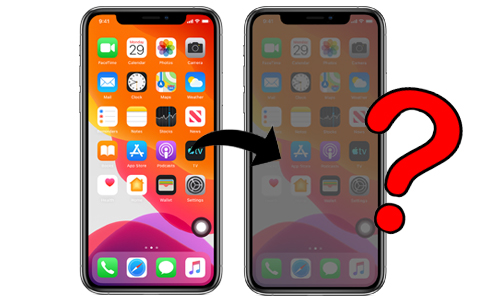
Have you ever encountered a problem with the iPhone screen keeps dimming, just like the comment above? In general, the Auto Brightness option, which is switched on, automatically adjusts the brightness of the iPhone as it senses the light environment around you to maintain a comfortable level of eyesight throughout.
However, if this option is turned off and the brightness of your iPhone is still randomly dimmed, there must be other reasons for this. In this article, we'll explore the causes of your iPhone screen keeps dimming and find the workarounds for your reference.
- Reason & Solution 1. Auto-Brightness
- Reason & Solution 2. True Tone
- Reason & Solution 3. Night Shift
- Reason & Solution 4. Low Power Mode
- Reason & Solution5. Auto-Lock
- Reason & Solution 6. Attention Aware Features
- Reason & Solution 7. Zoom Filter
- Reason & Solution 8. Reduce White Point
- Reason & Solution 9. Overheating
- Reason & Solution 10. System Issue
- Botton Line
Reason & Solution 1. Auto-Brightness
Let's start by addressing the problem of brightness on iPhone keeps dimming resulting from the auto-brightness. Whatever the iOS version of the iPhone is, the Auto-Brightness feature is on by default. This feature will automatically change the display brightness based on light conditions. So the first solution you can try is to disable the option.
For iOS 13 or later: Go to Settings > Accessibility > Display & Text Size, then swipe down and toggle off the Auto-Brightness option.
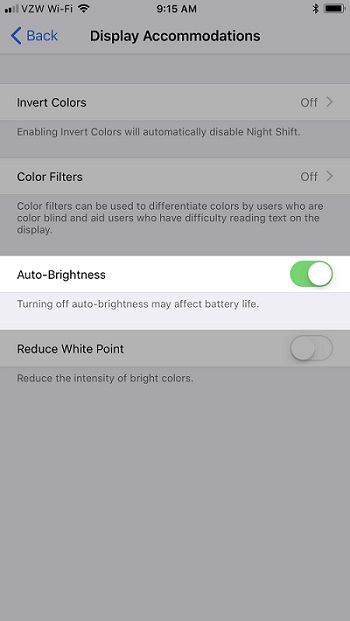
For old iOS: Go to Settings > General > Accessibility > Display Accommodations, then turn off the Auto-Brightness option.
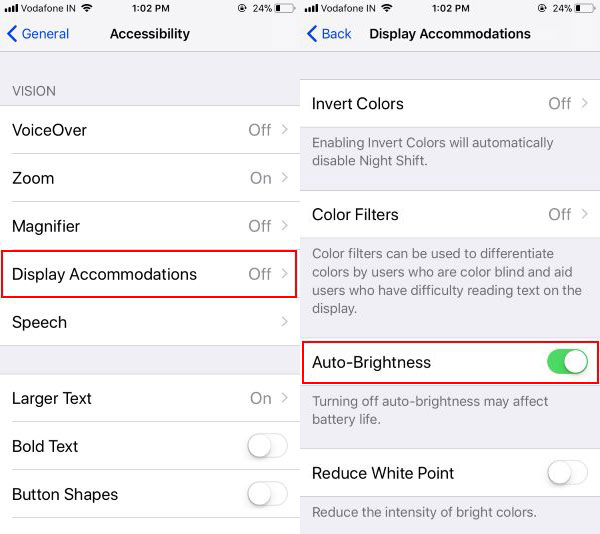
Reason & Solution 2. True Tone
What if the iPhone keeps dimming with Auto-Brightness off? Go to check True Tone. True Tone aims to optimize the color and intensity of the screen on the iPhone under different lighting situations and therefore adjust the screen brightness. It's also switched on by default but can be turned off manually.
Go to Settings > Display & Brightness, and switched off True Tone.
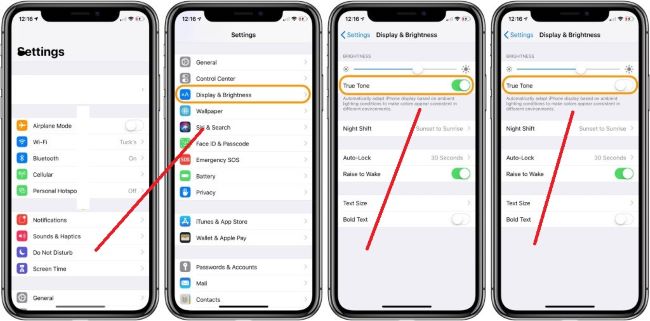
Reason & Solution 3. Night Shift
Night Shift is also likely to cause the iPhone keeps automatically dimming. This feature is for a comfortable screen brightness on iPhone at night (which will darken your screen), reduce eye strain, and limit the amount of blue light passing through your eyes, especially in pitch darkness. By default, it will turn on from sunset and off at sunrise, depending on the time of day, and it can be turned off by hand as well.
To turn off the Night Shift mode, click on Settings > Display & Brightness, and toggle off Scheduled.
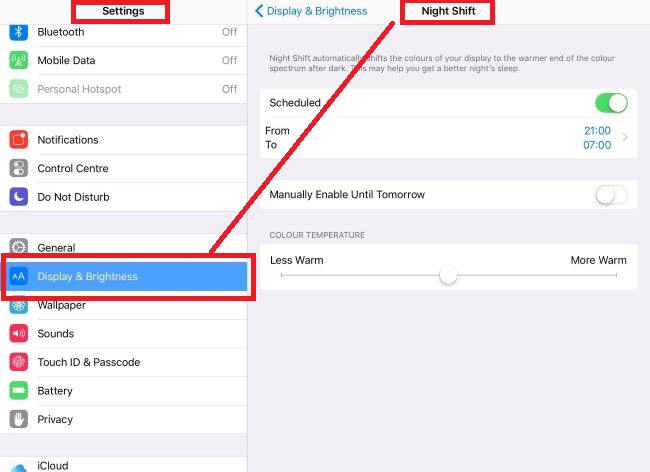
Reason & Solution 4. Low Power Mode
Low Power Mode causes the iPhone keeps dimming with auto brightness off as well. When the battery gets low, this mode will automatically turn on to keep power usage low and make your iPhone last longer before charging, and therefore the display brightness will go dark as well. This mode is automatically deactivated when your iPhone reaches 80% power, or you can turn it off manually.
To disable Low Power Mode, turn to Settings > Battery > and click on the Low Power Mode button.
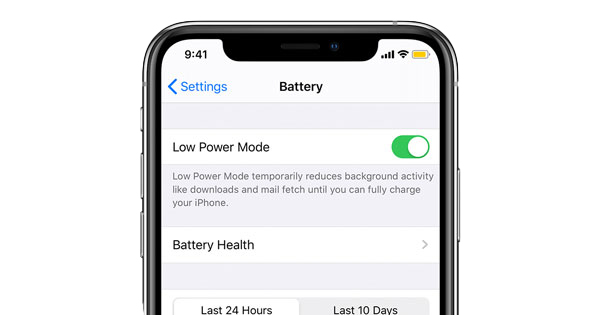
Reason & Solution 5. Auto-Lock
Another reason why the brightness on iPhone keeps dimming is the Auto-Lock. All phones have an Auto-Lock by default, which can spontaneously lock the screen of your phone after a period of inactivity, and the screen will keep dimming before it's about to lock the phone. You can extend or change the time required to lock your iPhone.
Go to Settings > Display & Brightness > Auto-Lock, and change the time or set Never.
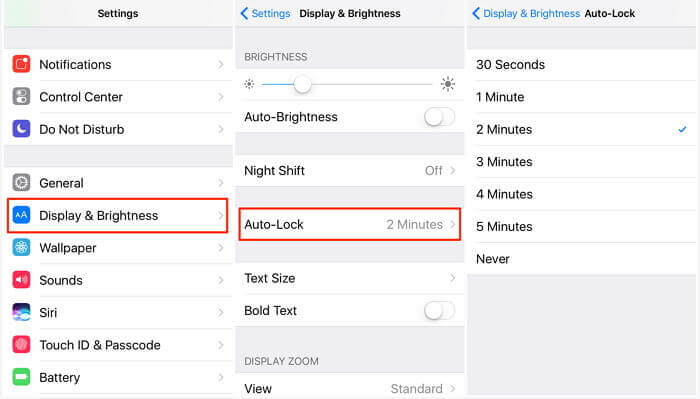
Reason & Solution 6. Attention Aware Features
The iPhone X or later comes with the Face ID as well as the Attention-Aware feature. Attention-Aware feature senses whether you're focused on your iPhone via Face ID, which dims the brightness when you're not looking at the phone and automatically brightens it after you look at the screen.
To turn off this feature, go to Settings > Face ID & Passcode, and click on Attention Aware Features.
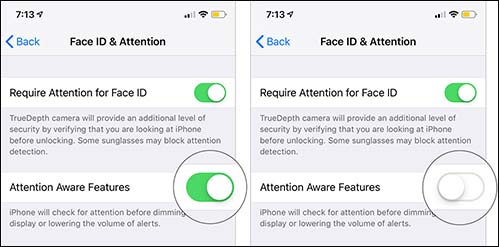
Reason & Solution 7. Zoom Filter
Zoom Filter also makes the iPhone screen keeps dimming. It adjusts the brightness of your iPhone when you're in a pitch-black environment, reducing the visual strain your eyes experience while looking at the screen. If you have inadvertently turned on Zoom Filter, you can disable the option again to prevent your iPhone keeps dimming.
Go to Settings > Accessibility > Zoom > Zoom Filter, and click on None.
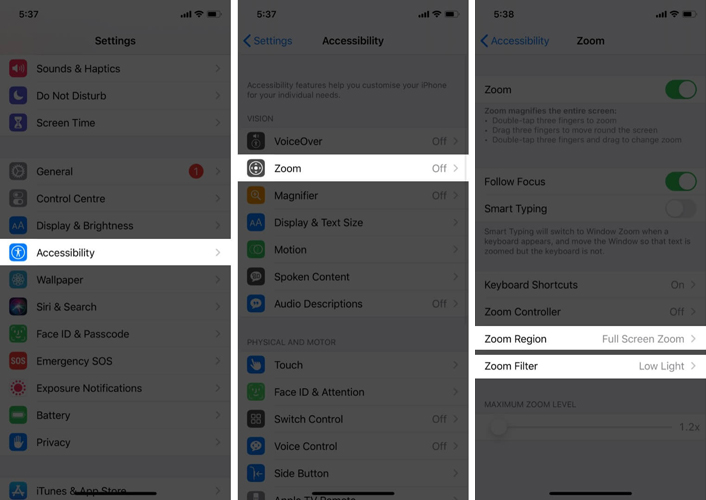
Reason & Solution 8. Reduce White Point
Normally, the Reduce White Point feature is disabled, but it is possible that you may have accidentally activated this option. When enabled, Reduce White Point will also cause your iPhone screen keeps dimming and the color to change. You can check if this option is on in Settings, and if so, you can turn it off.
Go to Settings > Display & Text Size, and turn off Reduce White Point.
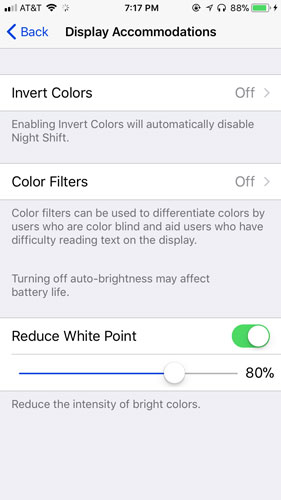
Reason & Solution 9. Overheating
Does your iPhone get hot when you notice that the brightness of your iPhone keeps getting dimmer? If so, it must be your iPhone is overheating. The overheating will make it automatically dims the screen to prevent heat damage to your phone. If your iPhone keeps heated, leave it in a cool place for a while to cool down.
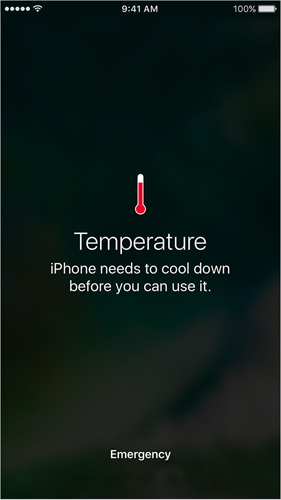
Reason & Solution 10. System Issue
If you have tried all the methods above and can not stop the iPhone screen keeps dimming, is likely something wrong with the system. A reliable system repair tool will be helpful to solve this problem, such as TunesKit iOS System Recovery. This software is capable of fixing the issue of the iPhone keeps dimming with auto brightness off and any other iOS problems without data loss, like the iPhone power button not working, iPhone black screen, etc. Here are the simple steps to stop iPhone keeps dimming.
Features of TunesKit iOS System Recovery:
- Fix iPhone screen keeps dimming with ease
- Repair iOS system issues on iPhone, iPad, iPod, and Apple TV
- Provide Standard Mode and Advanced Mode
- Easy-to-use and user-friendly interface
Step 1: Connect your iPhone with a computer via a USB cable. Then click the Start option.

Step 2: There are two modes for you to choose from. To stop the iPhone screen keeps dimming, choose Standard Mode first, which will not cause any data loss. If the problem still, try Advanced Mode, but you need to back up all the data before you start it.

Step 3: After that, it will get ready the firmware package for your iPhone. And you need to click on Download.

Step 4: Last, click on the Repair button and wait for the repair to finish. Then restart your iPhone to check if the problem is solved.

Summary
Now we're sure you've figured out how to stop your iPhone screen keeps dimming with this article. You can set or disable the option on your iPhone by following the steps provided in this article, as long as it is not an iOS error. But if the problem is with the iOS system, you should resort to TunesKit iOS System Recovery to get this solved with ease.
