iPhone Screen Goes Black Randomly? Try These Fixes
"Help! My iPhone 13 screen randomly goes black all of a sudden. I neither find out why this issue happens, nor know how to fix it. Can somebody help me fix this screen issue?"
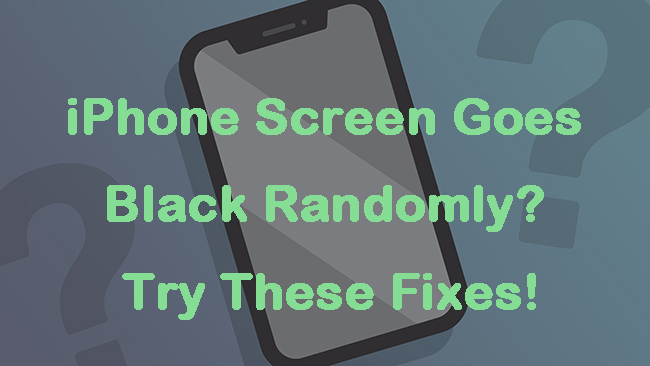
In many cases, some users find their iPhones begin to turn black randomly but not knowing the reason. This issue is not rare, especially among iPhone 11/13 users, and it really affects people's daily use. Are you wondering what causes this screen error? Do you want to know how to fix this problem on your iPhone? Read this post, and you will find the answers you want and get some useful solutions to help you fix iPhone screen goes black randomly.
Part 1: Why Does iPhone Screen Go Black Randomly?
Before getting the right solutions, you need to find out the reasons behind this error first. Indeed, there are various kinds of reasons that can result in this black screen issue. Here we list some general occasions of iPhone 11 screen goes black randomly issue in the following.
1. You use wrong or unsuitable charging accessories. If your iPhone screen suddenly begins to turn black when it's charging, there may be something wrong with the charging accessories you use.
2. The app you open is problematic. Sometimes, if the app you open has some bugs or special settings, your iPhone screen will keep turning black due to this app.
3. When the storage space on your iPhone is not enough, this black screen error is likely to occur during your use.
4. If there are some system glitches on your device, your iPhone screen may randomly turn black.
5. Some hardware on your iPhone is broken or disabled. If you have dropped your iPhone on the hard ground or in the water, some hardware of your iPhone might fail to work properly and cause this issue.
Part 2: The Best Tool to Fix iPhone Turns Black Randomly
When you meet iPhone 13 screen randomly goes black issue, you are recommended to use TunesKit iOS System Recovery to fix your iPhone. This powerful program can contribute to most system errors on your iPhone/iPad/iPod/Apple TV, such as iPhone black screen, iPhone stuck on Apple logo, iPhone won't turn on, and more. More importantly, you don't need to worry about data loss if you use this software, because it won't change or overwrite any files on your iPhone. Besides, it also allows users to reset device, upgrade/downgrade system, enter/exit the Recovery mode without too much effort. If you want to experience these functions of TunesKit iOS System Recovery, click on the Download button to try it now.
Why Choose TunesKit iOS System Recovery?
- Fix iPhone screen goes black randomly without data loss
- Work well on all iOS models and versions including iOS 16
- Repair over 150 iOS system issues successfully
- One-click to enter or exit the Recovery mode
- Easy fixing steps and user-friendly interface
Step 1Connect iPhone to PC
Run TunesKit iOS System Recovery on your personal computer, and connect your iPhone to it with a workable USB cable. Then, tap on the iOS System Repair button after your iPhone is detected.

Step 2Choose Standard Repair
TunesKit iOS System Recovery will offer two repair modes for you to choose. You can select either Standard Repair or Deep Repair according to your needs. However, if you don't have a backup and don't want to lose your data, Standard Repair is better for you.

Step 3Download firmware package
Prior to downloading the firmware package, you need to make sure that the device information corresponds with your iPhone. Then, hit on the Download button on the interface to download the right firmware package.

Step 4Fix iPhone screen goes black randomly
As soon as you complete downloading the package, hit on the Repair button. Then, this program will start to fix your iPhone instantly. Remember to keep your device connected before the whole fixing process is finished.

Part 3: Other Fixes for iPhone Screen Randomly Goes Black
Fix 1: Force Restart Your iPhone
If your iPhone keeps going black from time to time, force restarting your iPhone directly may be a good method to help you. A simple force restart can be helpful for you to fix system glitches on your devices. You are suggested to try force restarting your iPhone first when you don't know how to fix your iOS devices. The following are the detailed steps for you to force restart your iPhone.
Force restart iPhone 6s or earlier: Press and then keep holding the Top button for about 10 seconds. Then, release the button when you see the Apple logo occur on the screen.
Force restart iPhone 7/7 Plus: You need to press and then keep holding the Side and Volume Down buttons for about 10 seconds. Then, let them off until the Apple logo is seen on the screen.
Force restart iPhone 8 or later: Press the Volume Up button and then release it. Then, press the Volume Down button and then release it quickly. After that, keep holding the Side button until the Apple logo occurs on the screen.

Fix 2: Stop Charging Your iPhone
As mentioned above, if your iPhone is charging with unsuitable or wrong accessories, your iPhone screen may turn black randomly. Thus, when you meet this screen issue, you need to stop charging your iPhone and check if its screen can work properly now. If yes, you may need to check if there's something wrong with the charging source, accessories or port.

Fix 3: Quit the Problematic App
Sometimes, your iPhone screen may get black randomly when you open a specific app. This means that some bugs are in this app. To fix this issue, you need to force quit this app by swiping up from the bottom of the screen. Then, swipe left or right to find the app you need to quit, and swipe up on its preview to close it.
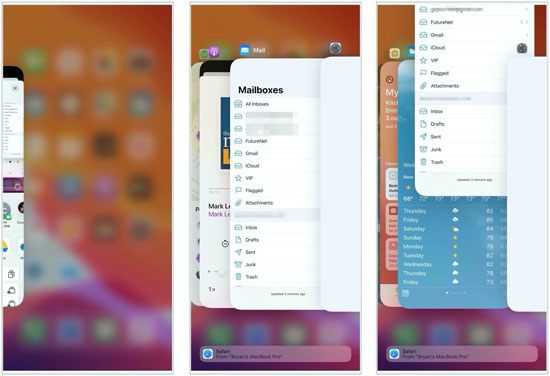
Fix 4: Free Up Storage Space
Insufficient storage can also lead to iPhone screen goes black randomly issue. To free up your iPhone storage space, you can head to Settings > General > iPhone Storage. Then, you can check the software and how much space it takes on your iPhone. Delete some apps you don't need to use any more to ensure that there are more than 3 GB left on your device.
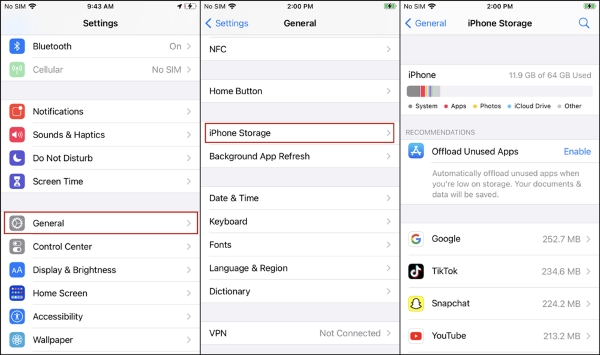
Fix 5: Update Your iPhone
If you haven't updated your iPhone system for a long time, this screen error may occur. As we all know, Apple launches new updates frequently. These updates not only allow you to try new features, but also fix some bugs on your device. Thus, update your iPhone system by going to Settings > General > Software Updates. After downloading and installing the new update, your problem is likely to be resolved.
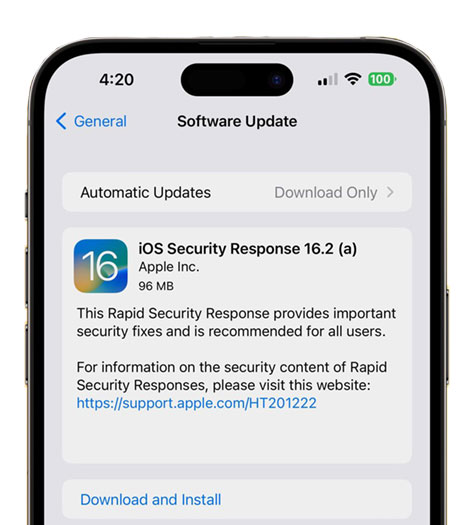
Fix 6: Reset All Settings
Resetting all settings is another viable way for you to fix iPhone screen randomly goes black. To return iPhone settings to their defaults, you can go to Settings > General > Transfer or Reset iPhone, and then choose Reset followed by Reset All Settings. After you enter the right iPhone passcode, the reset will begin. When the reset completes, you can check if your iPhone screen becomes normal now.

Part 4: The Bottom Line
This is an end for how to fix iPhone screen turns black randomly. In this post, we not only show you some common reasons for this issue, but also tell you 7 useful methods to resolve your problem. TunesKit iOS System Recovery is the most efficient and effective tool among all these solutions. If you want to get rid of such system errors instantly by yourself, this program is your best choice.
