iPhone Says No Service? Fixes Here!
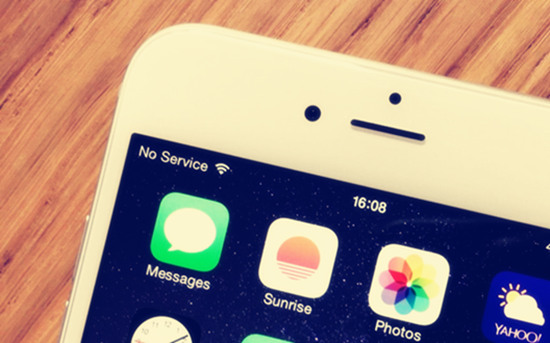
As it is known to us all, we are not able to use our iPhone for any basic needs like making phone calls, sending SMS and using cellular data when iPhone says no service. We are not allowed to access the Internet unless we've connected to a Wi-Fi network. However, the mobile data cannot be used as usual unless you fix the problem. The same is true for calls and messages.
Generally speaking, this problem occurs in areas where there is no network coverage or in areas with poor network coverage and a message on your screen says "searching for service". Besides, there are other factors that may lead to the issue including iOS upgrade, software malfunction, damaged SIM card or simply the card not being placed correctly in the tray.
Hence, there are quite a few feasible solutions respectively. Here in this post, you can get all possible fixes from the most effective to the most time-consuming before heading to the Apple Store for repairing.
1. Use Third Party Tool to Fix iPhone No Service Issue
First of all, we would like to introduce the most reliable solution for your reference, which is to use a professional third party iOS system recovery tool called TunesKit iOS System Recovery. To be frank, the intelligent repair software can recover your iPhone back to normal efficiently no matter whether your device gets black screen, stuck in white Apple logo or other problems. What's more, you don't have to concern about the data loss issue during the repairing as the program has 2 different modes, including Standard Mode and Advanced Mode to guarantee the highest success rate in fixing most common as well as more complicated iOS errors.
To learn how to fix iPhone no service, all you need to do is following the step-by-step guide given below. And remember download and install the software before starting.
Step 1Connect iPhone to the computer
Launch TunesKit iOS System Recovery and connect your iPhone to the computer with a USB cable. Then click the Start button and select the Standard Mode from the next window. Click on the Next button to continue. Choose the device you've connected and put it into DFU mode following the prompts from the window. Then press the Next button.

Step 2Download firmware package
It will download the latest firmware package in this step, just confirm all the device info is right, and correct it otherwise. After that, tap on the Download button and let the program start downloading and verifying the firmware package.

Step 3Fix iPhone no service
As soon as TunesKit completes the downloading, simply press the "Repair" button to let it fix the iPhone no service issue for you. Don't pull out the device during the process in case any unexpected errors occur.

2. Turn off Airplane Mode
Although simple to accomplish, some users may forget switching off the Airplane mode when encountered with the problem of no service on iPhone. You can disable the Airplane mode in 2 different ways. One is to go to the Settings > General > Airplane Mode, and then turn it off. (It is also advisable to turn the Airplane mode on and turn it off again in a minute.) The other is swiping up the bottom of the screen to access the control center. After that click on the aircraft logo on the top left or Control Center screen to open it. Finally turn if off after waiting for a minute.
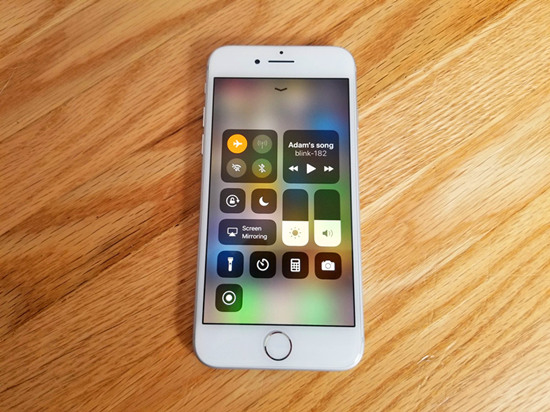
3. Force Restart Your iPhone
It is undeniable that the device reboots can indeed fix a variety of software problems especially for those basic ones. This method works because programs that may cause errors behind the scenes are restarted. To restart your device correctly, you may refer to the ways in the following paragraphs according to the exact iPhone model you owned.
1) For iPhone 6s and former models,
Press both the Home button and the Side button for a few seconds until the Apple logo appears on the screen.
2) For iPhone 7 and 7 Plus,
Press and hold the Side button and Volume Down button simultaneously for at least 10 seconds until you see the Apple logo. Then check if the iPhone 7 no service problem has been fixed successfully.
3) For iPhone 8, X and newer models,
Press the Volume Up button and fast release it. Press the Volume Down button and release it quickly. Then hold down the Side button until the Apple logo comes out.

4. Check Your SIM Card
It is because of the SIM card that can connect your device to the mobile network of your carrier and distinguish you from all other iPhone. So, sometimes you just need to remove the SIM card from your device and re-plug it back to its original location. In this way, the problem of iPhone 6 no service or other models may be resolved immediately.

5. Update iPhone Carrier Settings
The iPhone carrier settings updates are all the carrier-related updates. For example, calling, messaging, voicemail, network, cellular data and hotspots settings. Carrier settings on your iPhone supposed to be updated automatically, but if not, you should update it in the Settings app as your carrier service may have some pending updates. To do this, simply navigate to Settings > General > About, keep your device temporarily on this page to allow for the display of update prompts, and if not, you can consider your carrier settings are up to date.
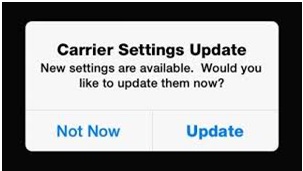
6. Update the iOS
An error in your iOS may probably result in the iPhone no service error; for example, this situation has occurred with the release of the iOS 8 and has been fixed in a later patch. Therefore, it is recommended to update the iOS system when a new version is available, as the update may help improving the performance and security comes with bug fixes, which also improves the and performance of iOS devices.
Here's how this can be done: Open Settings > General, tap on the Software update option if there is any available. Finally press the download button to install the update.

7. Contact Network Carrier or Get a Repair
If all the methods above do not work, then you are suggested to check with your carrier service provider for the reason that the service may be deactivated caused by some unknown error, such as delayed payment or fraudulent activity. In this case, a simple call to the service provider will resolve your issue in a matter of minutes. Or you may consider making an appointment online at the Apple Genius Bar to get your device repaired.
The Bottom Line
We believe that you've learnt what to do next time you are having the problem of no service on iPhone. In addition, you will never regret downloading TunesKit iOS System Recovery as the program fully supports the latest iOS 12 and most models of iPhone, iPad or iPod touch. All you need to do is opening the utility and connect your device. Then it will finish the rest work for you and fix your iOS to normal in a few minutes.
