[2022 Pro Tips] Invalid SIM on iPhone?
"Invalid SIM card" or "SIM card error"? I am much familiar with these words that were shown on my iPhone ever. There have been no issues with my iPhone since I bought it, yet earlier this year, the problem suddenly appeared and I have no idea about what to do to save it. So, I searched the Internet to seek ways and finally resolved it. To give a hand to many other people who have the same trouble, I wrote this article and managed the following approaches to solve invalid SIM on iPhone issues.

- Part 1. How to Fix My iPhone Says Invalid SIM Card?
- Way 1. Remove SIM Card and Reinstall It
- Way 2. Check Active Plan with Cellular Carrier
- Way 3. Check iPhone Account
- Way 4. Try a Different SIM Card
- Way 5. Force Restart iPhone
- Way 6. Turn Airplane Mode ON and OFF
- Way 7. Reset Network Settings
- Way 8. Update the Carrier Settings
- Way 9. Reset All Settings
- Way 10. Repair iOS System Glitches

- Way 11. Install the Latest iOS Version
- Way 12. Factory Reset Your iPhone
- Part 2. More Tips about Phone Says Invalid SIM Card iPhone
- Part 3. The Bottom Line
Part 1. How to Fix My iPhone Says Invalid SIM Card?
Given the invalid SIM card iPhone issue, it is necessary to check whether the SIM card is dislodged or loose. To make sure the trouble is not caused by this, try to remove and then reinsert the SIM card on iPhone. It should be noted that switching off the iPhone before reinstalling the card is a must.
Way 1. Remove SIM Card and Reinstall It
Given the invalid SIM card iPhone issue, it is necessary to check whether the SIM card is dislodged or loose. To make sure the trouble is not caused by this, try to remove and then reinsert the SIM card on iPhone. It should be noted that switching off the iPhone before reinstalling the card is a must.
Step 1: Put a SIM ejector into the tiny tray of the iPhone.
Step 2: Push the tool and pull the slot out, then take out the SIM.
Step 3: See if the card gets damaged, or otherwise place it back with the right orientation.
Step 4: Push back the tray that holds the SIM.
Step 5: Switch on the iPhone.

Way 2. Check Active Plan with Cellular Carrier
Is your cellular service plan active? It may seem obvious, but do you have one? That might be the reason why iPhone says invalid SIM card. The mobile network or phone won't work if you don't have a data plan. You might also notice that the carrier has canceled the number if you have not paid your cellphone bill in a while or haven't used the SIM card in question. Contact your carrier to verify that your SIM card is active. Additionally, some carriers will display the plan under Settings → Cellular → Cellular Plans.
Way 3. Check iPhone Account
The final way to settle an invalid SIM card iPhone error is to check if the device's account is valid. A licensed and active account from the iPhone company assures your device is connected to the network of the company. If the account has been paused or occurs other issues, the SIM card on the iPhone may become invalid.
Way 4. Try a Different SIM Card
Moreover, you can change the SIM card to determine whether the matter results from iPhone or the SIM card problem. Just put a difference into the iPhone card by borrowing the friends or relatives' one you trust. After that, check if the phone says invalid SIM card iPhone problem persists. If yes, continue to the next step.
Way 5. Force Restart iPhone
If the iPhone says the invalid SIM card issue goes away, then you can be sure that the problem goes wrong with the card itself. If the circumstance is the other way around, it might be attributed to the iPhone. In this case, forcibly rebooting the device first may possibly resolve the issue on iPhone.
iPhone 8 and newer models, briefly press and quickly release the Volume Up button and the Volume Down button respectively. Then keep holding the Power button till the Apple logo pops up on the screen.
iPhone 7 and 7 Plus, simultaneously press the Power and Volume Down buttons until the Apple logo appears.
iPhone 6 and older, hold the Power and Home buttons at the same time until the Apple logo is shown on the interface.

Way 6. Turn Airplane Mode ON and OFF
If restarting iPhone doesn't work, you can examine other minor errors like cellular or wireless network connectivity. First, you can toggle the airplane mode on and off. This may do the trick because it can swiftly refresh and restart the wireless radios and rule out related glitches. Here's what to do.
Step 1: Click Settings on the iPhone.
Step 2: Choose Airplane Mode and turn the Airplane Mode switch on.
Step 3: Restart iPhone, then go to Airplane Mode in Settings.
Step 4: Switch off the Airplane Mode button.
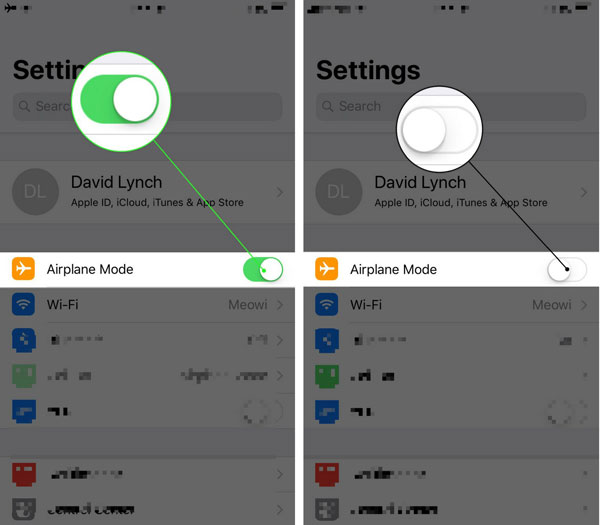
Way 7. Reset Network Settings
Another network-related fault you can check is resetting network settings. This can rule out some errors from wrong network settings by removing existing settings like Wi-Fi and cellular data. Please remember your Wi-Fi passwords for the sake of reconnecting the internet afterward.
Step 1: Tap General in Settings on iPhone.
Step 2: Click Transfer or Reset iPhone → Reset Network Settings.
Step 3: Confirm the order.

Way 8. Update the Carrier Settings
Besides, updating the carrier who provides the network service can also address errors associated with the network, which may result in iPhone not reading SIM card. This option can strengthen network functions and other features. So do as steps below.
Step 1: Hit Settings on your iPhone.
Step 2: Head to General → About.
Step 3: Install the latest carrier (if available), then follow the instructions.
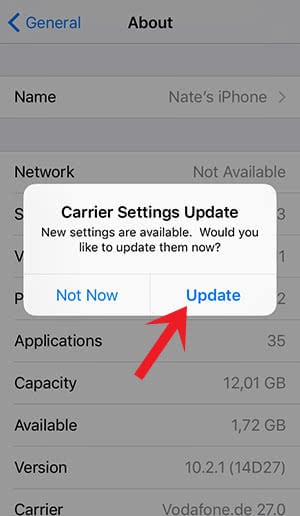
Way 9. Reset All Settings
You can also attempt to reset the settings of your iPhone. But it's worth noting that this method will erase all your information on the device. So you are suggested to back up them before following procedures.
Step 1: Click General in Settings.
Step 2: Head to Reset and tap Reset All Settings.

Note: TunesKit iPhone Data Recovery can get your former data on iPhone back without backup.
Way 10. Use TunesKit iOS System Recovery [Loss-Free Repair]
Apart from the ways mentioned above, it is good to try another more professional one, that is using professional iOS system recovery tools such as TunesKit iOS System Recovery. Besides its professionalism and effectiveness, the largest attractive function is that it won't bring about any data loss while resolving the trouble. And its other features are also listed below. Besides iPhone not reading SIM card, it can also fix iPhone stuck on checking for update, recovery mode, DFU mode, etc.
Key points of TunesKit iOS System Recovery
- Solve all iOS and tvOS system problems including iPhone SIM card errors, etc.
- Support iPhone/iPad/iPod/iPod touch, etc.
- 2 smart recovery modes: Standard Mode and Advanced Mode
- Support iPhone, iPad, iPod touch, and Apple TV
- Easy steps and a customer-friendly interface.
Step 1Connect iPhone to Computer
Connect iPhone to the computer and open TunesKit iOS System Recovery software on a computer. Click the Start button in the right corner of the screen. Then choose the Standard Mode.

Step 2Download Required Firmware
Confirm your device model and other information on the four frames. Next tap the Download button. At this time, the program will begin to download and verify the latest iOS firmware package matched your iPhone.

Step 3Start Repairing "iPhone Shows Invalid SIM" Issue
After completing the firmware package download and verification, hit on the Repair button, then the application will start fixing the iOS system issues. Keep your iPhone connected to the computer during the process.

Way 11. Install the Latest iOS Version
If it is not network-related and SIM card problems, then it could be software-related factors. Thus updating the iOS version may potentially fix some bugs that cut off SIM signal receiving.
At this time, you just go to the Settings tab and tap the General button, then hit the Software Update button. Before that, you have to be sure that your iPhone is hooked up with a stable network connection and sufficient memory. And the battery of your iPhone should not be less than 50%. After all, is set, open your iPhone and see whether the problem is addressed.

Way 12. Factory Reset Your iPhone
If you are still experiencing SIM card problems after following the previous steps, you might want to consider performing a factory reset. In case something goes wrong, back up your device to an iCloud or compatible computer so you won't have to do it all again. To factory reset your iPhone:
Step 1: On the iPhone Home screen, open Settings → General → Transfer or Reset iPhone → Erase All Content and Settings.
Step 2: Choose Erase iPhone, then use a passcode, Face ID, or a fingerprint to confirm your identity.
Part 2. How to Fix iPhone 6 Plus Lagging and Freezing?
Tip 1. What Is SIM Card?
First and foremost, we need to understand what SIM means. The subscriber identification module, abbreviated as SIM, is a card that saves subscribers' information for a network and activates the internet connectivity services. If there is an iPhone not reading SIM card, it means the failure to connect wireless carrier's network. But how do you know your SIM is not valid? Well, if you cannot see the carrier name and signal dots or bars at the top screen of your iPhone, or are invalid and searching, the iPhone has a problem with the SIM card.
Tip 2. Why Does My iPhone Say Invalid SIM Card?
The problem of iPhone SIM not being valid may appear on iPhone 5/6/7 and other models. So why does this issue appear on the iPhone? There are some possible reasons as presented below.
1. Hardware damage.
2. System glitches.
3. iPhone gets too hot.
4. Dust on the SIM card and more.
Tip 3. How to Find SIM Card?
Before looking at the fixes to the iPhone SIM card error message problem, you have to know where the SIM card is. Its location relies on the iPhone models.
For iPhone, iPhone 3G, and iPhone 3GS, there is a tray with a tiny hole between the sleep or wake button and headphone jack which is at the top of the iPhone. That is the slot that saves the SIM card.
For iPhone 4 and later, the right side of the iPhone, which is close to the sleep/wake or side button, is the location of the SIM card. The iPhone 4 and iPhone 4s have a microSIM, and newer iPhone models use a smaller and more modern nanoSIM.
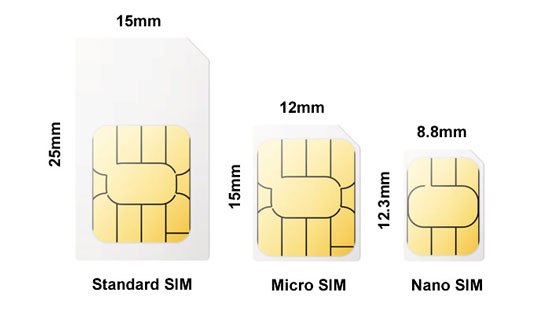
Part 3. The Bottom Line
The above methods apply to all versions of the iPhone. There are basic methods and professional ways to work out invalid SIM on iPhone issue. If you are more willing to fix this problem once and for all, then employing iOS system recovery tools is your top choice. Finally, if you are reluctant to resolve it by yourself, you can go to the Apple center to seek suggestions. And if any questions confuse you, please connect with us.
