How to Ge iPhone Out of Recovery Mode without Computer
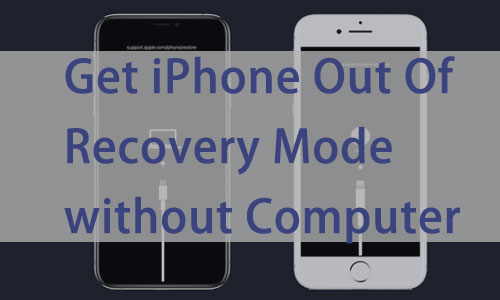
All too often, some users get their iPhones stuck in recovery mode and cannot exit. If they happen to have a computer with them at the time, then it may be easier to exit recovery mode. However, some people find it hard to use a computer to exit recovery mode, let alone to quit recovery mode without one. Whatever your reason, learning how to get your iPhone out of recovery mode without a computer is a worthwhile endeavor. This article will show you how to do so, including ways to do so for different iPhone models.
Part 1: How to Get iPhone Out of Recovery Mode without Computer
You don't need to be too concerned even if your iPhone is in recovery mode and there isn't a computer close by. Getting your iPhone out of recovery mode without a computer is actually not that difficult. There are only a few buttons you can use to exit recovery mode on your iPhone without a computer, so long as it doesn't get stuck there.
The method of exiting recovery mode without using your computer varies slightly from one iPhone model to another, you can refer to the following steps to exit your iPhone from recovery mode.
Take iPhone 6 and earlier Out of Recovery Mode without Computer
Press and hold the Power button and Home button on your iPhone at the same time until the Apple logo appears on your iPhone.
Take iPhone 7 series and earlier Out of Recovery Mode without Computer
Press and hold the Volume Down button on your iPhone. Press and hold the Power button until the Apple logo appears.
Take iPhone 8 and later and earlier Out of Recovery Mode without Computer
Press and release the Volume Up button, press and release the Volume Down button, and press and hold the Side button until you see the Apple logo.
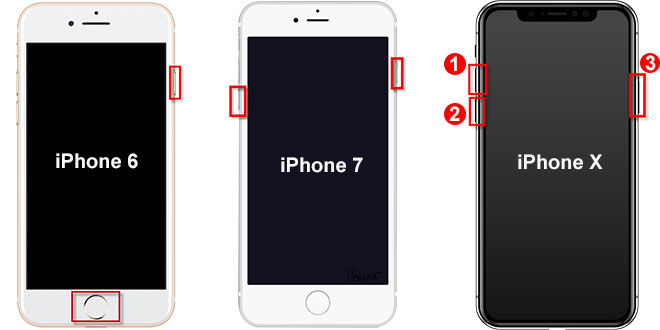
Part 2: Extra Tip: How to Get iPhone Out of Recovery Mode without iTunes
If you're looking for a way to exit recovery mode on your iPhone without iTunes, then we highly recommend a professional iOS repair tool, TunesKit iOS System Recovery . With this program, you can get your iPhone out of recovery mode for free with the click of a button.
In addition, this powerful iOS repair tool is available for both Windows and Mac, and when your iOS device is connected to it, it can fix over 150 iOS problems for that device, such as iPhone stuck in recovery mode, iPhone black screen, iPhone unresponsive, and more. Also, it features four major sectors that enable you to repair, restore, upgrade and downgrade iOS devices, including iPhones, iPad, iPods, Apple TVs, and more.
Key Feartures of TunesKit iOS System Recovery:
- Enter/Exit iPhone from recovery mode without hassle
- Fix any iPhone/iPad/iPod/AppleTV issues with simple steps
- It offers a 100% success rate
- Fix your iOS devices without data loss
- Supports the latest iOS versions including iOS 16
See the tutorial below to exit your iPhone from recovery mode without iTunes.
Step 1Launch TunesKit iOS System Recovery
First, you need to download TunesKit iOS System Recovery to your computer. Then connect your iPhone with computer via a USB cable. After your phone has been detected by your computer, press Enter/Exit Recovery Mode.

Step 2Choose Exit Recovery Mode
It will get to the next step and you should tap Exit Recovery Mode. Then your iPhone will be exited from recovery mode in few seconds.
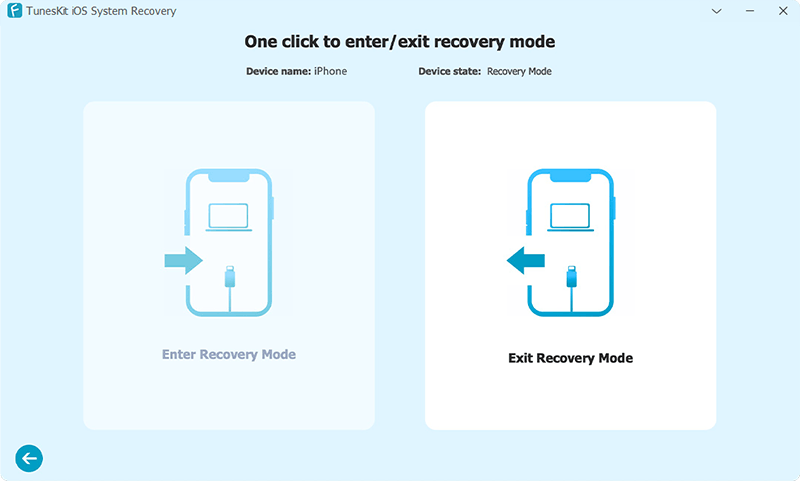
Part 3: FAQs about iPhone Getting in Recovery Mode
Q1: How do I force my iPhone out of recovery mode?
When you are connected to iTunes, you can get your iPhone exit recovery mode on iTunes. If your computer is not in the surrounding area, you can refer to this article for ways to exit iPhone from recovery mode without computer in different models.
Q2: Does recovery mode erase all data on iPhone?
No. When your iPhone is in recovery mode, all data and content on the device is not erased. You can use the phone's buttons to exit recovery mode directly without a computer. However, if you restore your iPhone from iTunes and then exit recovery mode, all data will be deleted.
Q3: How can I restore my iPhone without updating it to Recovery Mode?
First, connect your iPhone to your computer and open iTunes. Then put your iPhone in recovery mode and click the " Restore " button on iTunes to start restoring your iPhone.
Part 4. Conclusion
That's all you need to know about how to get your iPhone out of recovery mode without computer. You've learned by reading that it's easy to use your iPhone to exit recovery mode directly. But if the phone buttons don't work, you can also use an iPhone repair tool like TunesKit iOS System Recovery to help you exit recovery mode easily. In fact, it works with iPad and other iOS devices too. Please leave your questions or suggestions below if you have any queries.
