Are iPhone Notifications Delayed? Look Here
Generally speaking, notifications on iPhone help users notice the messages, calls or even app messages in time. In this way, they can avoid missing some important information. However, something unexpectedly goes wrong. According to users' feedback, iPhone notifications are delayed. Faced with the error, they wonder about the reasons and fixes of the issue. So why are my iPhone notifications delayed? It may be associated with a poor internet connection, wrong settings or iPhone system bugs. And how to fix the iPhone delayed notifications issue? Here, you can find solutions in the following parts. Let's go!
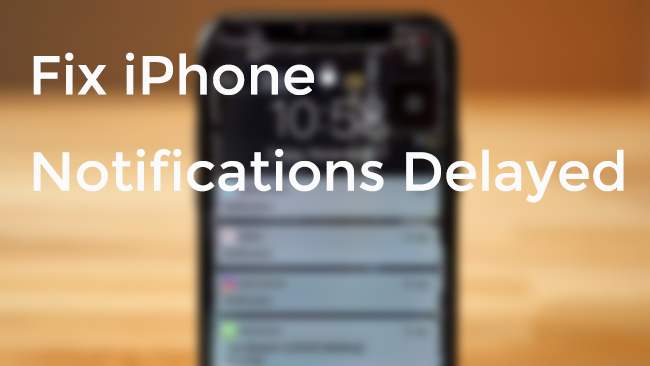
Method 1: Turn Off Scheduled Summary
With the update of iOS 15, iPhone newly launched a Notification Summary feature. When this feature is enabled, your iPhone will restrict the notification and prevent them from appearing at a specific time. It is therefore important to disable this feature when the iPhone notification delayed problem occurs on your iPhone.
You can disable this feature via Settings > Notifications > Scheduled Summary.
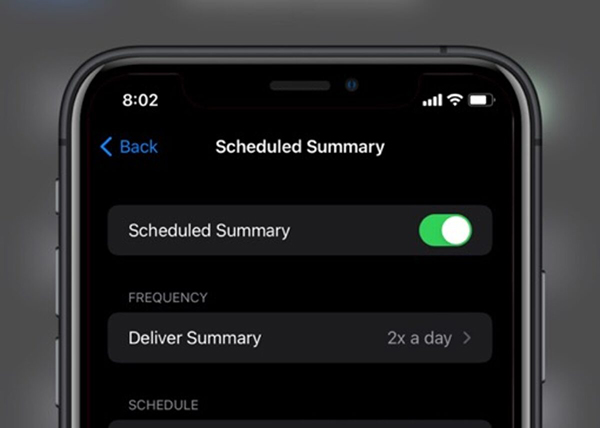
Method 2: Ensure Network Is Working
Apart from text messages, there are app notifications. The notifications of some apps like FaceTime, Twitter, Mail, or Facebook work well only when the internet connection is sound. If the text messages or call notifications are delayed, you should check the SIM card. But if you can't receive the app notifications in time, please make sure that the network is working. To do this, go to Settings > Wi-Fi/Cellular. You can choose to turn off and turn on the option. Or if possible, try to change to a new Wi-Fi.
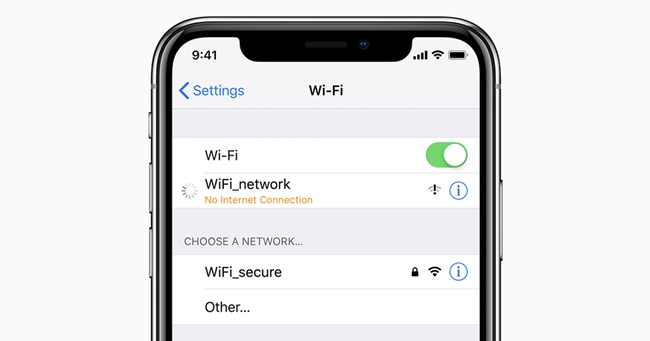
Method 3: Reset Network Settings
If the iPhone delayed notifications issue is still not resolved, you can try resetting network settings to correct some wrong network settings. Resetting network settings will not cause data loss, and it only resets settings related to Wi-Fi or cellular data. To find the options, go to Settings > General > Reset. After this, you will see the Reset Network Settings option. Just tap it, and the iPhone may ask your password to confirm the operation. Follow the instructions iPhone shows, and then check if the issue can be fixed.

Method 4: Reset All Settings
If the Reset Network Settings option is not effective in solving the delayed notifications iPhone issue, try to reset all settings on iPhone. Just like the second method, this way will not erase your iPhone data. Just go to Settings > General > Reset > Reset All Settings. When you tap the option, the device will ask you to confirm the option, just tap Reset All Settings once more.

Method 5: Force Restart iPhone
Apply a force restart is said to deal with some minor problems facing your iPhone. To force restart iPhone, check the following steps out.
For iPhone 6 or iPhone SE (1st generation): Find the Home and Power (also called Sleep/Wake) buttons. Then, use your fingers to press and hold the two buttons. When the Apple logo appears, release the buttons and let the device restart itself.
For iPhone 7/7 Plus: What you need to do is pressing and holding the Volume Down and the Power buttons together until the Apple logo on the screen occurs.
For iPhone and later models: Just press and quickly release the Volume Up button, and then the Volume Down button. Next, press and hold the Power button until the Apple logo shows on the screen.

Method 6: Use an iOS System Recovery Tool
If you still have the issue of the delayed notification, this may mean that the iPhone may be landed into major problems. In this case, an iOS repair tool is a good choice This kind of tool aims to turn your device including iPhone/iPad/iPod/Apple TV back to normal., With the help of such a tool, you do not need to go outside and just stay at home. Among varied software, TunesKit iOS System Recovery can be a safe bet.
TunesKit iOS System Recovery, a desktop repair tool, embraces both Windows and Mac versions. What it can fix adds up to more than 50 issues, including iPhone boot loop, black screen, frozen screen, etc. Without any strenuous efforts, you can fix the delayed notifications iPhone issue. Besides, it has other features. It can protect your iPhone data. If necessary, you can also use it to downgrade iOS or enter/exit recovery mode with one click.
Characteristics of TunesKit iOS System Recovery:
- Fix iPhone notifications delayed without data loss
- Repair different tvOS/iOS issues by yourself
- Provide Standard Mode and Advanced Mode
- Easy to use with friendly interface
- Supports the latest iOS versions including iOS 15
In this part, you can learn how to use TunesKit to fix the notifications delayed issue.
Step 1Connect iPhone to Computer
Open and launch TunesKit on your computer. Then, by using a USB cable, you need to connect iPhone to the computer. Within seconds, TunesKit will detect your device. Followed by this, trying to click the Start button.

Step 2Select Repair Mode
Next, you need to choose a repair mode: Standard Mode or Advanced Mode. The Standard Mode is highly recommended, which is safer than another. Using the mode will keep your data intact. If you want to choose the Advanced Mode, you need to back up your data in advance.

Step 3Fix Delayed Notifications iPhone
Last, you need to download the firmware package by clicking the Download button. TunesKit will spend several minutes to complete downloading. After this, click the Repair button to fix the iPhone delayed notifications issue.

Method 7: Update the iPhone System
The final way you can try is to update your iPhone system to the latest version. Normally, the newest iOS version can fix some system issues. Before updating the device, make sure that the device is in full charge and has a good internet connection. To do this, go to Settings > General > Software Update. Be patient, and the update process needs some time.
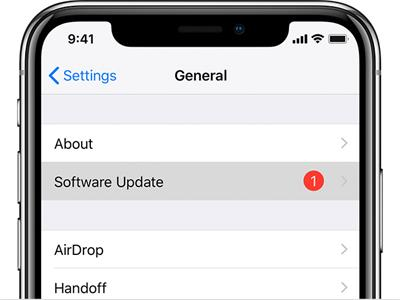
The Bottom Line
In this tutorial, we have provided 7 solutions to the iPhone delayed notifications error. If you are facing the issue, try these ways one by one. Please feel free to leave us a comment below if you have any other questions or try using TunesKit iOS System Recovery.
