iPhone Notification Disappearing from Lock Screen? Top 5 Ways Here!
Can anyone know how to fix it? I just updated to iOS 16.1 on my iPhone 14. However, I found that the notifications on the lock screen will disappear after receiving them in a while. How can I fix this problem? All the given suggestions will be greatly appreciated.
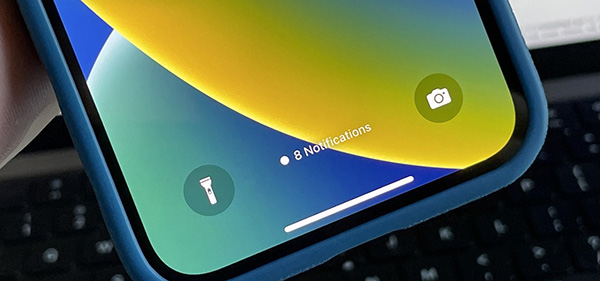
With the new update of the iOS 16 system version, Apple revamped the iOS lock screen feature. The new feature contains customized fonts, brand-new screen locks, and notification styles. Though iOS 16 is well-established, it still has some minor bugs or glitches. Some users who have updated to iOS 16 report that the iPhone notifications disappear from the lock screen. If the same trouble disturbs you at the same time, this post will help you. In this post, you will learn the best solutions to fix it with simple steps.
Solution 1. Swipe Up on iPhone Lock Screen
If you found that the notification disappears from your iPhone lock screen, you should first try swiping up from the bottom to wake the Notification Center. After waking the Notification Center on your iPhone, you can check if you can see the notifications you have received before.
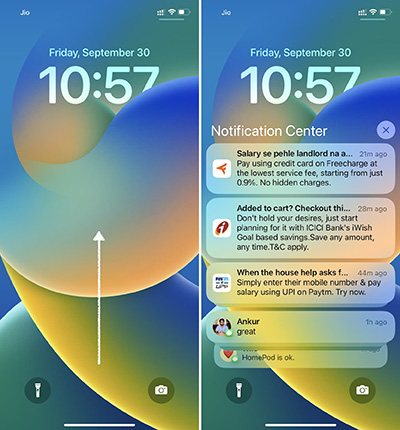
Solution 2. Check Notification Settings
In iOS 16, users can customize the notification, and select how and where they want to see the app notification on their iPhone lock screen. You can change the settings from the iPhone Settings with ease. Now, let's see how to check and change Notification settings on iPhone.
Step 1: Open Settings on iPhone, and then click on Notifications
Step 2: Select the Stack or List option to make the notification appear on the lock screen.
Step 3: You can also toggle on the Scheduled Summary feature to set a time for your iPhone to deliver the notifications.
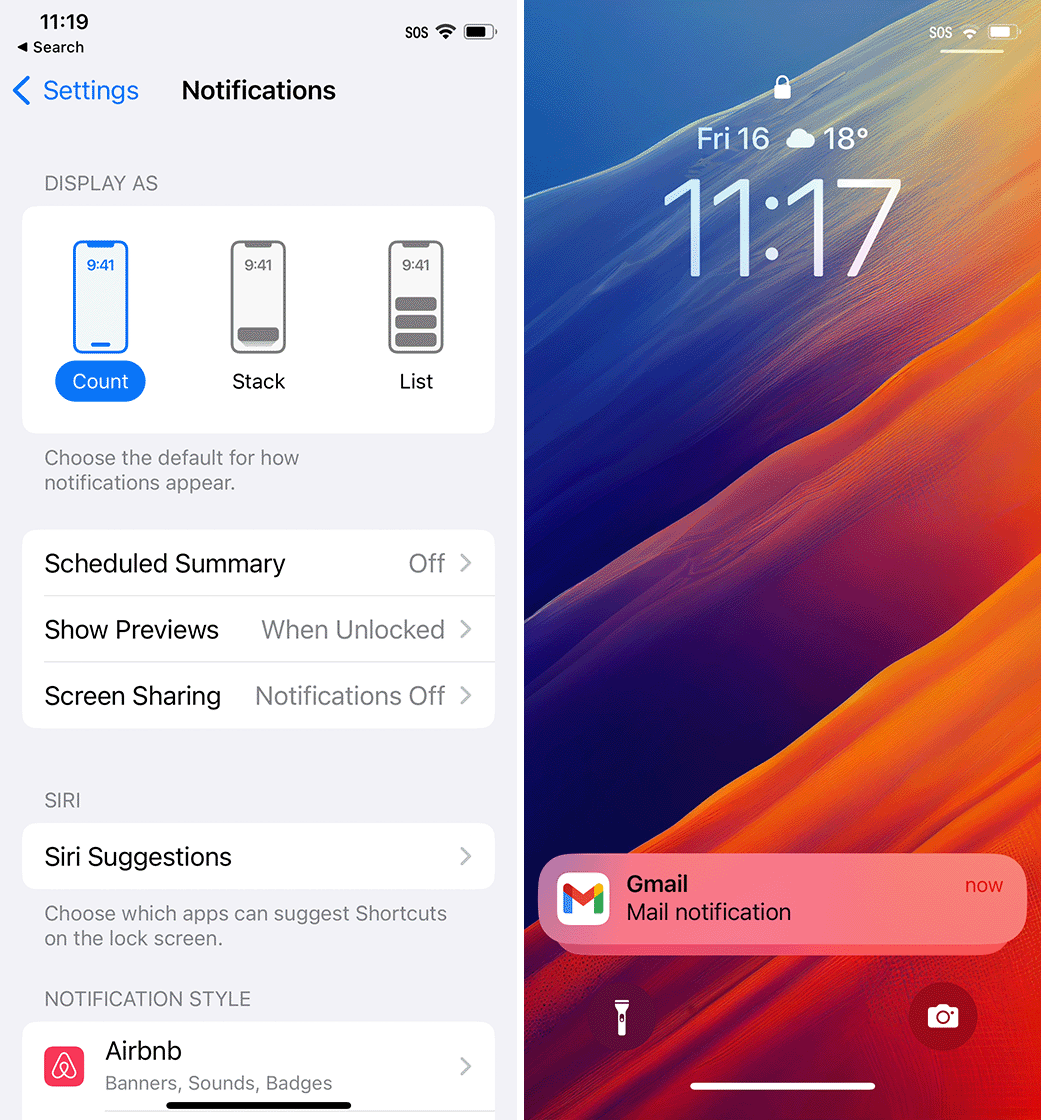
Solution 3. Restart Your iPhone
Restarting your iPhone is also a workable solution for users to fix the iPhone notification disappearing from lock screen problem. You can follow the below steps to restart your iPhone based on different models.
For iPhone X or later models: Press and hold the Volume Down and Side buttons concurrently. When the power-off slider appears, drag the slider to turn off your iPhone. Wait for 30 seconds and keep holding the Side button to turn on your iPhone.
For iPhone 8 or earlier models: Press and hold the Wake/Sleep button until the power-off slider appears. Drag the slider to turn off your iPhone and turn it on after 30 seconds.
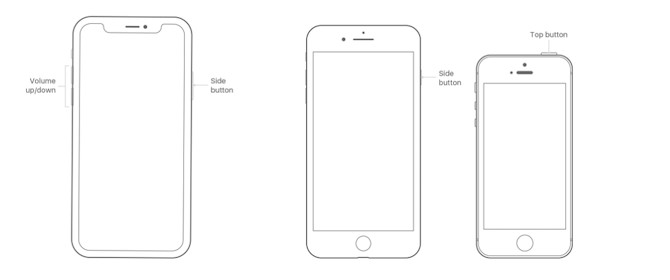
Solution 4. Fix iPhone Notification Disappearing from Lock Screen via TunesKit iOS System Recovery
If the iPhone notification disappearing from lock screen problem is due to software, using a professional iOS repairing program can be a better choice. TunesKit iOS System Recovery is a recommended iOS fixing program that can fix more than 150 iOS problems like iPhone notification delayed, iPhone notification not showing, iPhone reboot loop, etc. without causing any data loss. This program supports fixing iPhone, iPad, iPod touch, and Apple TV in several minutes.
Characteristics of TunesKit iOS System Recovery:
- Fix iPhone notification disappearing from lock screen without data loss
- Repair different tvOS/iOS issues by yourself
- Provide Standard Repair Mode and Deep Repair Mode
- Easy to use with friendly interface
- Fix more than 150 iOS problems without data loss
Now, let's see how to fix iPhone notification disappearing from lock screen by using TunesKit iOS System Recovery.
Step 1Connect iPhone to the Computer
You should first download and install TunesKit iOS System Recovery on your computer. Then, connect your iPhone to the computer. Select the Repair iOS System option and click on the Start button.

Step 2Select a Repair Mode
TunesKit iOS System Recovery provides two modes for users to choose from. To fix the notification problem on your iPhone, choose the Standard Repair Mode.

Step 3Download Firmware Package
Then, TunesKit iOS System Recovery will start downloading the firmware package to fix the iPhone notification disappearing from lock screen problem.

Step 4Fix iPhone Notifications Disappearing from Lock Screen
TunesKit iOS System Recovery will start to fix your iPhone as soon as the firmware package is downloaded. The notification feature will back to its normal state soon.

Solution 5. Reset All Settings on iPhone
The final resort for you to fix the iPhone notification disappearing from lock screen problem is to reset all settings to factory. The resetting will not cause any data loss from your iPhone but will reset settings like Bluetooth, notification, Wi-Fi, lock screen, etc. You can reset all settings on your iPhone through the following steps.
Step 1. Open Settings on iPhone, and then select the General option.
Step 2. Scroll down and hit on the Transfer or Reset iPhone option.
Step 3. Click on the Reset All Settings on iPhone option to reset all settings on iPhone.

Conclusion
That's all! You will learn the best solutions to easily fix the iPhone notifications disappearing from lock screen problem. Using TunesKit iOS System Recovery is the best choice for most iPhone users to fix various iOS problems with several simple clicks. If you are still having other problems, please feel free to leave us a comment below.
